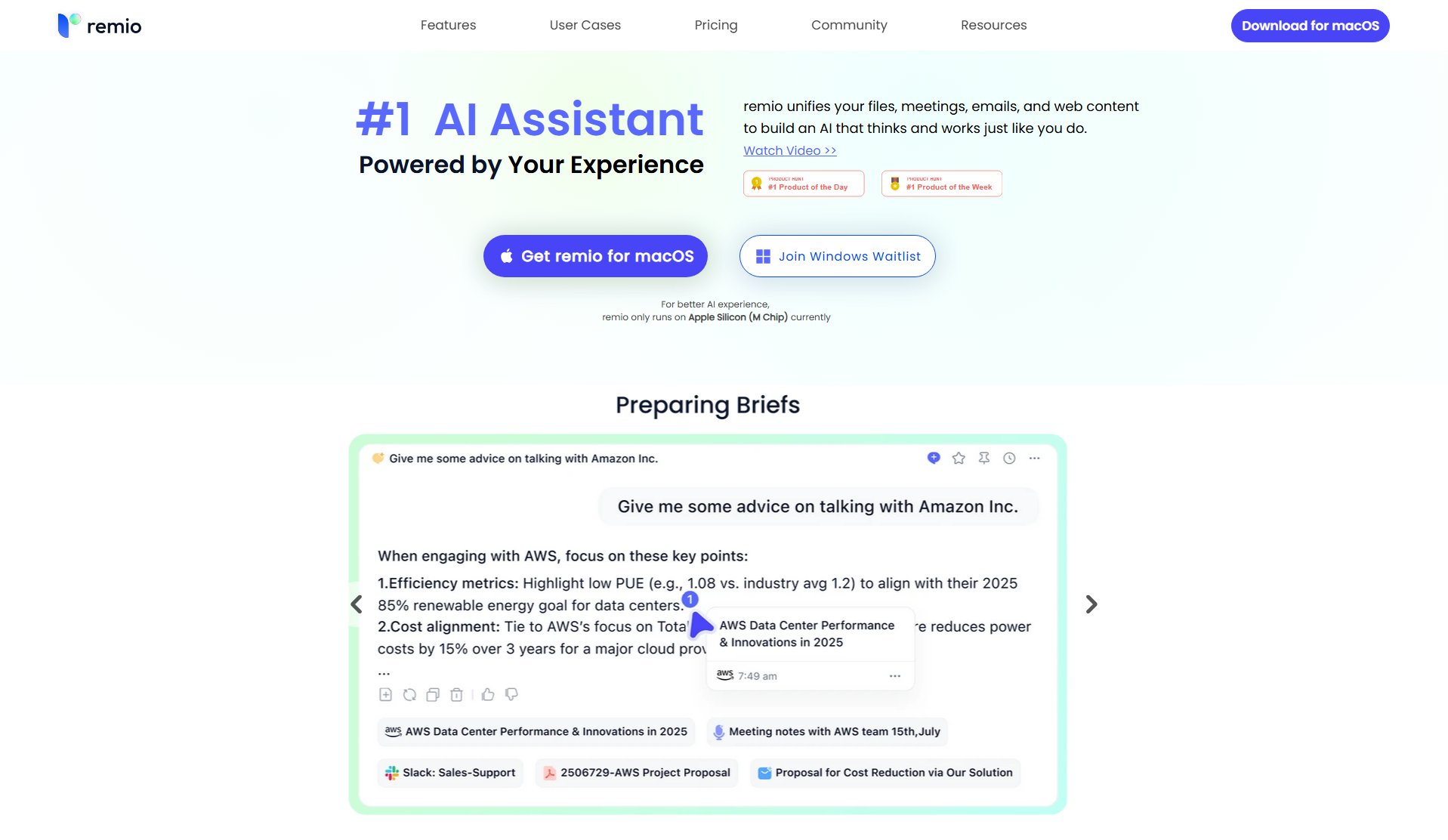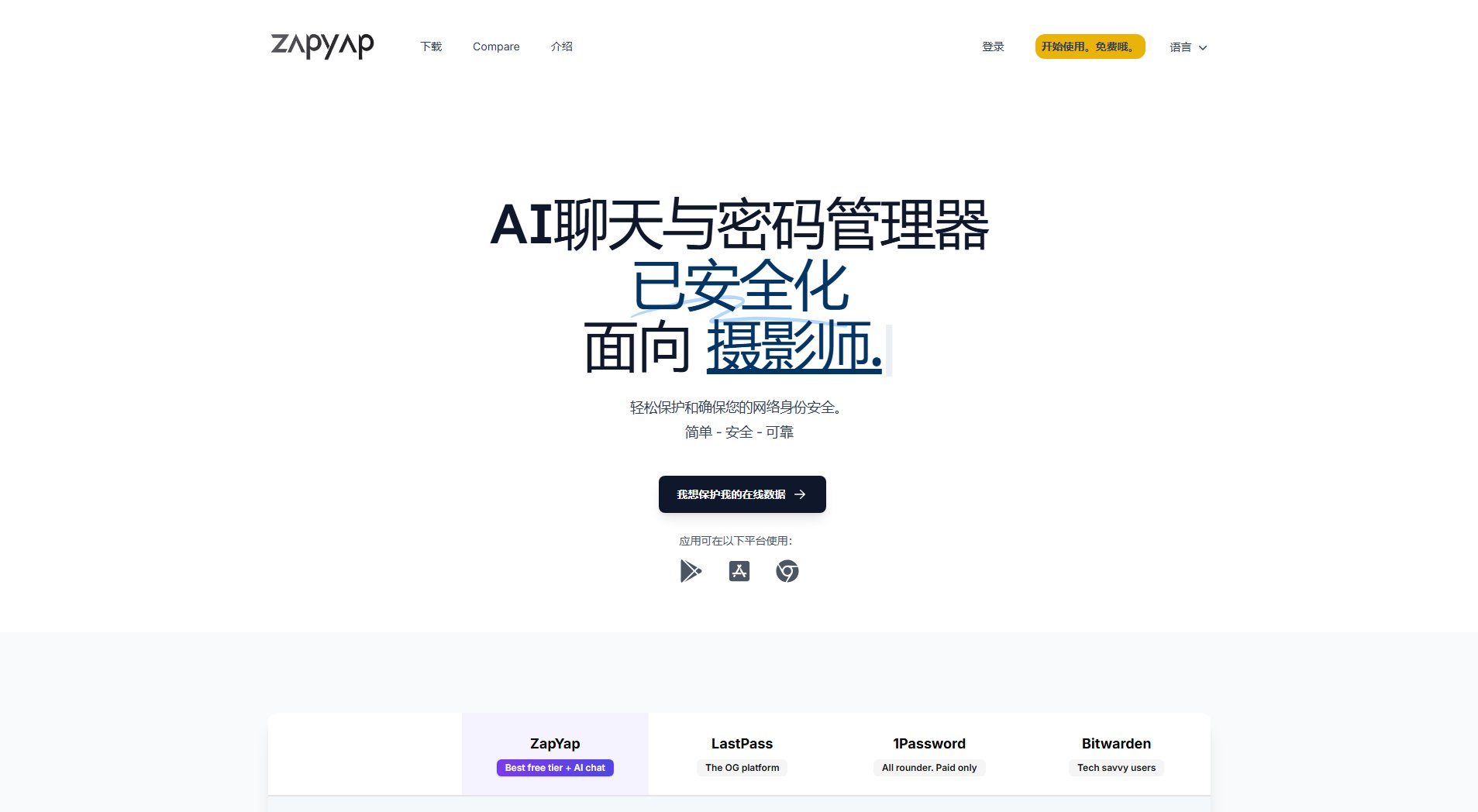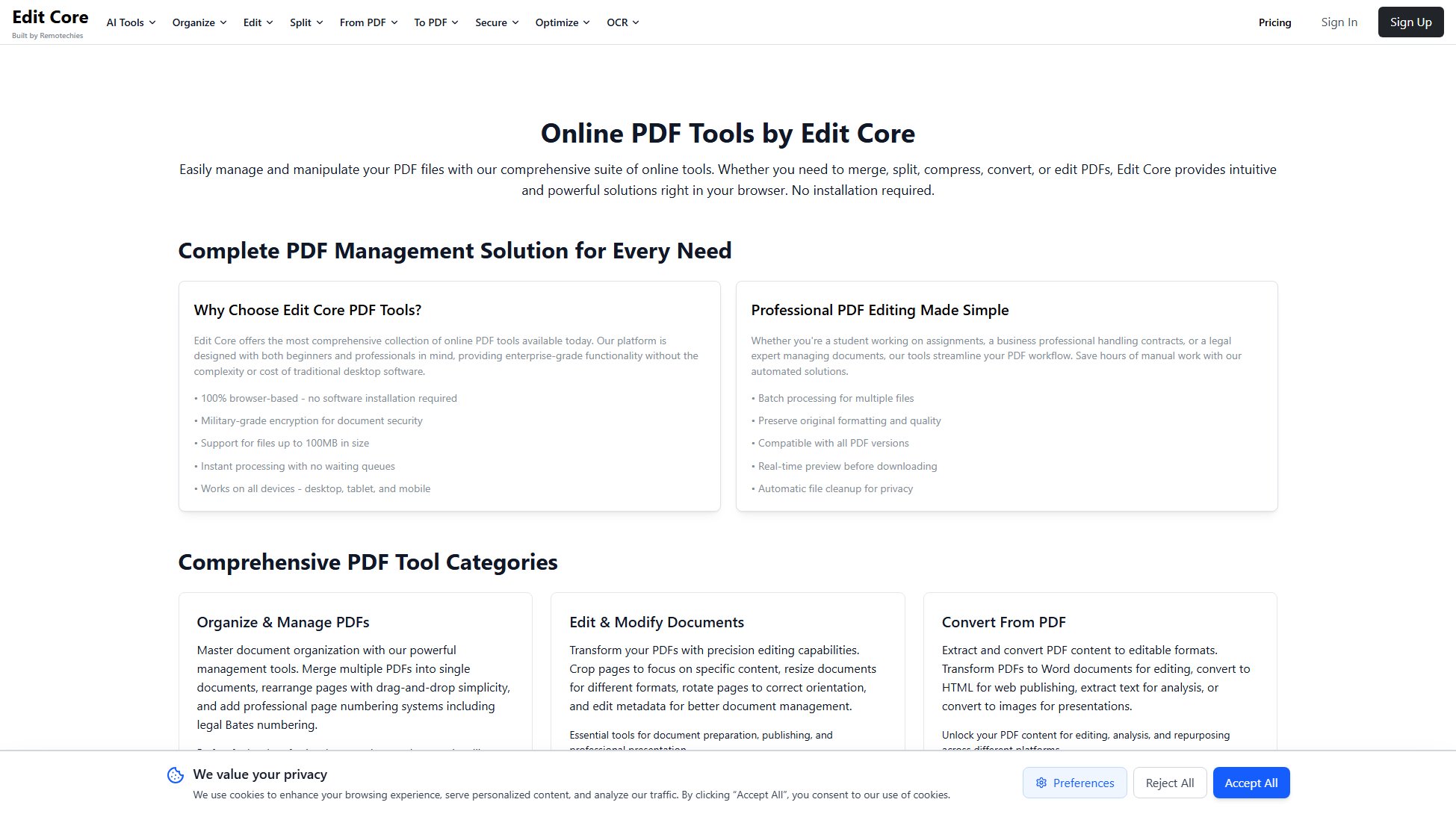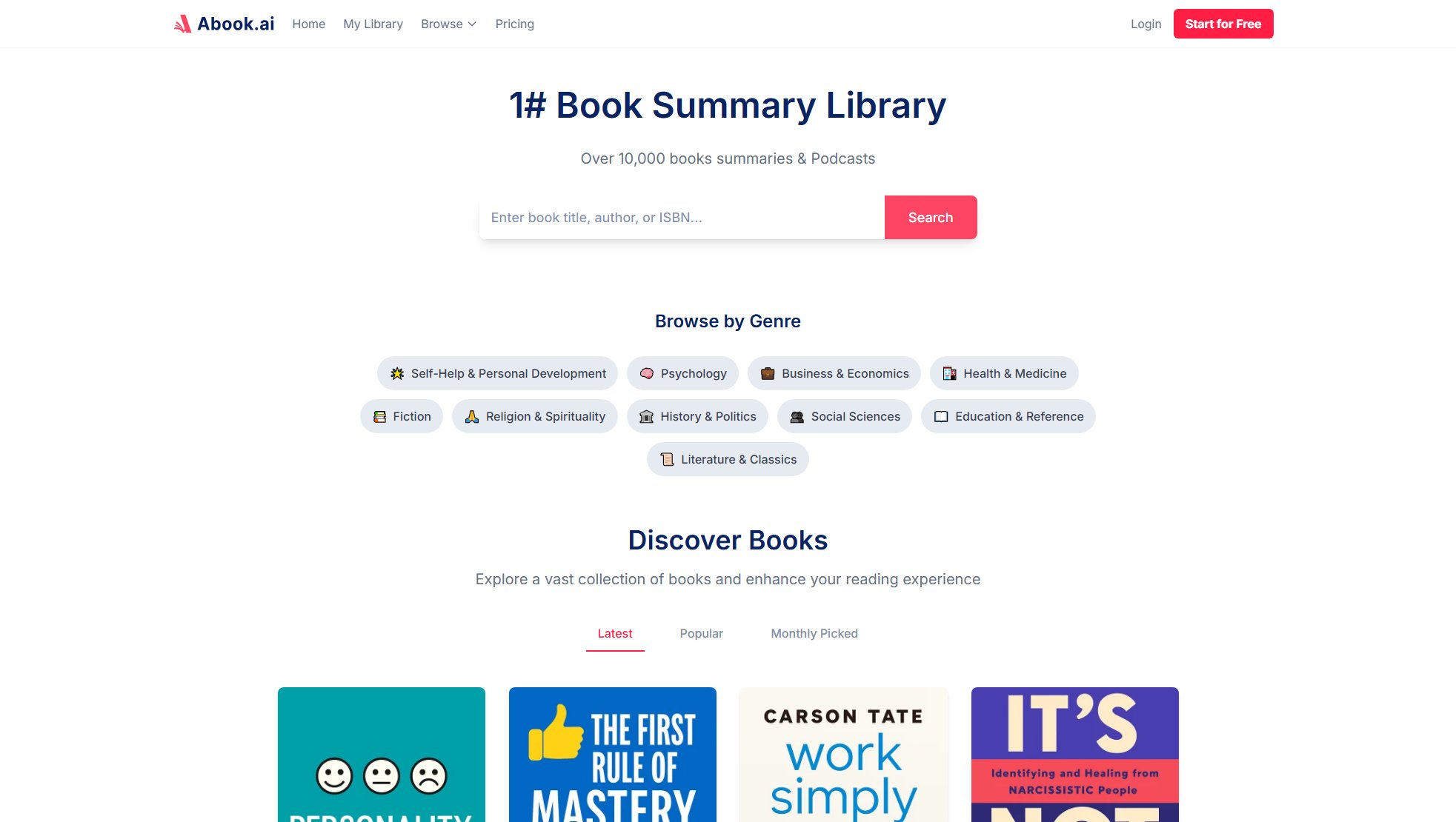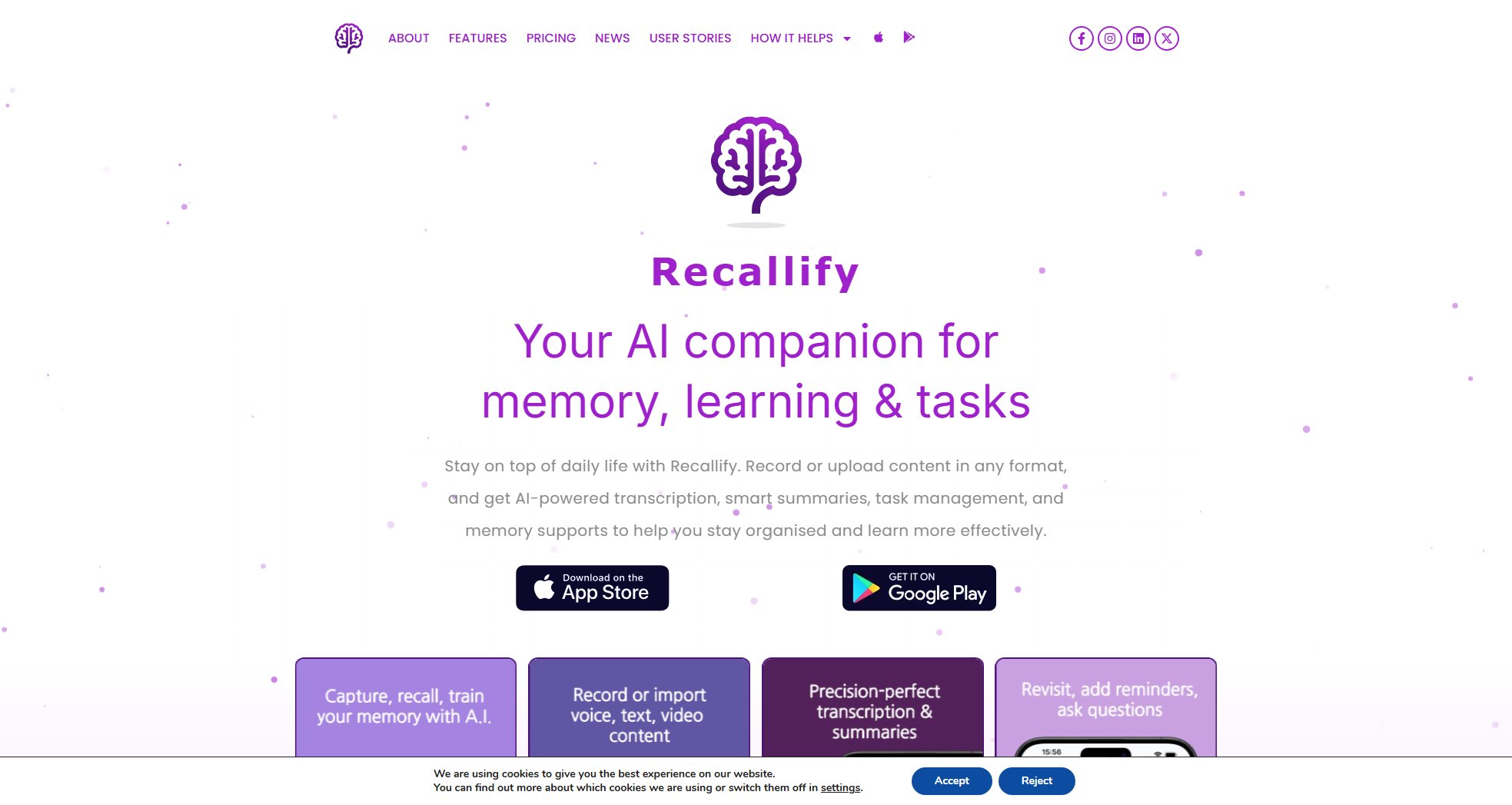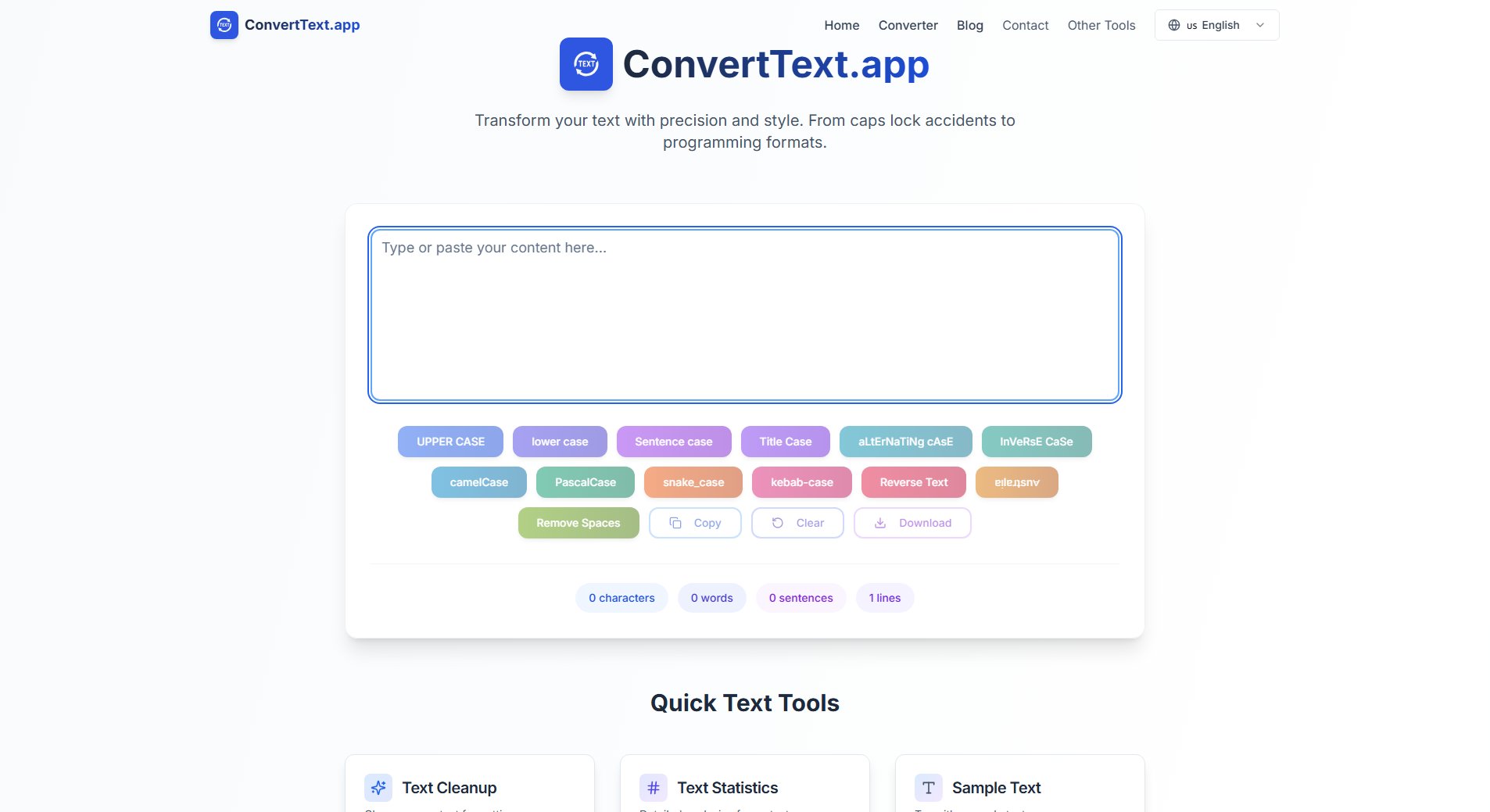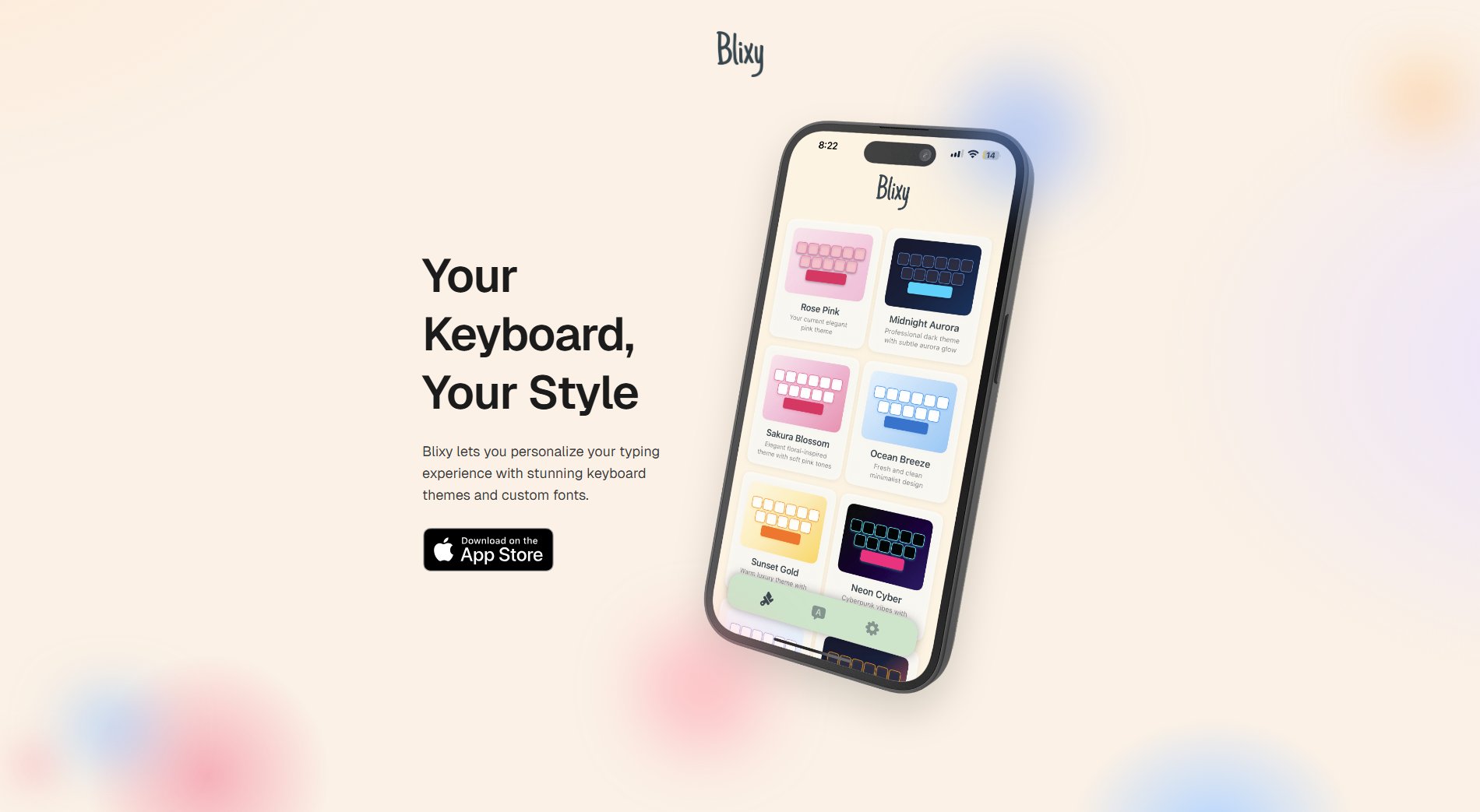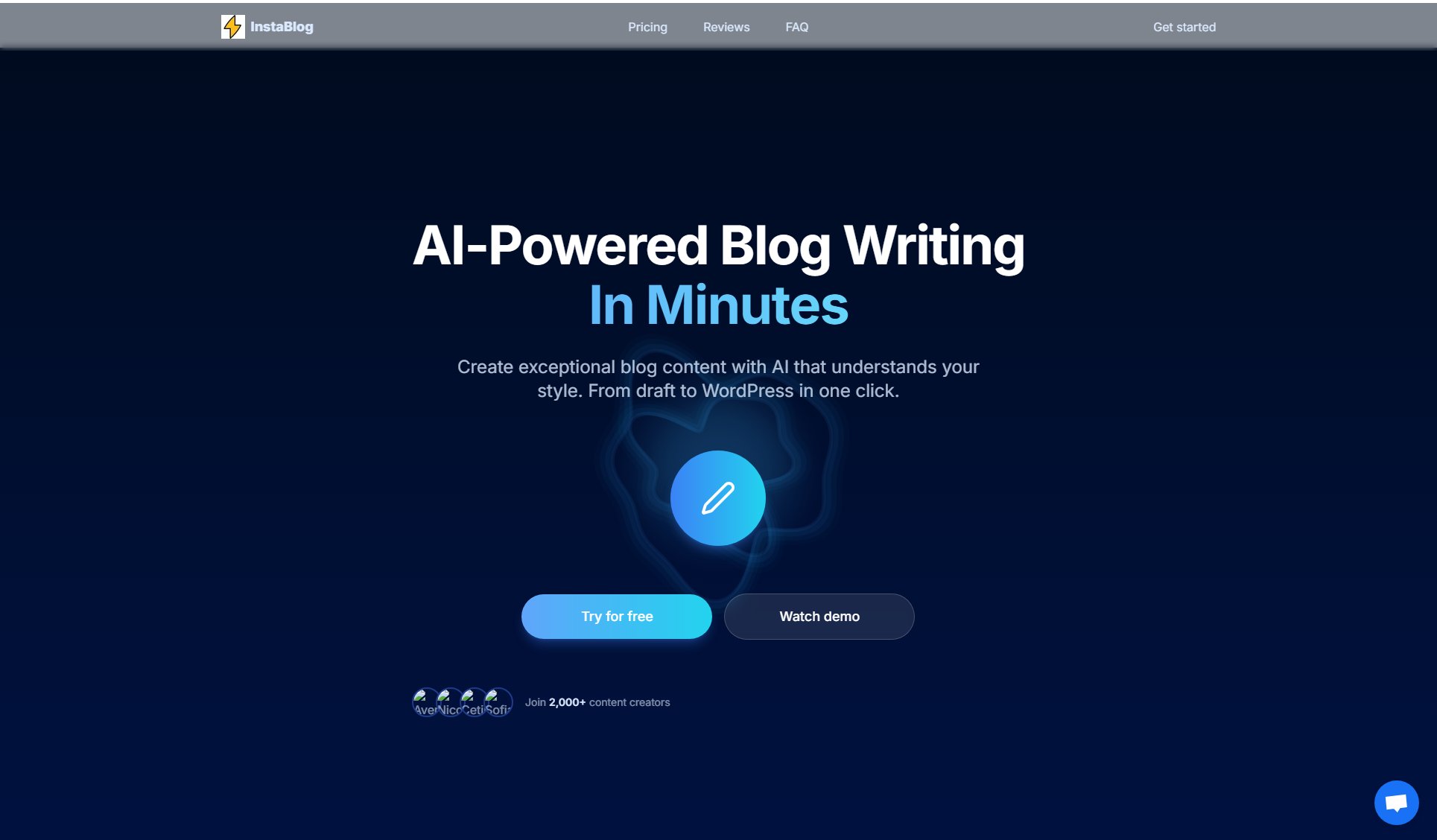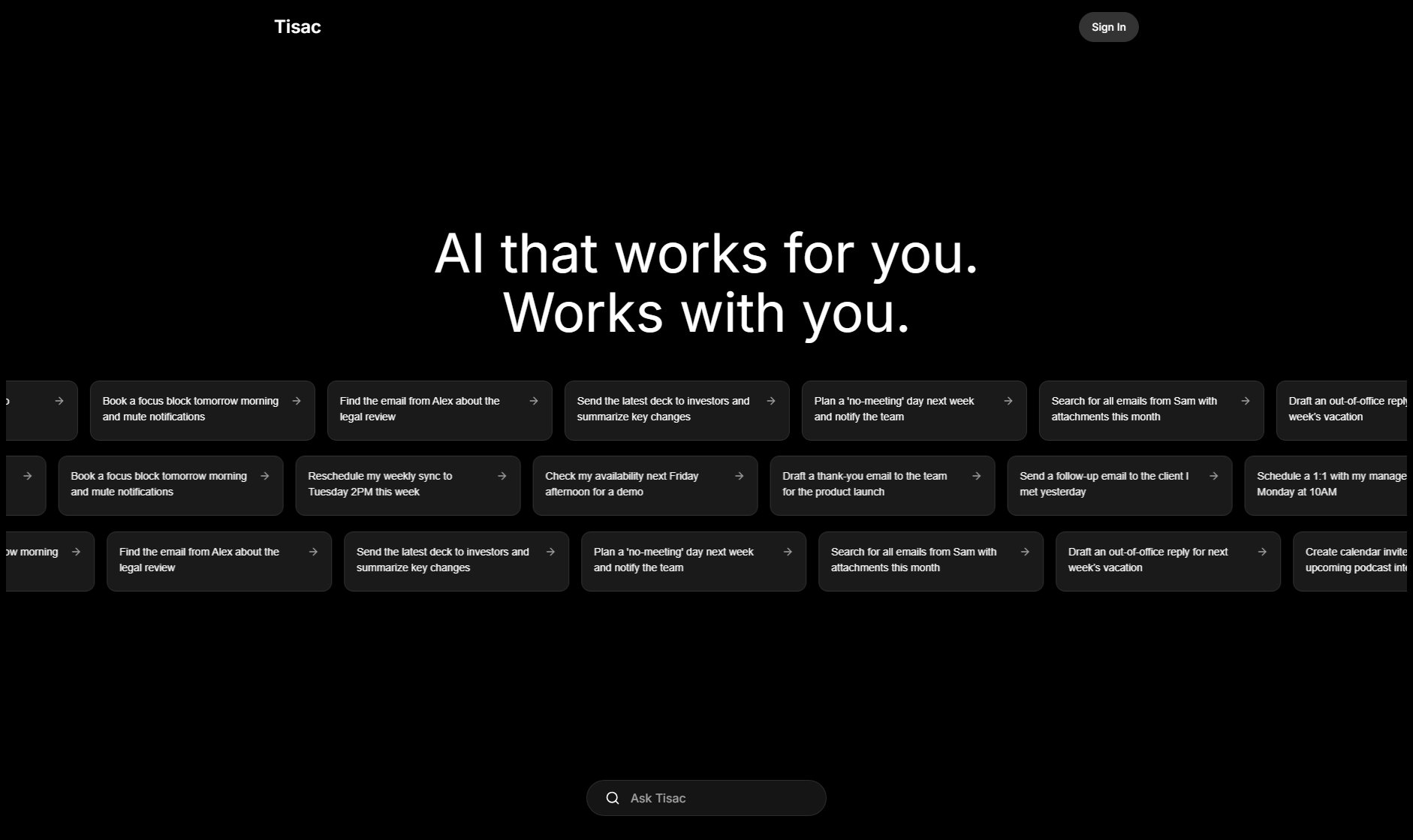Launchie
The ultimate Launchpad replacement for macOS 26 with enhanced control
What is Launchie? Complete Overview
Launchie is a powerful Launchpad replacement designed specifically for macOS 26 Tahoe, addressing the limitations introduced by Apple's updated Launchpad. With macOS 26, Apple removed essential features like icon rearranging and custom folders, making app organization cumbersome. Launchie steps in to restore these functionalities and adds modern enhancements for a superior app launching experience. It offers intuitive drag-and-drop reordering, customizable folders, flexible organization, and personalized hotkeys. Targeted at macOS 26 users who rely on Launchpad for app management, Launchie is ideal for professionals, power users, and anyone who values efficiency and customization in their workflow. The tool is lightweight, fast, and exclusively optimized for Apple Silicon, ensuring seamless performance.
Launchie Interface & Screenshots
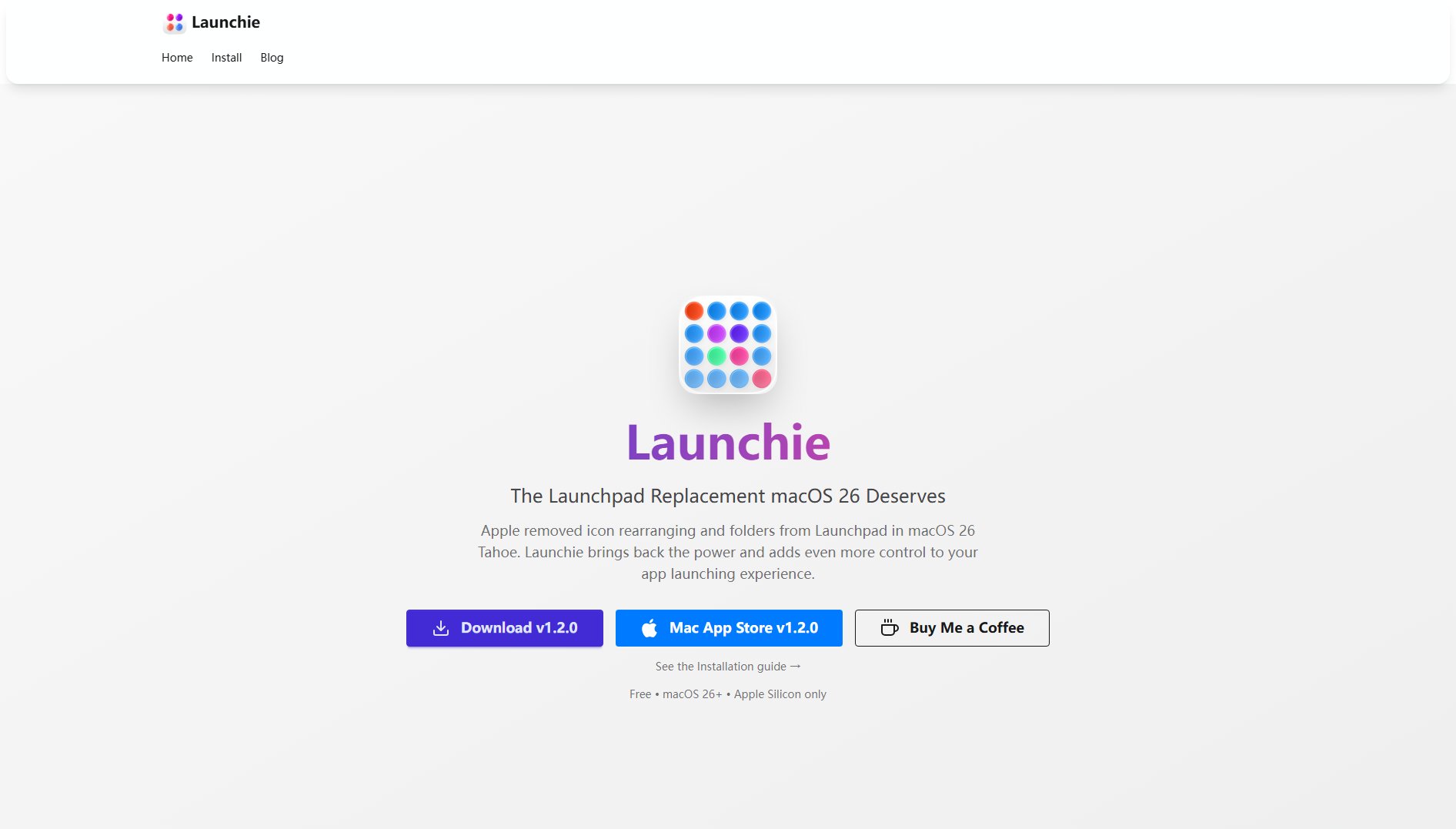
Launchie Official screenshot of the tool interface
What Can Launchie Do? Key Features
Drag & Drop Reordering
Effortlessly rearrange your apps with intuitive drag-and-drop functionality. Unlike the fixed grid layout of macOS 26's Launchpad, Launchie allows you to organize your apps exactly how you want, making your workflow more efficient.
Custom Folders
Create and manage custom folders to group your apps logically. This feature brings back the folder functionality removed in macOS 26, enabling you to categorize apps by project, type, or frequency of use for quicker access.
Customizable Hotkeys
Set personalized keyboard shortcuts to open Launchie instantly. The default hotkey is ⌘K, but you can customize it to match your preferences, ensuring quick access without interrupting your workflow.
Fast Search
Find and launch any app instantly with Launchie's built-in search functionality. This feature saves time by allowing you to type the name of the app you need, eliminating the need to scroll through multiple pages.
Quick Close
Press Esc to close Launchie and return to your work immediately. This seamless exit ensures that your app launching experience is as efficient as possible, with no unnecessary delays.
Best Launchie Use Cases & Applications
Professional Workflow
Professionals who rely on multiple apps for their work can use Launchie to organize apps by project or task. Custom folders and quick search ensure that the right app is always at their fingertips, saving valuable time.
Power User Customization
Power users who prefer a highly customized workflow can take advantage of Launchie's drag-and-drop reordering and customizable hotkeys to create a personalized app launching experience tailored to their needs.
Efficient App Management
Users frustrated with the limitations of macOS 26's Launchpad can use Launchie to regain control over their app organization. The ability to rearrange icons and create folders makes managing a large number of apps much easier.
How to Use Launchie: Step-by-Step Guide
Download Launchie from the Mac App Store or the GitHub releases page. Ensure your system meets the requirements (macOS 26 Tahoe, Apple Silicon).
Install Launchie by following the on-screen instructions. The installation process is straightforward and takes only a few moments.
Launch Launchie using the default hotkey ⌘K or set a custom hotkey in the preferences. The app will open instantly, ready for use.
Organize your apps by dragging and dropping them into your desired positions. Create custom folders by dragging one app onto another to group them logically.
Use the search bar to quickly find and launch apps. Press Esc to close Launchie when you're done, returning to your work without delay.
Launchie Pros and Cons: Honest Review
Pros
Considerations
Is Launchie Worth It? FAQ & Reviews
Yes, Launchie is completely free to download and use. There are no hidden charges or premium tiers.
Launchie requires macOS 26 Tahoe and is optimized for Apple Silicon. It does not support Intel-based Macs or older versions of macOS.
Yes, Launchie allows you to set a custom keyboard shortcut for instant access. The default hotkey is ⌘K, but you can change it in the preferences.
Yes, Launchie brings back the custom folder functionality removed in macOS 26's Launchpad. You can create and manage folders to organize your apps.
Updates for Launchie are available through the Mac App Store or the GitHub releases page. You will be notified when a new version is available.