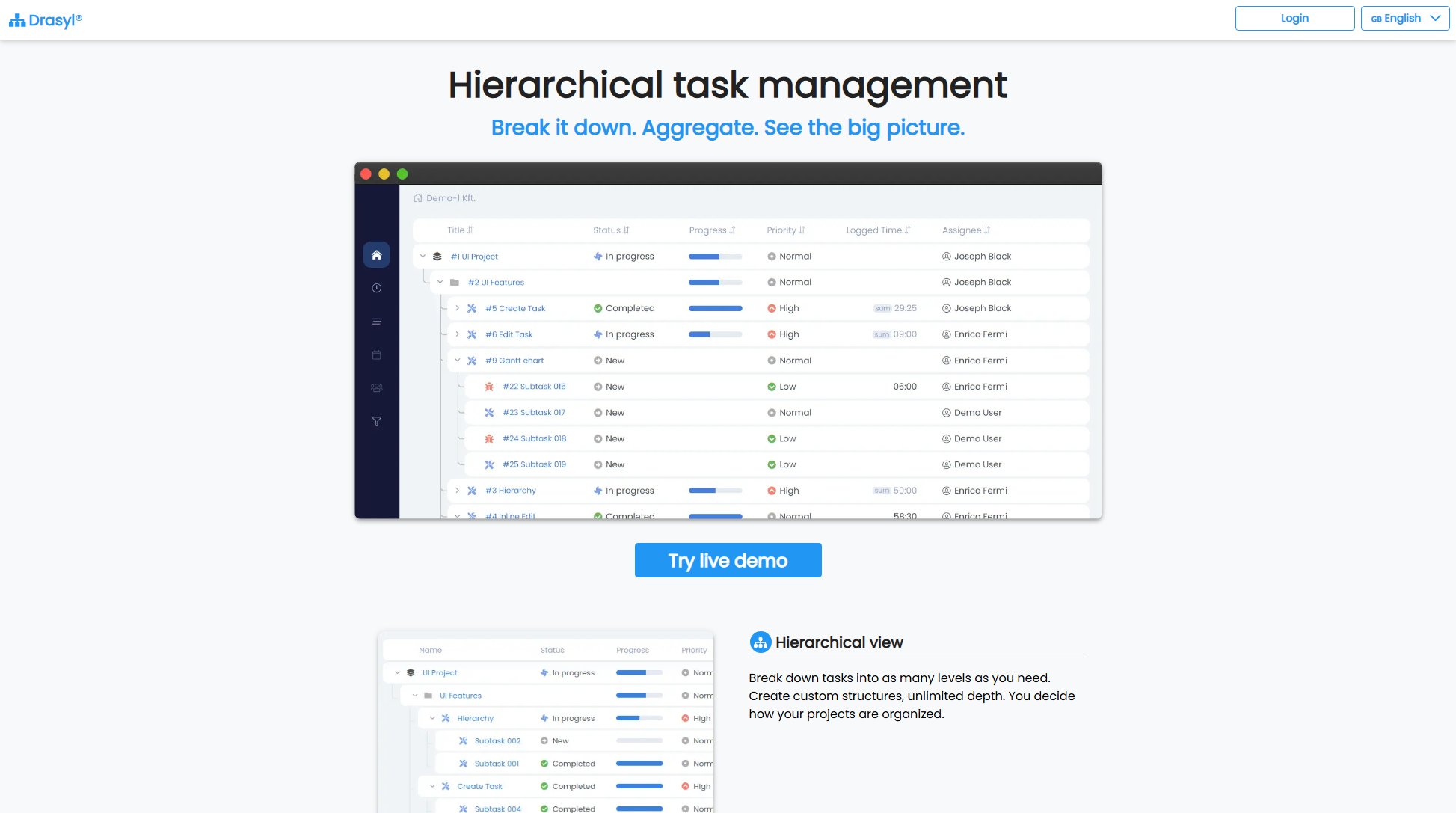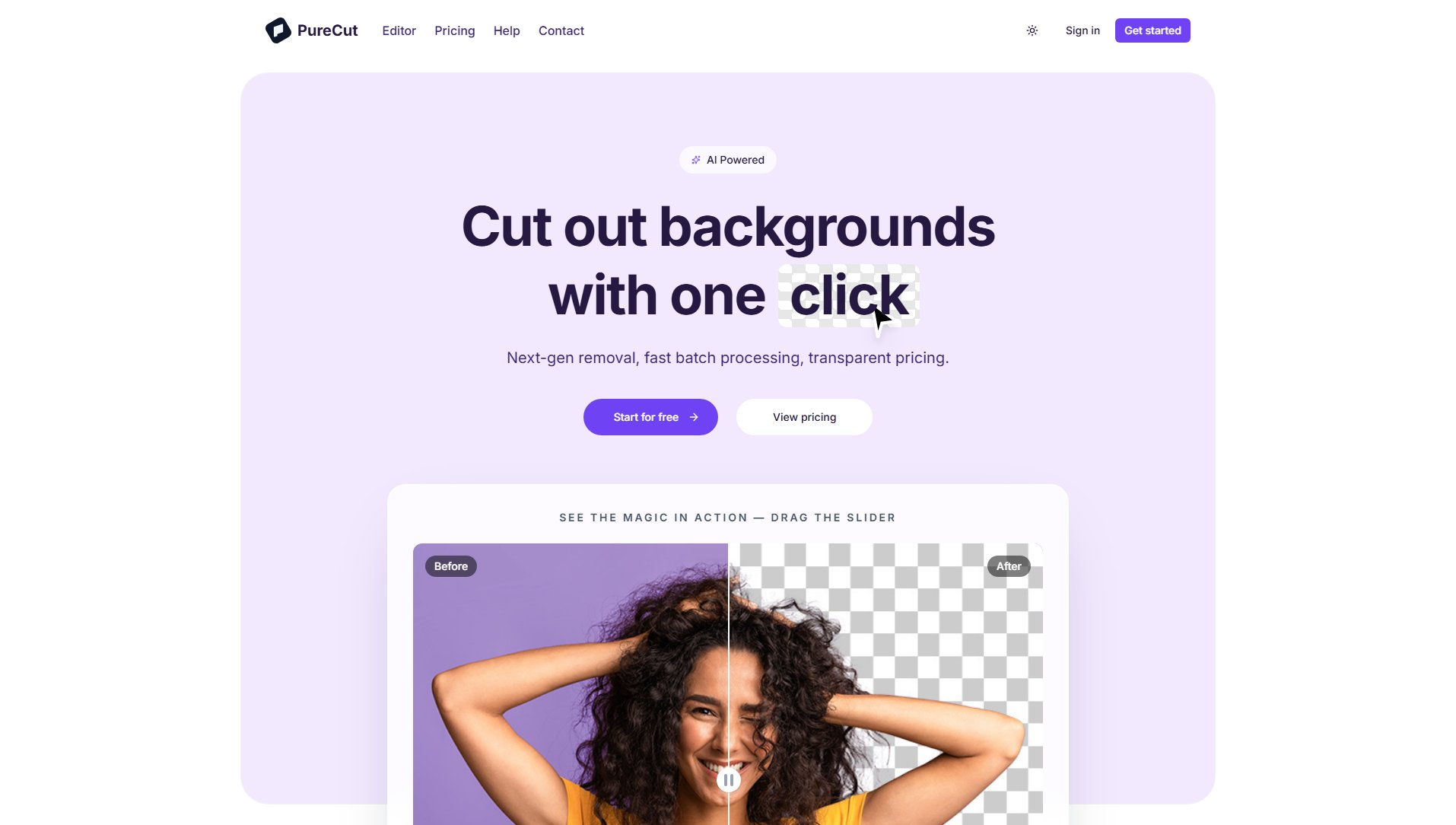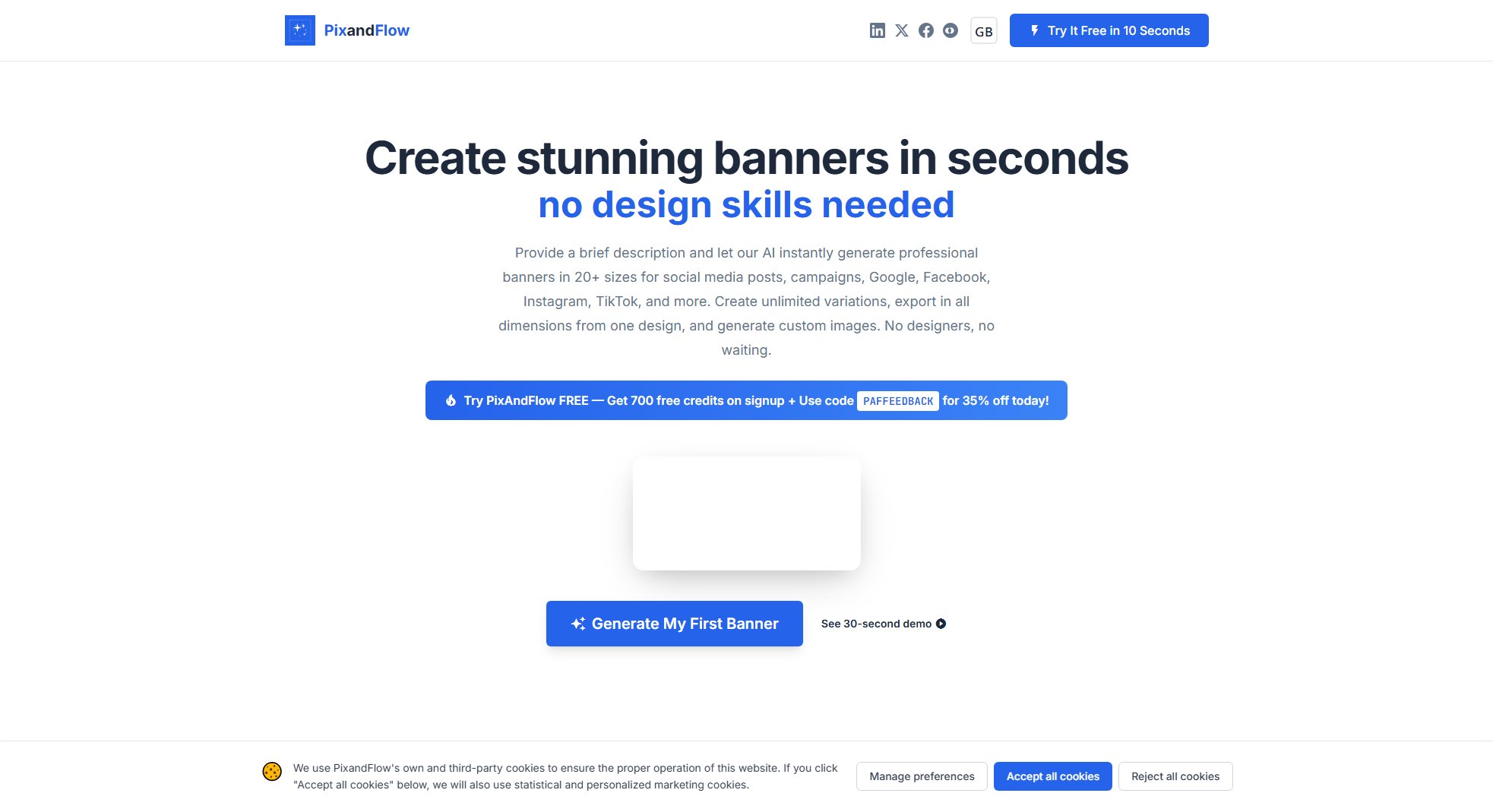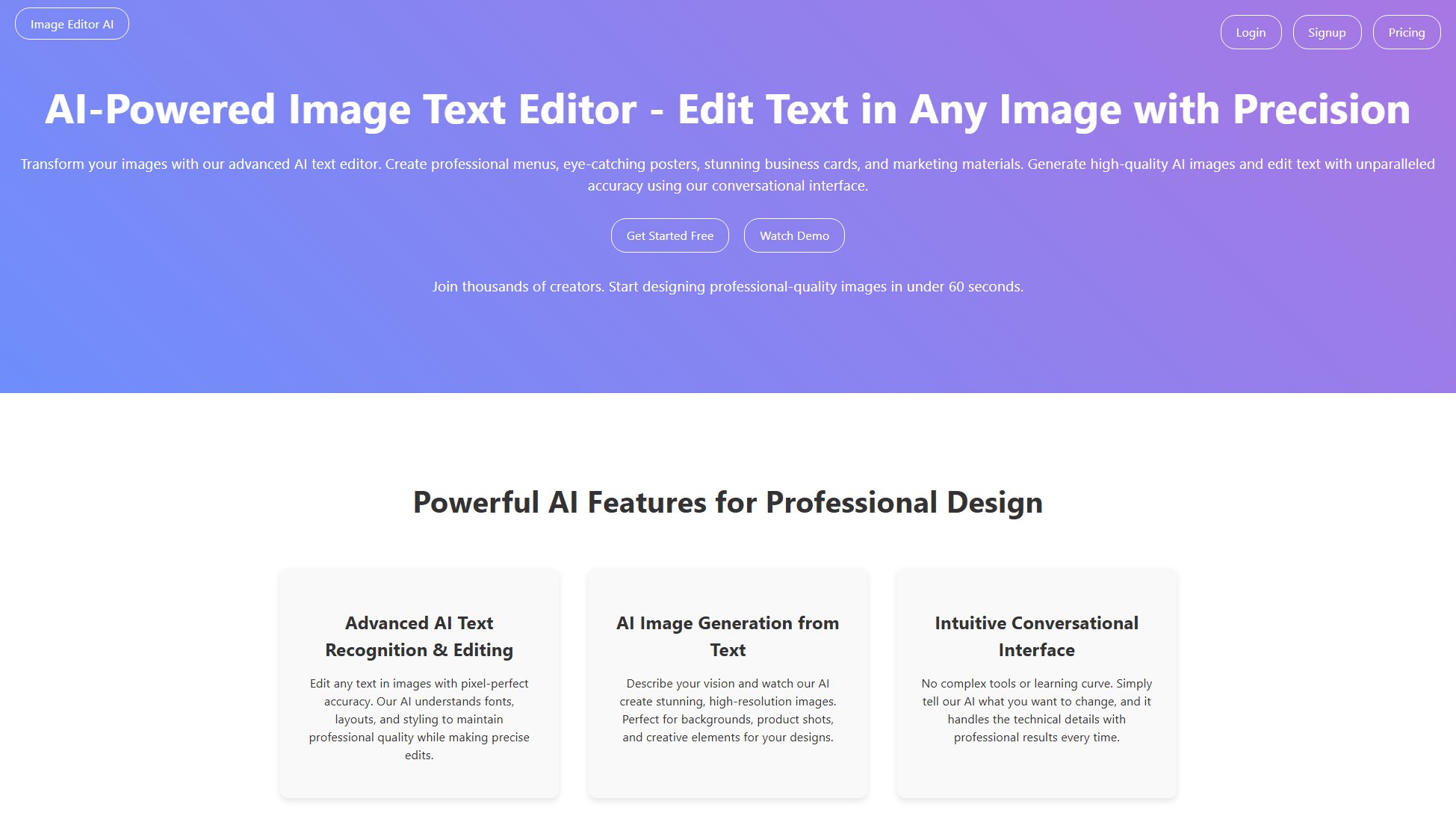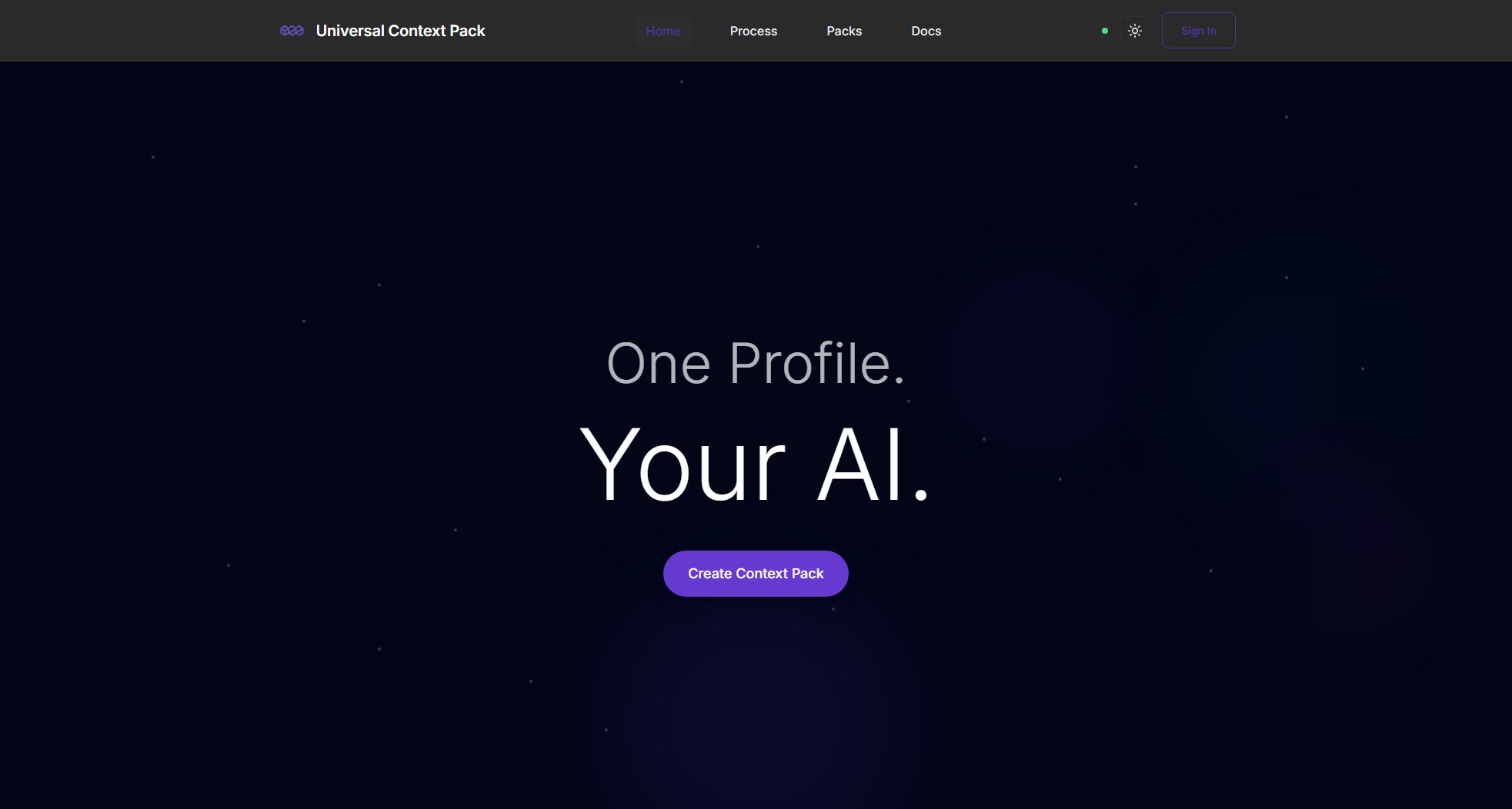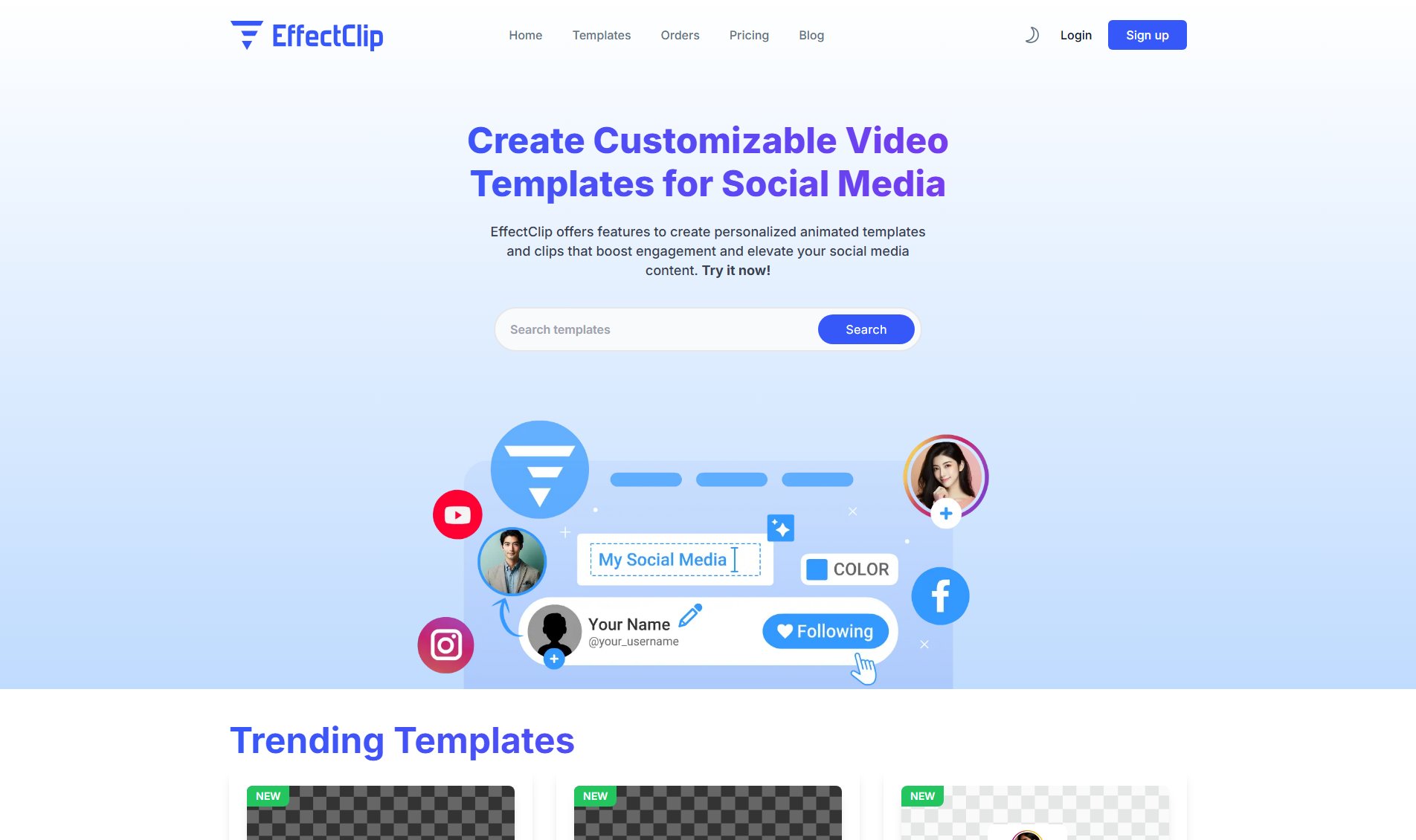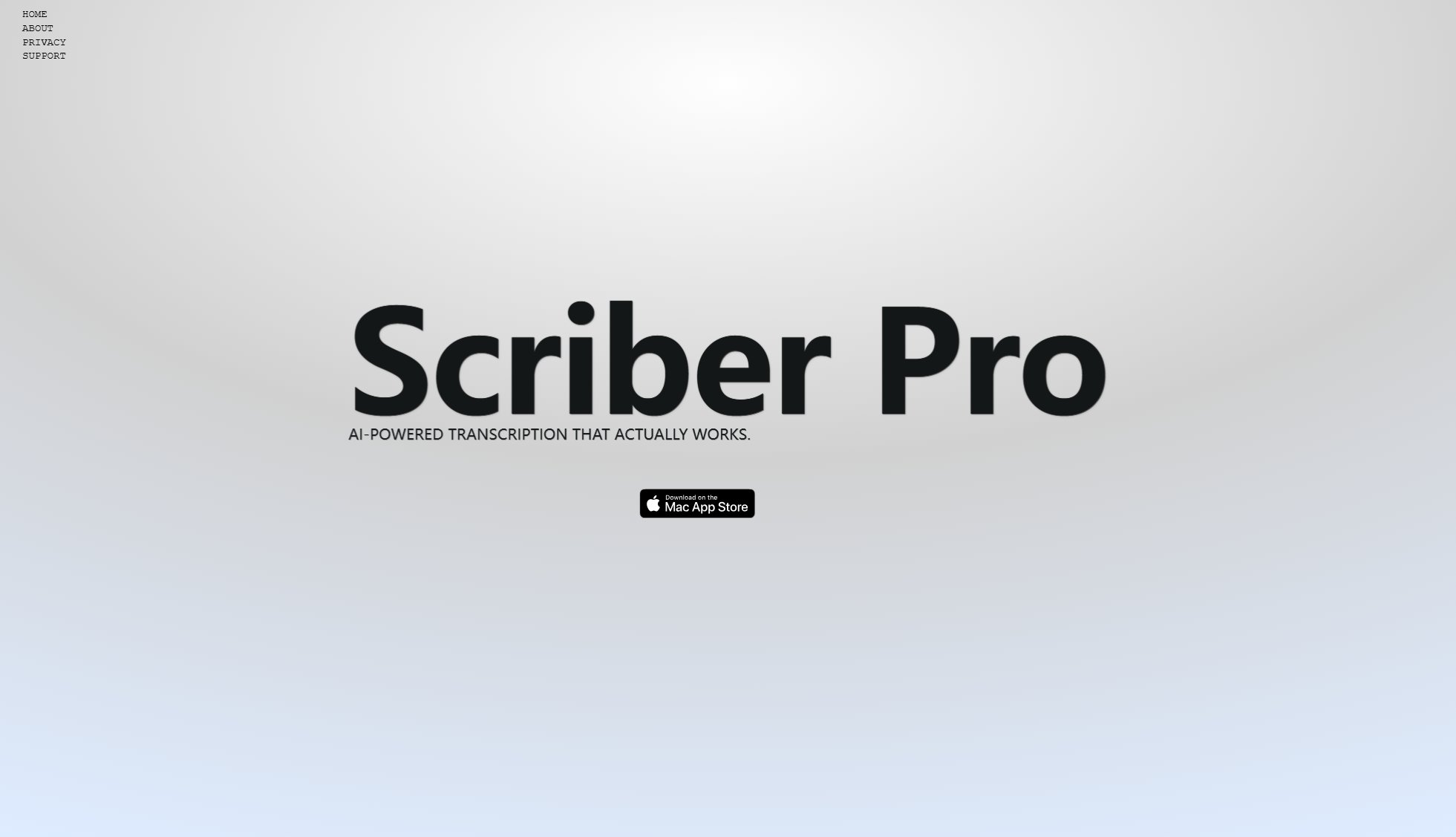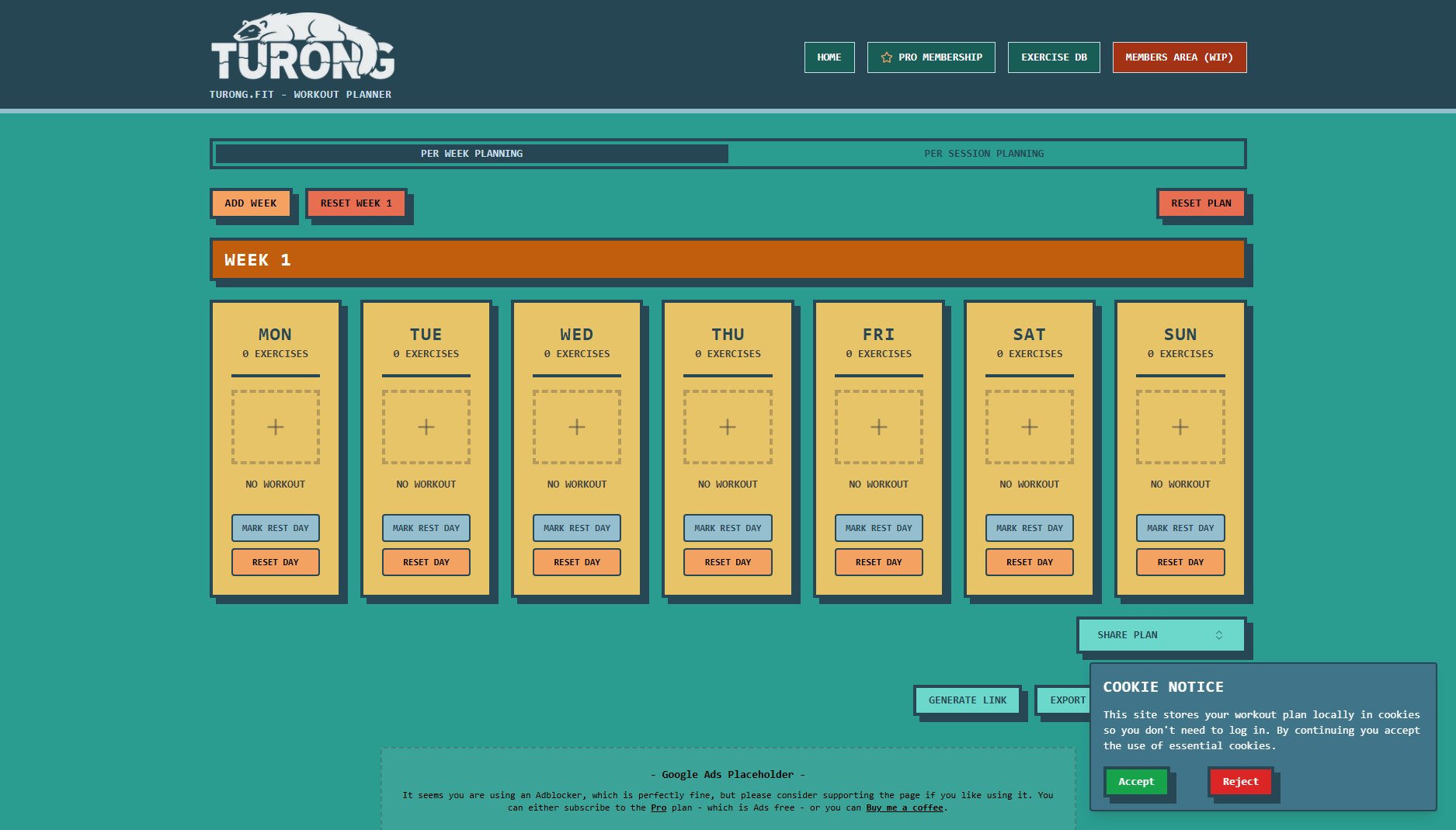Compress Image
Compress images in two clicks on Mac without resolution loss
What is Compress Image? Complete Overview
Compress Image is a lightweight macOS application designed to simplify image compression directly from Finder. With just two clicks, users can significantly reduce the file size of their images without compromising resolution. This tool is perfect for graphic designers, photographers, and general users who need to optimize their storage space efficiently. The app operates offline, ensuring privacy and security by eliminating the need to upload images to external servers. Key benefits include bulk conversion, HEIC to JPG conversion, and 'invisible' compression that maintains visual quality while drastically reducing file size.
Compress Image Interface & Screenshots
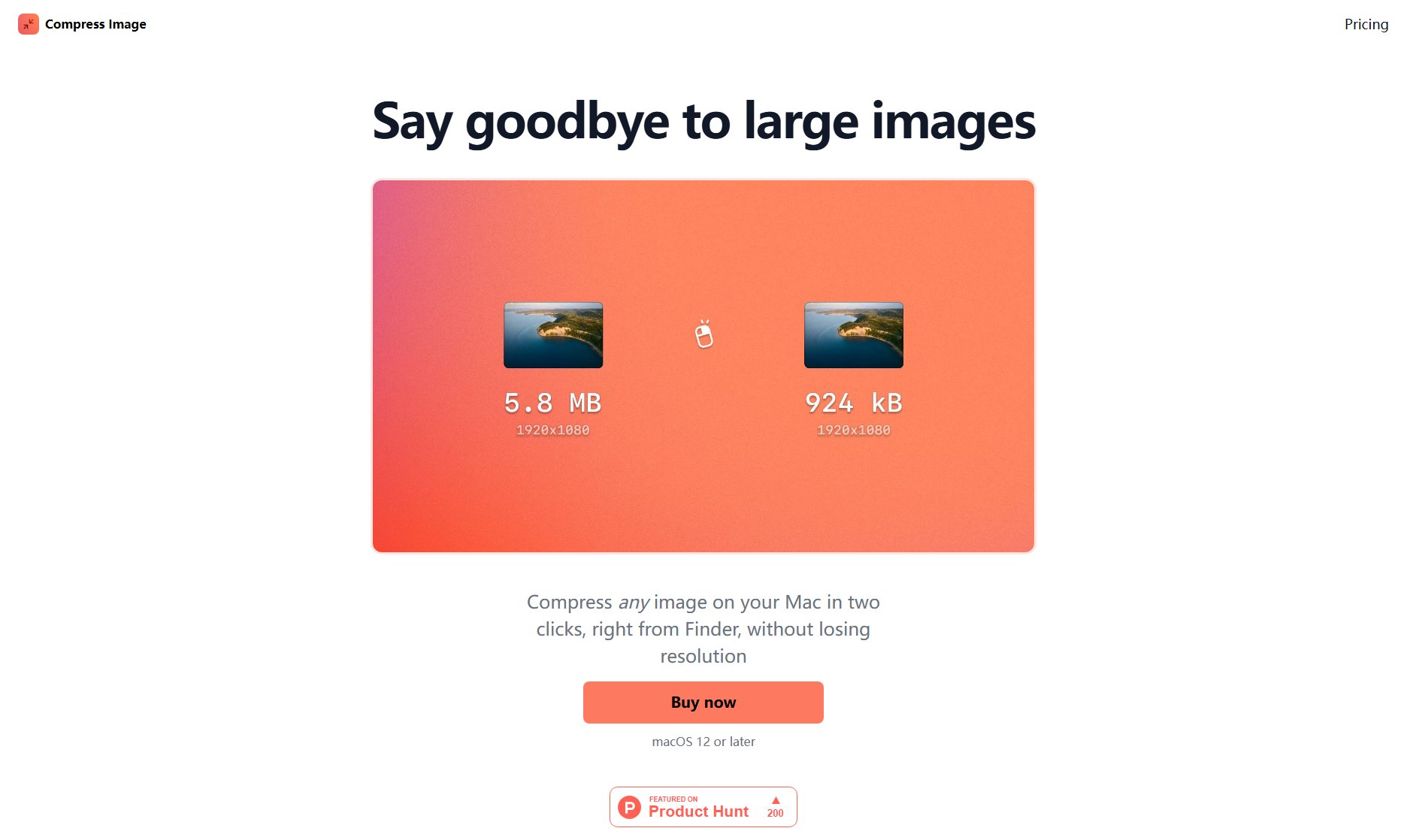
Compress Image Official screenshot of the tool interface
What Can Compress Image Do? Key Features
Two-Click Compression
Compress any image directly from Finder with just two clicks—right-click and select 'Quick Actions' > 'Compress Image'. No complicated interfaces or uploads required.
Offline Operation
All compression happens locally on your Mac, ensuring your images never leave your device. No reliance on shady servers or internet connections.
Up to 90% File Size Reduction
Dramatically shrink image file sizes from megabytes to kilobytes, making them easier to store, share, and manage.
Bulk Conversion
Process multiple images at once with no limits, ideal for graphic designers and photographers handling large batches of files.
HEIC to JPG Conversion
Automatically convert HEIC files to JPG, reducing their size significantly while maintaining compatibility with more platforms.
No Quality Loss
Uses 'invisible' compression techniques to ensure the visual quality remains intact while optimizing file size.
Best Compress Image Use Cases & Applications
Graphic Designers
Designers can compress large batches of high-resolution images quickly, optimizing storage and speeding up workflow without quality loss.
Photographers
Photographers can reduce the size of their HEIC or RAW files, making them easier to share or upload to platforms that require smaller file sizes.
General Users
Anyone needing to free up storage space on their Mac can effortlessly compress images without installing complex software or compromising quality.
How to Use Compress Image: Step-by-Step Guide
Right-click on any image file in Finder.
Select 'Quick Actions' from the context menu.
Click 'Compress Image' to initiate the compression process.
Wait for the process to complete—your compressed image will be saved automatically.
Compress Image Pros and Cons: Honest Review
Pros
Considerations
Is Compress Image Worth It? FAQ & Reviews
No, Compress Image is available as a one-time purchase for $3.99 with no free tier.
Yes, all compression happens locally on your Mac—no internet connection or uploads required.
The app supports common formats like JPG, PNG, and HEIC, with automatic conversion from HEIC to JPG.
No, you can compress an unlimited number of images in bulk without restrictions.
No, the app uses 'invisible' compression techniques to maintain visual quality while reducing file size.