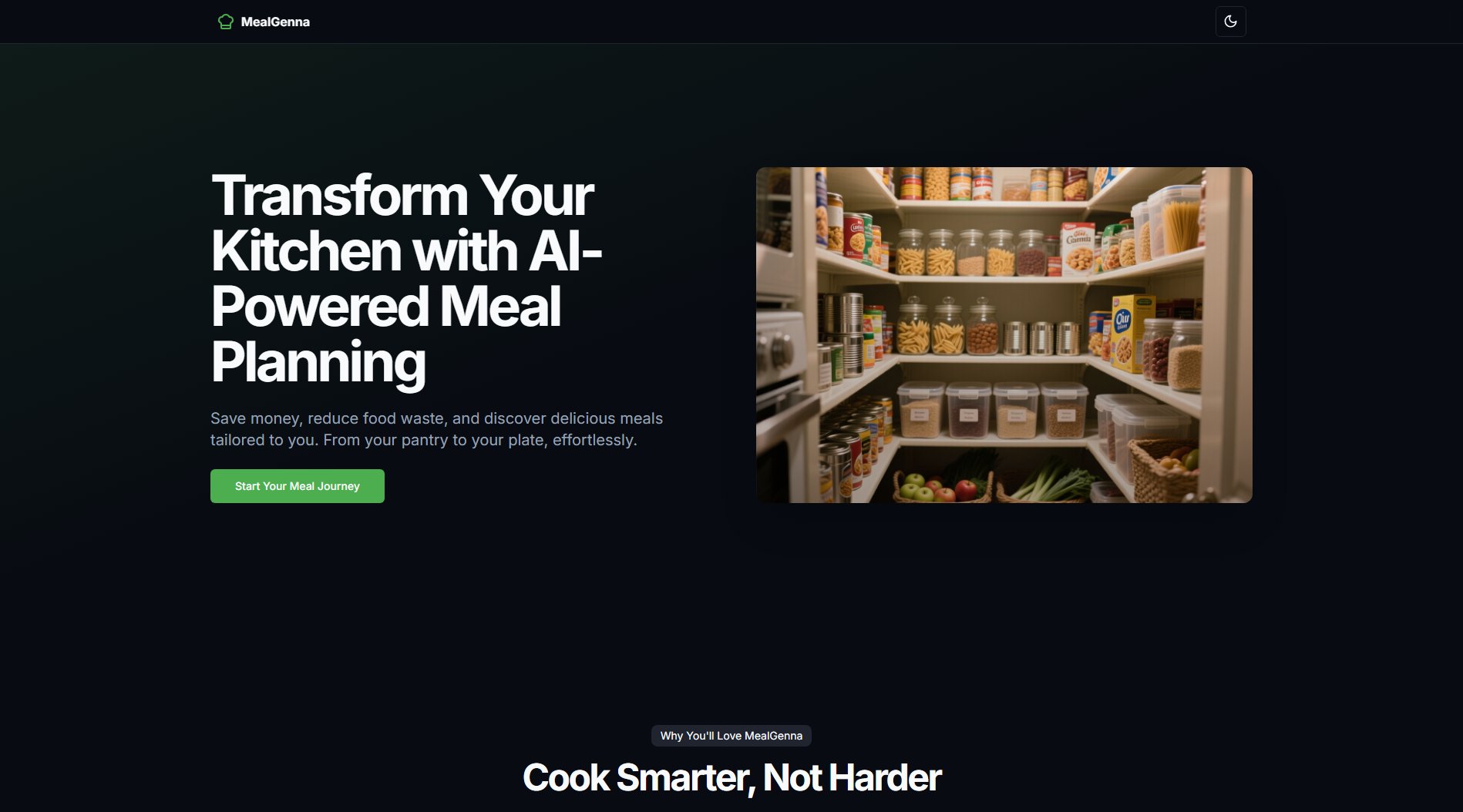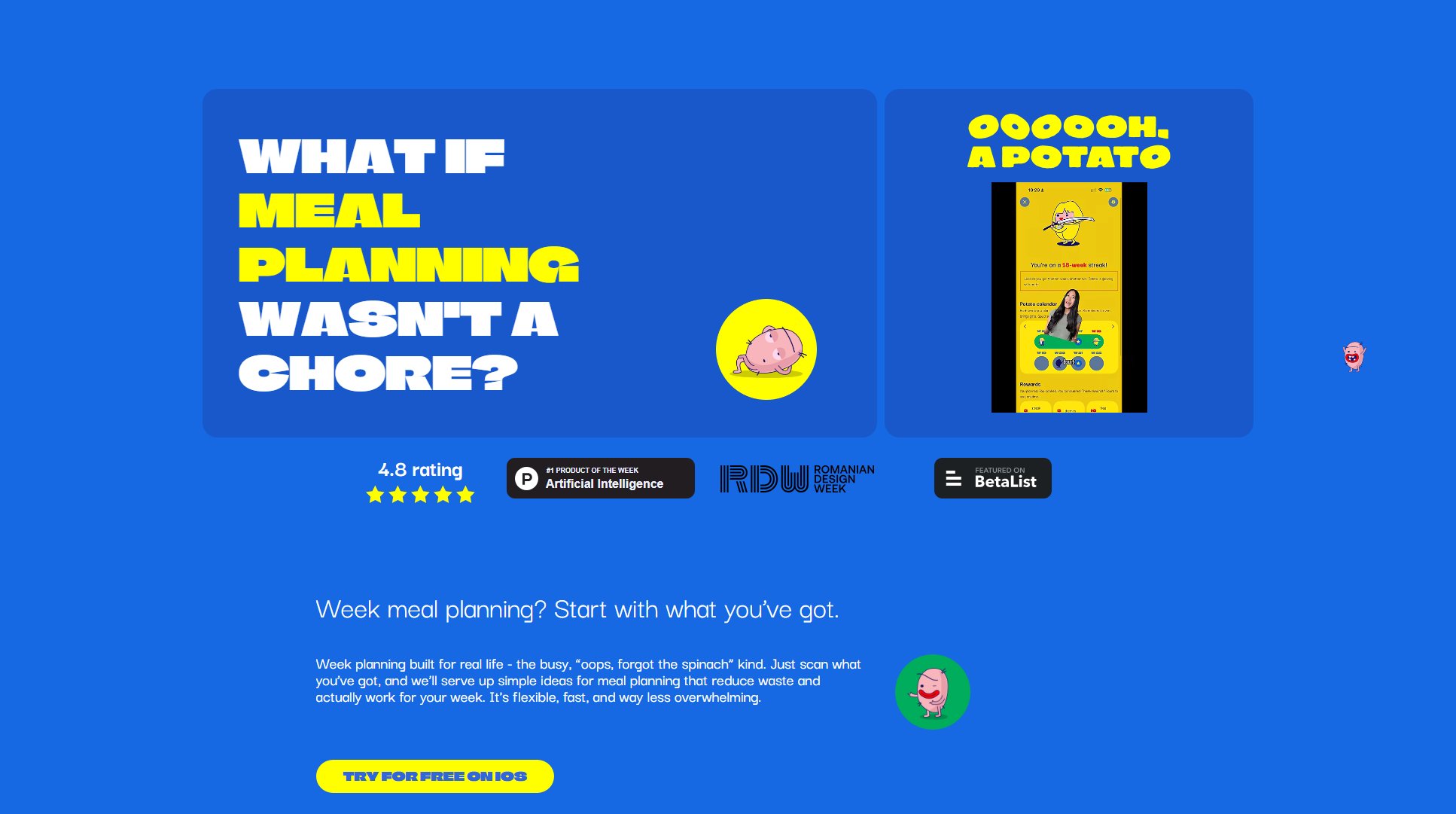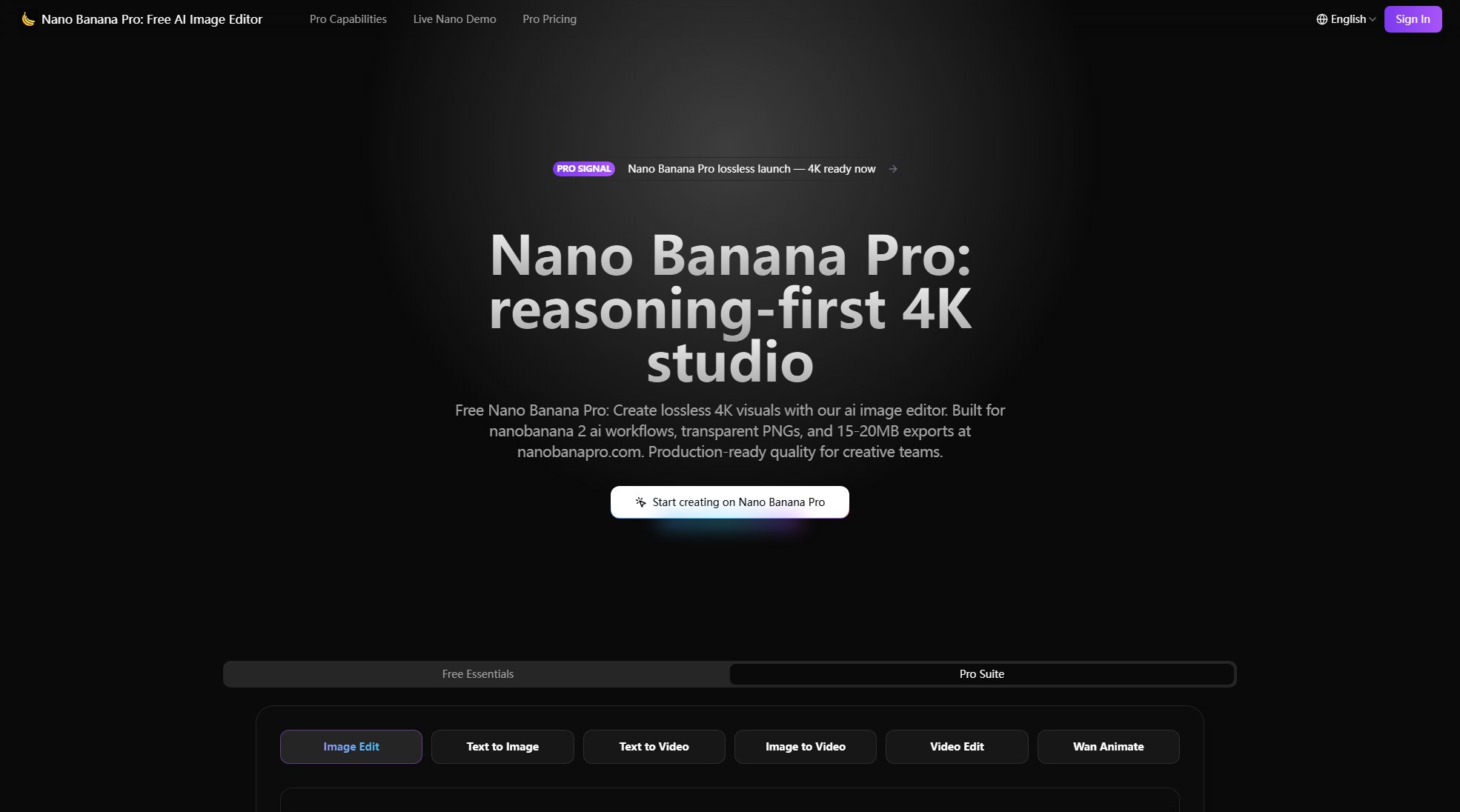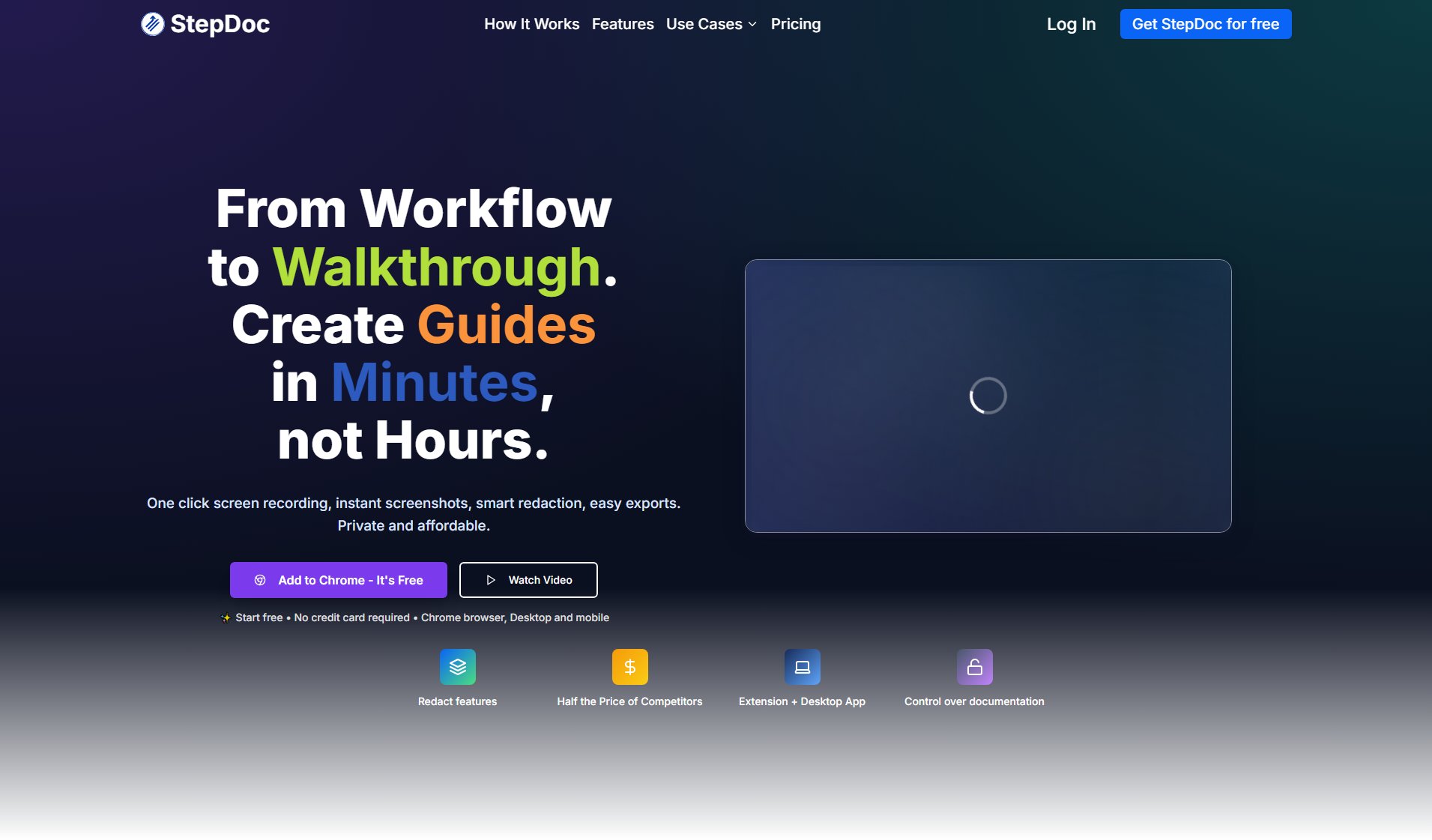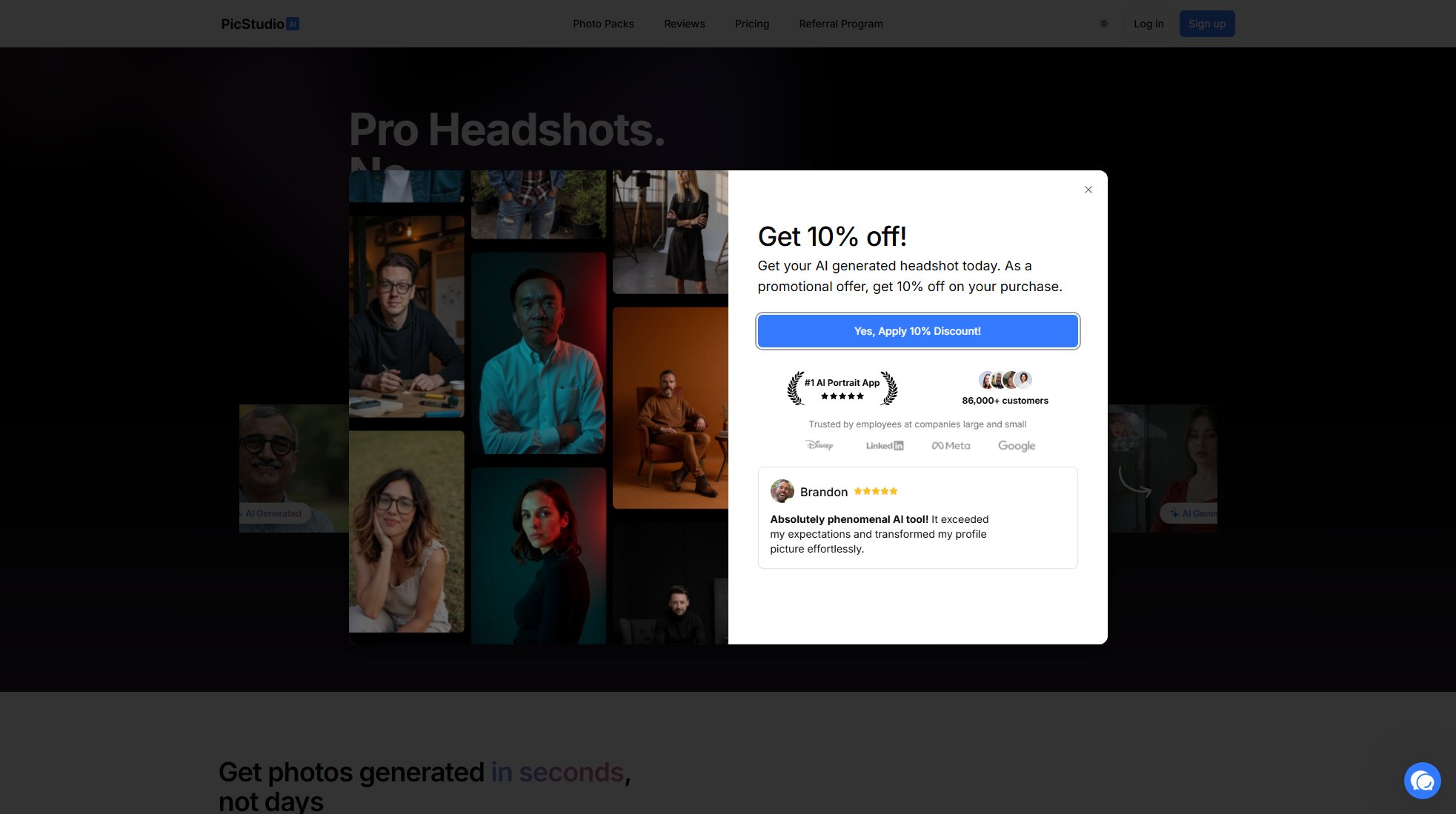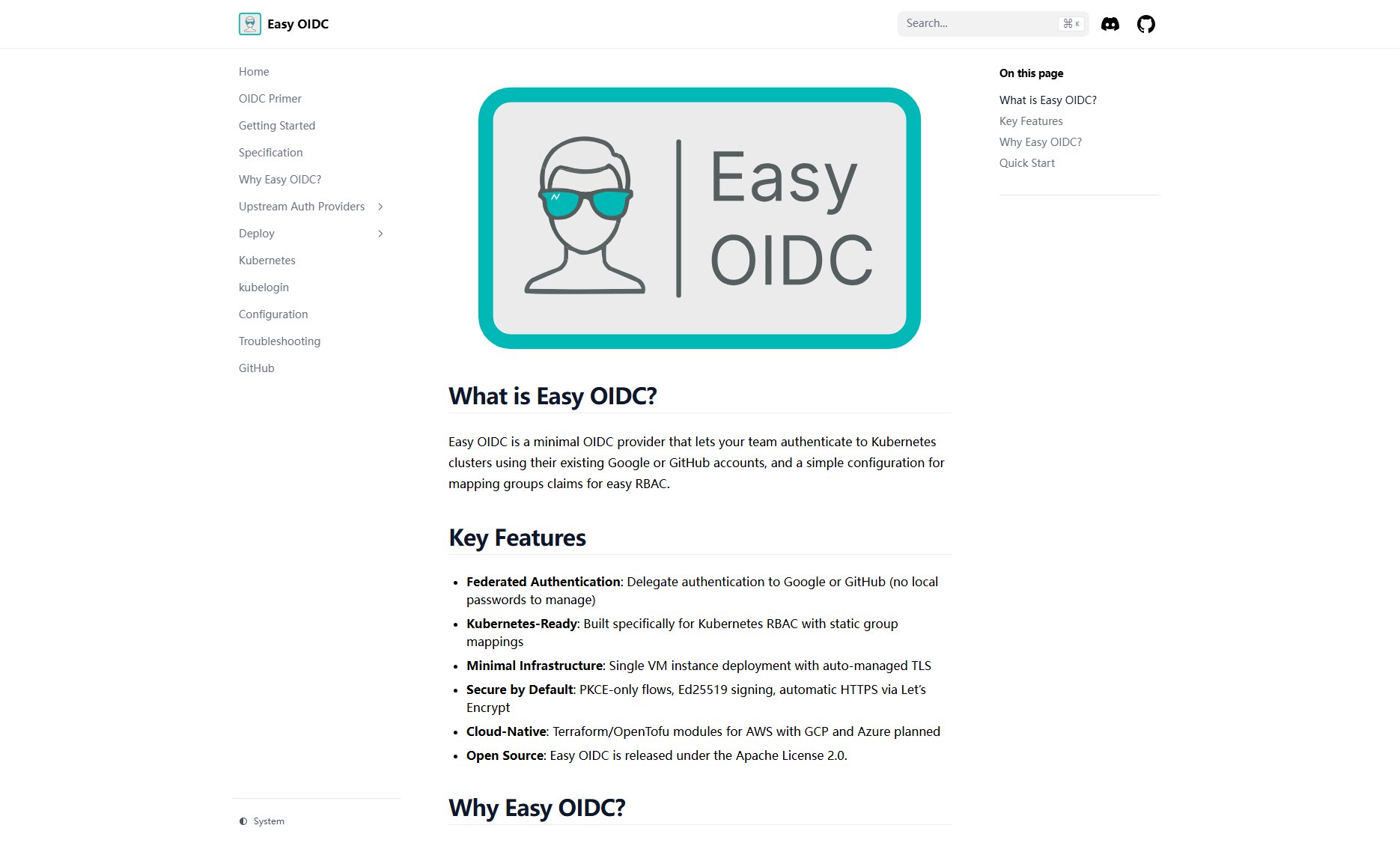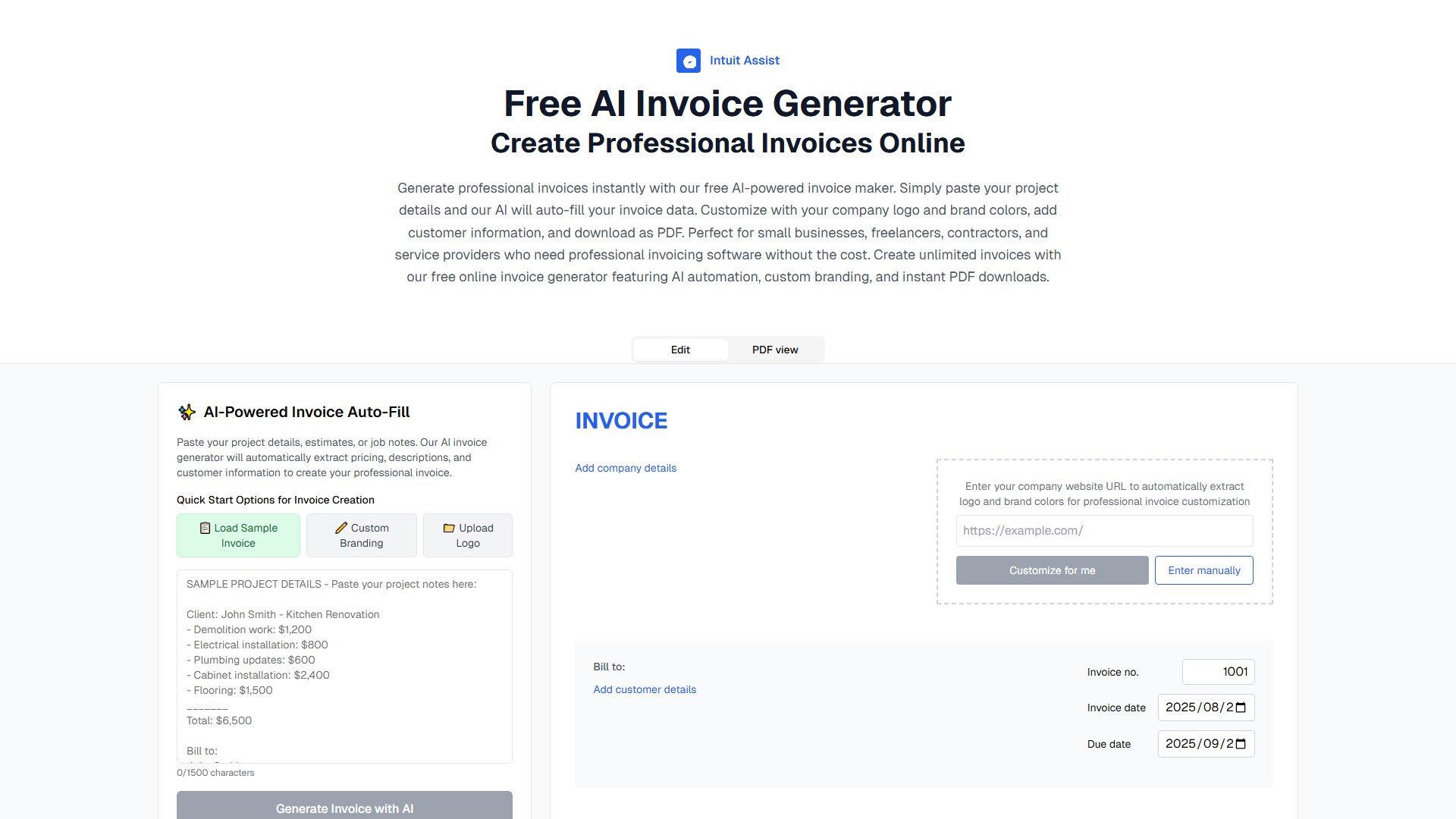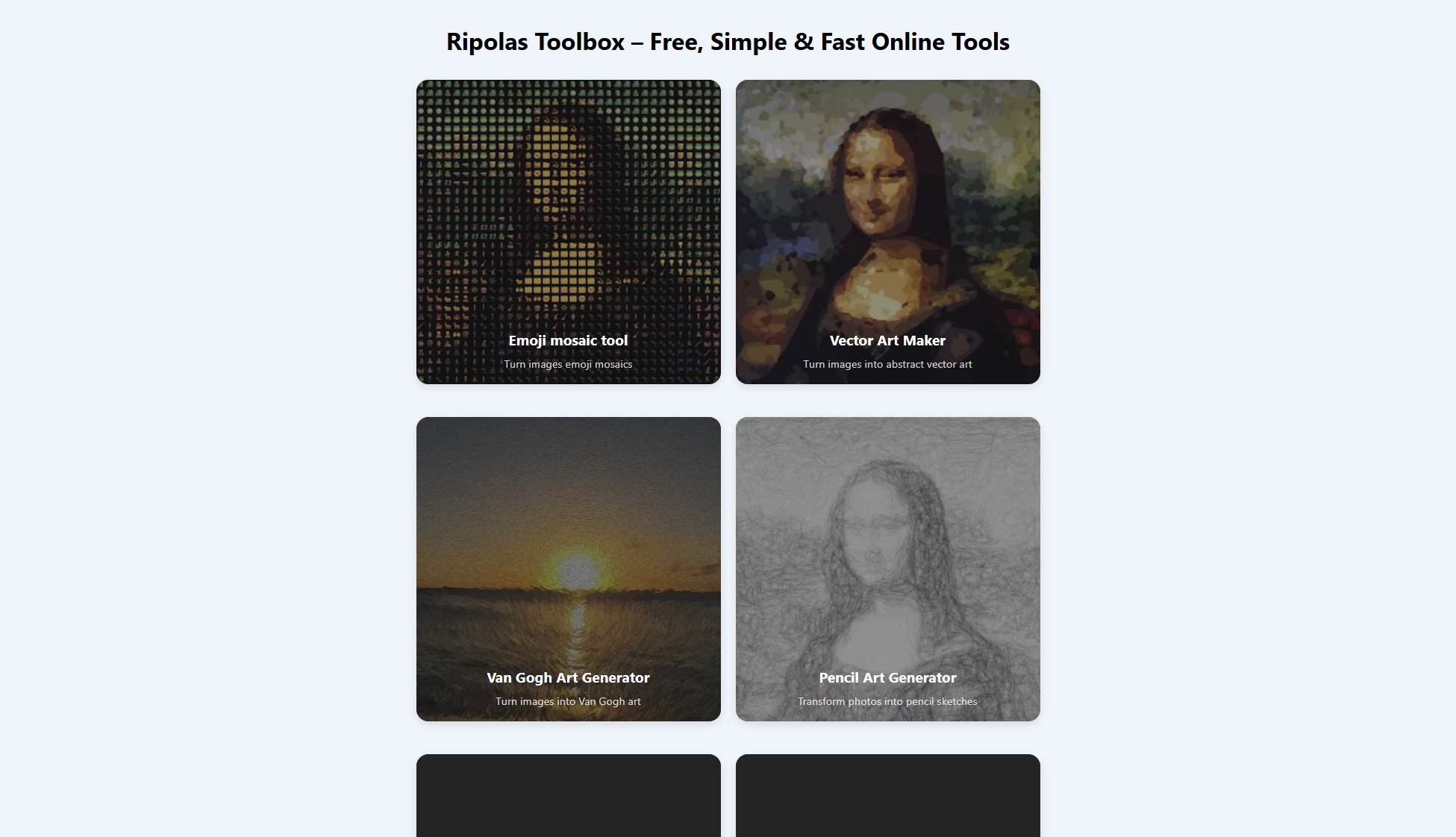SecureViewPDF
Encrypt, share, and revoke PDF access securely for freelancers
What is SecureViewPDF? Complete Overview
SecureViewPDF is a specialized tool designed to protect freelancers when sharing sensitive documents like contracts and project plans with clients. It allows users to upload PDFs, encrypt them server-side, and generate secure, view-only links that can be easily revoked or set to auto-expire. The tool addresses common pain points such as unauthorized downloads, uncontrolled access, and data breaches by implementing strong encryption, minimal metadata storage, and instant revocation capabilities. Target users include freelancers, consultants, and small business owners who need to share confidential documents securely without requiring clients to log in or install software.
SecureViewPDF Interface & Screenshots
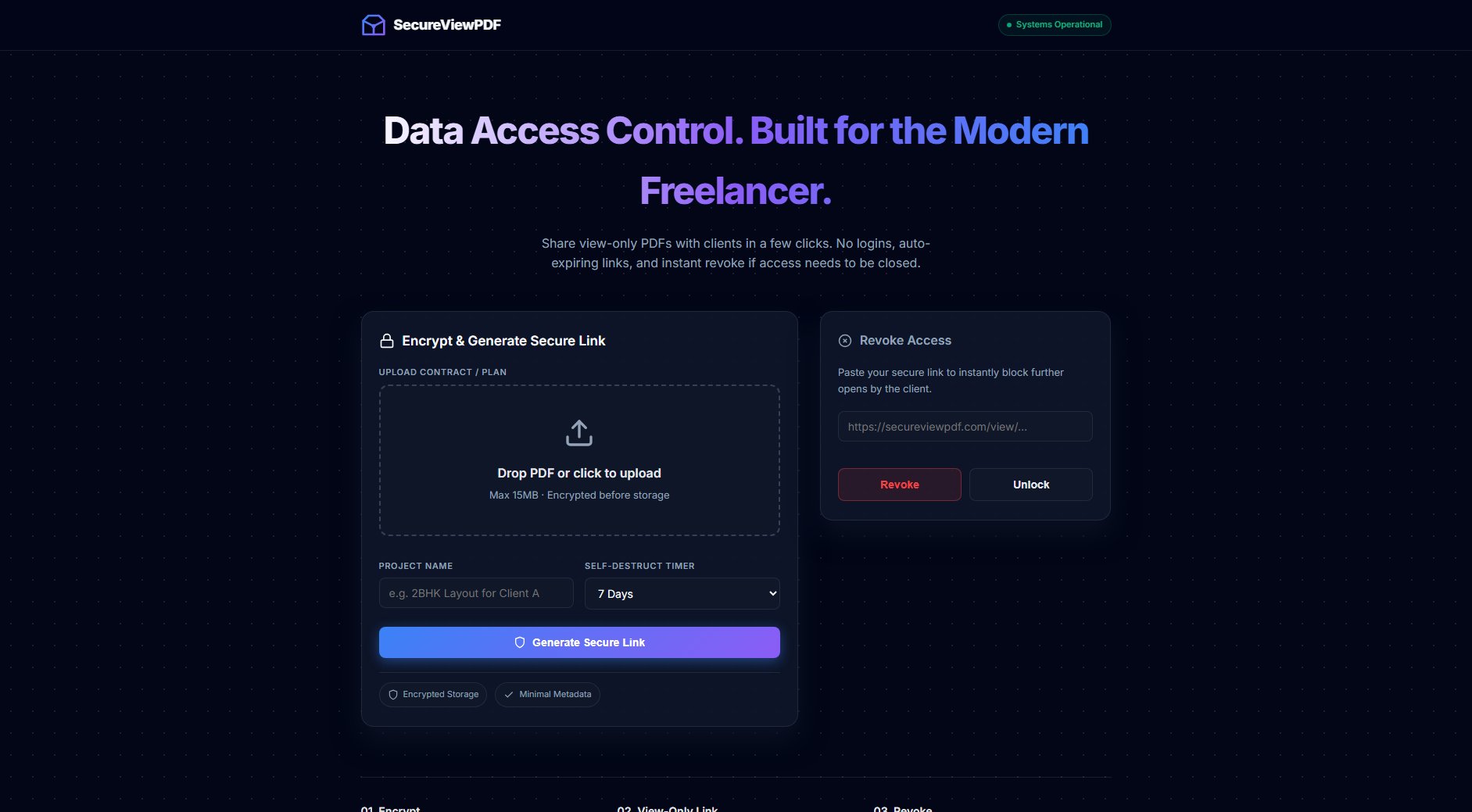
SecureViewPDF Official screenshot of the tool interface
What Can SecureViewPDF Do? Key Features
PDF Encryption
SecureViewPDF uses strong symmetric key encryption to protect your PDFs before they're stored on the server. Files are broken into encrypted chunks for enhanced security, ensuring that even if data is compromised, it remains unreadable without the proper decryption keys.
View-Only Sharing
Generate secure links that allow clients to view PDFs in-browser without download capabilities. The viewer intentionally omits download buttons and disables printing, making casual copying difficult for non-technical users while still allowing document review.
Instant Access Revocation
Quickly revoke access to shared documents by pasting the secure link into the revocation tool. This immediately blocks all future access attempts, providing freelancers with control over document accessibility even after sharing.
Self-Destruct Timer
Set expiration times (24 hours, 3 days, or 7 days) for shared links, after which access automatically terminates. This feature ensures documents aren't accessible indefinitely and reduces the risk of forgotten access points.
Minimal Metadata Storage
The system stores only essential metadata (token, filename, project name, status, expiry) alongside encrypted file chunks. This privacy-focused approach minimizes data exposure while maintaining necessary functionality for access control.
Best SecureViewPDF Use Cases & Applications
Freelance Contract Review
Freelancers can share contract proposals securely with potential clients, maintaining control over document access and preventing unauthorized distribution during negotiations.
Sensitive Project Deliverables
Designers and consultants can share project plans or creative work without fear of unauthorized copying, with the ability to revoke access after client review.
Time-Limited Document Access
Professionals can share financial estimates or project timelines with auto-expiring links, ensuring clients don't reference outdated materials after project completion.
How to Use SecureViewPDF: Step-by-Step Guide
Upload your PDF (up to 15MB) by dragging and dropping or clicking to select. The system immediately encrypts your file before storage.
Name your project and optionally set a self-destruct timer (24 hours, 3 days, or 7 days) for automatic link expiration.
Generate a secure view-only link with one click. This creates a unique URL that displays your PDF in a controlled viewer without download options.
Share the link with clients. They can view the document in their browser without needing to log in or install any software.
If needed, revoke access at any time by pasting the secure link into the Revoke Access form, immediately blocking all future viewing attempts.
SecureViewPDF Pros and Cons: Honest Review
Pros
Considerations
Is SecureViewPDF Worth It? FAQ & Reviews
The system serves PDFs in a controlled viewer without download buttons and with printing disabled. While it can't prevent all screenshots, this significantly reduces casual copying by non-technical users.
No, we only store encrypted file chunks and minimal metadata (token, filename, project name, status, expiry). The original PDF is never stored in plain text.
Yes, pasting your link into the Revoke Access form immediately blocks future opens. Any new attempts will see a revoked/expired message instead of your PDF.