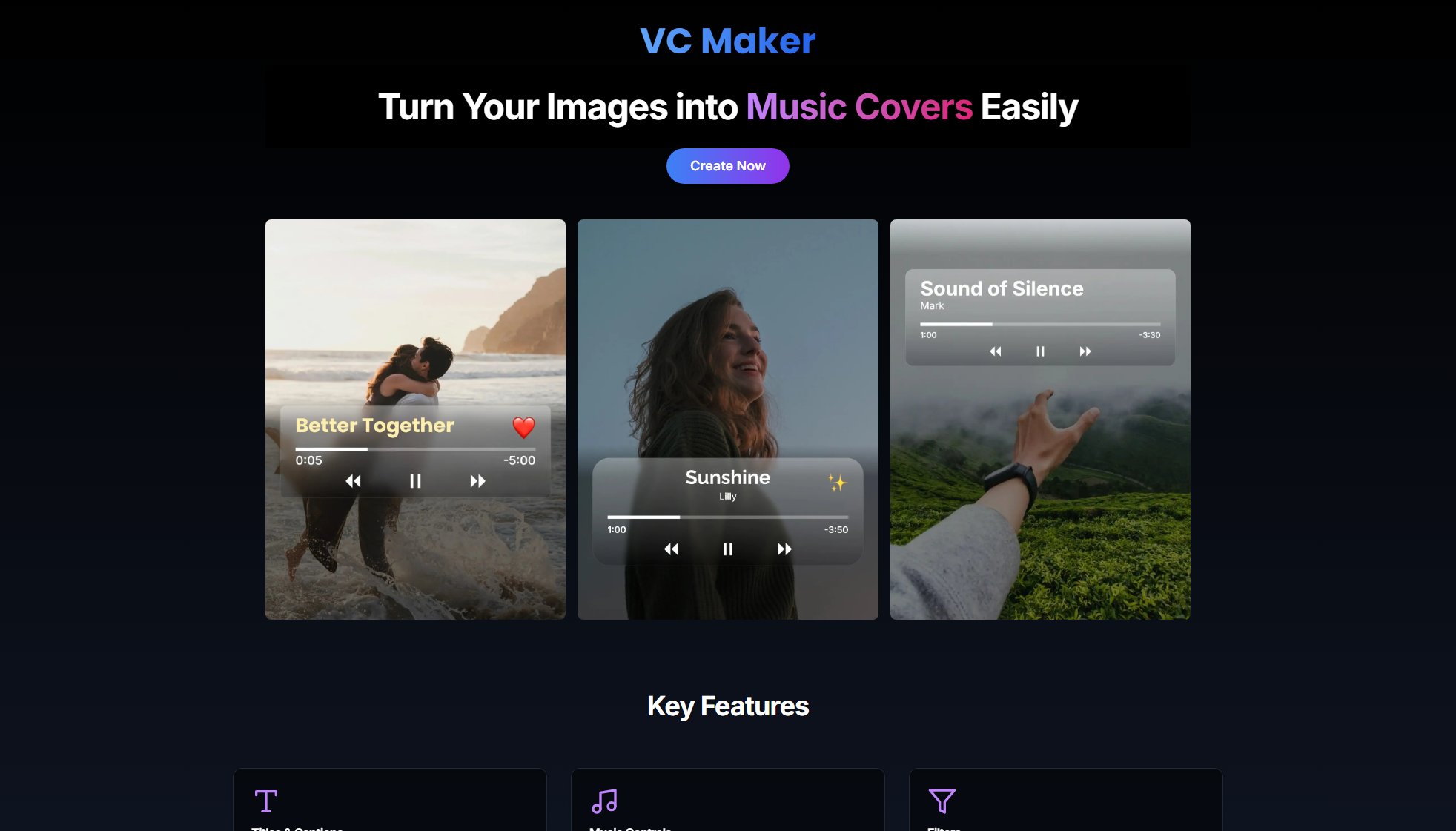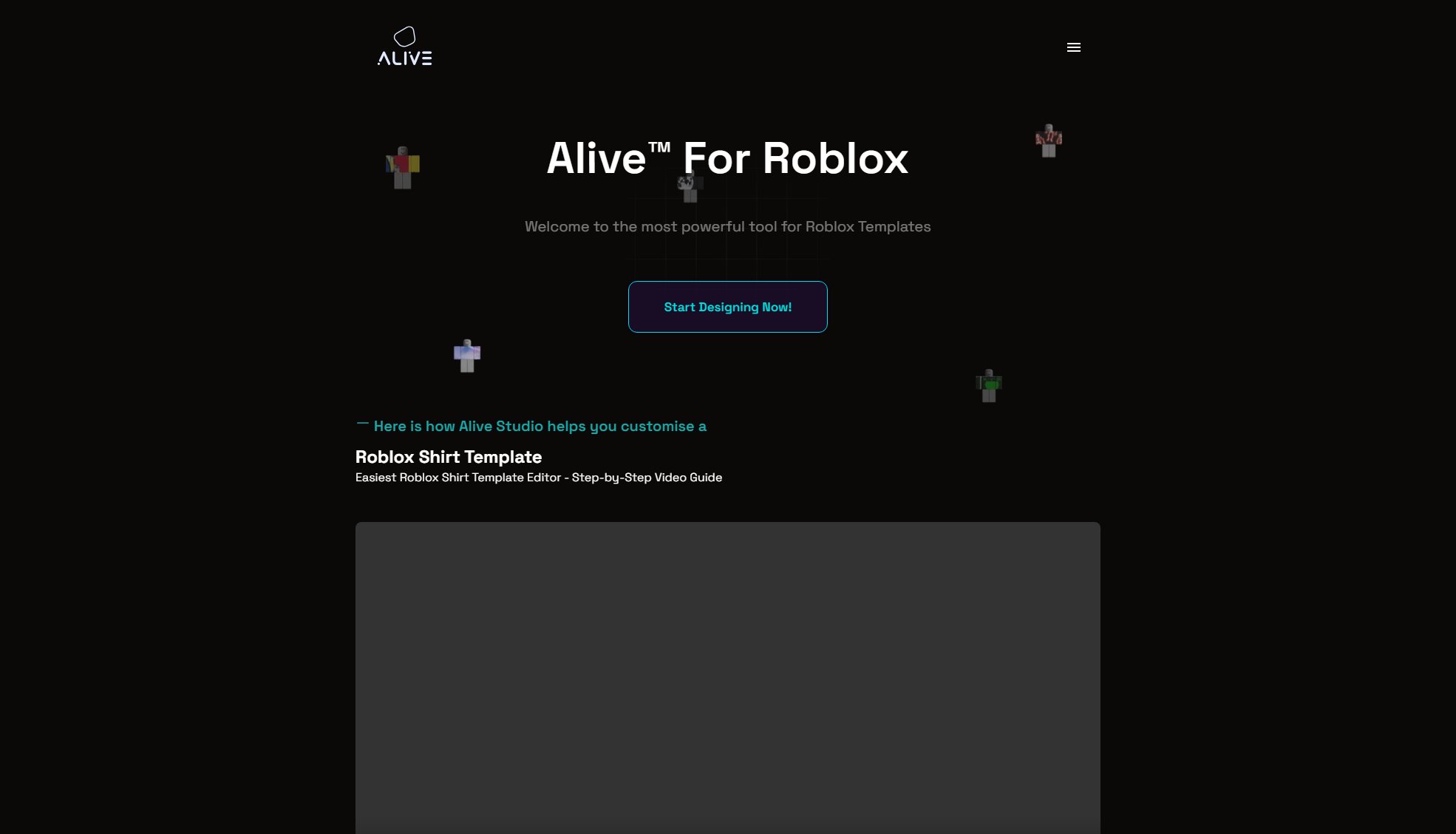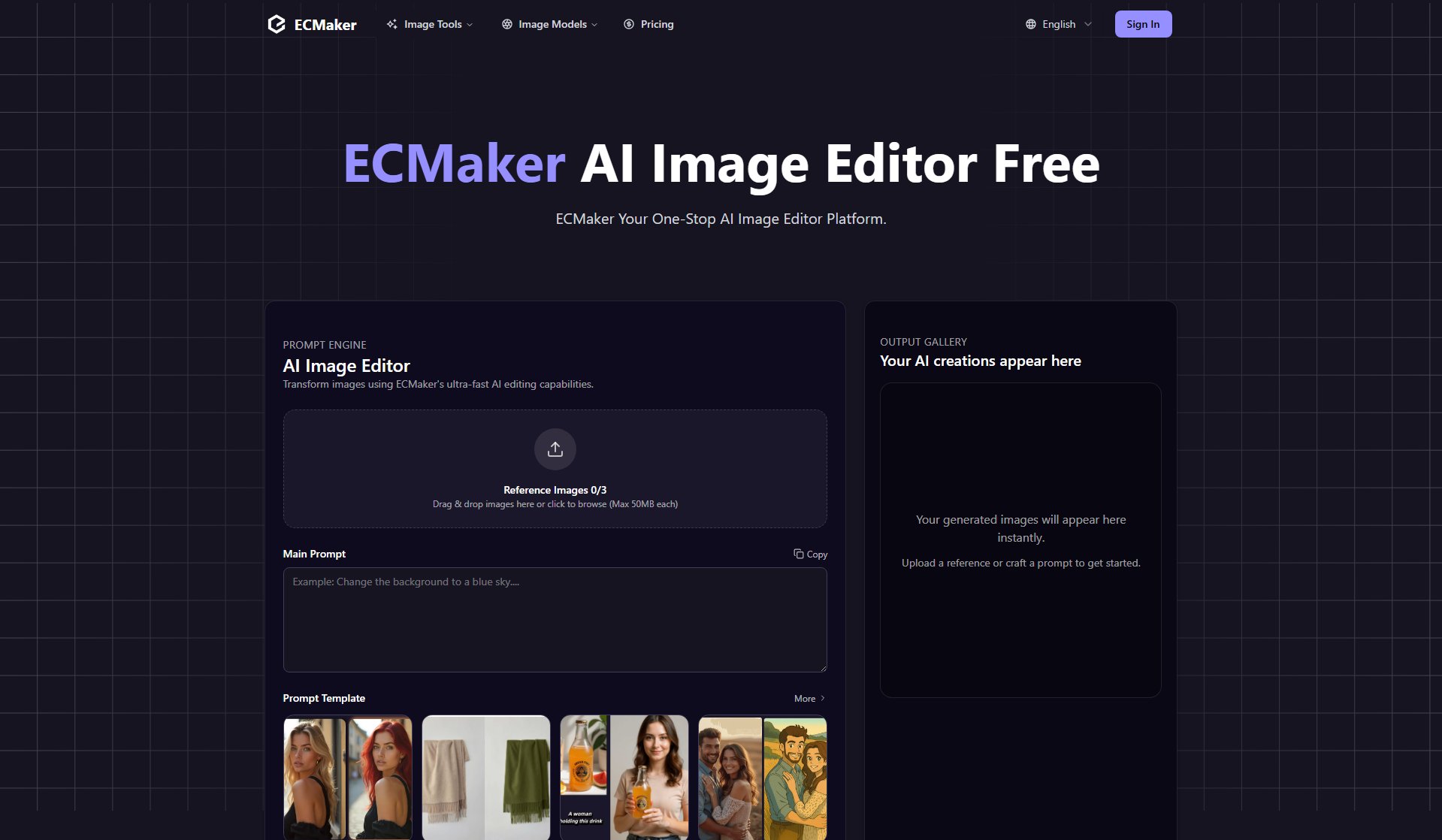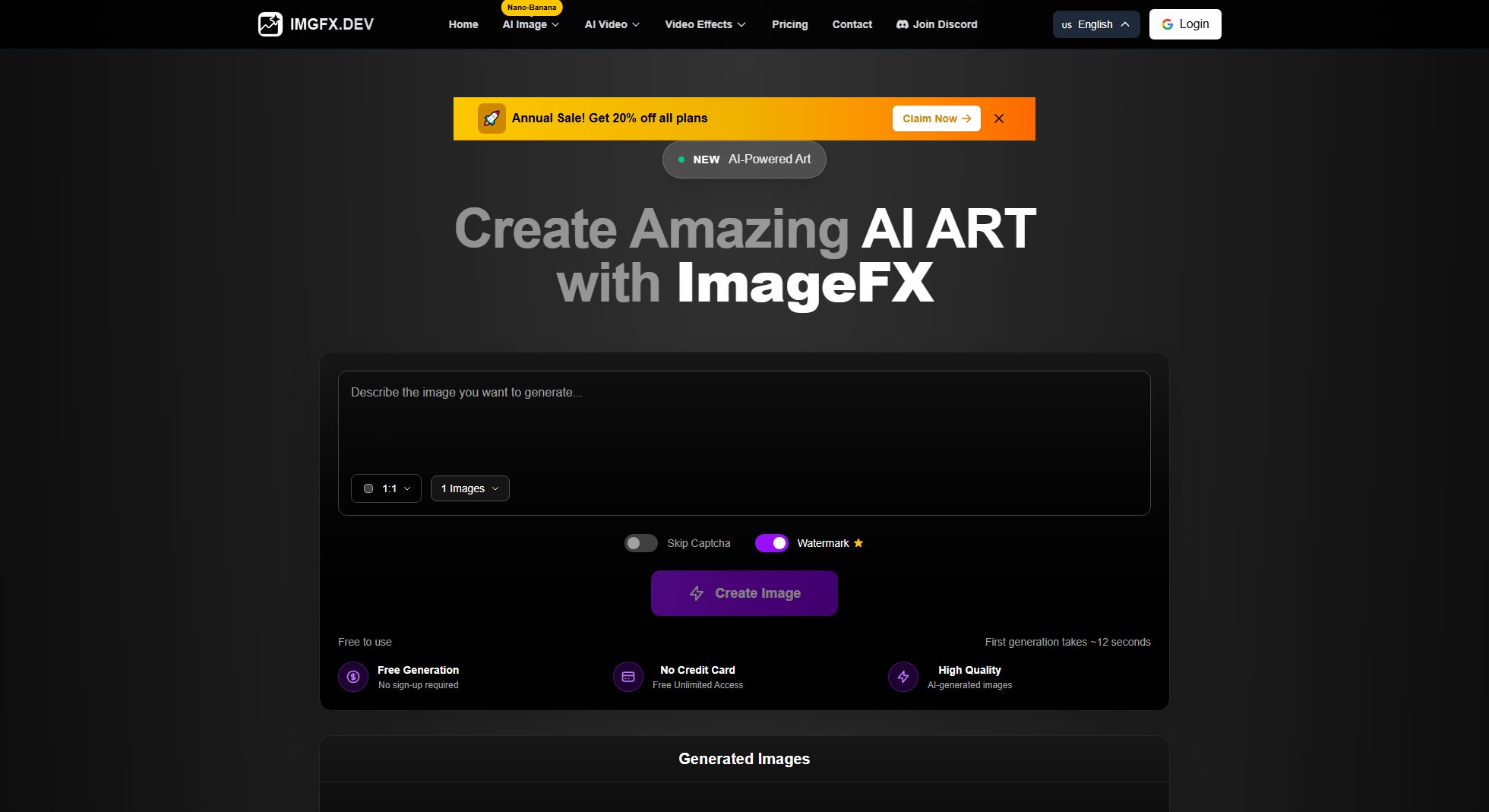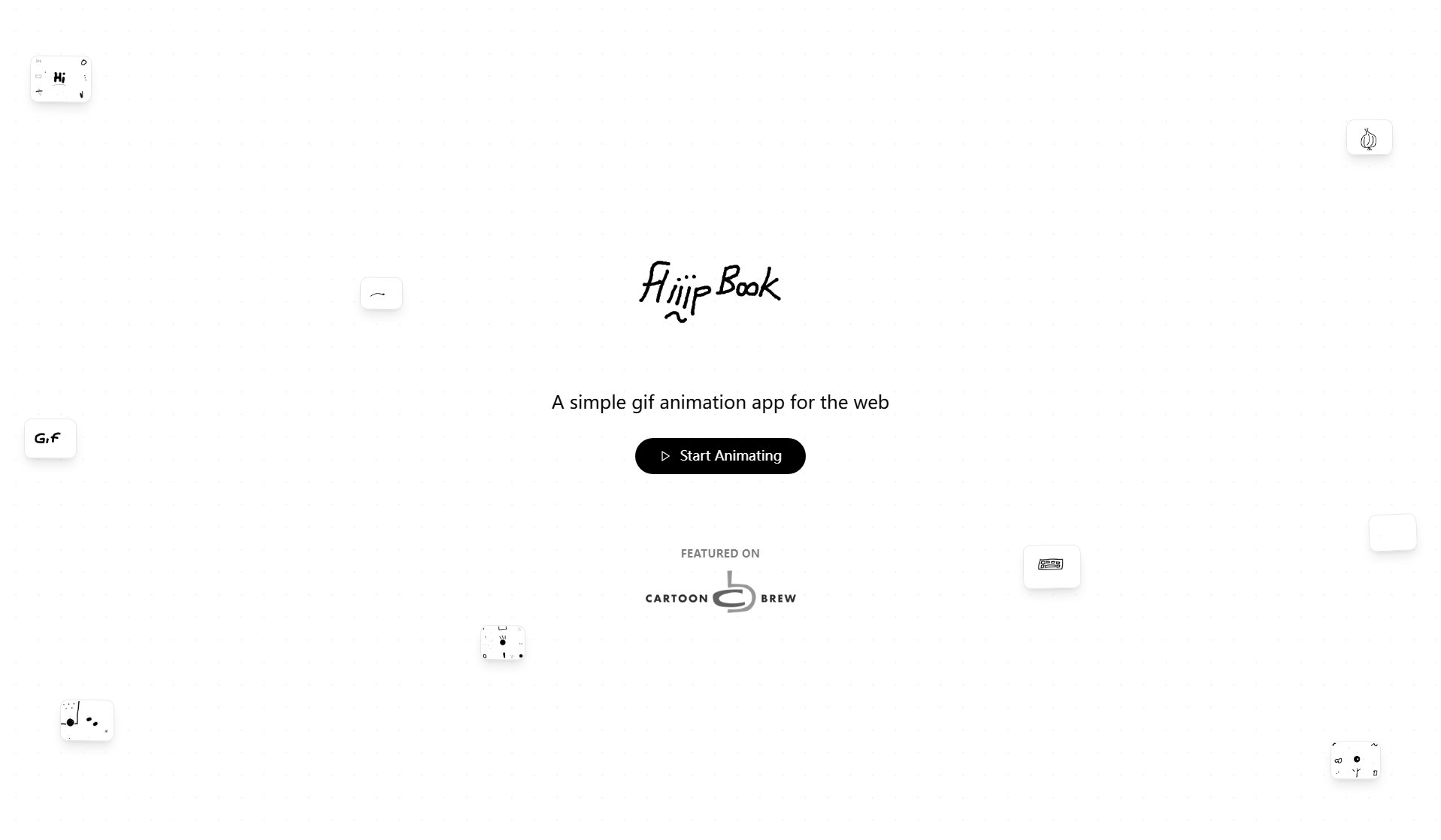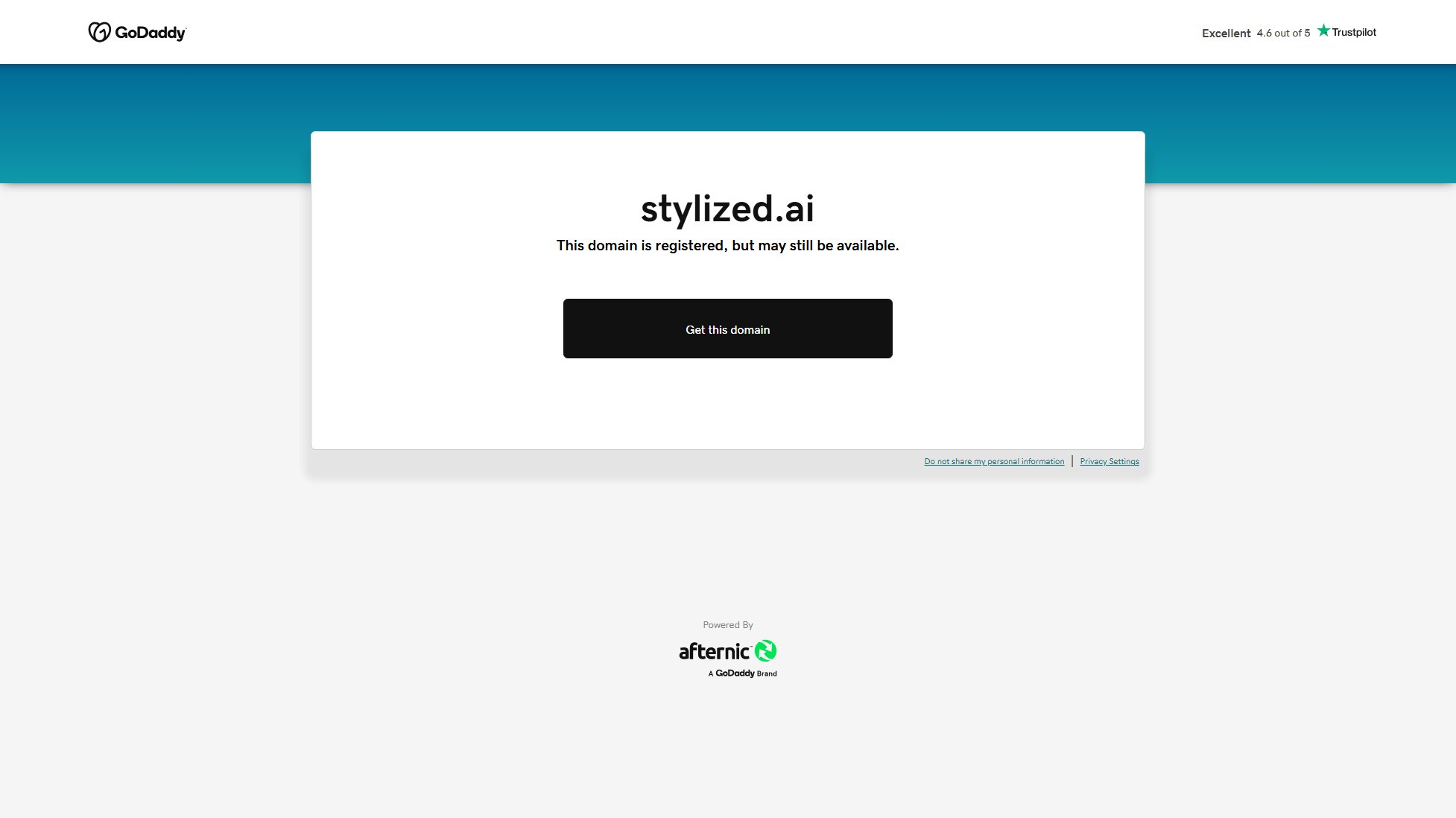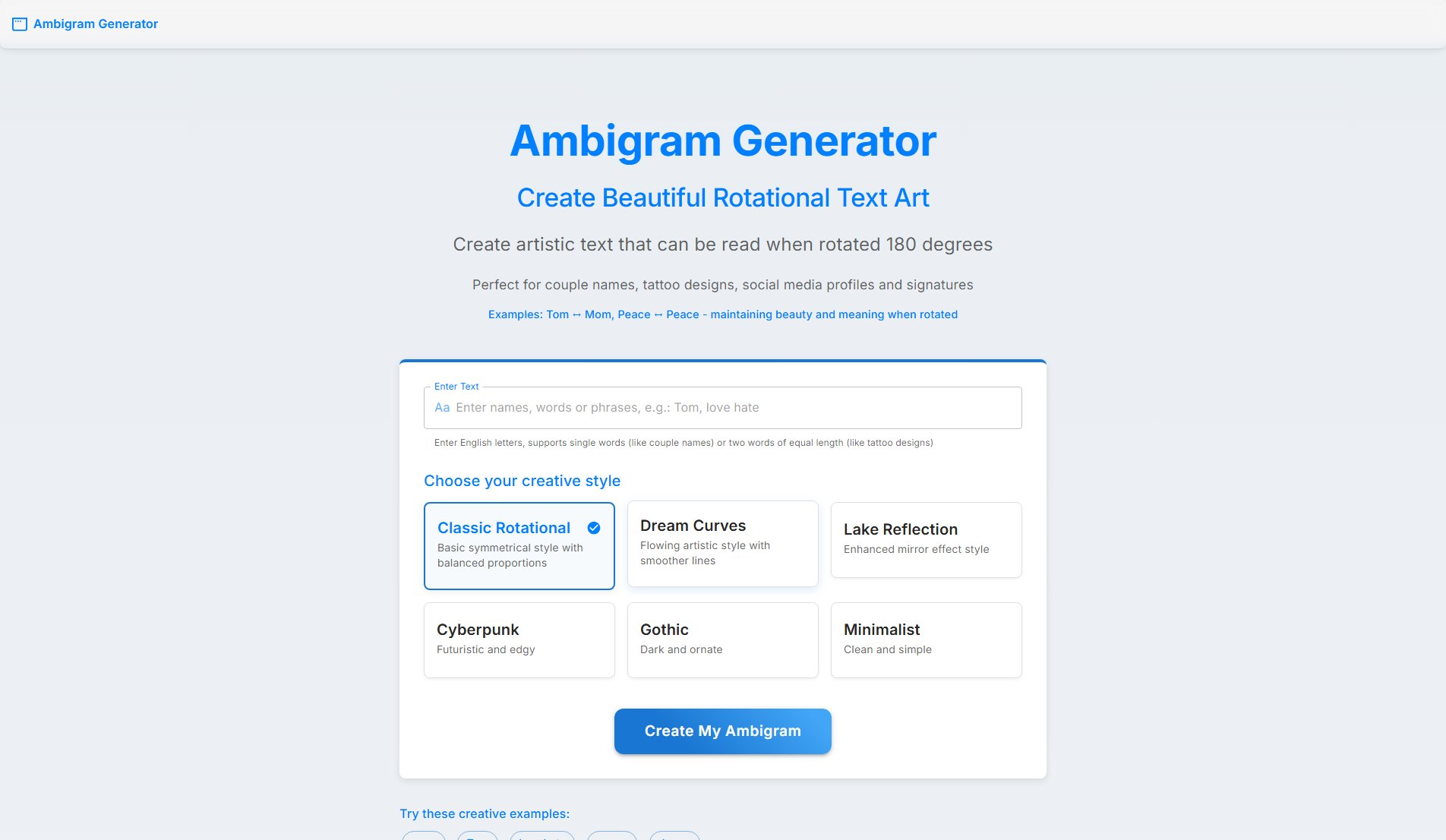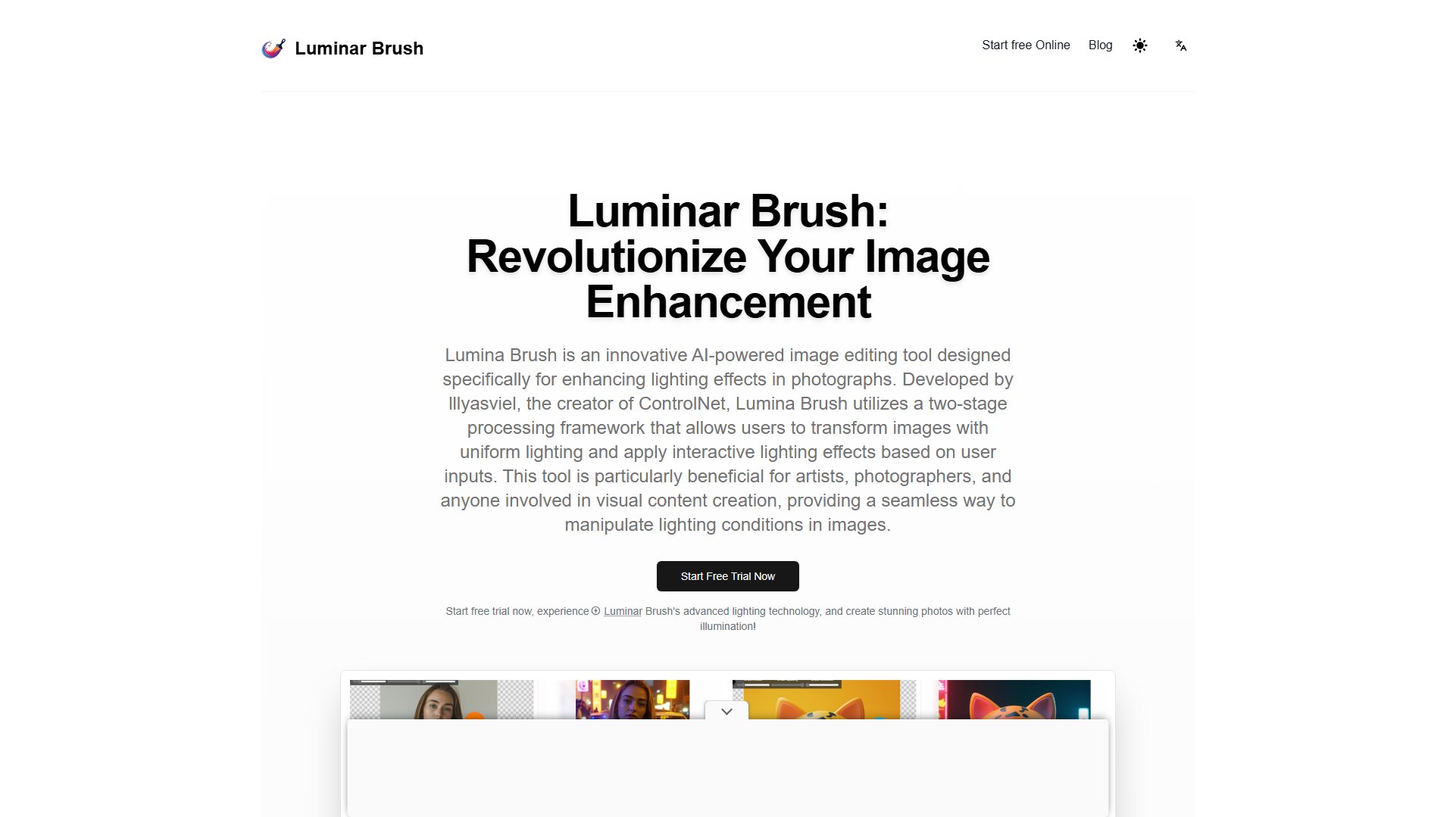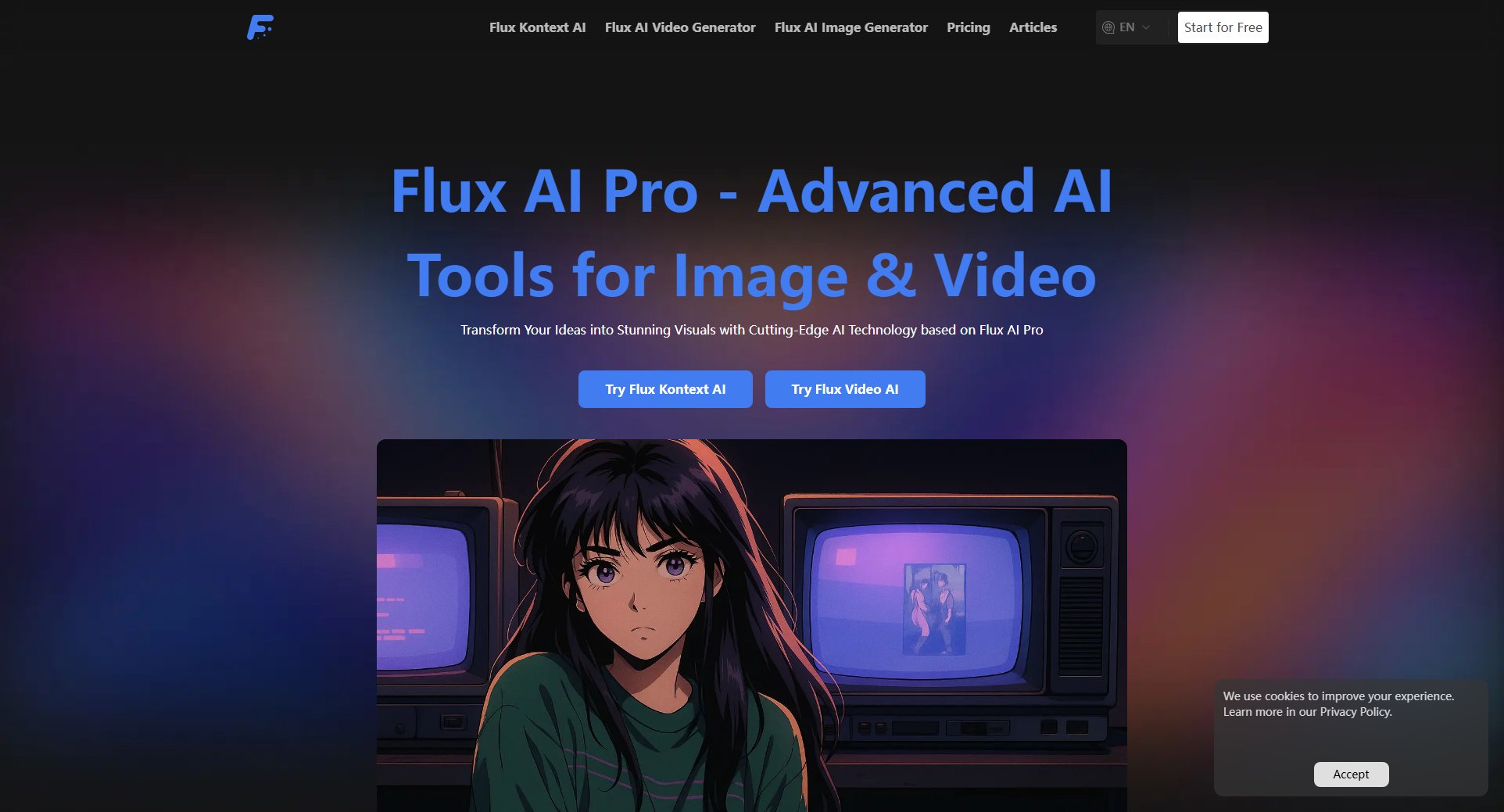Pixelate
Transform images into customizable pixel art instantly
What is Pixelate? Complete Overview
Pixelate is a powerful AI tool designed to convert photos and illustrations into high-quality pixel art effortlessly. It caters to game developers, digital artists, and hobbyists looking to create retro-style graphics for games, posters, avatars, or animations. The tool solves key pain points in pixel art creation by offering instant conversion, customizable resolutions, and flexible color palettes, eliminating the need for manual pixel-by-pixel editing. With features like noise reduction and background removal, Pixelate ensures clean, professional-looking outputs suitable for various digital projects. Whether you're aiming for classic 8-bit sprites or more detailed pixel styles, Pixelate provides the tools to achieve a consistent retro aesthetic across all your designs.
Pixelate Interface & Screenshots
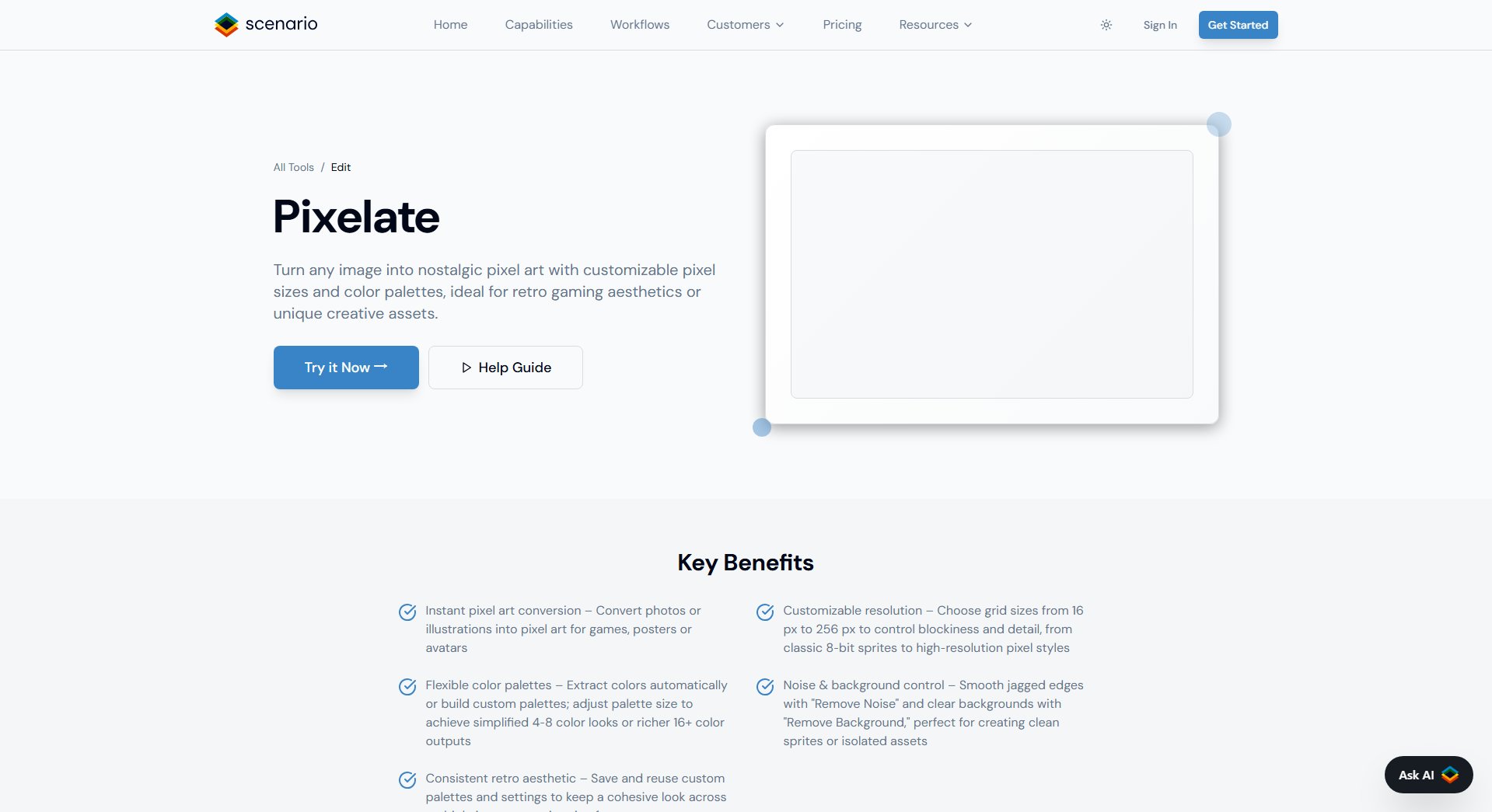
Pixelate Official screenshot of the tool interface
What Can Pixelate Do? Key Features
Instant Pixel Art Conversion
Pixelate instantly transforms any photo or illustration into pixel art, saving hours of manual work. The AI analyzes the input image and applies intelligent algorithms to recreate it in a pixelated style while preserving essential details and character. This feature is perfect for creating game assets, avatars, or digital art with a nostalgic retro feel.
Customizable Resolution
Choose from grid sizes ranging from 16px to 256px to control the level of detail and blockiness in your pixel art. Smaller grids (16-64px) create classic 8-bit style sprites, while larger grids (128-256px) allow for more detailed, high-resolution pixel art. This flexibility lets you match the aesthetic requirements of any project.
Flexible Color Palettes
Pixelate offers advanced color control with automatic color extraction or custom palette creation. Reduce colors to 4-8 for a simplified, retro look or use 16+ colors for richer, more detailed outputs. The tool also allows saving custom palettes for consistent styling across multiple images or animation frames.
Noise & Background Control
Clean up your pixel art with the 'Remove Noise' feature that smooths jagged edges and the 'Remove Background' tool for creating transparent assets. These features are particularly valuable for game developers needing clean sprites or isolated assets ready for integration into game engines.
Consistent Retro Aesthetic
Save and reuse your favorite custom palettes and settings to maintain a cohesive look across all your pixel art creations. This feature is ideal for game developers working on multiple assets or artists creating a series of pixel art pieces with matching styles.
Best Pixelate Use Cases & Applications
Game Development
Game developers can use Pixelate to quickly convert concept art or reference images into usable pixel art assets. The tool's customizable resolutions make it easy to create matching sprites at different sizes for characters, items, and backgrounds, significantly speeding up game asset production.
Social Media Avatars
Create unique, retro-style avatars for social media profiles by converting personal photos into pixel art. The background removal feature ensures clean, profile-ready images that stand out while maintaining a cohesive aesthetic across platforms.
Digital Art Projects
Digital artists can use Pixelate to experiment with pixel art styles without learning specialized software. The tool serves as both a creative starting point and a way to add pixel art elements to mixed-media projects, opening new artistic possibilities.
Merchandise Design
Designers creating pixel art for t-shirts, posters, or other merchandise can use Pixelate to develop initial concepts quickly. The ability to save and reuse palettes ensures brand consistency across multiple products in a collection.
How to Use Pixelate: Step-by-Step Guide
Upload your image to Pixelate by dragging and dropping or selecting a file from your device. The tool supports common image formats including JPG, PNG, and GIF.
Select your desired pixel art resolution from the grid size options (16px to 256px). Preview different sizes to see how they affect your image's appearance.
Choose a color palette option - either let Pixelate automatically extract colors or create a custom palette. Adjust the number of colors to achieve your desired aesthetic.
Use the 'Remove Noise' and 'Remove Background' tools if needed to clean up your pixel art. These options help create professional-quality assets.
Download your pixel art in PNG format, ready to use in your projects. Optionally save your settings as a preset for future use.
Pixelate Pros and Cons: Honest Review
Pros
Considerations
Is Pixelate Worth It? FAQ & Reviews
Pixelate supports JPG, PNG, and GIF formats for input. Outputs are always delivered as high-quality PNG files with transparent backgrounds when using the background removal feature.
Yes, with a Pro subscription you can use all Pixelate outputs commercially without attribution. Free tier users should check the license terms for any restrictions.
Pixelate can automatically extract the most important colors from your image or let you manually select colors. You can specify the number of colors (from 4 to 32) and save custom palettes for future projects.
Free users have a daily limit, while Pro subscribers enjoy unlimited conversions. The exact free tier limits may vary, so check the current terms on our website.
Currently, Pixelate processes static images only. For animation, you would need to create individual frames and assemble them in animation software, though we may add animation features in future updates.