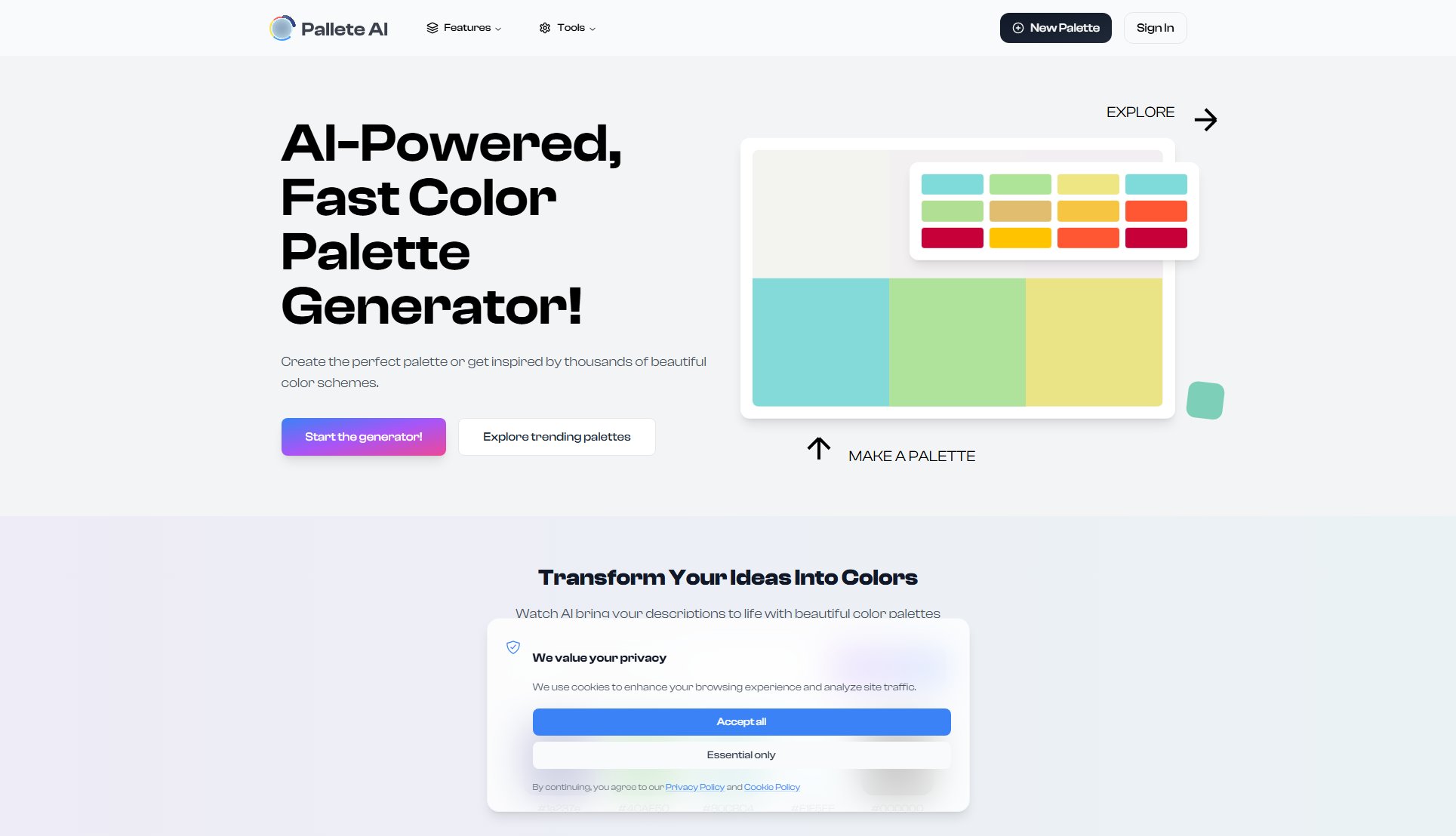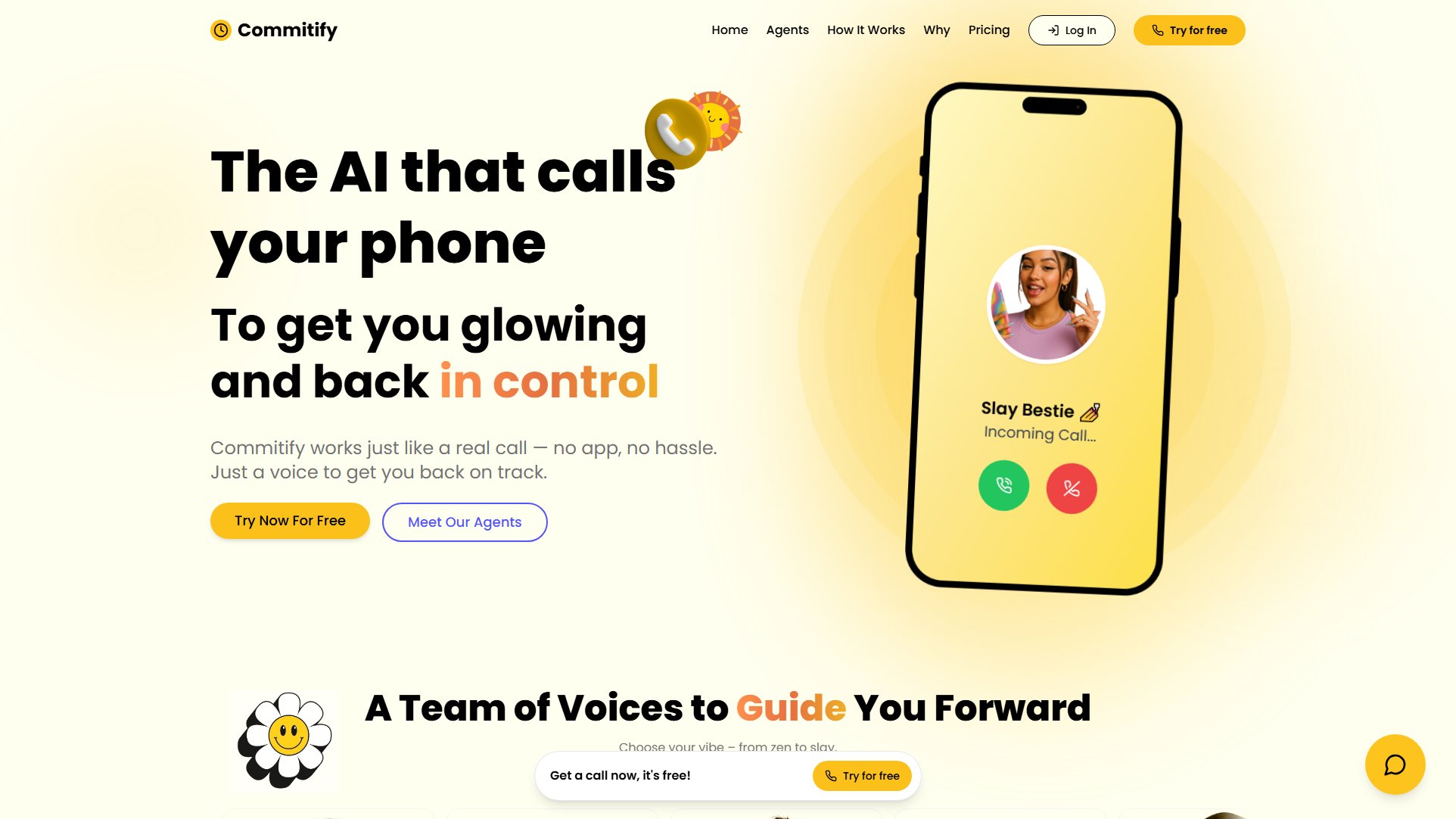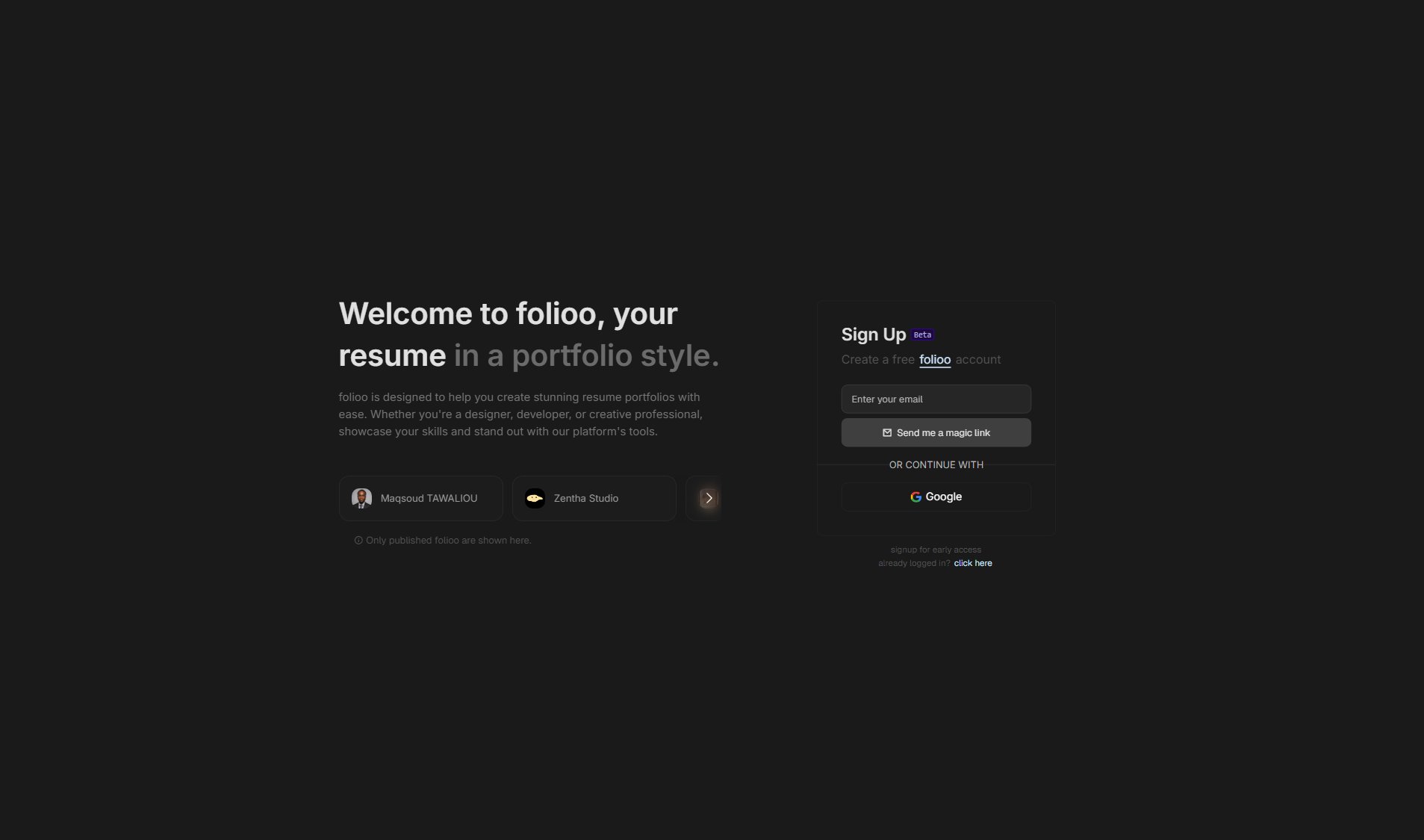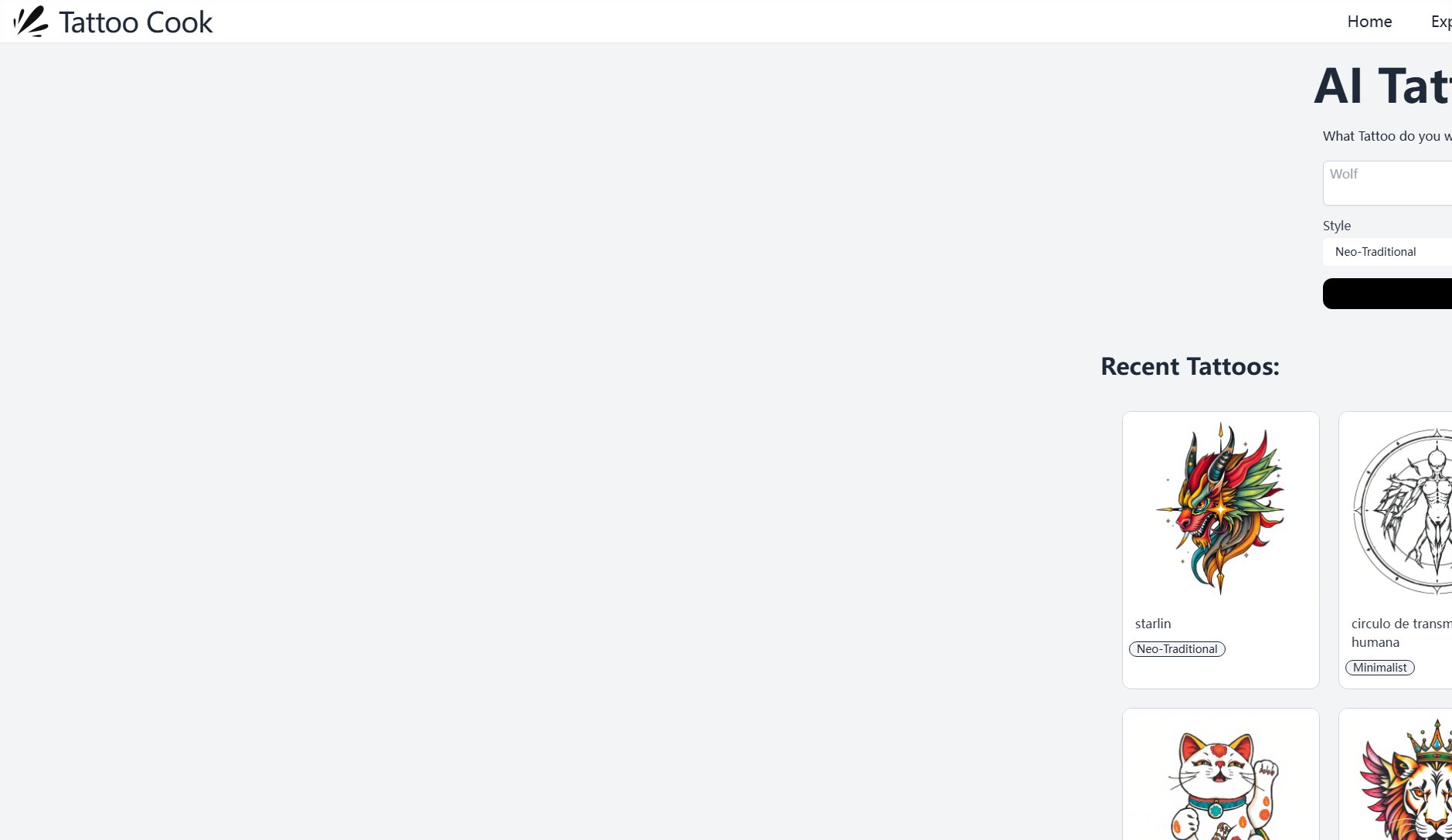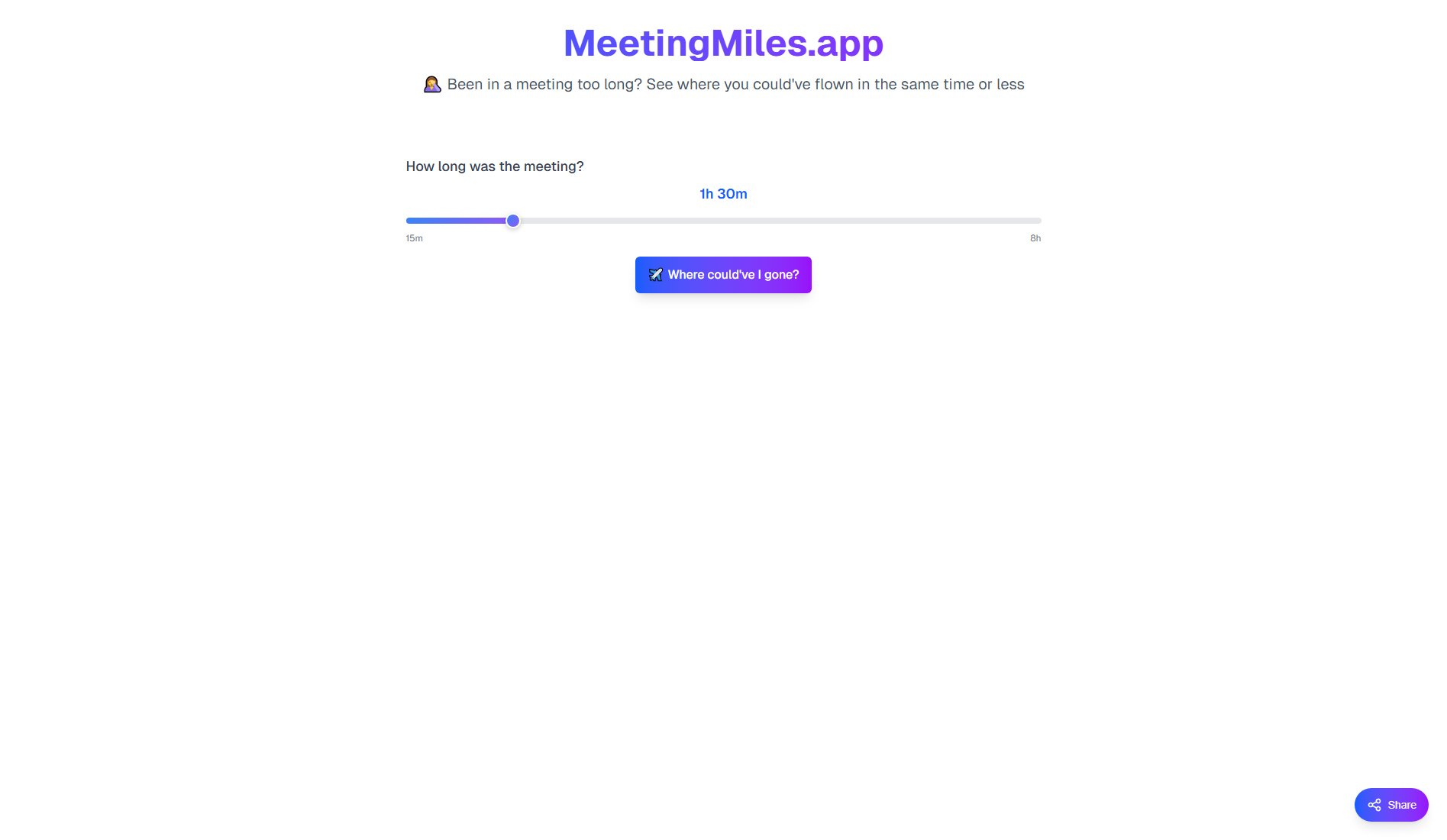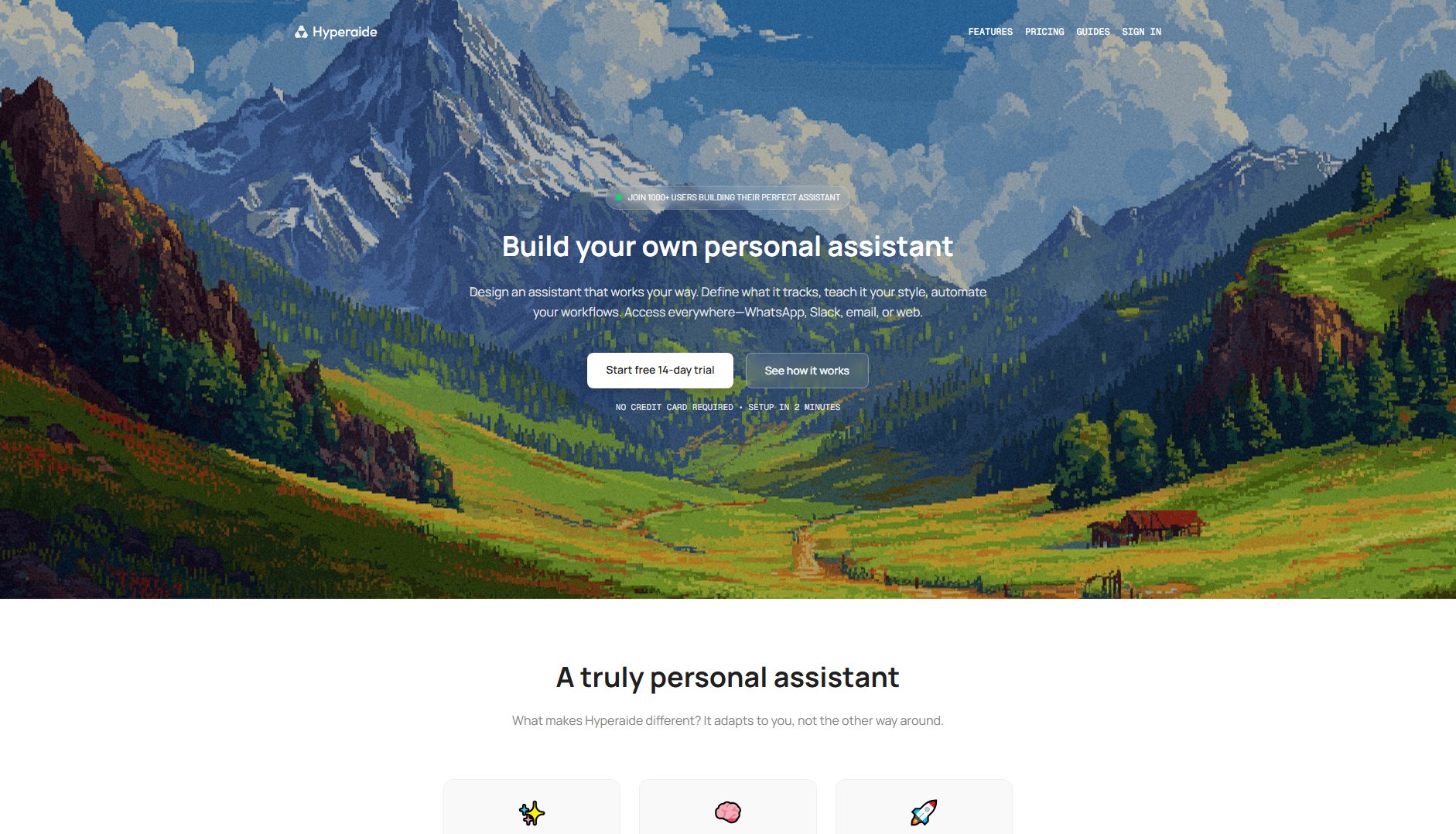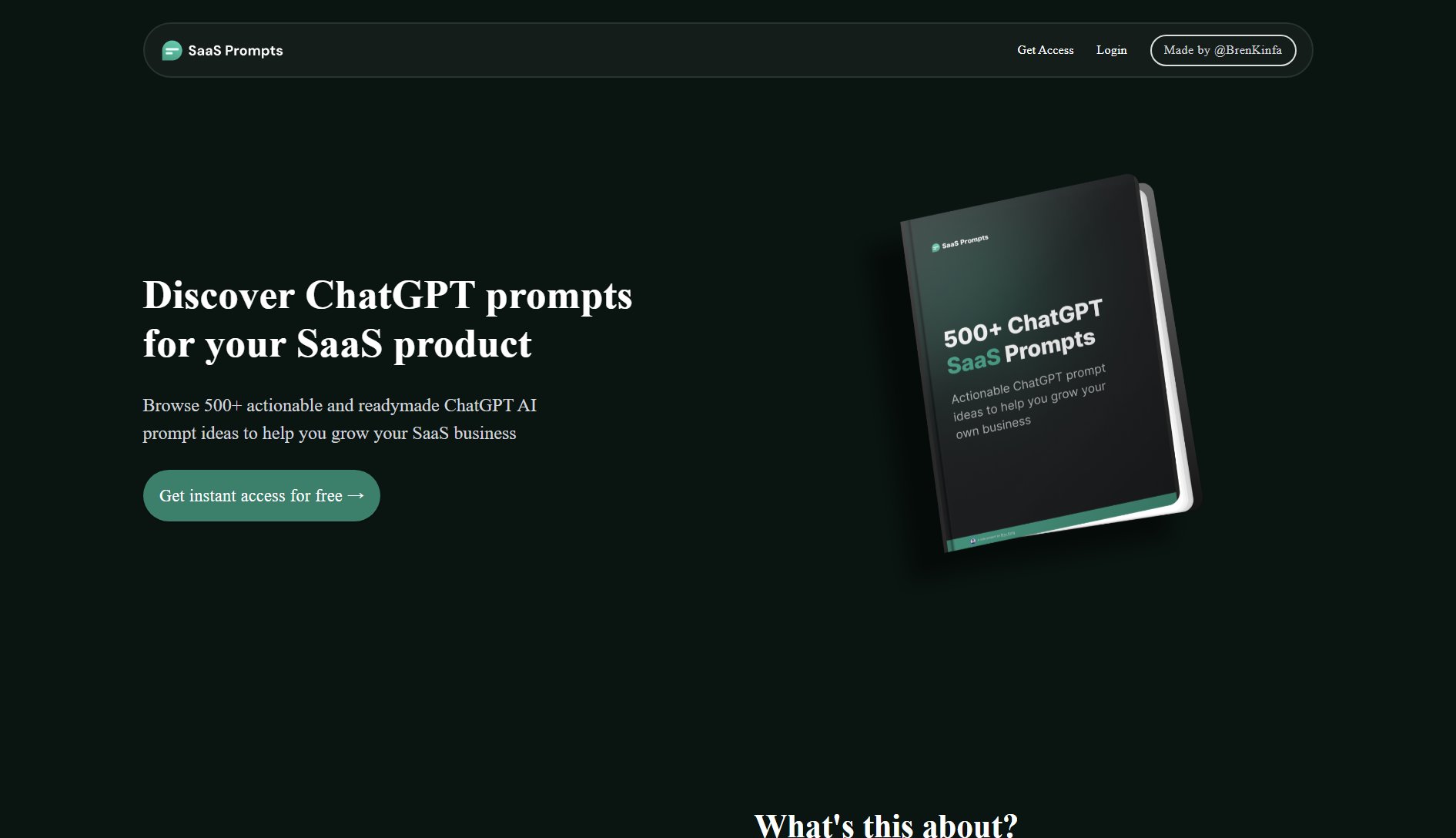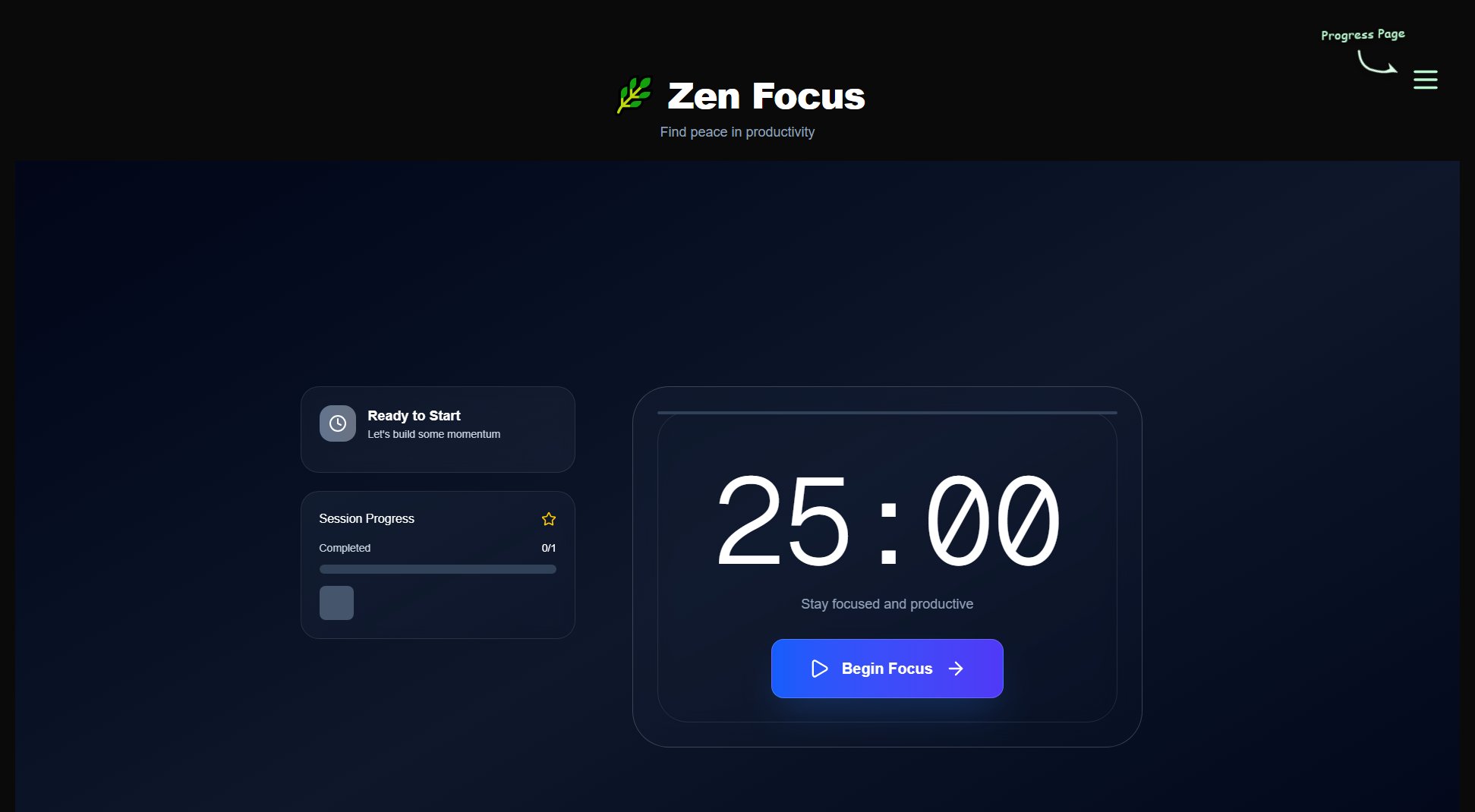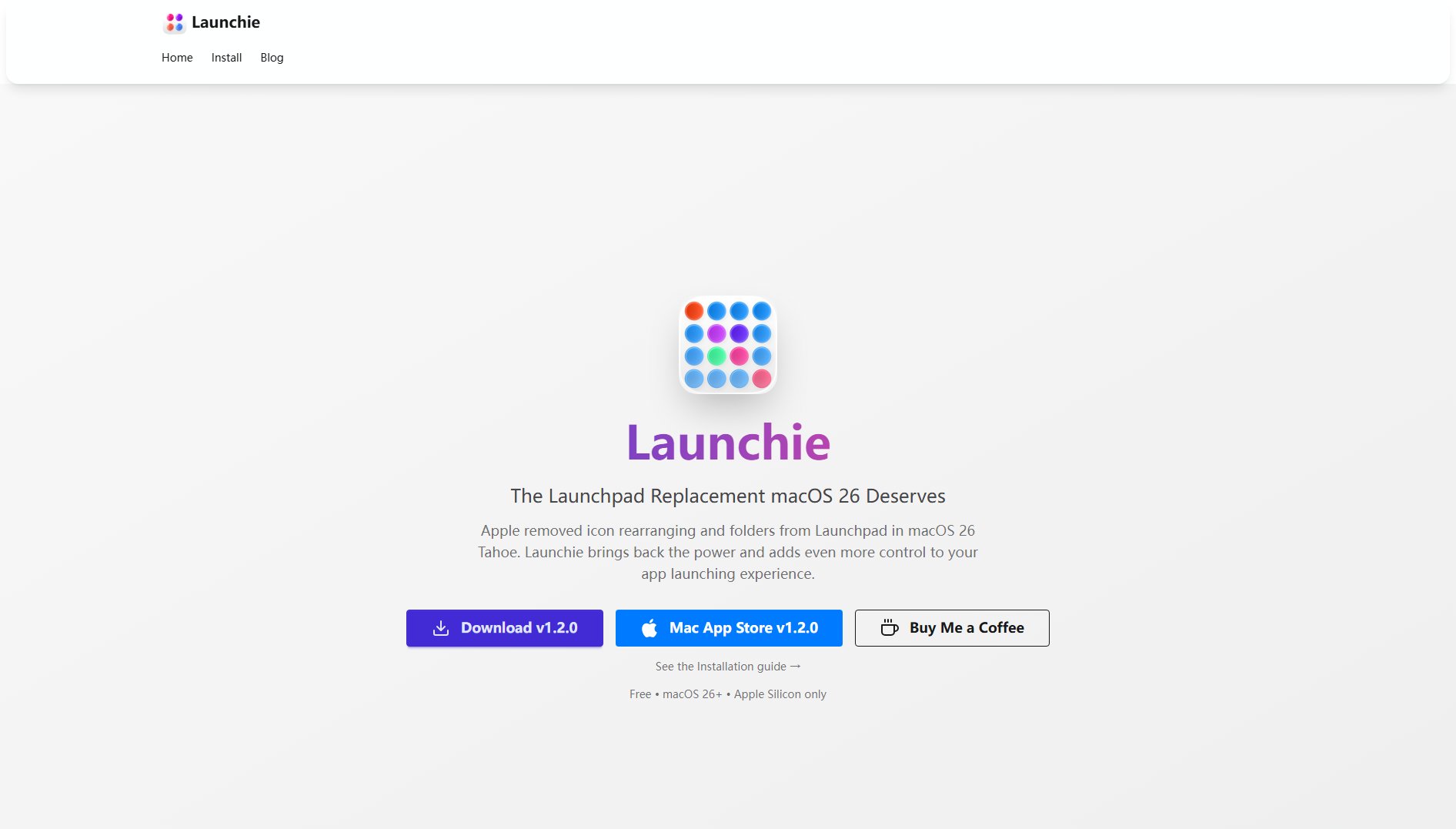DGM
Online sketchnotes for professionals
What is DGM? Complete Overview
DGM is an advanced online sketchnoting tool designed to help professionals create, organize, and share visual notes effortlessly. It offers a seamless drag-and-drop interface, layer management, and a range of tools suitable for both basic and expert users. The platform is ideal for designers, educators, and business professionals who rely on visual communication to convey ideas clearly and effectively.
DGM Interface & Screenshots
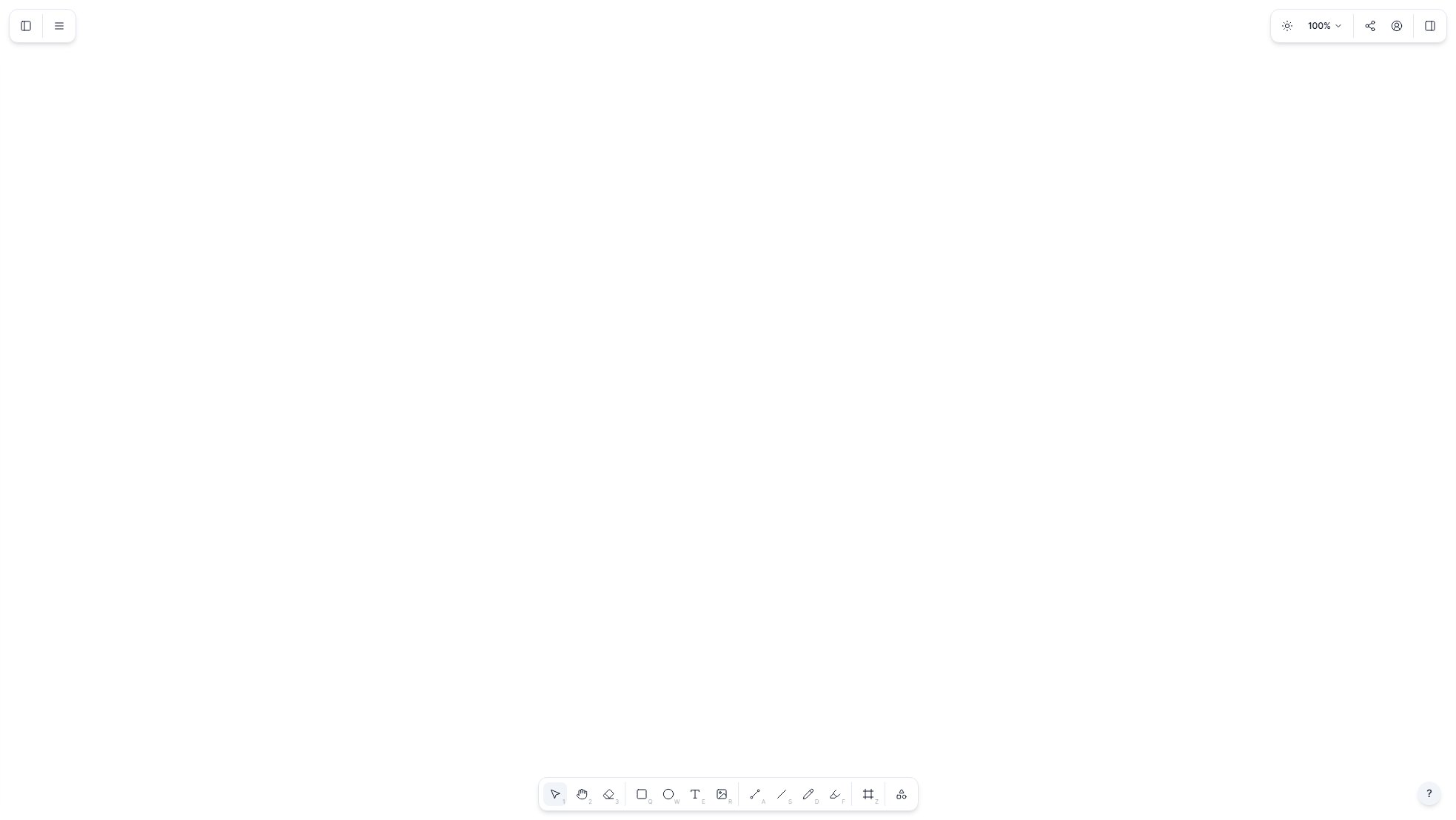
DGM Official screenshot of the tool interface
What Can DGM Do? Key Features
Drag-and-Drop Interface
DGM's intuitive drag-and-drop interface allows users to easily move elements around their canvas. The space bar initiates dragging, and arrow keys provide precise movement control, making it simple to arrange notes and visuals exactly where you want them.
Layer Management
Organize your sketchnotes with multiple layers, enabling you to separate different elements of your notes for better clarity and editing flexibility. This feature is particularly useful for complex visualizations and iterative designs.
Basic and Expert Modes
DGM caters to users of all skill levels with its Basic and Expert modes. Beginners can enjoy a simplified interface, while experts can take advantage of advanced tools and customization options to create detailed and professional-grade sketchnotes.
Keyboard Shortcuts
Enhance your productivity with keyboard shortcuts. Pressing the space bar starts a drag, arrow keys move items precisely, and the escape key cancels actions, allowing for a smoother and faster workflow.
Accessibility Support
DGM is designed with accessibility in mind. Screen reader users can navigate and interact with the tool using focus mode or pass-through keys, ensuring that the platform is inclusive for all professionals.
Best DGM Use Cases & Applications
Business Presentations
Professionals can use DGM to create visually engaging sketchnotes for business presentations, making complex ideas easier to understand and more memorable for audiences.
Educational Materials
Educators can leverage DGM to design sketchnotes that summarize lessons or concepts, aiding in student comprehension and retention.
Design Brainstorming
Designers can utilize DGM's layer and drag-and-drop features to brainstorm and visualize ideas quickly during collaborative sessions.
How to Use DGM: Step-by-Step Guide
Visit the DGM website and access the tool. The interface will load, presenting you with a blank canvas ready for your sketchnotes.
Use the drag-and-drop functionality to add elements to your canvas. Press the space bar to start dragging, and use the arrow keys for precise placement.
Organize your notes using layers. Separate different parts of your sketchnote into layers to keep your workspace tidy and manageable.
Switch between Basic and Expert modes depending on your skill level and the complexity of the sketchnote you're creating.
Save and share your sketchnotes. Export your work in various formats or share it directly from the platform.
DGM Pros and Cons: Honest Review
Pros
Considerations
Is DGM Worth It? FAQ & Reviews
Yes, DGM offers a free plan with basic sketchnoting tools and limited layers. For advanced features, a Pro plan is available.
DGM is optimized for desktop use, but it can also be accessed on mobile browsers, though some features may be limited.
You can export your sketchnotes in various formats directly from the platform, depending on your plan. Free users have standard export options, while Pro users enjoy enhanced options.
Currently, DGM focuses on individual use, but collaborative features may be added in future updates.
Press the space bar to start dragging, use arrow keys for movement, and the escape key to cancel actions. These shortcuts streamline your workflow.