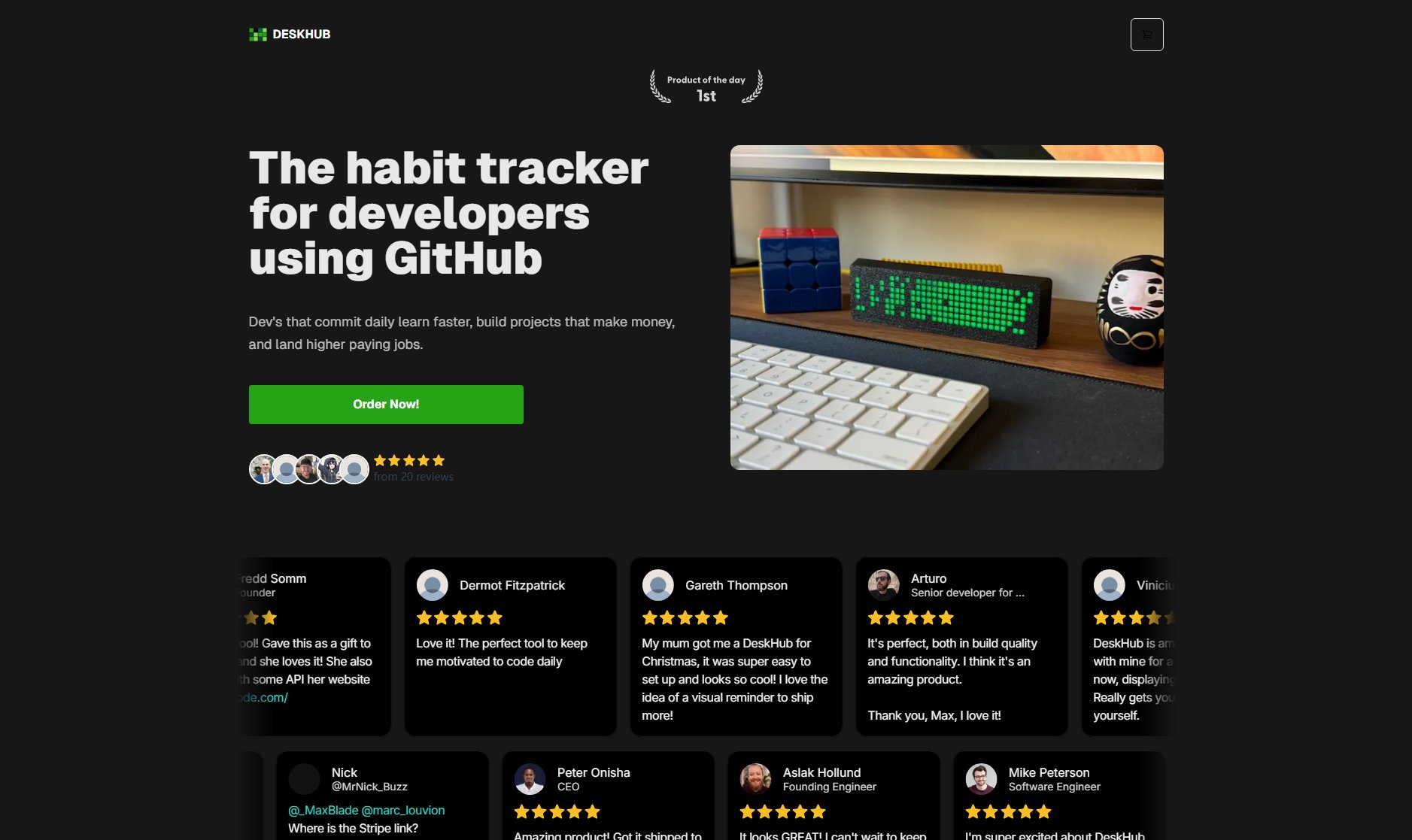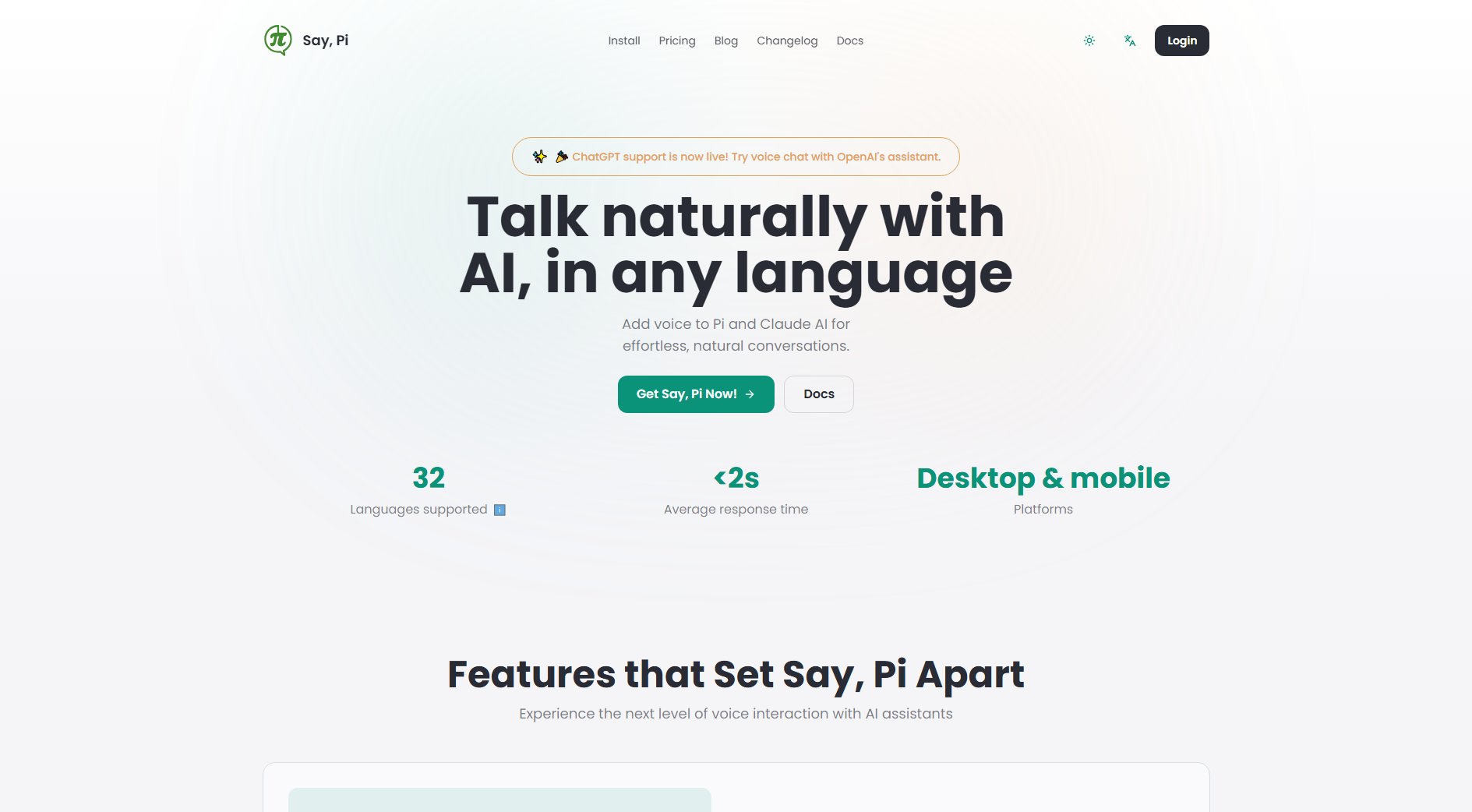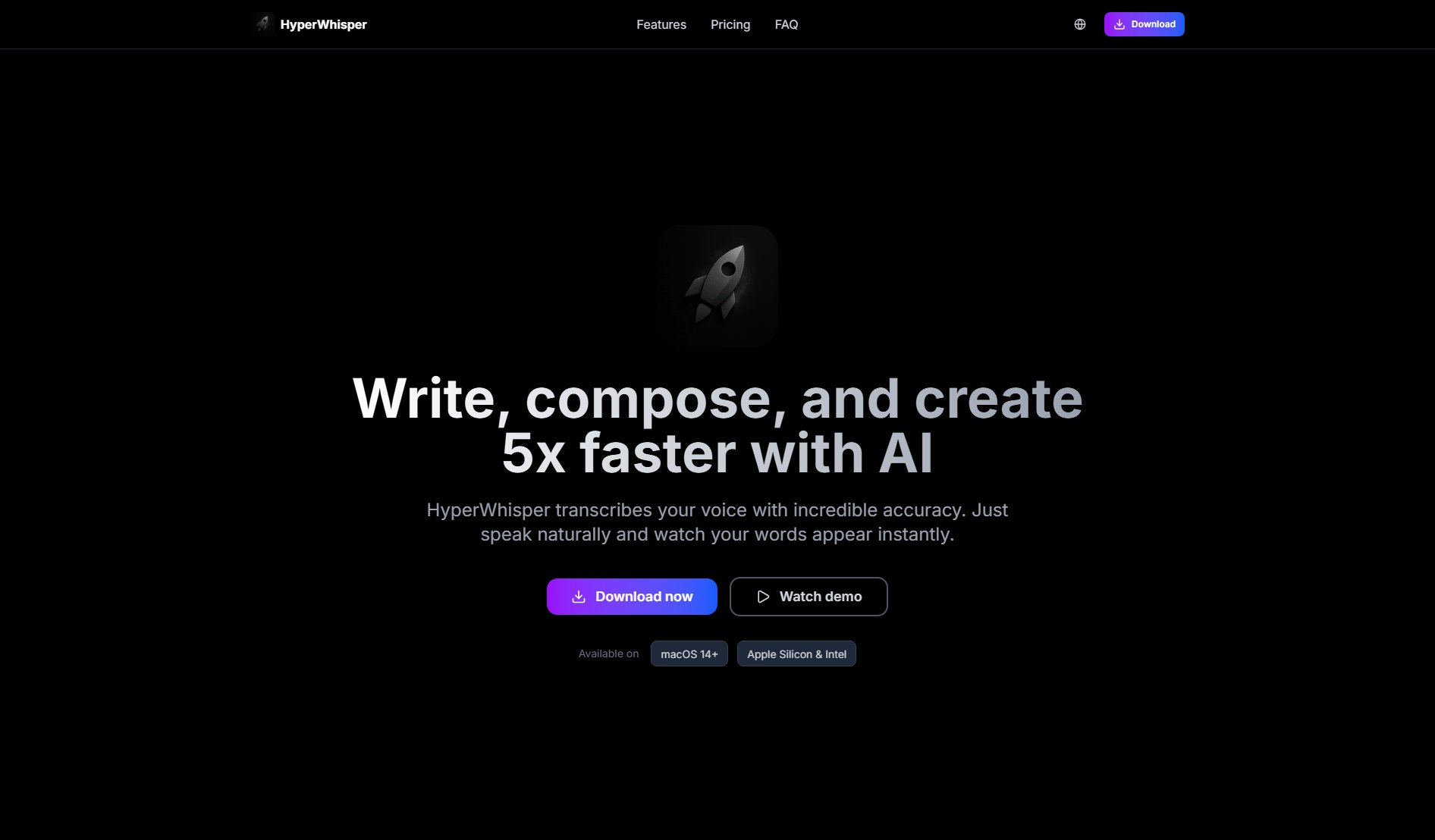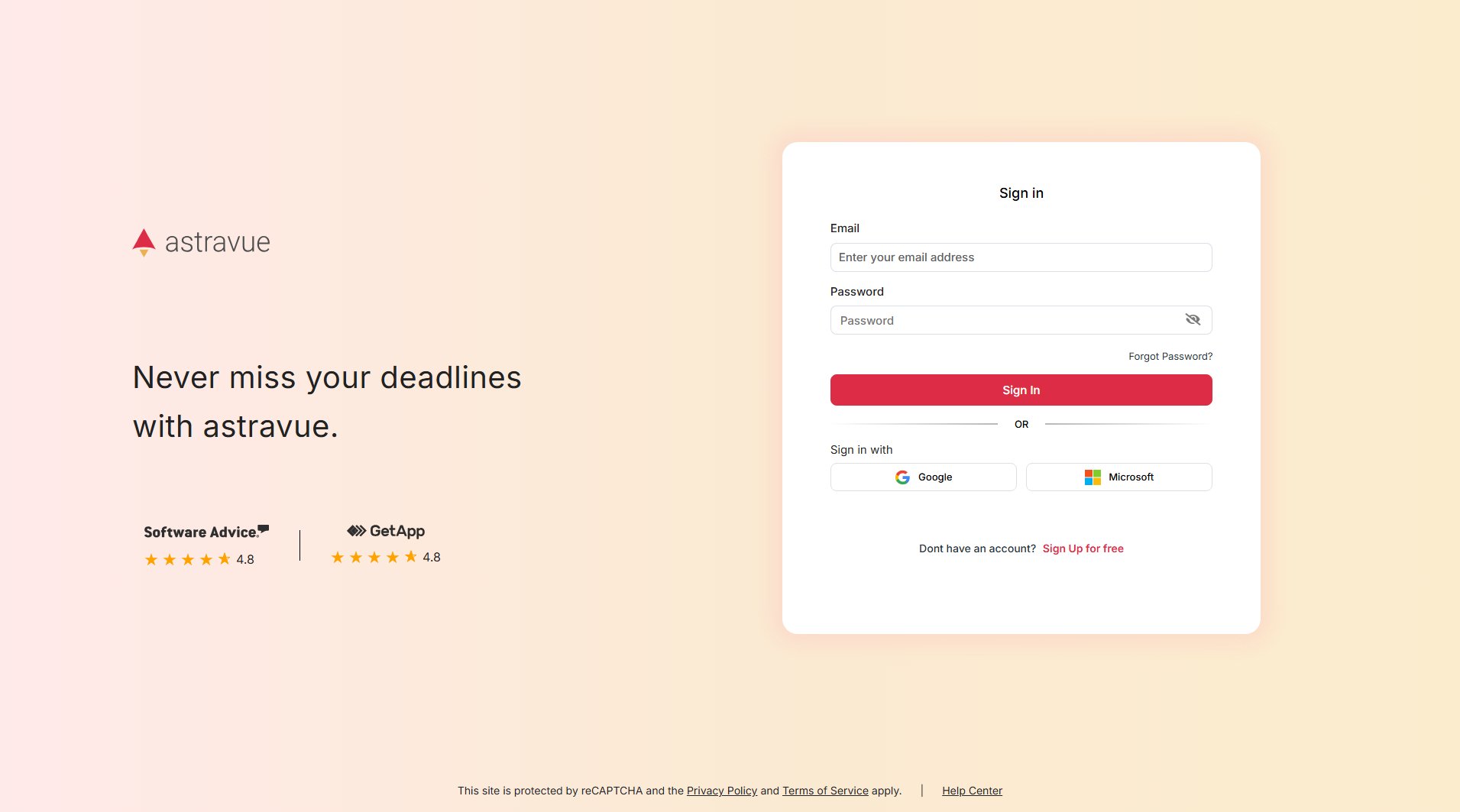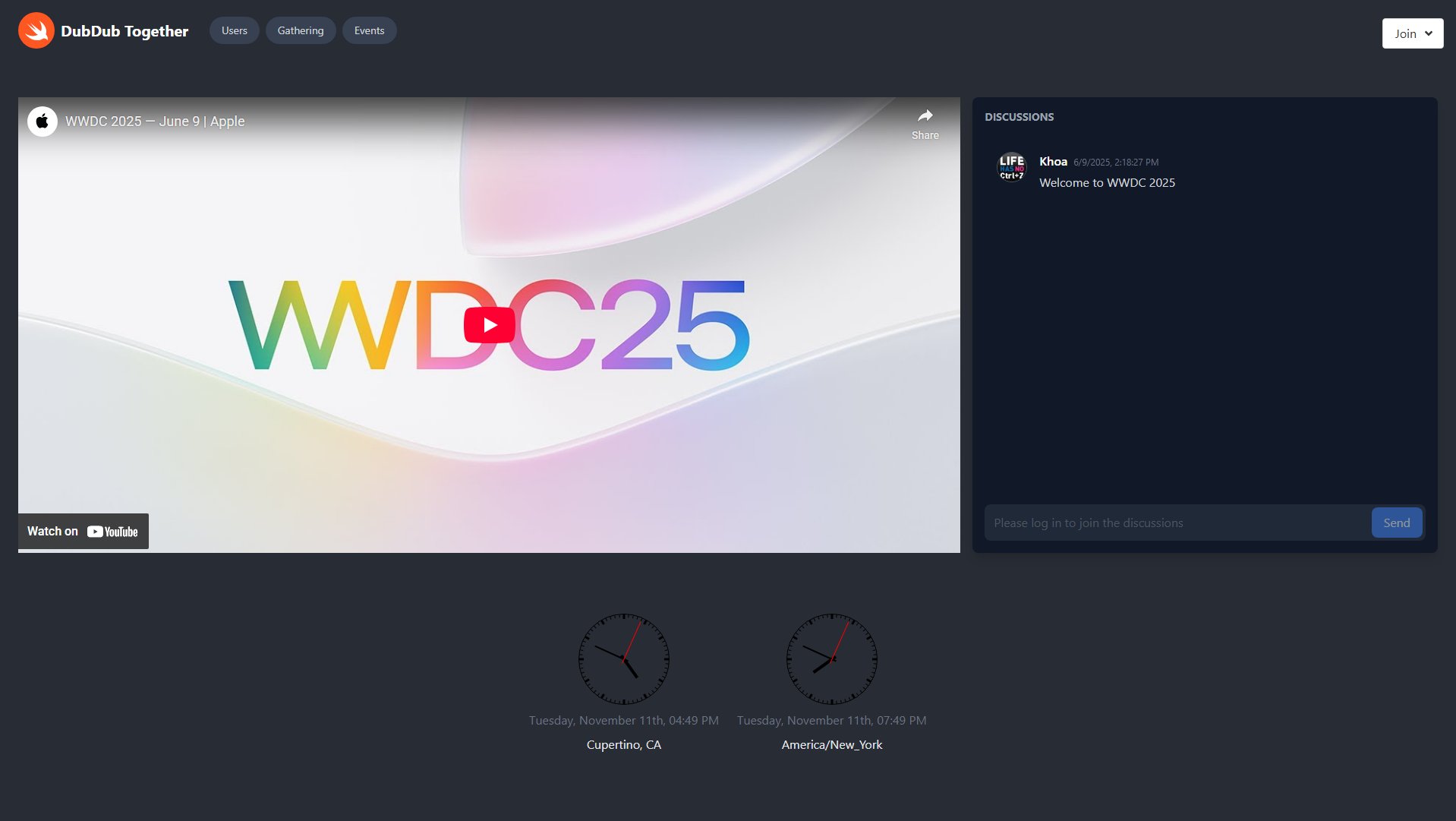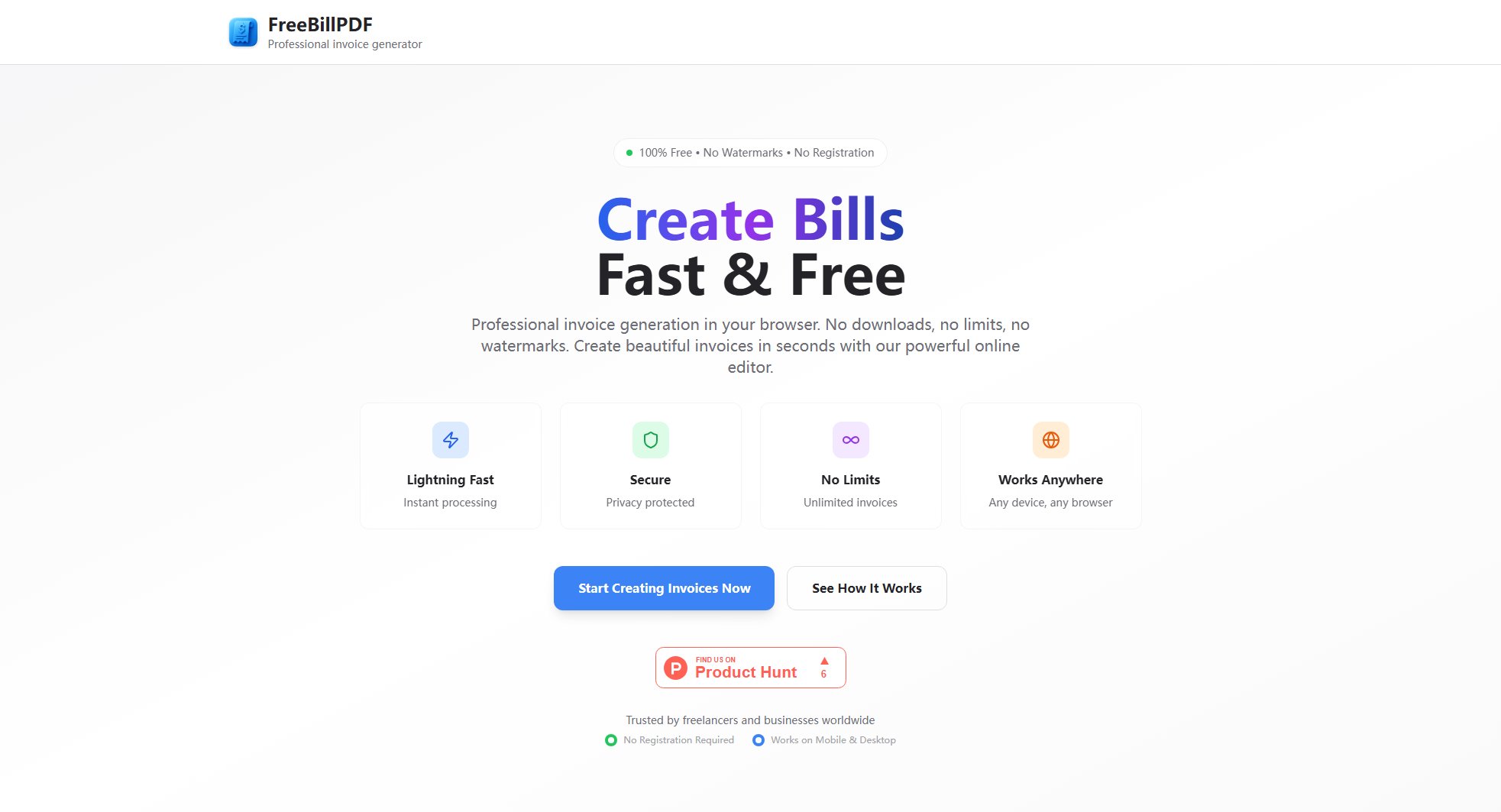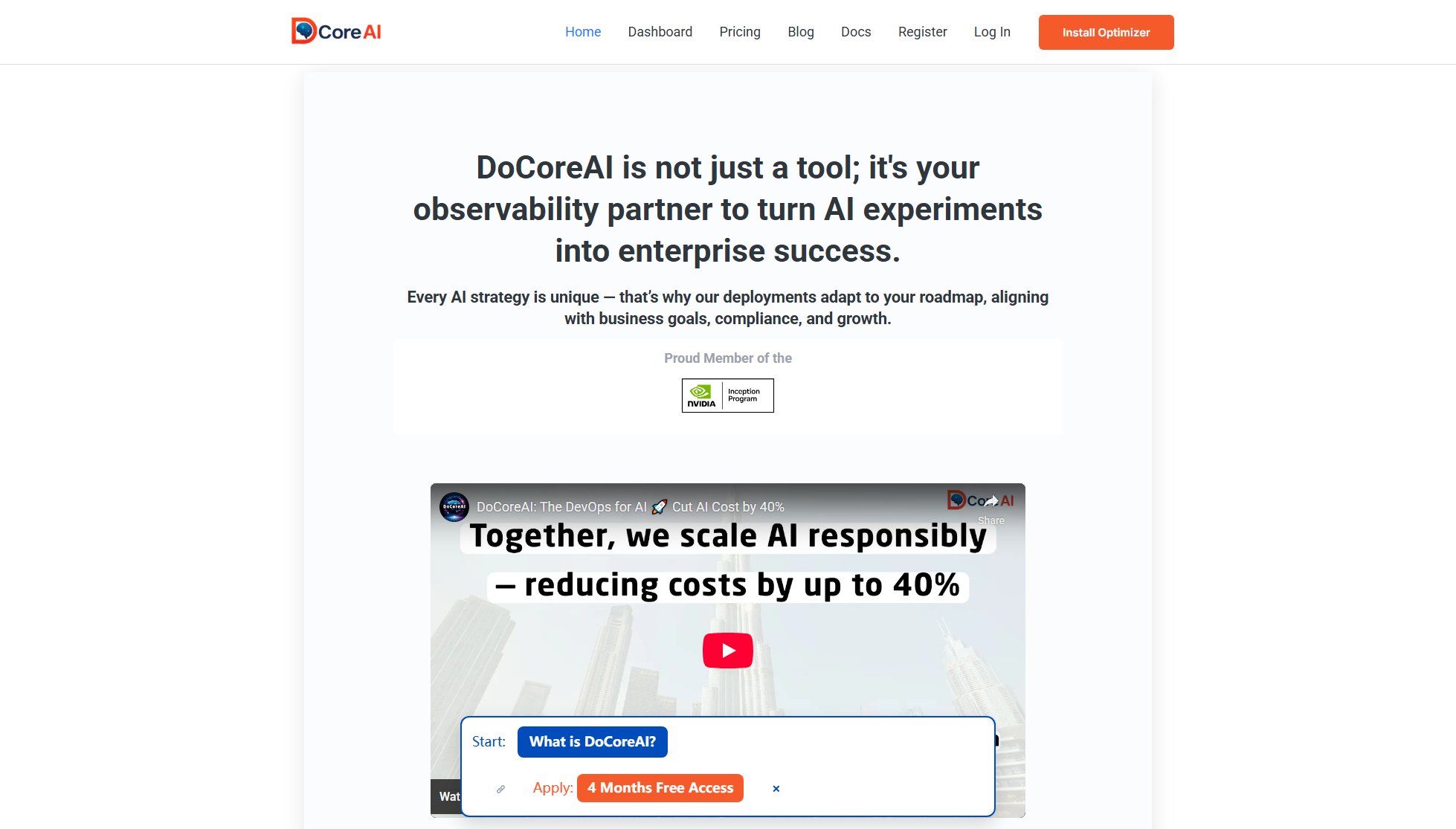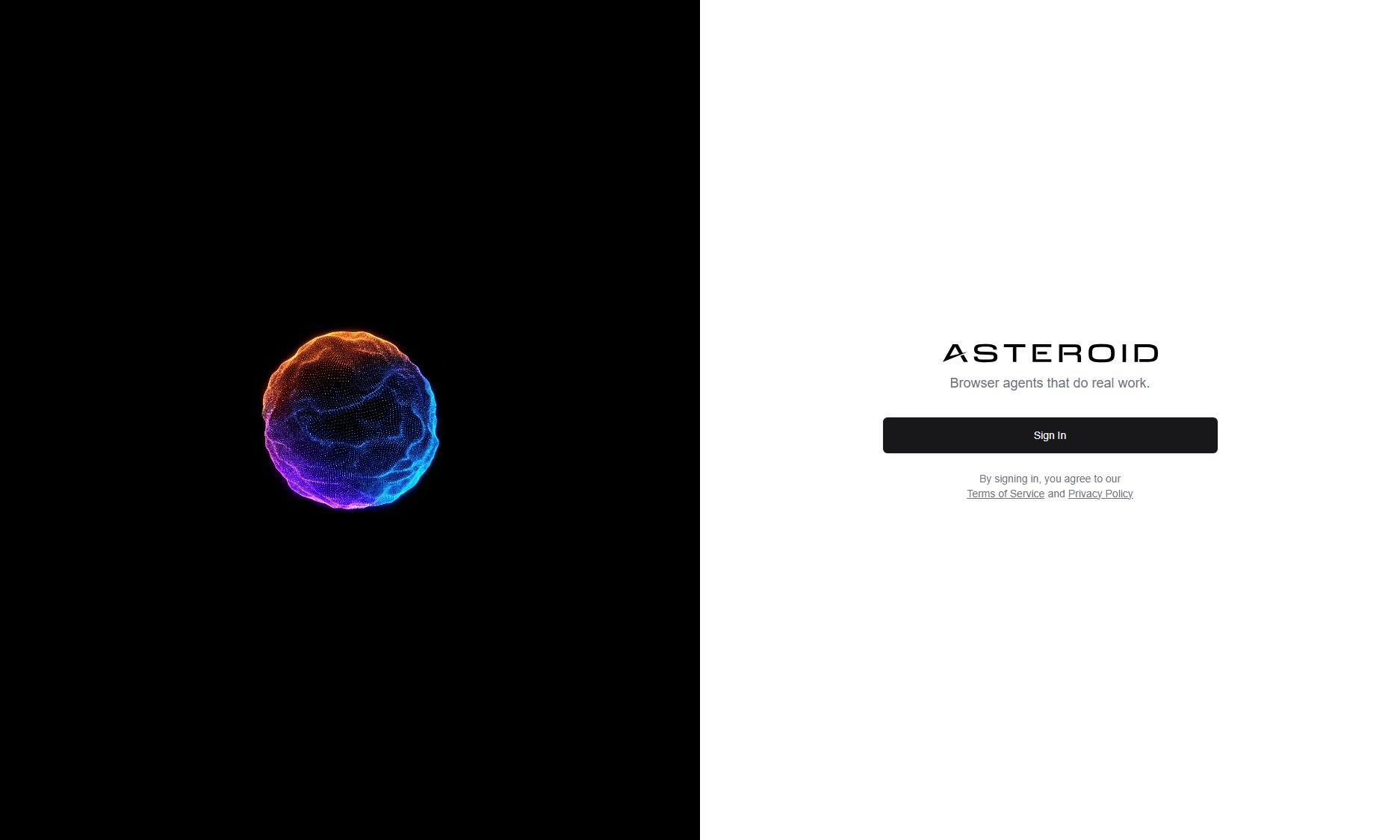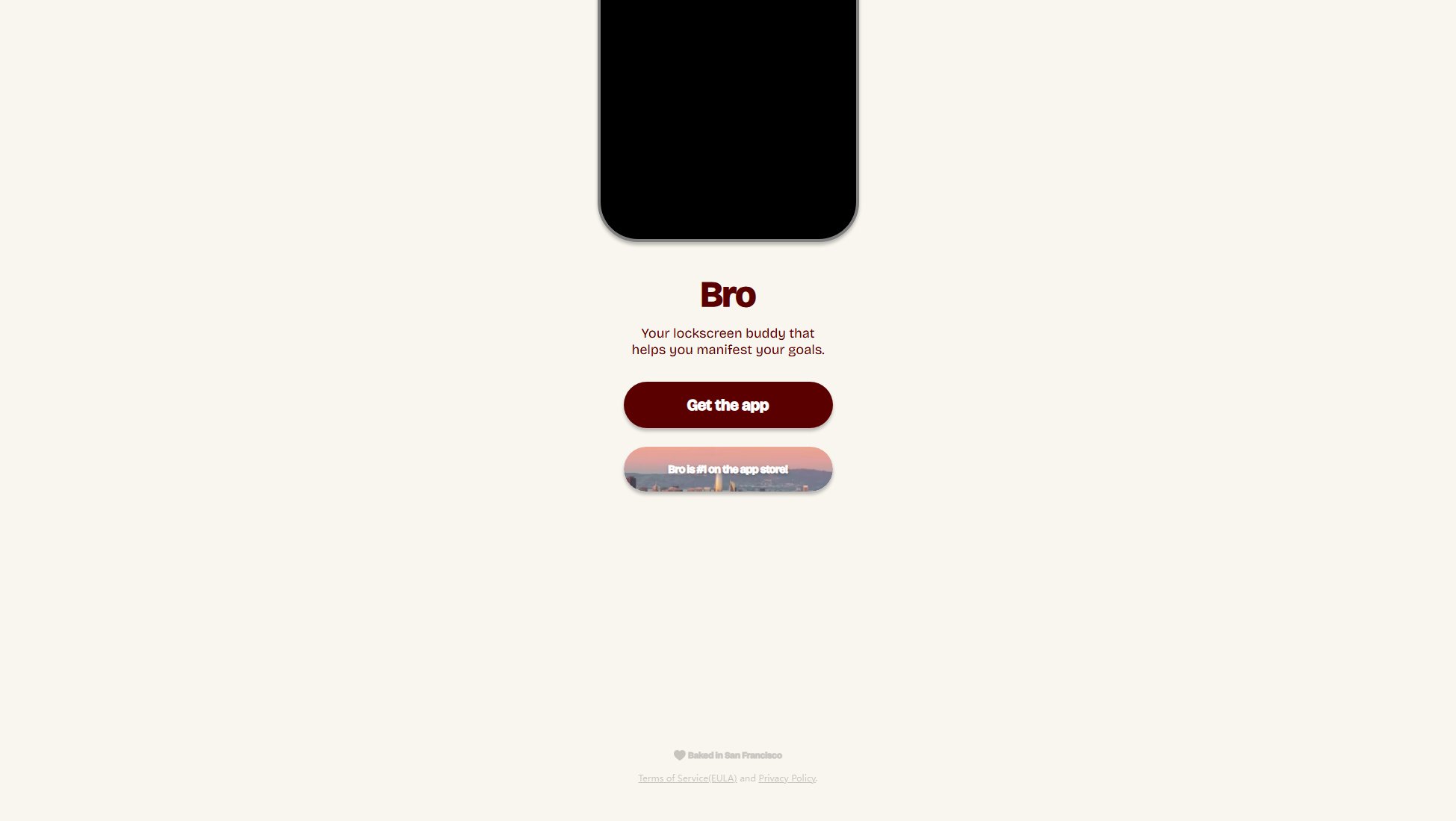Timer Virtual Camera
Privacy-focused productivity timer for video conferences
What is Timer Virtual Camera? Complete Overview
Timer Virtual Camera is a specialized macOS application that enhances productivity during video conferences by displaying a customizable timer through a virtual camera feed. Designed with privacy as a core principle, the app operates entirely offline without collecting personal data or accessing your actual camera. It creates a virtual camera output that shows only your configured timer display, working seamlessly with popular video conferencing platforms like Zoom, Microsoft Teams, Discord, and OBS Studio. The tool is ideal for professionals, educators, and anyone who needs to track time during virtual meetings without compromising privacy or security.
Timer Virtual Camera Interface & Screenshots
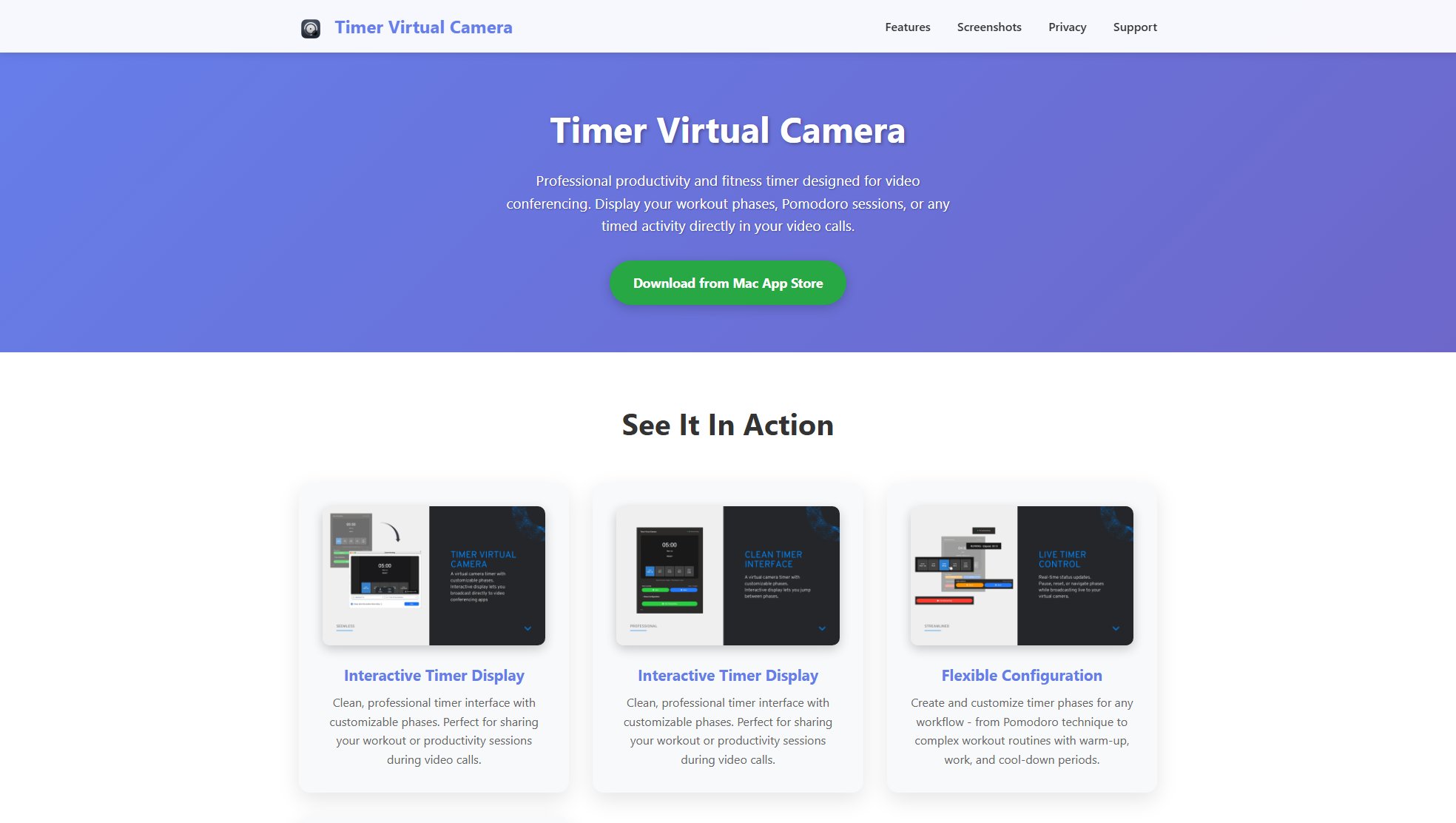
Timer Virtual Camera Official screenshot of the tool interface
What Can Timer Virtual Camera Do? Key Features
Privacy-First Design
Timer Virtual Camera operates with complete privacy, collecting no personal information, not accessing your physical camera or microphone, and transmitting no data over the network. All configurations are stored locally on your device.
Virtual Camera Output
The app creates a virtual camera feed that displays only your configured timer information, without capturing or showing anything from your physical cameras. This allows you to share just the timer in your video conferences.
Offline Operation
The application works entirely offline with no internet connection required. All functionality is processed locally on your device, ensuring maximum security and privacy.
Wide Compatibility
Compatible with major video conferencing platforms including Zoom, Microsoft Teams, Discord, OBS Studio, and Skype. Works with any application that supports virtual camera inputs.
Local Data Storage
All timer configurations and settings are stored locally on your macOS device, protected by the system's built-in security features. No data is ever shared with third parties.
Best Timer Virtual Camera Use Cases & Applications
Time-Boxed Meetings
Ensure meetings stay on schedule by displaying a visible countdown timer to all participants, helping teams respect time allocations for each agenda item.
Online Presentations
Presenters can keep track of their allocated time without needing to check external devices, maintaining professional pacing during virtual talks or webinars.
Remote Teaching
Educators can time classroom activities or exams while teaching remotely, with students able to see the remaining time directly in the video feed.
Streaming Sessions
Content creators on platforms like Twitch or YouTube can display timers for segments or breaks during live streams using OBS Studio integration.
How to Use Timer Virtual Camera: Step-by-Step Guide
Download the application from the Mac App Store and install it on your macOS device (requires macOS 12.0 or later).
After installation, enable the camera extension in your System Settings under General > Login Items & Extensions > Camera Extensions.
Configure your timer settings within the Timer Virtual Camera application interface, customizing display options as needed.
In your video conferencing application, select 'Timer Virtual Camera' as your video input source instead of your physical camera.
Start your timer when needed during meetings, with the display visible to all participants through the virtual camera feed.
Timer Virtual Camera Pros and Cons: Honest Review
Pros
Considerations
Is Timer Virtual Camera Worth It? FAQ & Reviews
No, the app does not access your physical camera at all. It creates a completely separate virtual camera feed that only displays your configured timer.
No personal data is collected, and no information is transmitted over the network. All timer configurations are stored locally on your device only.
Timer Virtual Camera requires macOS 12.0 or later to function properly.
The virtual camera works with Zoom, Microsoft Teams, Discord, OBS Studio, Skype, and any other application that supports virtual camera inputs.
Yes, Timer Virtual Camera operates entirely offline once installed. No internet connection is required for any functionality.