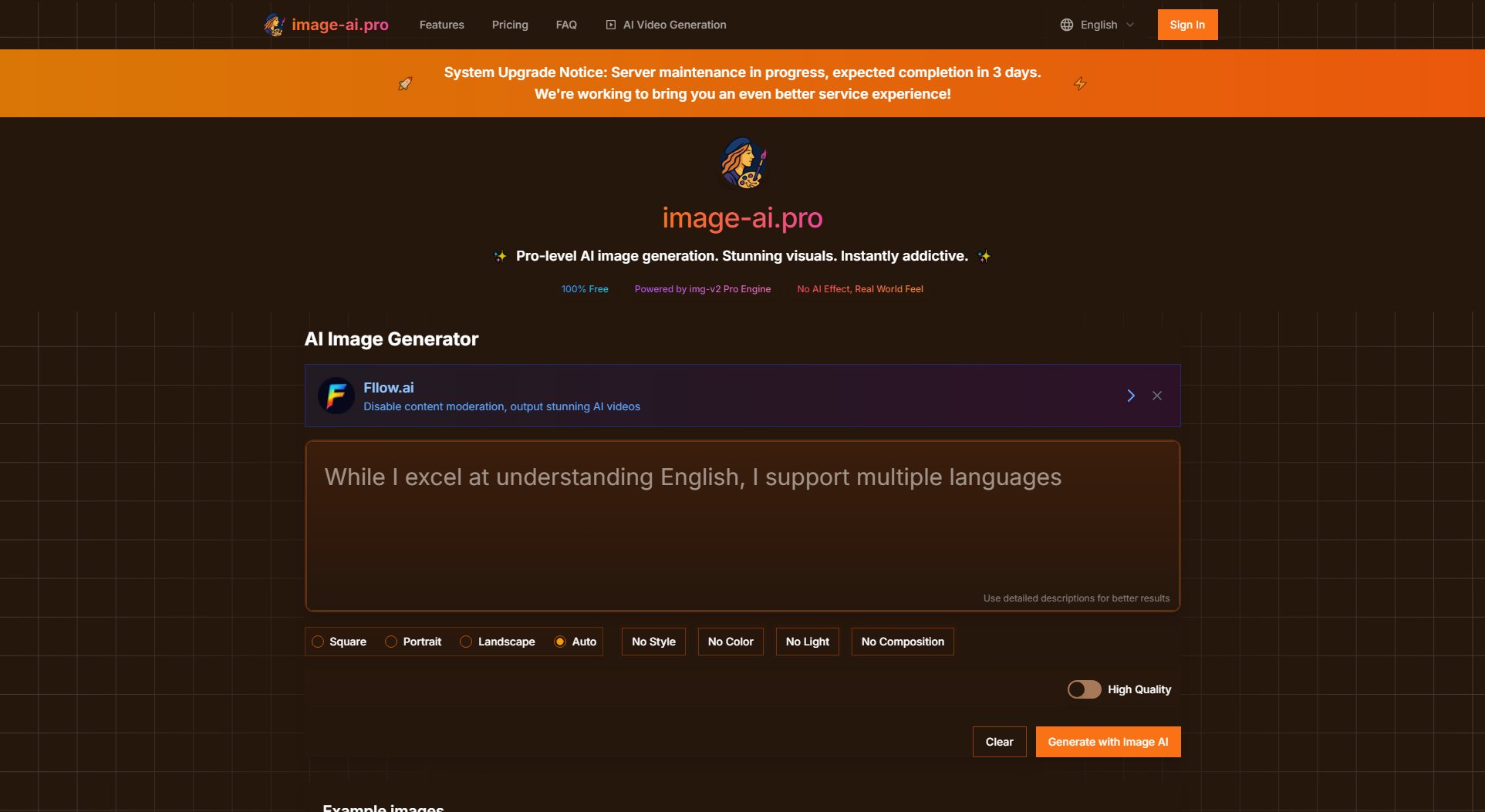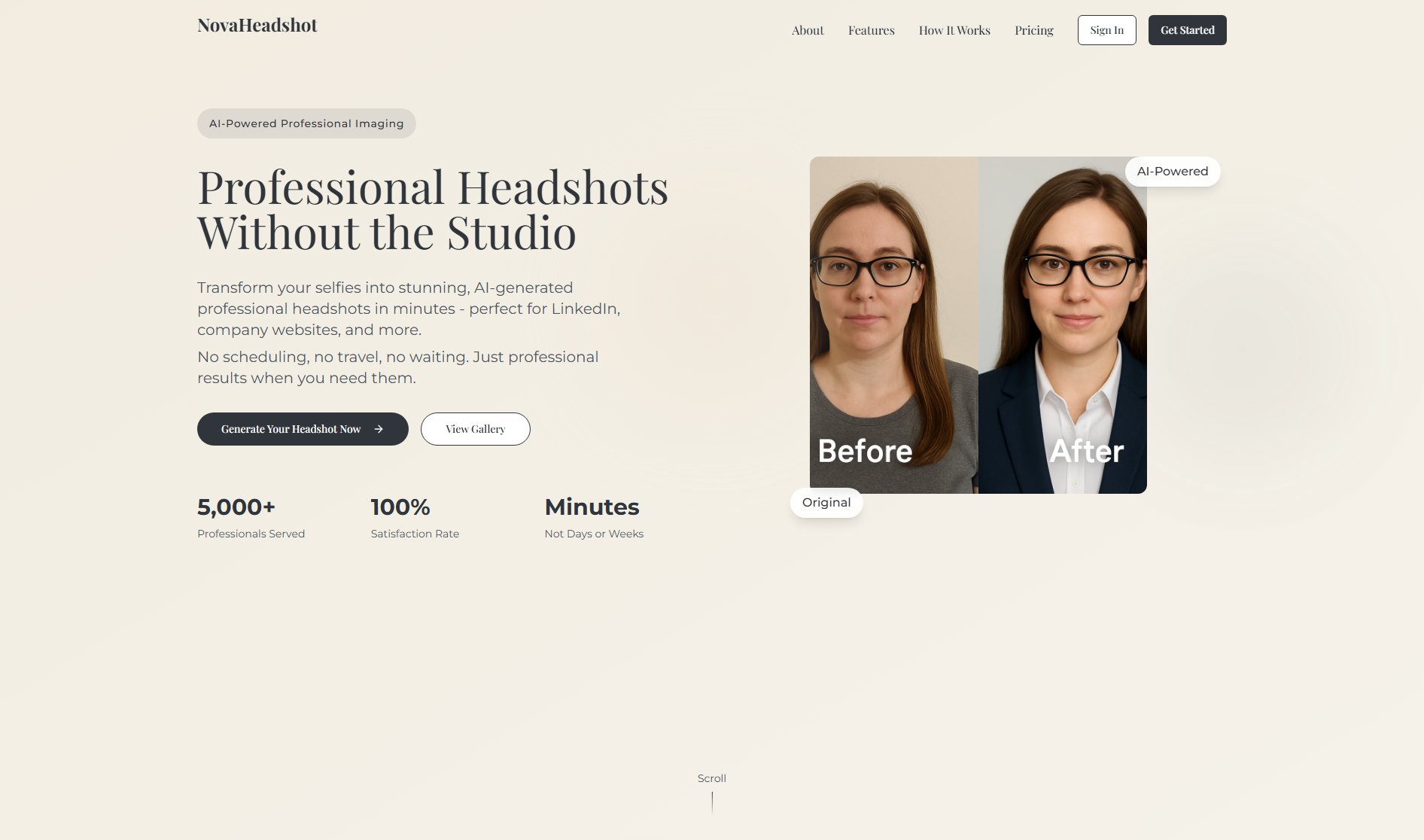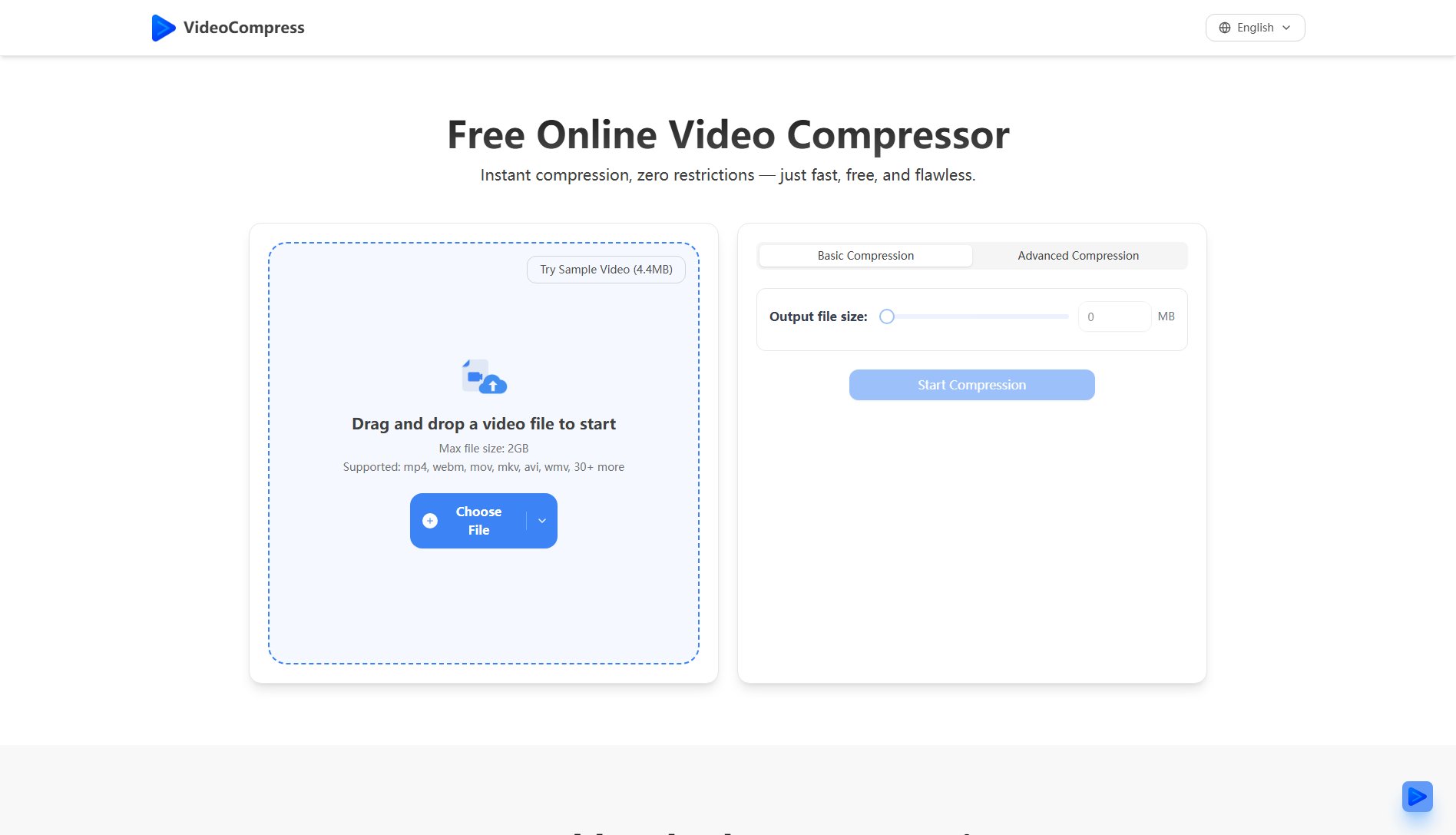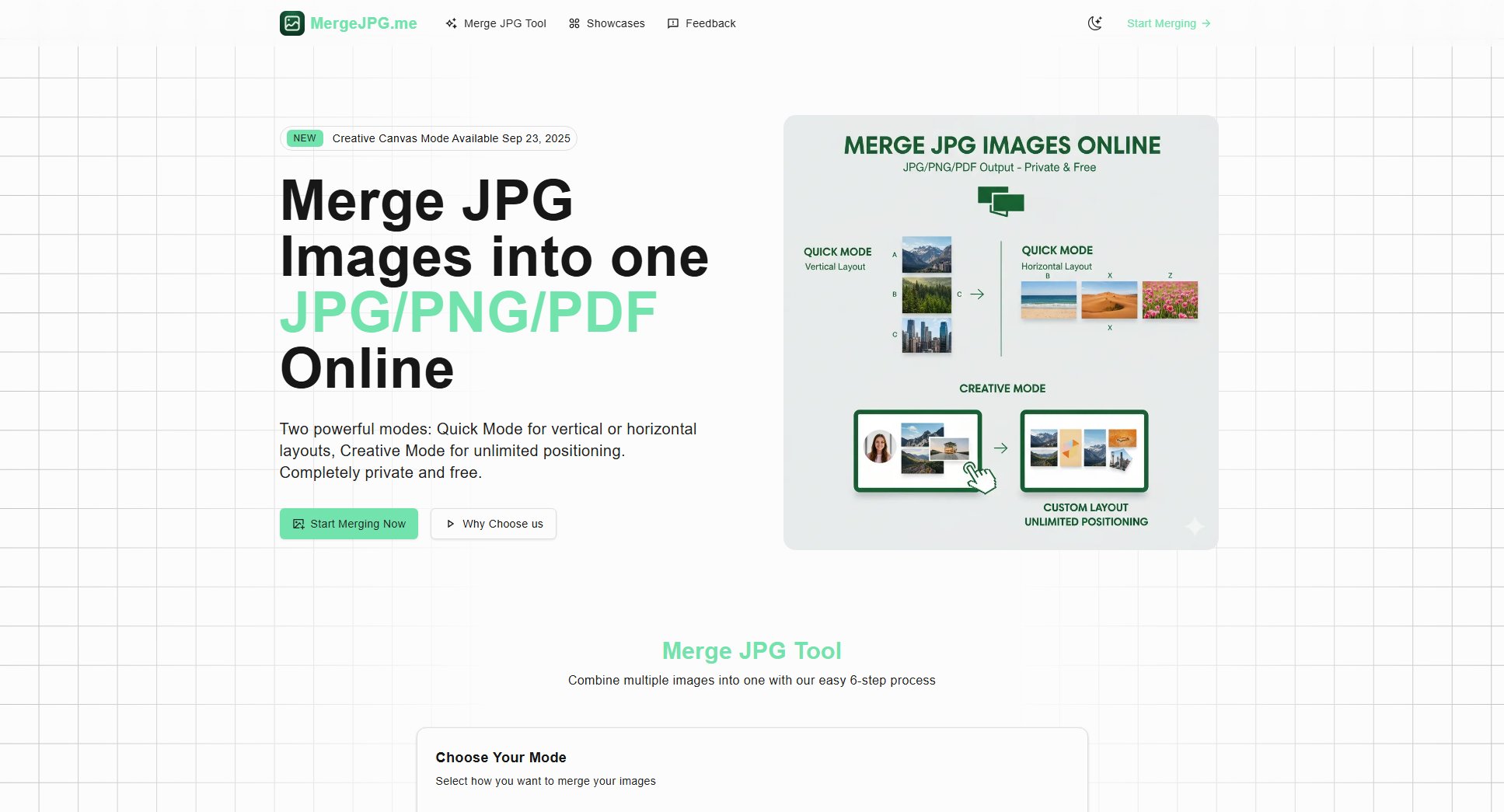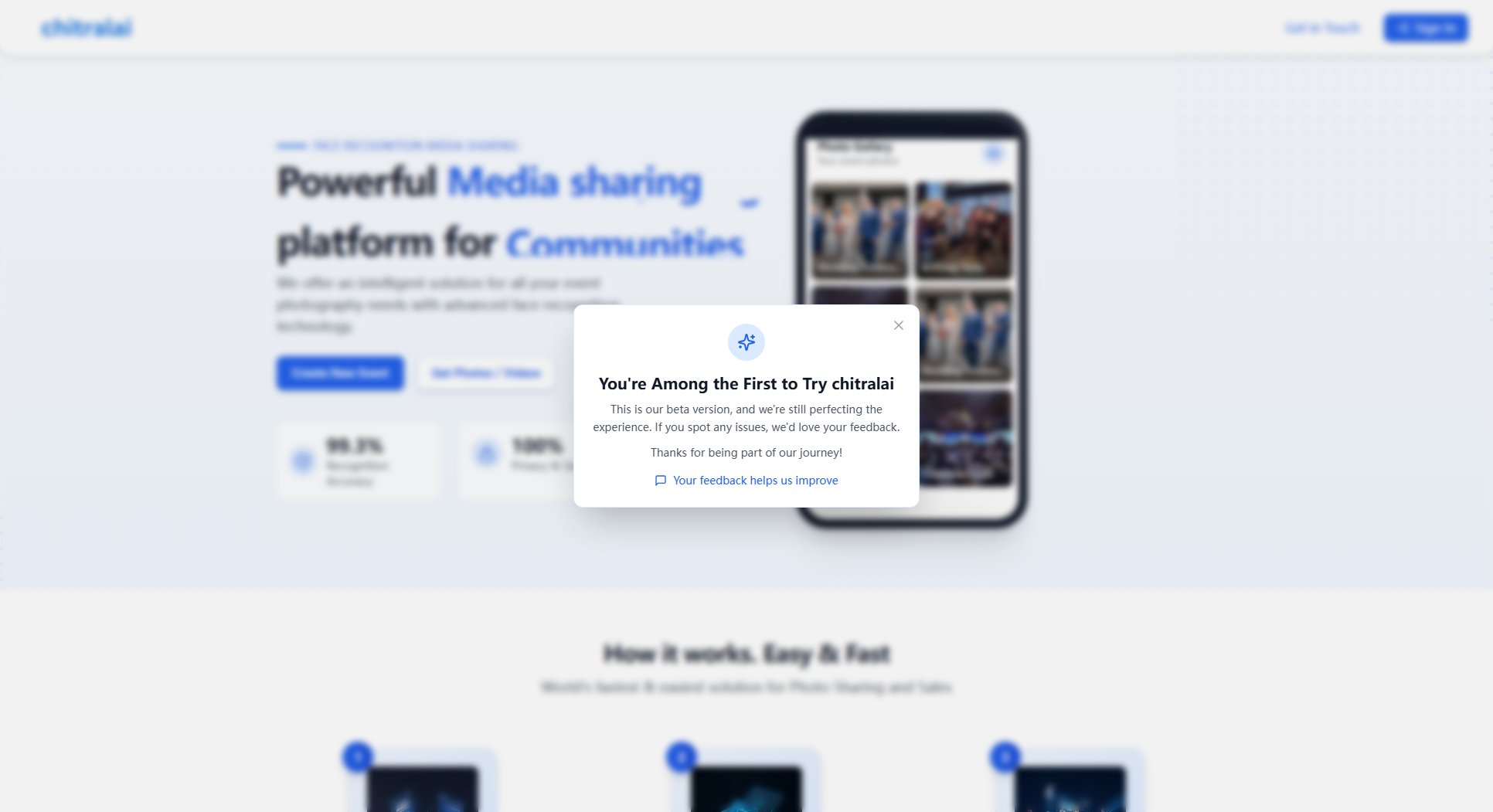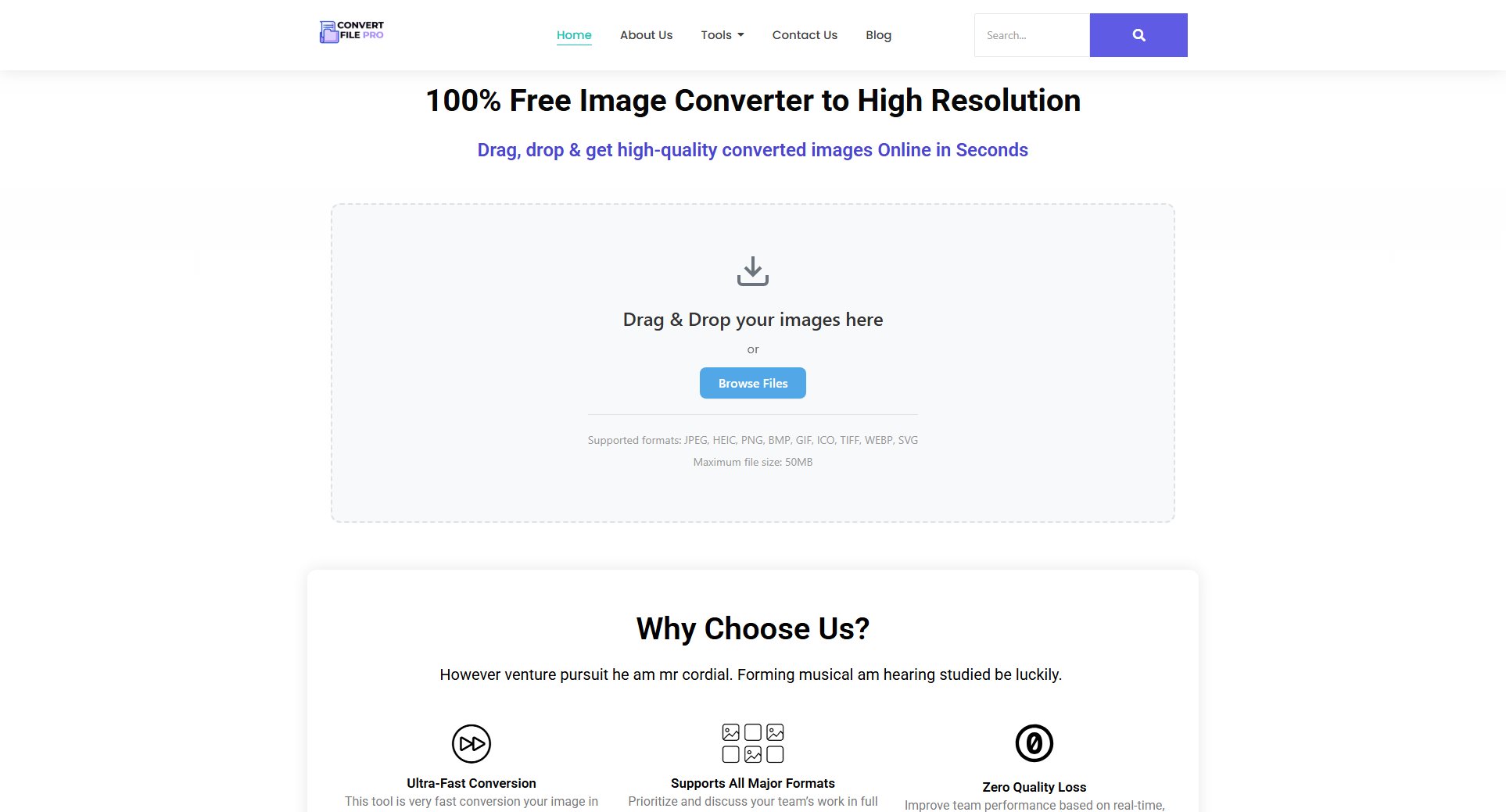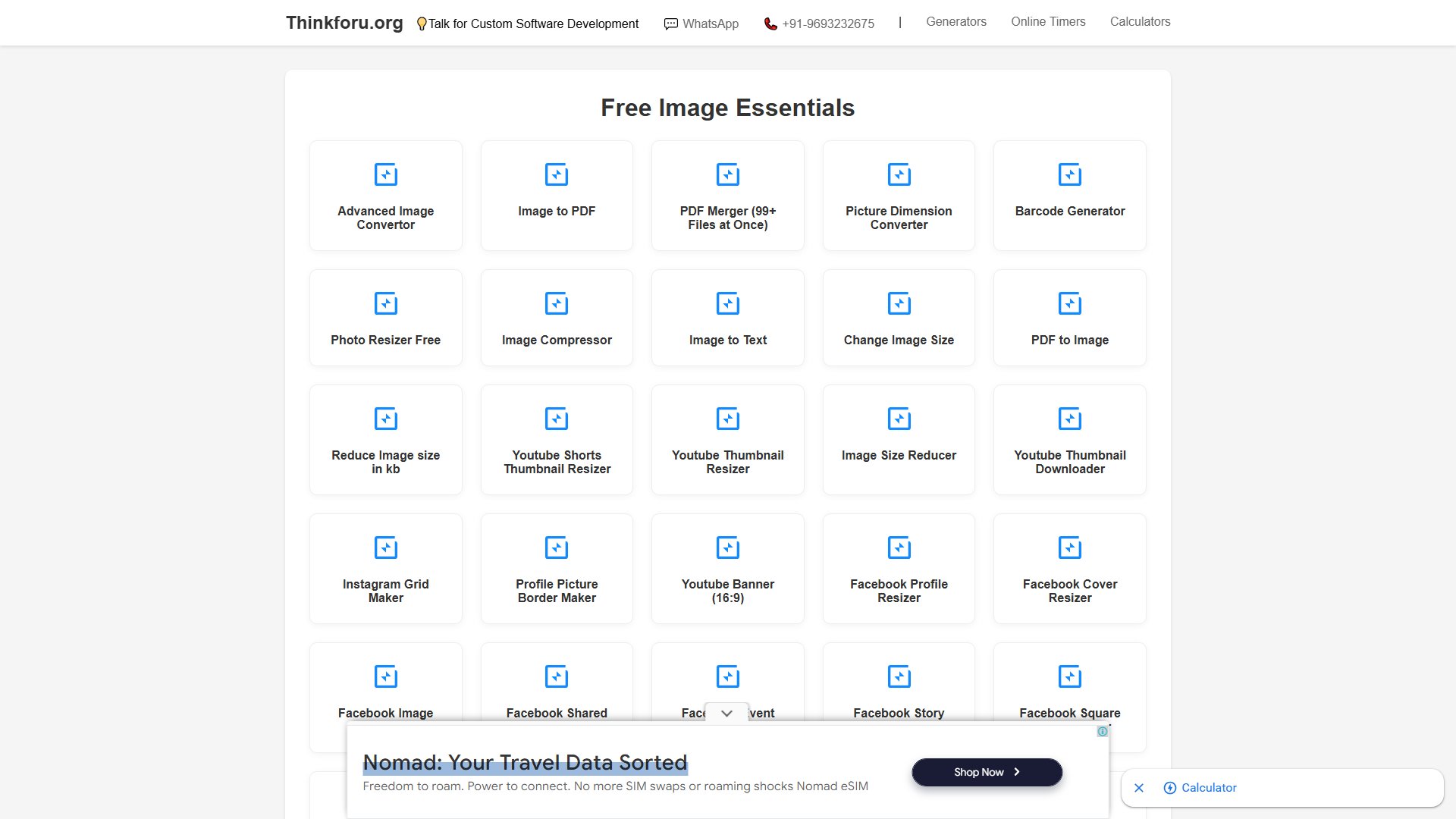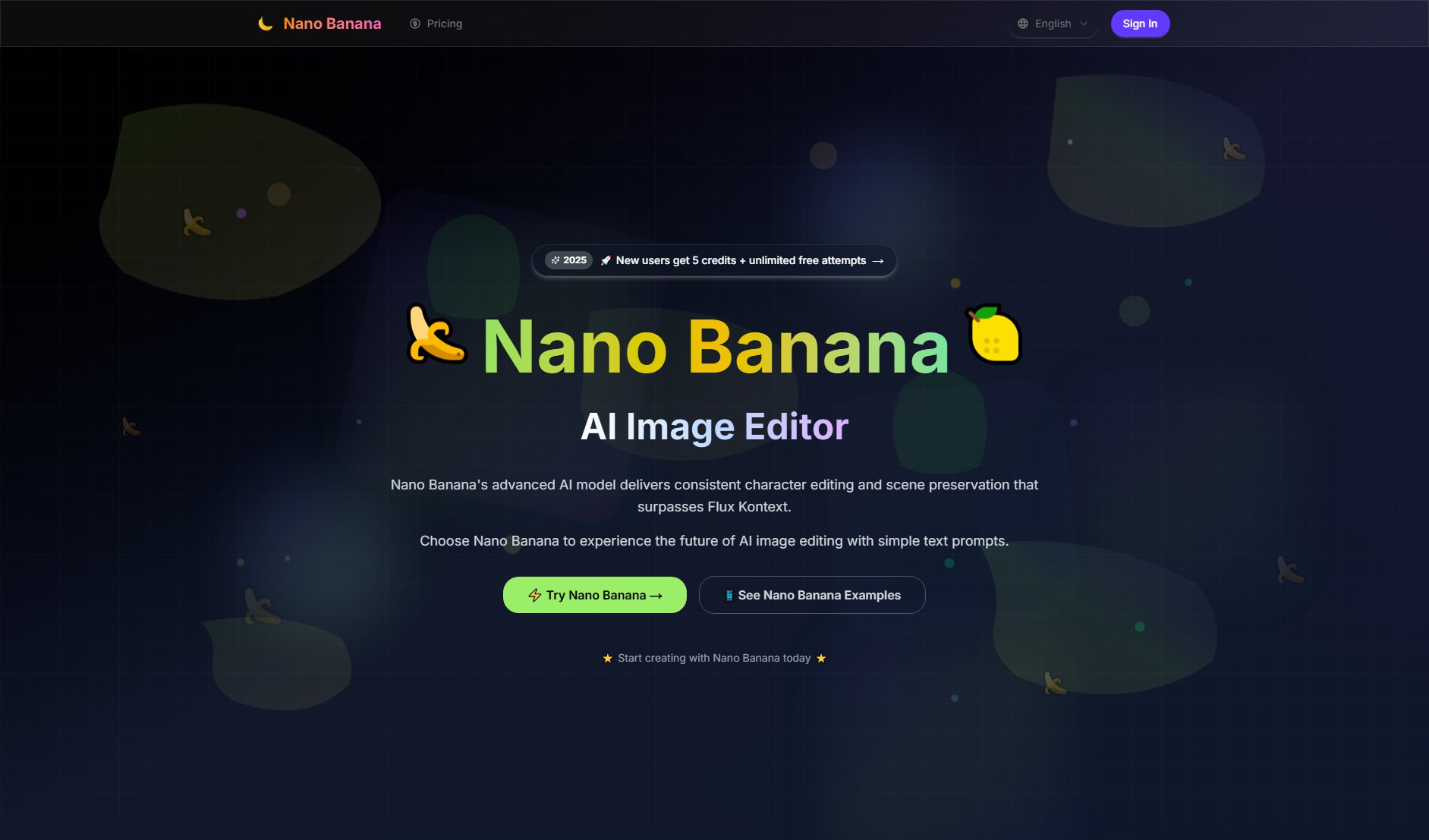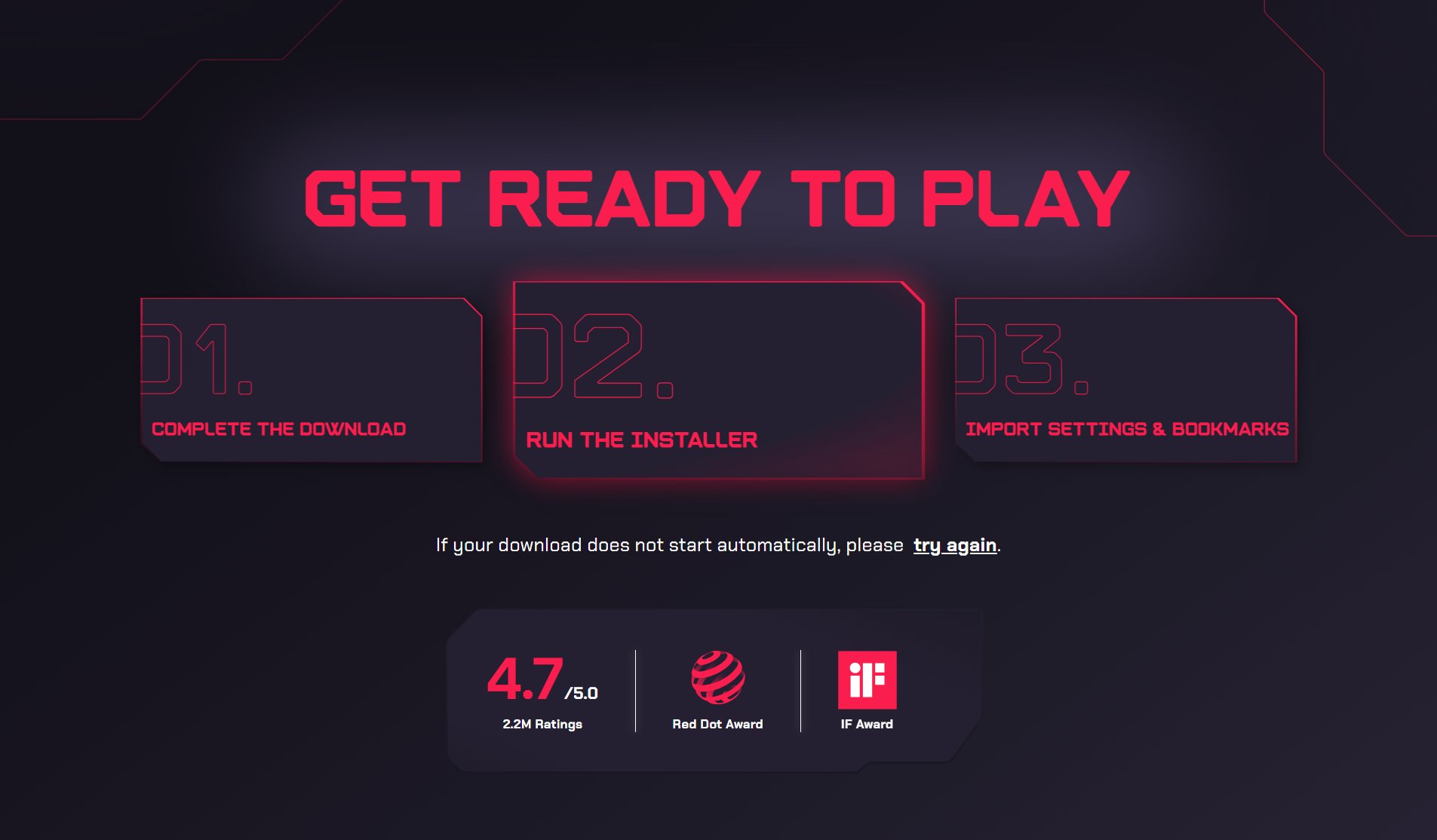Image/Photo SDR to HDR Converter
Online & Free SDR to HDR Image Conversion Tool
What is Image/Photo SDR to HDR Converter? Complete Overview
The Image/Photo SDR to HDR Converter is an online tool that transforms standard dynamic range (SDR) images into high dynamic range (HDR) format. It supports various output formats including AVIF (HDR), JPEG + Gain Map (Ultra HDR), and PNG (HDR PQ). The tool is designed for photographers, graphic designers, and content creators who want to enhance their images with HDR effects without requiring professional software. It addresses the pain point of limited dynamic range in standard images by extending brightness and contrast capabilities. The converter is completely free to use and operates entirely in your browser, making it accessible to anyone with an internet connection.
Image/Photo SDR to HDR Converter Interface & Screenshots
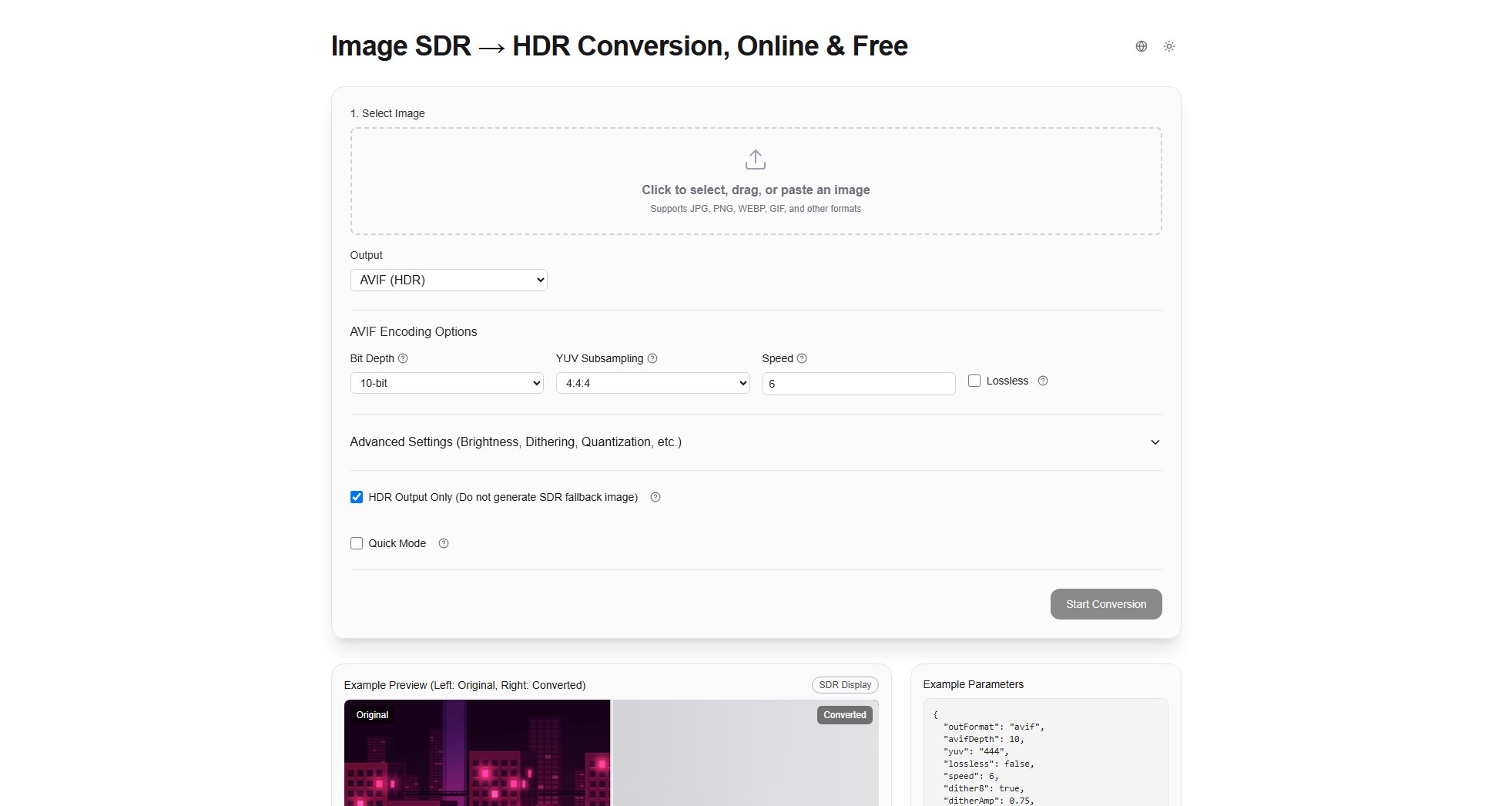
Image/Photo SDR to HDR Converter Official screenshot of the tool interface
What Can Image/Photo SDR to HDR Converter Do? Key Features
Multiple Output Formats
Supports AVIF (HDR), JPEG + Gain Map (Ultra HDR), and PNG (HDR PQ) output formats, giving users flexibility in choosing the best format for their needs.
Advanced Encoding Options
Offers detailed control over bit depth (10-bit or 12-bit), YUV subsampling (4:4:4 or 4:2:0), and encoding speed (0-10 scale) to balance quality and performance.
Precise Brightness Mapping
Includes comprehensive iTMO (intelligent tone mapping operator) controls with adjustable knee point, mid-tone gain, highlight gain, and shoulder smoothness for optimal HDR conversion.
Experimental Features
Provides access to cutting-edge options like shadow toe adjustment for darker shadows and color space expansion for enhanced saturation in the Rec.2020 color space.
Real-time Preview
Shows side-by-side comparison of original SDR and converted HDR images, allowing users to fine-tune settings before final conversion.
Best Image/Photo SDR to HDR Converter Use Cases & Applications
Social Media Enhancement
Content creators can convert their standard images to HDR for more vibrant and eye-catching posts on platforms that support HDR display.
Photography Workflow
Photographers can quickly test HDR versions of their SDR shots before committing to more time-intensive professional HDR processing.
Web Design
Designers can create HDR assets for websites targeting modern browsers and devices that support HDR display capabilities.
How to Use Image/Photo SDR to HDR Converter: Step-by-Step Guide
Select your image by clicking the upload area, dragging and dropping a file, or pasting from clipboard. Supported formats include JPG, PNG, WEBP, and GIF.
Choose your desired output format (AVIF, JPEG + Gain Map, or PNG) and configure basic encoding options like bit depth and YUV subsampling.
Adjust brightness mapping parameters (knee, midGain, hiGain, shoulder) to control how SDR values are expanded into the HDR range.
Optionally enable experimental features like shadow toe or color space expansion for additional visual enhancements.
Preview the conversion results using the side-by-side comparison and make any final adjustments.
Click 'Start Conversion' to process your image and download the HDR version when complete.
Image/Photo SDR to HDR Converter Pros and Cons: Honest Review
Pros
Considerations
Is Image/Photo SDR to HDR Converter Worth It? FAQ & Reviews
The tool supports input formats including JPG, PNG, WEBP, and GIF. Output formats available are AVIF (HDR), JPEG + Gain Map (Ultra HDR), and PNG (HDR PQ).
No, the tool is completely free with no limits on the number of conversions you can perform. All processing happens in your browser.
SDR to HDR conversion extends the dynamic range of existing images but cannot restore details permanently lost in the original SDR compression. Native HDR captures more information from the start.
Modern browsers with HDR display support can view the results. The tool provides a side-by-side preview to compare original and converted images.
For most users, we recommend starting with AVIF 10-bit output, YUV 4:4:4, speed 5-7, and the default brightness mapping values, then adjusting based on the preview.