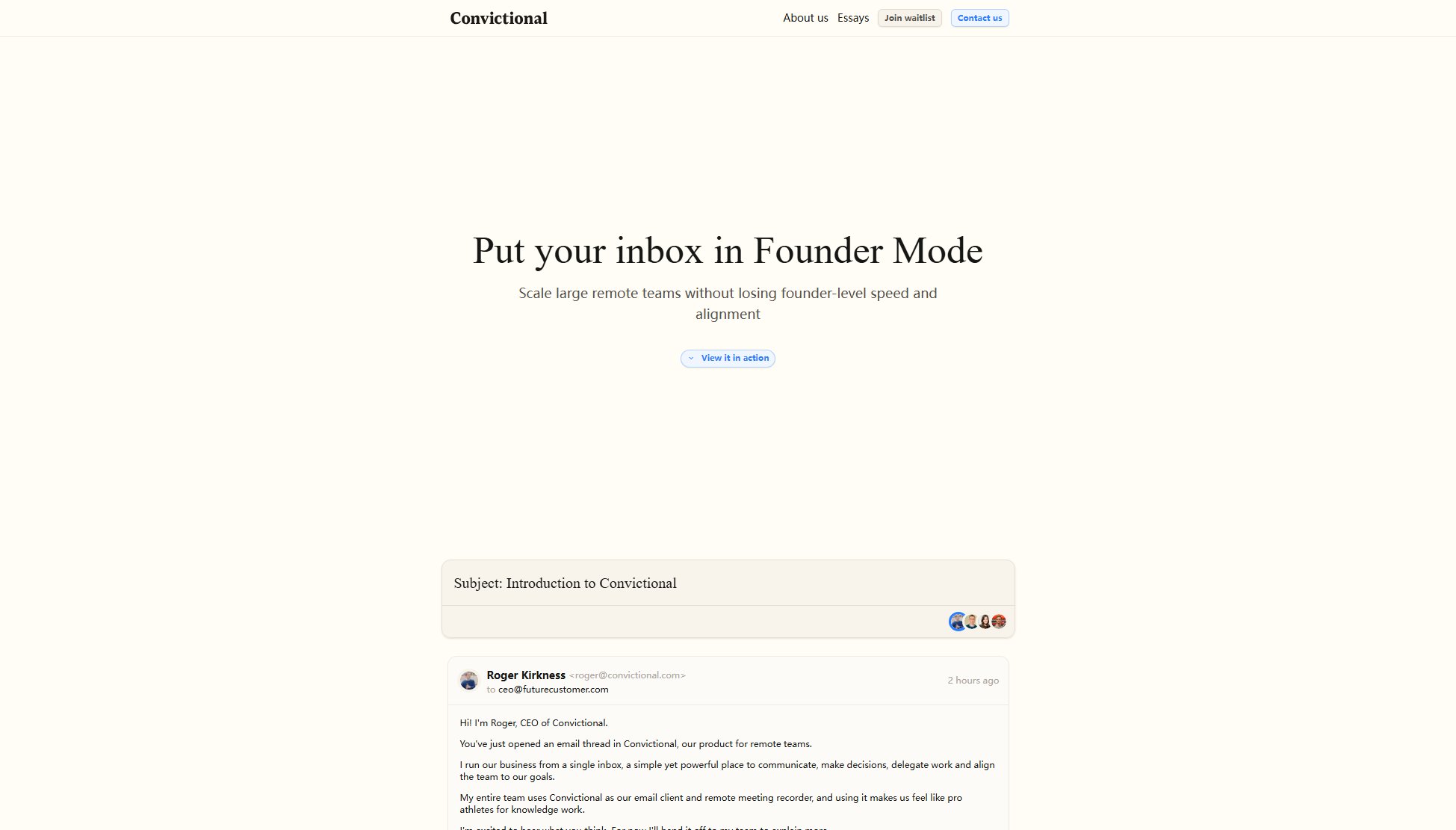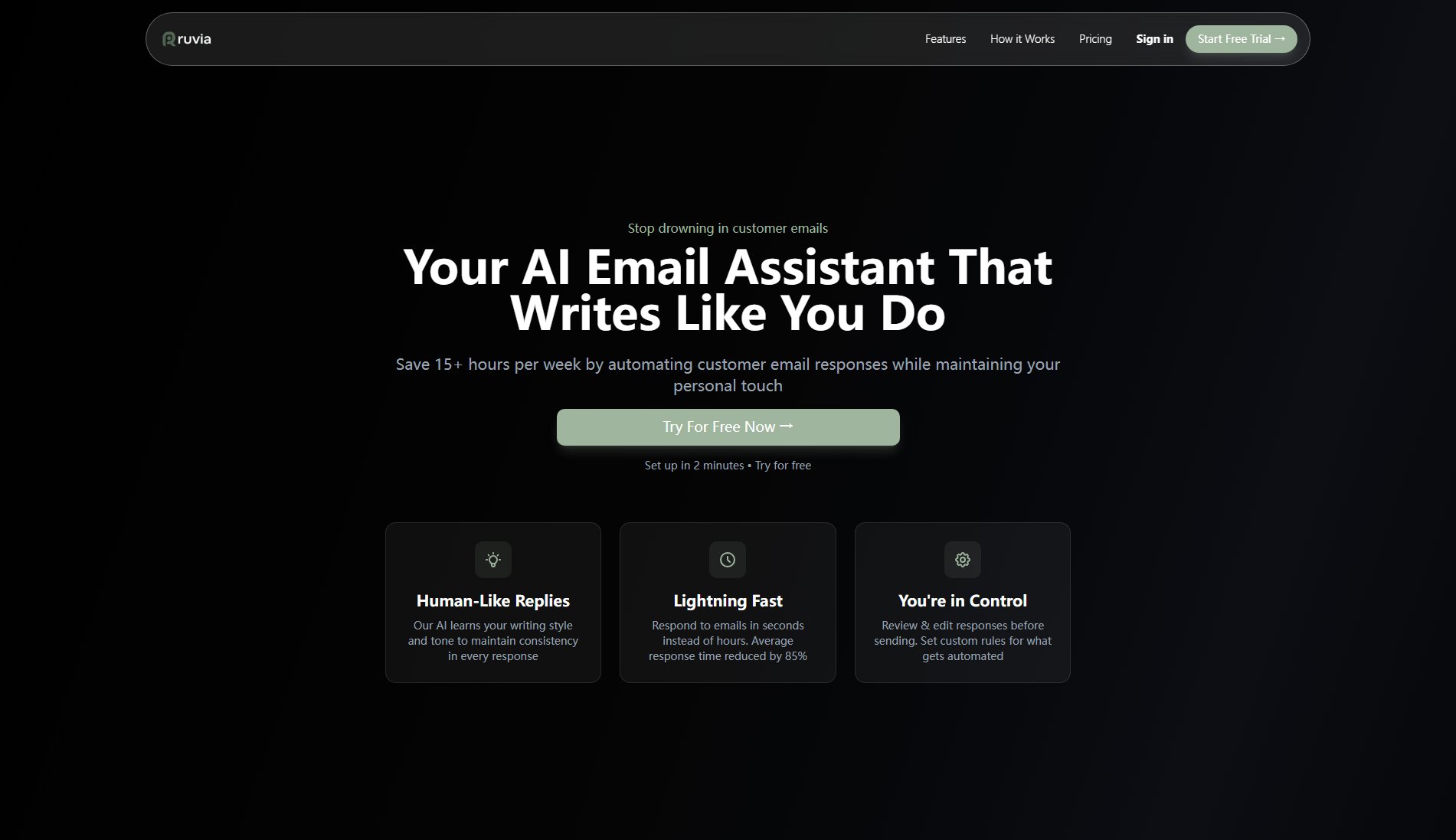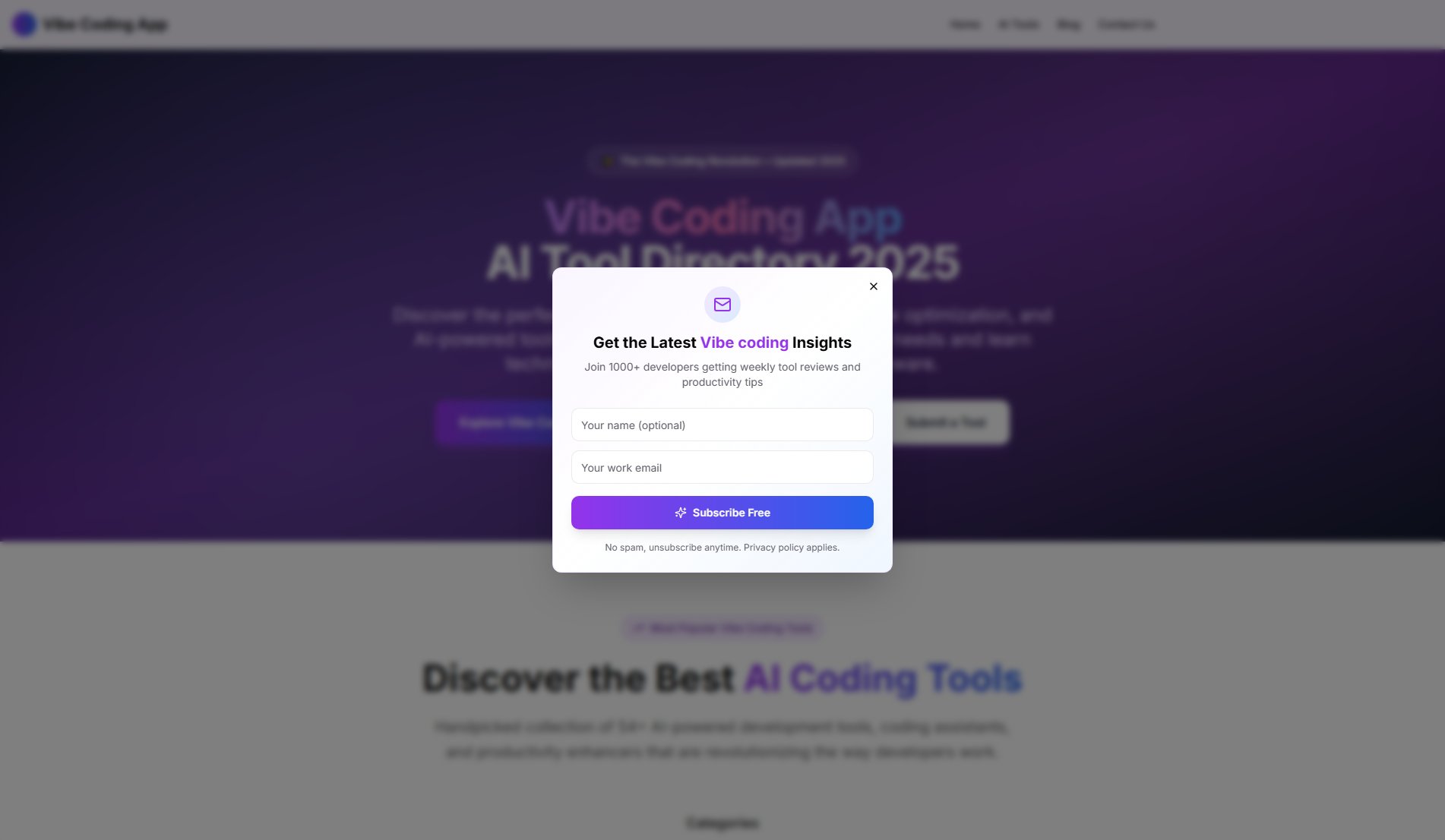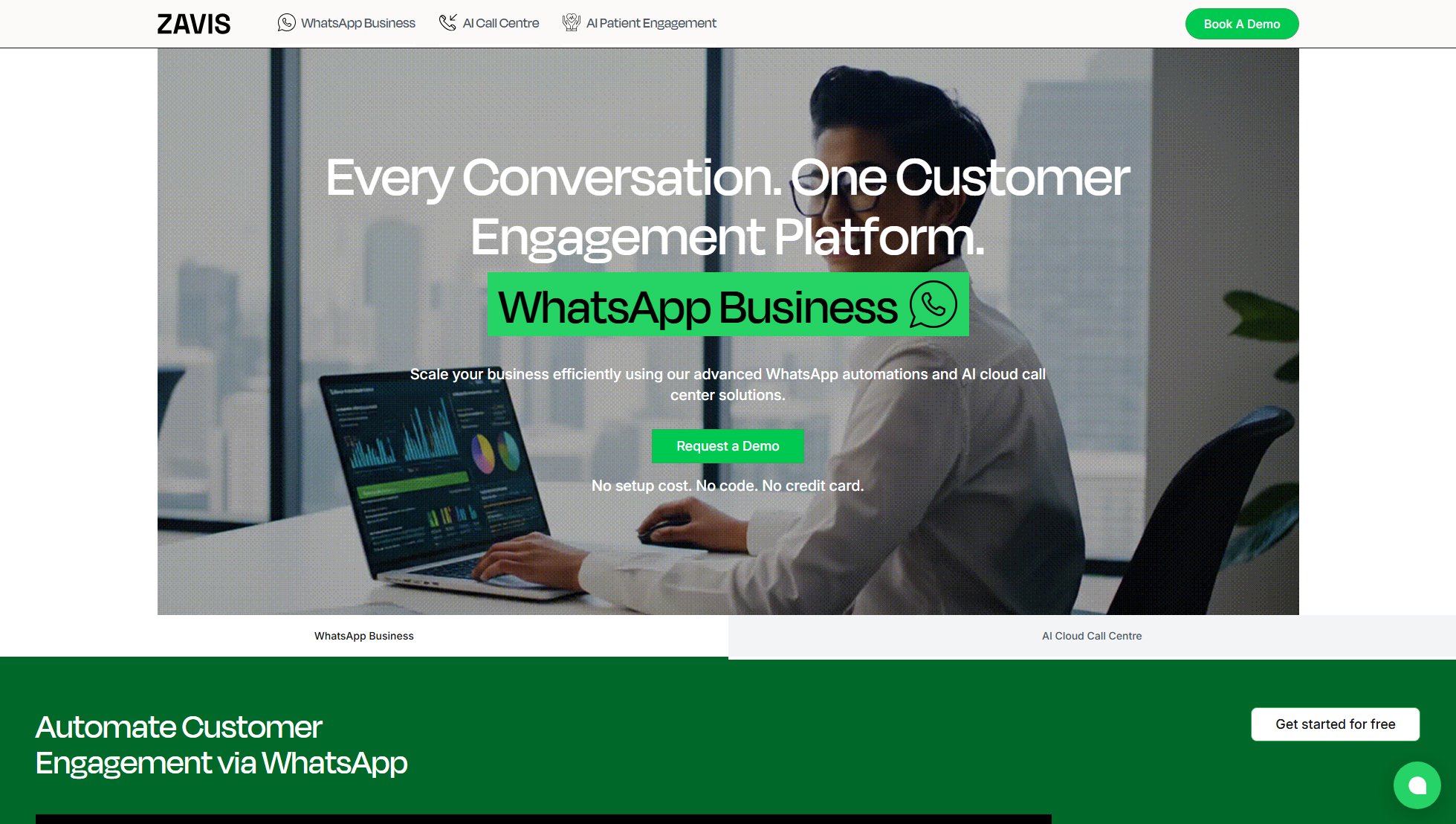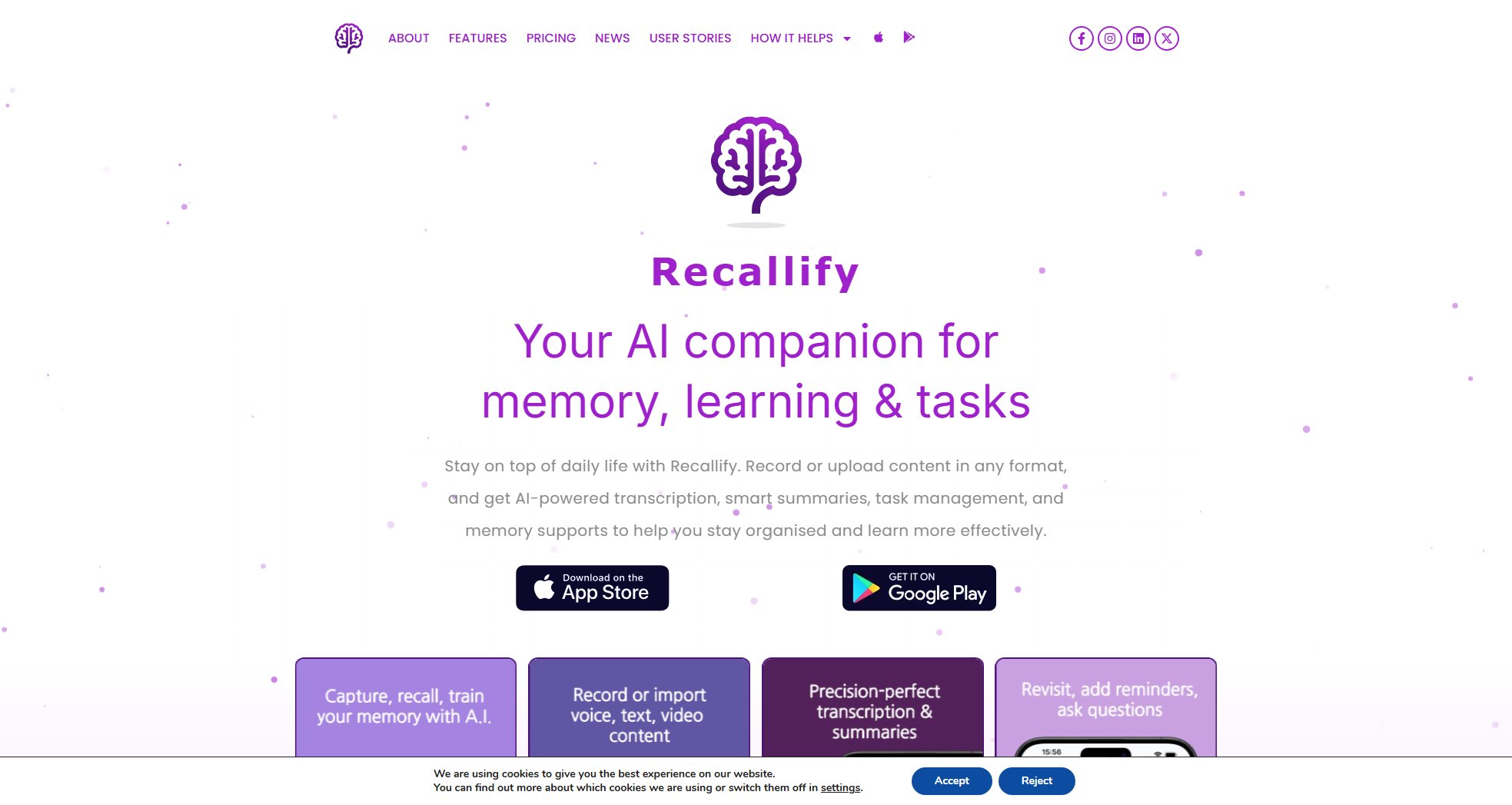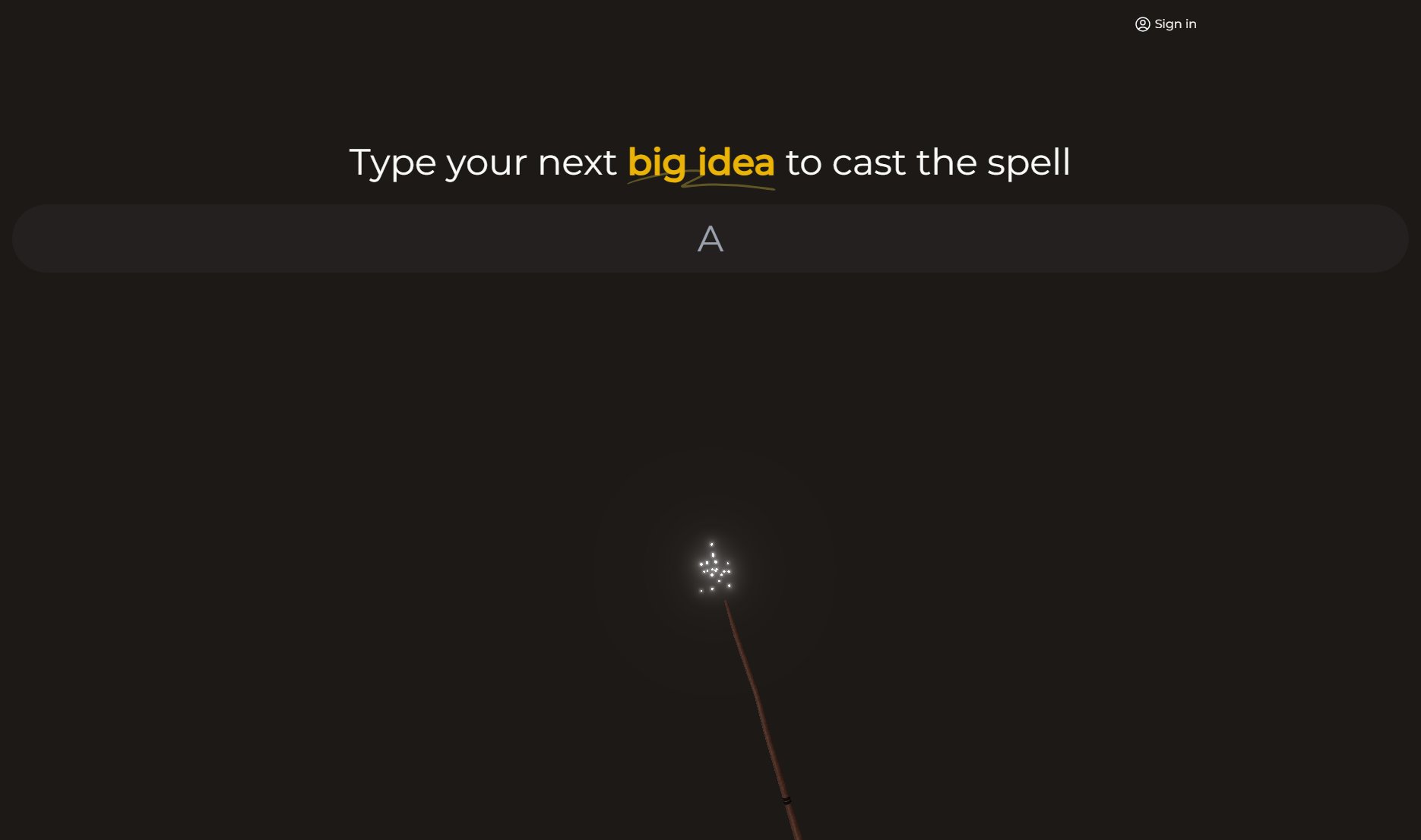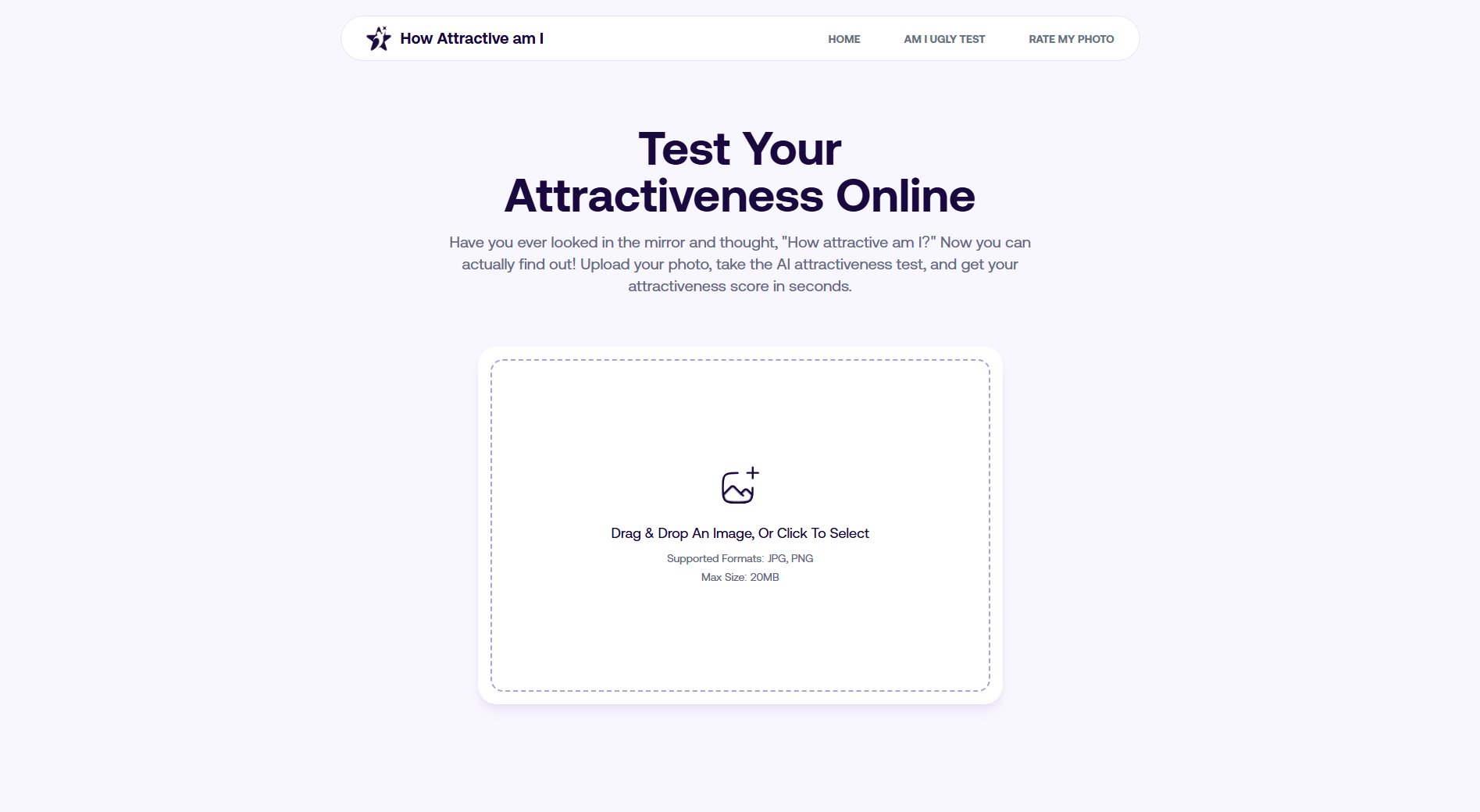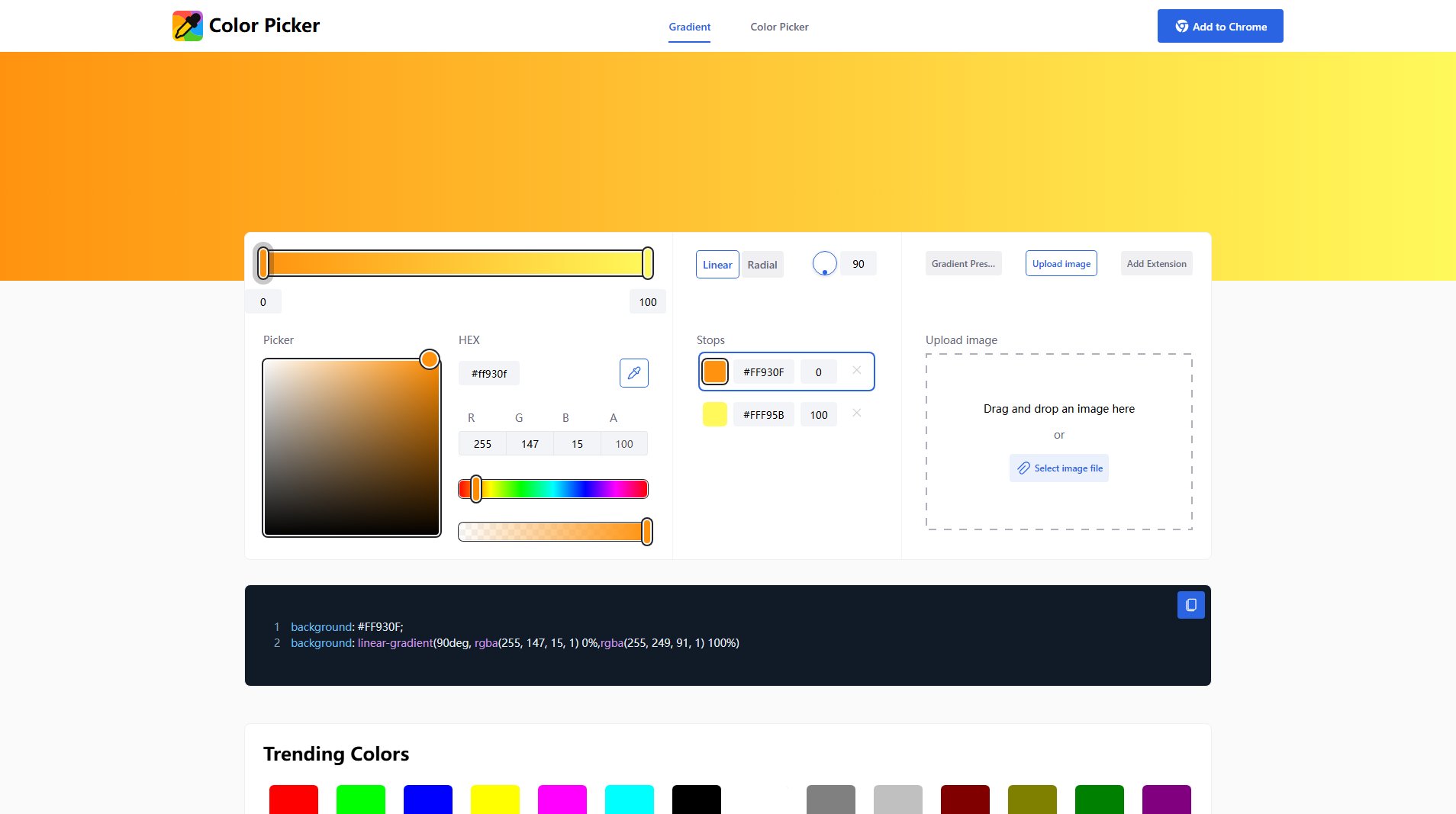ScreenKit
Bulk screenshots, mockups, and domain crawls.
What is ScreenKit? Complete Overview
ScreenKit is an AI-powered screenshot technology designed to capture pixel-perfect screenshots of any website with enterprise-grade reliability and lightning-fast processing. It addresses the pain points of manually creating screenshots, device mockups, and crawling entire domains for visual documentation or marketing materials. ScreenKit caters to a wide audience, including web developers, designers, marketers, and businesses of all sizes who need efficient and high-quality website screenshot capabilities. Whether you need a single page capture or a full domain crawl, ScreenKit provides the tools and features required for streamlined and professional results.
ScreenKit Interface & Screenshots
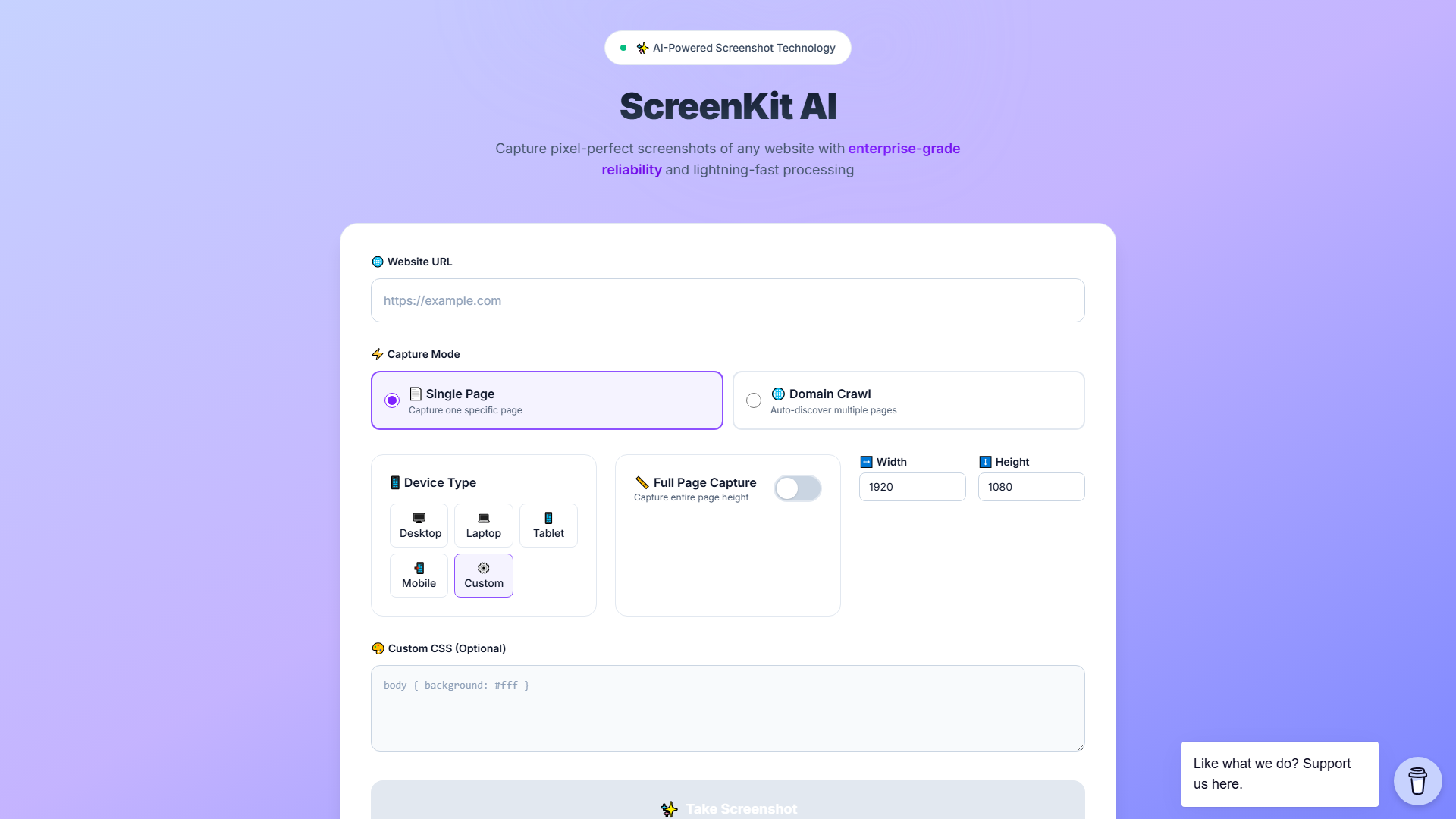
ScreenKit Official screenshot of the tool interface
What Can ScreenKit Do? Key Features
AI-Powered Screenshot Technology
ScreenKit utilizes advanced AI algorithms to ensure accurate and high-quality screenshots every time. This technology optimizes the capture process, handling complex website layouts and dynamic content with ease. The AI intelligently adapts to different website structures, ensuring that all elements are captured correctly, resulting in pixel-perfect representations. This reduces the need for manual adjustments and ensures consistency across all screenshots.
Bulk Website Screenshots
ScreenKit provides the ability to capture screenshots of multiple web pages simultaneously. This bulk screenshot functionality is ideal for documenting website changes, creating visual archives, or generating marketing materials. The tool efficiently processes multiple URLs, saving significant time and effort compared to manual screenshot methods. Users can define capture parameters such as device type and custom CSS for consistent results across all screenshots.
Domain Crawl
The domain crawl feature allows users to automatically discover and capture screenshots of multiple pages within a website. ScreenKit intelligently navigates the website, identifying and processing all relevant pages. This is particularly useful for large websites with extensive content, enabling users to quickly generate comprehensive visual documentation. The domain crawl feature significantly reduces manual effort and ensures no important pages are missed.
Device Mockups
ScreenKit enables users to capture screenshots in various device types, including desktop, laptop, tablet, and mobile. This feature allows users to create visually appealing device mockups for presentations, marketing materials, and website previews. The tool accurately simulates different device resolutions and screen sizes, providing realistic representations of how a website appears on various devices. Custom device settings can also be configured for specific requirements.
Custom CSS
ScreenKit allows users to apply custom CSS to the captured screenshots. This feature enables users to modify the appearance of the website before taking a screenshot, such as hiding specific elements or changing the color scheme. Custom CSS can be used to create tailored screenshots for specific marketing campaigns or presentations. This level of customization provides greater control over the final output and ensures the screenshots meet specific design requirements.
Full Page Capture
The full-page capture feature allows users to capture the entire height of a web page, ensuring that all content is included in the screenshot. This is particularly useful for long web pages with extensive scrolling content. ScreenKit automatically scrolls the page and stitches together the captured sections, creating a single, complete screenshot. This eliminates the need for manual scrolling and merging of multiple screenshots.
Best ScreenKit Use Cases & Applications
Website Redesign Documentation
When redesigning a website, it's crucial to have visual documentation of the existing site. ScreenKit's domain crawl feature can automatically capture screenshots of every page, providing a comprehensive visual record. This documentation can be used for comparison, reference, and ensuring no content is lost during the redesign process, saving significant time and reducing potential errors.
Marketing Material Creation
Marketing teams often need screenshots of websites for presentations, social media, and other marketing materials. ScreenKit allows you to quickly capture high-quality screenshots in various device mockups, making it easy to create visually appealing content. The custom CSS feature enables you to tailor the appearance of the screenshots to match your brand guidelines, enhancing the overall impact of your marketing efforts.
Website Monitoring and Archiving
Businesses can use ScreenKit to regularly capture screenshots of their website to monitor changes and maintain a visual archive. This is particularly useful for tracking updates, identifying potential issues, and ensuring compliance with regulations. The bulk screenshot feature makes it easy to schedule regular captures and maintain an up-to-date visual record of the website's evolution.
Competitive Analysis
Analyzing competitor websites is a common practice in the business world. ScreenKit allows you to quickly capture screenshots of competitor websites to study their design, content, and user experience. The full-page capture feature ensures you capture all relevant content, providing a complete overview of the competitor's website. This information can be used to identify best practices and inform your own website strategy.
How to Use ScreenKit: Step-by-Step Guide
Enter the Website URL: Start by entering the URL of the website you want to capture into the designated field. Ensure the URL is accurate to avoid any capture errors. ScreenKit supports both single-page captures and domain crawls, so enter the main domain URL if you intend to crawl the entire website.
Select Capture Mode: Choose the desired capture mode. You can select 'Single Page' to capture a specific page or 'Domain Crawl' to automatically discover and capture multiple pages within the website. The domain crawl feature is ideal for capturing a comprehensive view of an entire website's content.
Choose Device Type: Select the device type you want to simulate for the screenshot. Options include desktop, laptop, tablet, and mobile. This allows you to create device mockups and visualize how the website appears on different devices. You can also configure custom device settings for specific resolution requirements.
Configure Capture Settings: Customize the capture settings according to your needs. You can enable the 'Full Page Capture' option to capture the entire height of the web page. Additionally, you can specify custom width and height dimensions for the screenshot. Adjusting these settings ensures the screenshot meets your specific requirements.
Apply Custom CSS (Optional): If desired, apply custom CSS to modify the appearance of the website before taking the screenshot. This feature allows you to hide specific elements, change colors, or make other visual adjustments. Enter the custom CSS code into the provided field to customize the appearance of the screenshot.
Take Screenshot: Once all settings are configured, click the 'Take Screenshot' button to initiate the capture process. ScreenKit will process the request and generate the screenshot based on the specified parameters. The screenshot will be displayed, allowing you to review and download the result. The process will repeat automatically for each page when using the Domain Crawl feature.