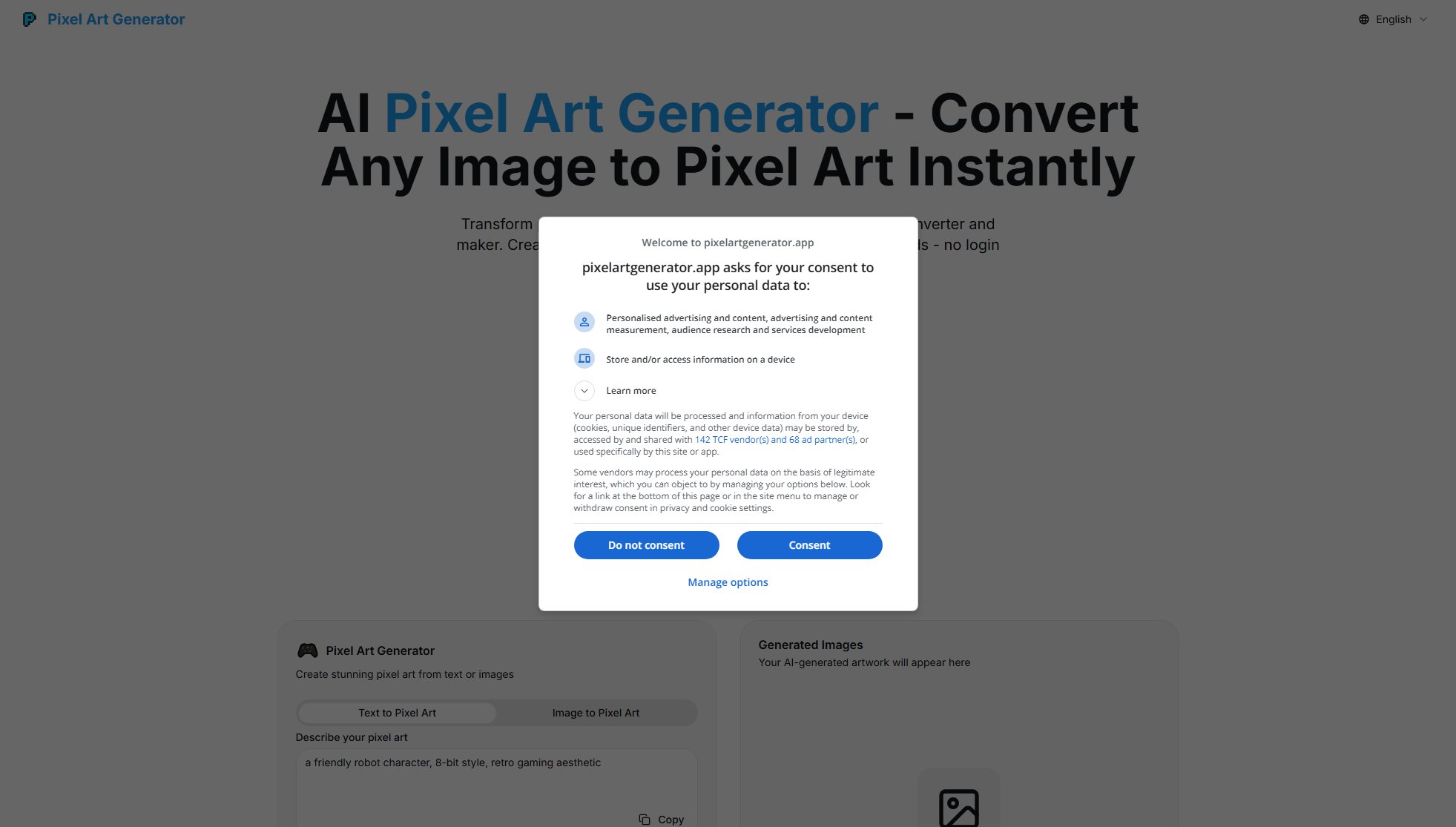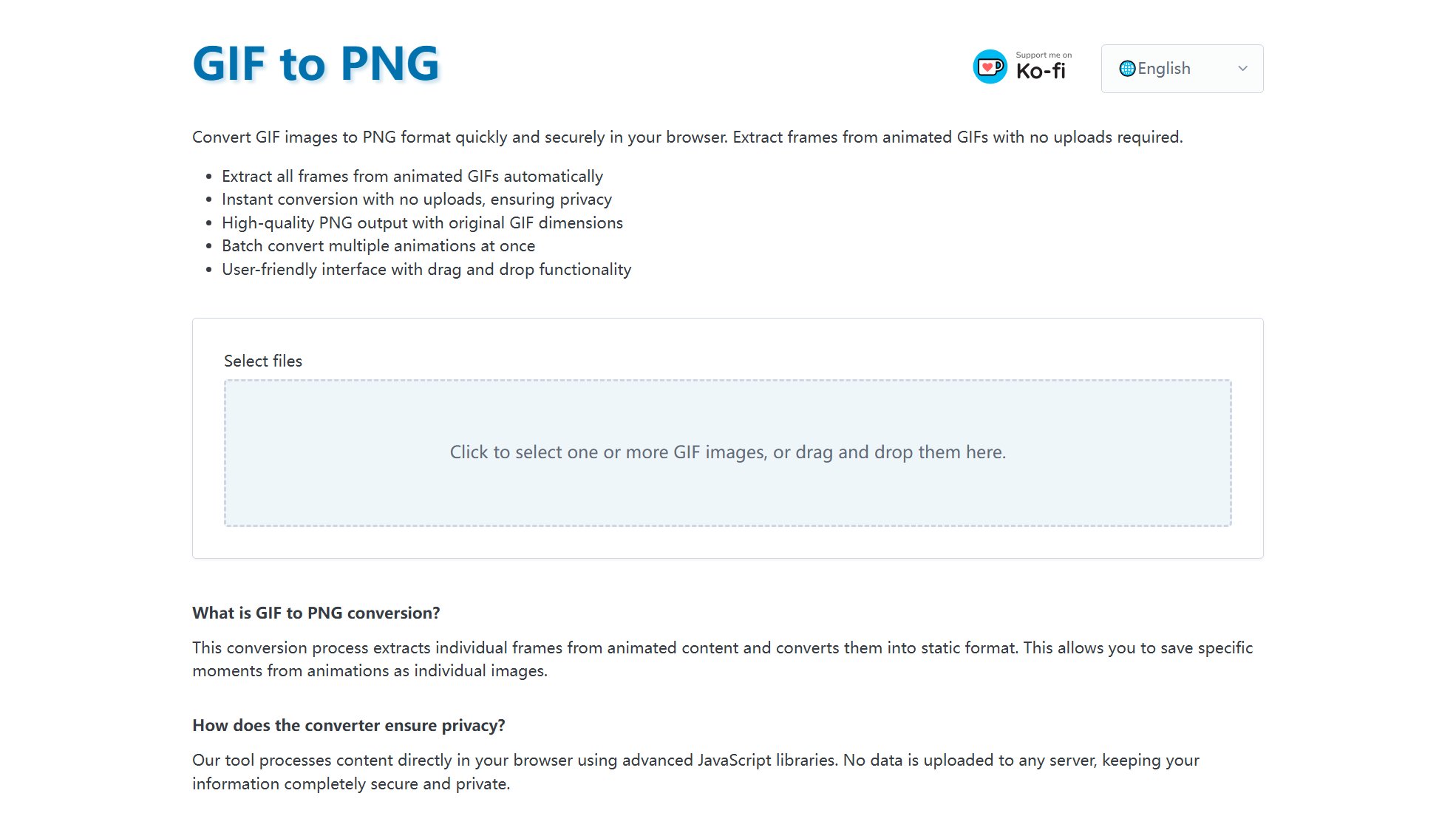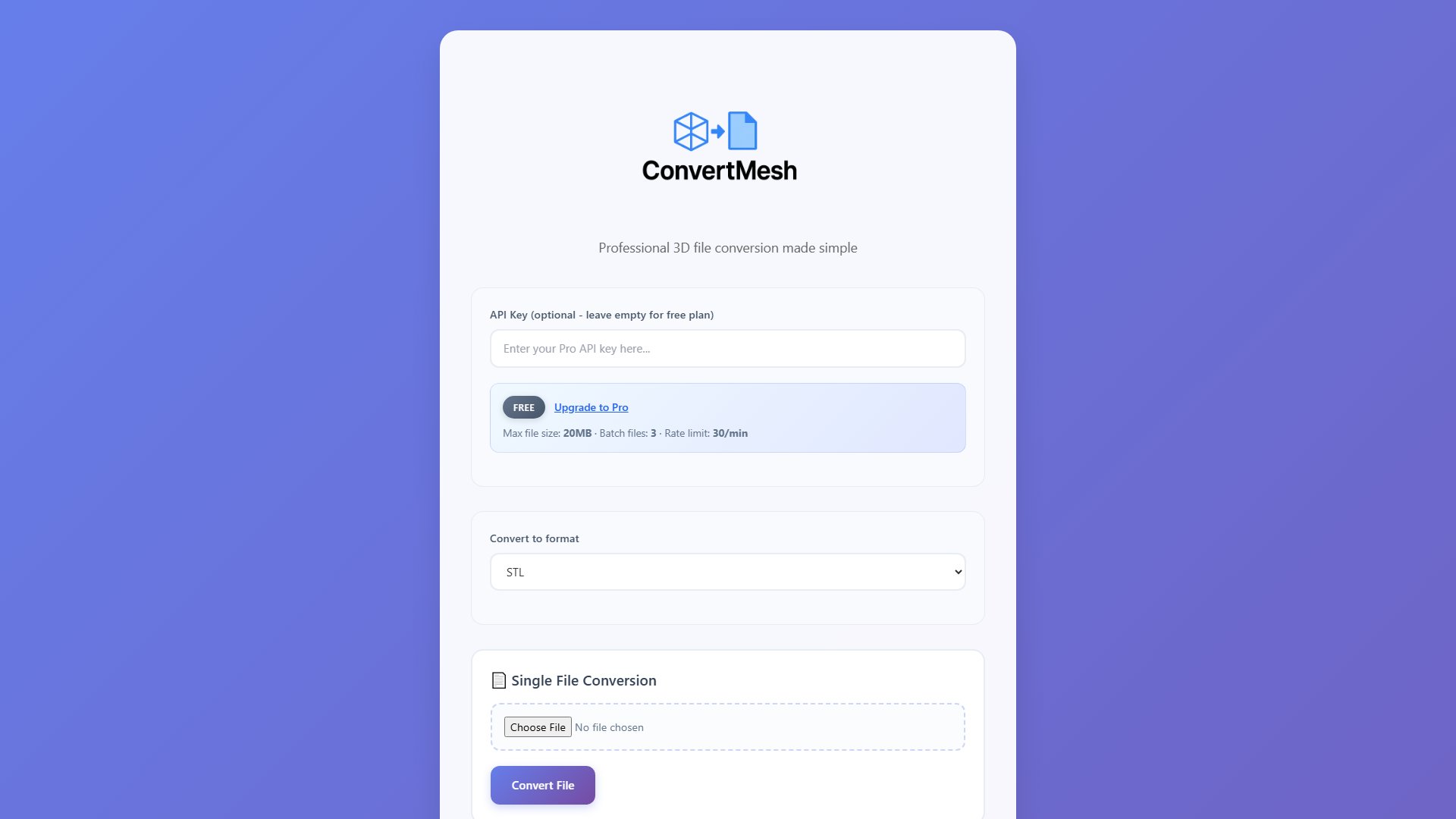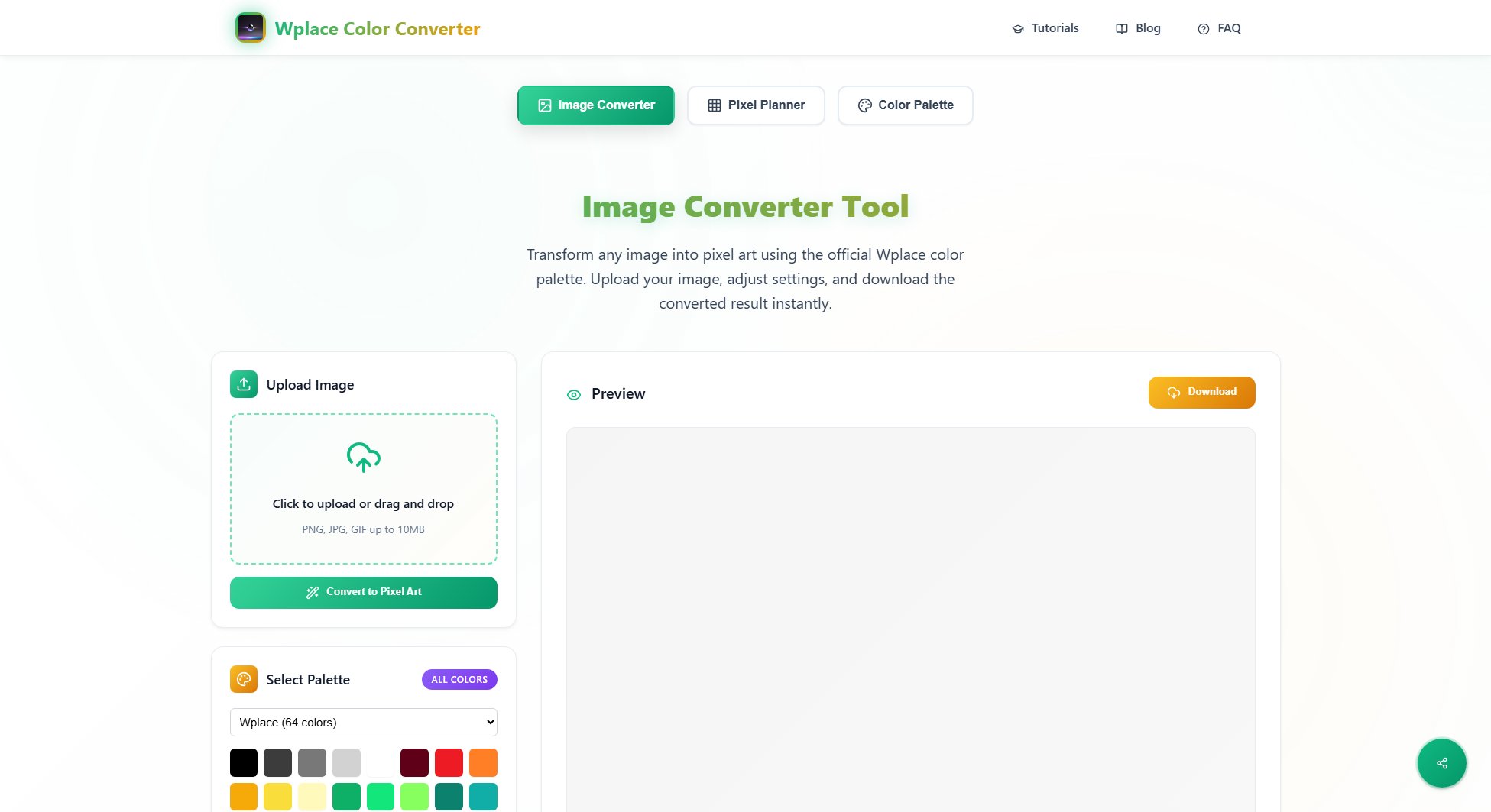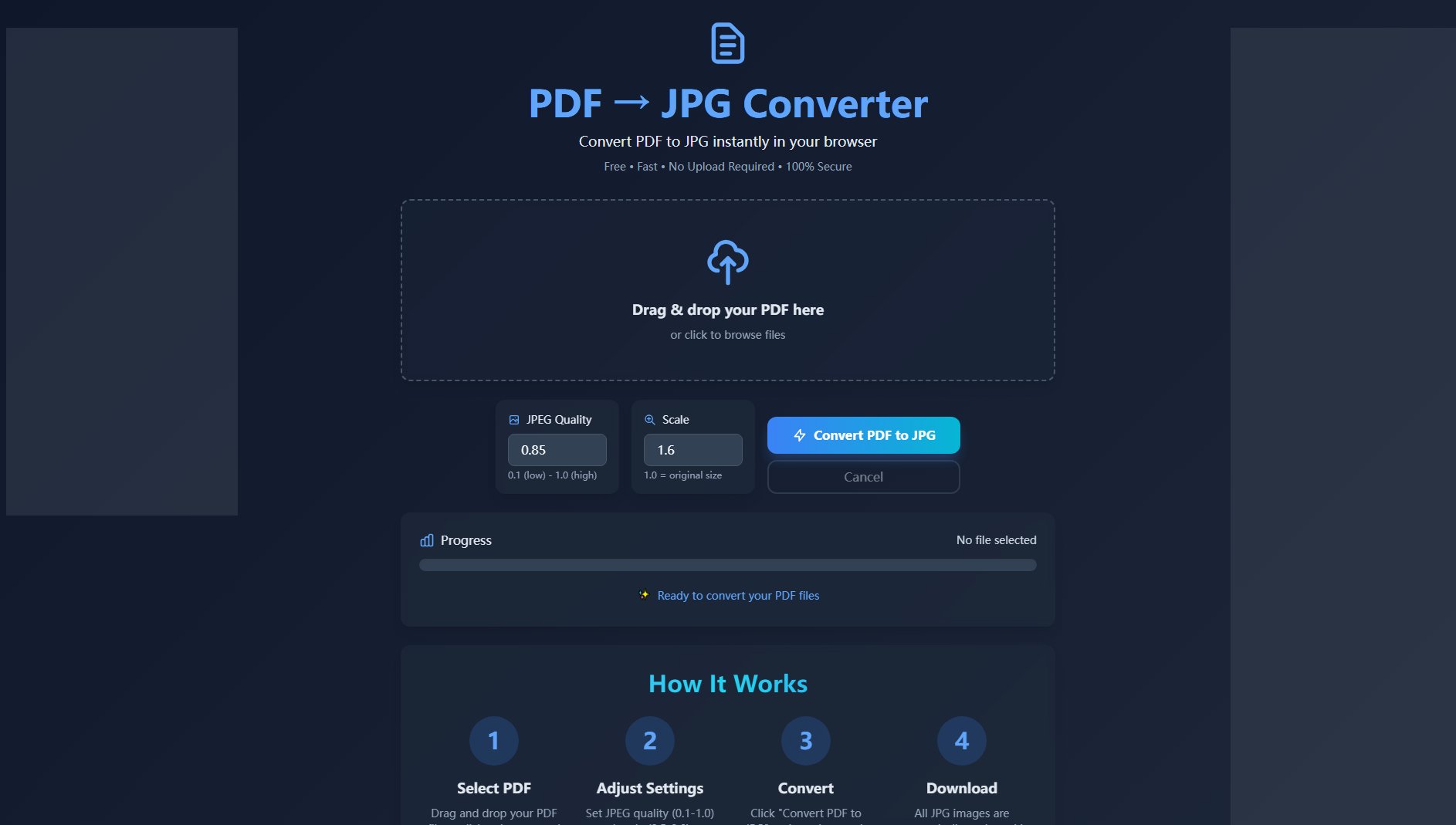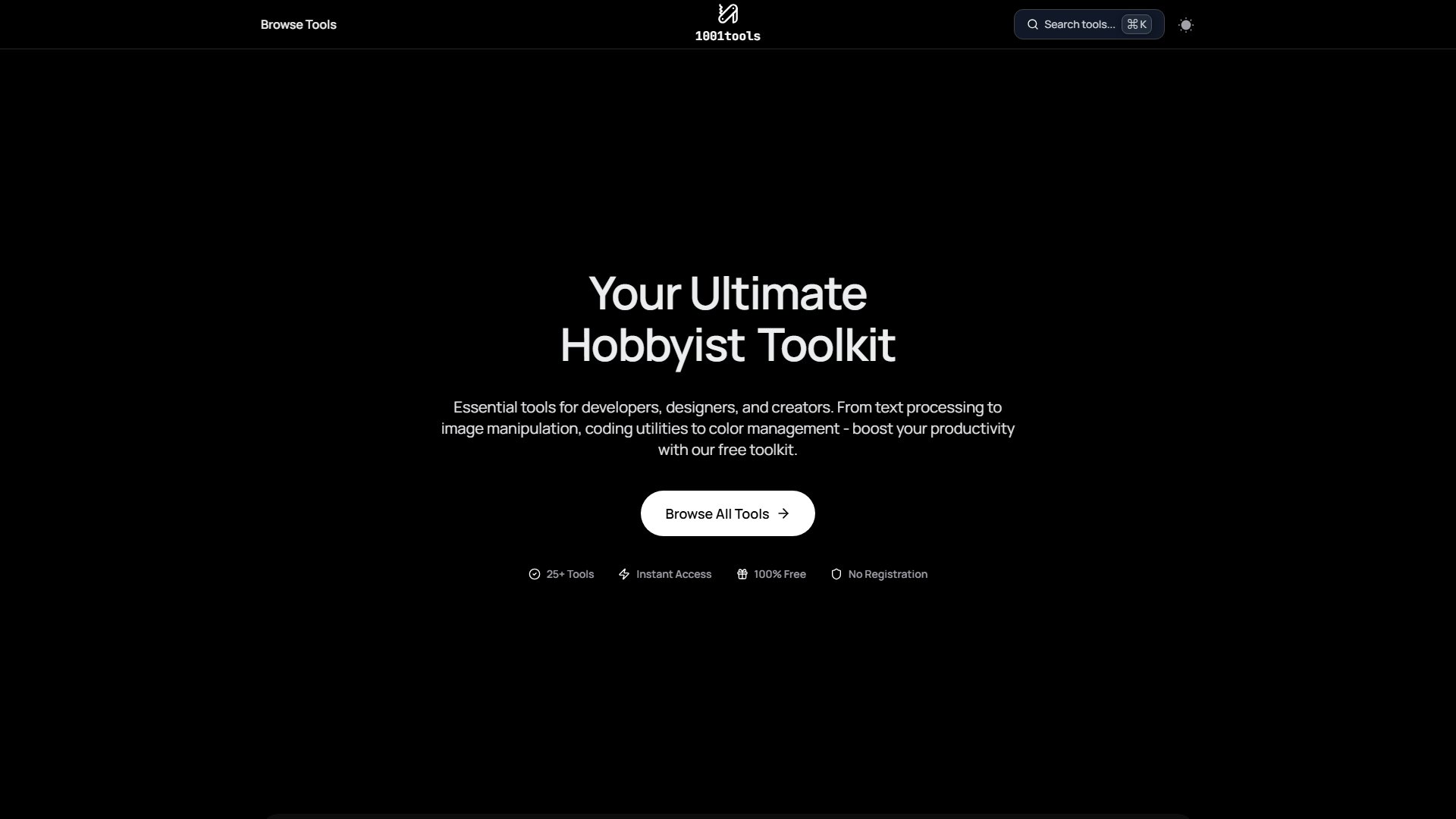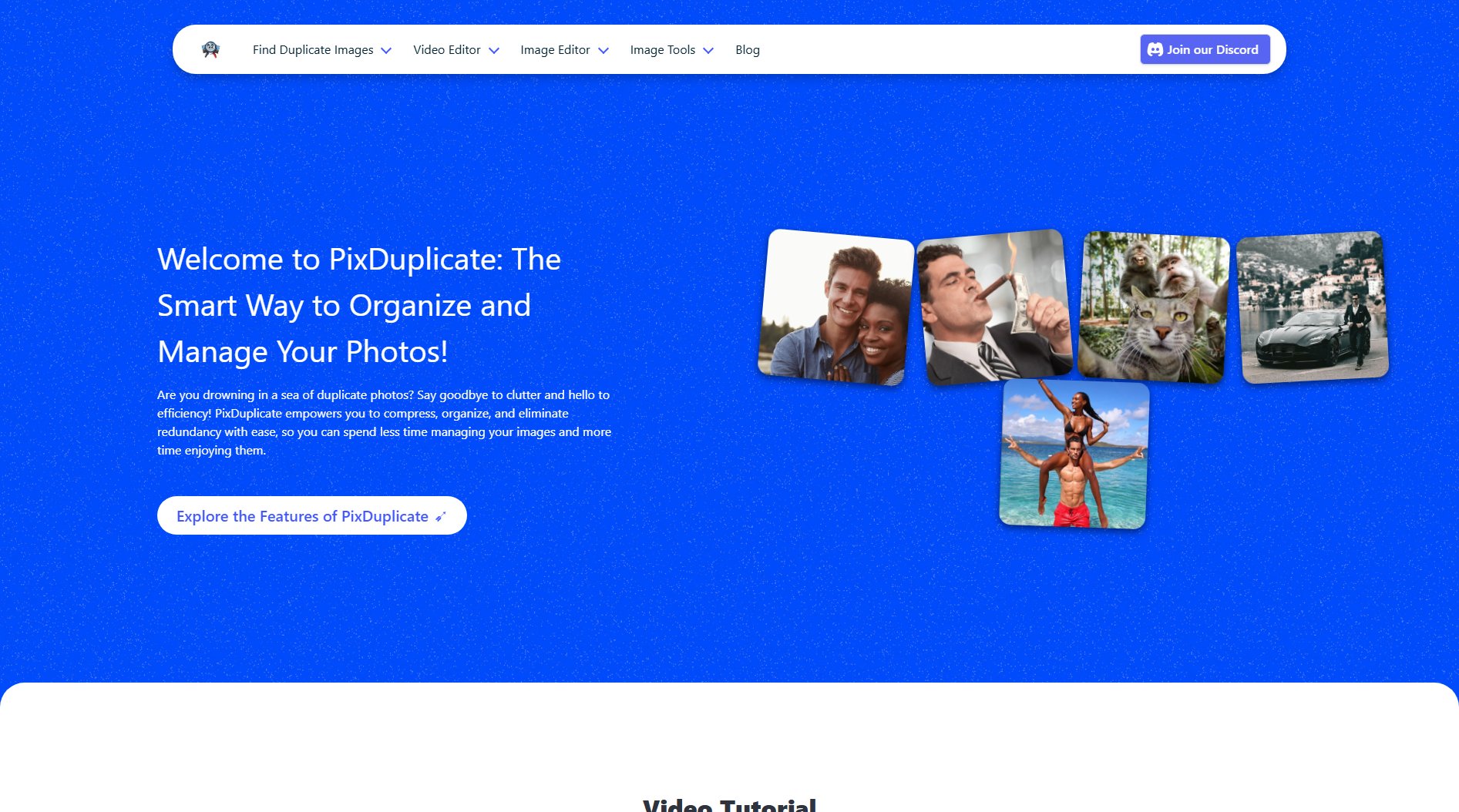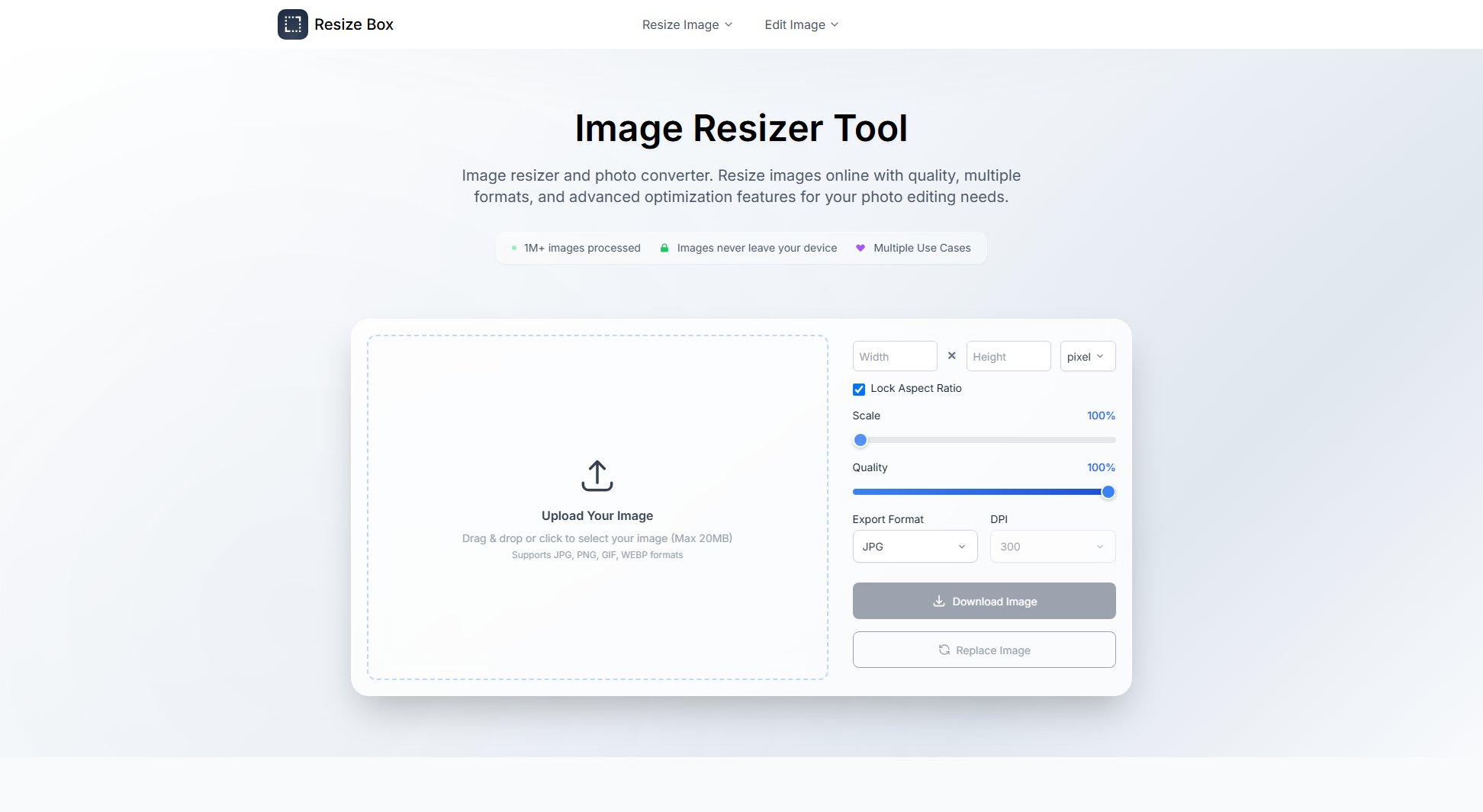QuickConvert
Fast PNG ↔ JPG conversion directly in your browser
What is QuickConvert? Complete Overview
QuickConvert is a user-friendly online tool designed for quick and efficient image format conversion between PNG and JPG. It operates entirely in your browser, ensuring privacy as no files are uploaded to external servers. The tool solves the common pain point of needing to convert image formats for compatibility, sharing, or optimization purposes. It's ideal for general users, photographers, designers, and anyone who frequently works with digital images. With support for files up to 20MB in the demo version, QuickConvert offers a seamless conversion experience with quality adjustment options for JPG outputs.
QuickConvert Interface & Screenshots
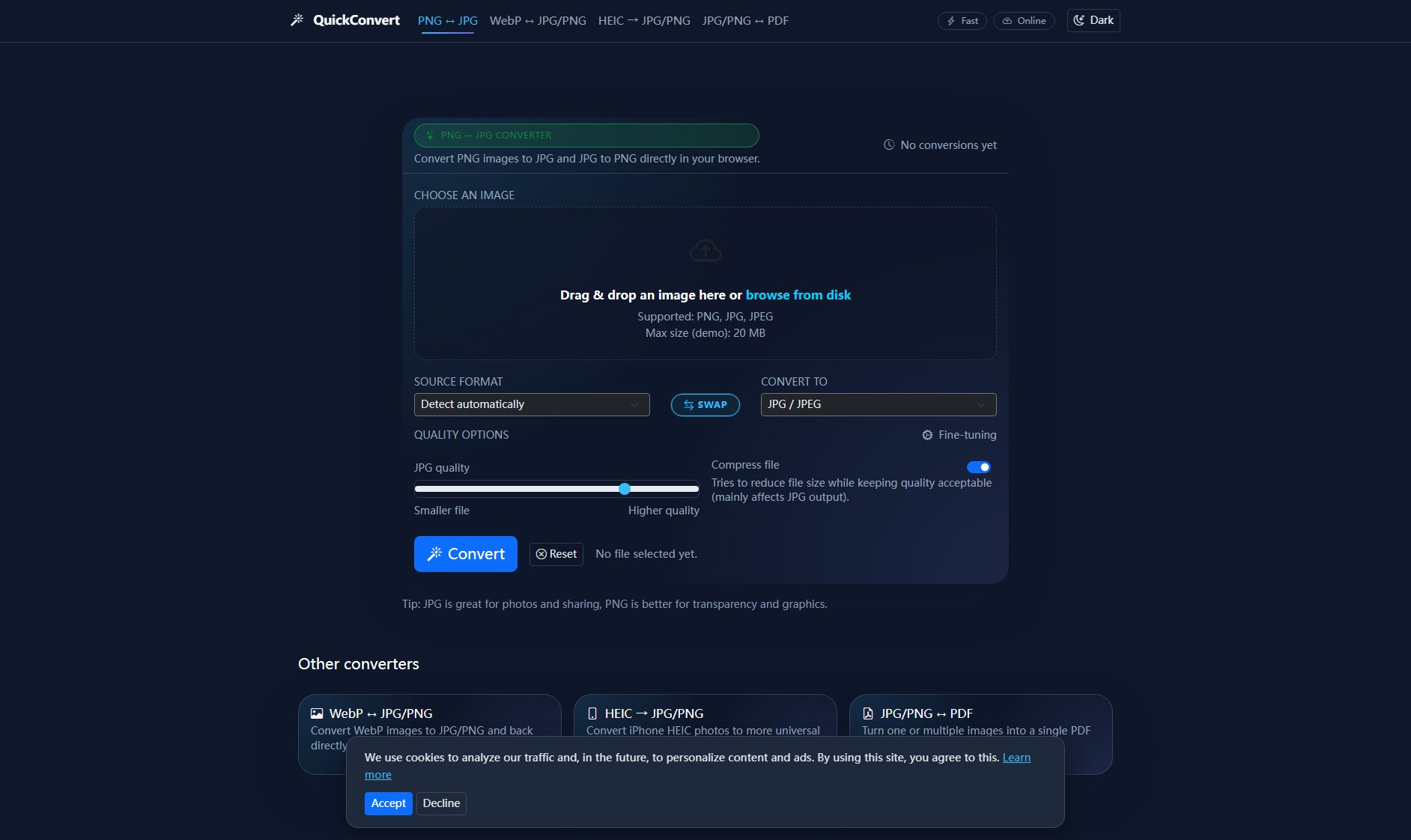
QuickConvert Official screenshot of the tool interface
What Can QuickConvert Do? Key Features
Browser-based Conversion
QuickConvert performs all conversions directly in your browser, eliminating the need for software downloads or file uploads to external servers. This ensures faster processing and better privacy protection for your images.
Bidirectional Conversion
Easily convert PNG to JPG or JPG to PNG with just a few clicks. The tool supports both conversion directions, making it versatile for various image format needs.
Quality Adjustment
For JPG conversions, users can fine-tune the output quality, balancing between file size and image quality according to their specific needs.
File Compression
Optional compression feature helps reduce file sizes while maintaining acceptable quality, particularly useful for JPG outputs when file size is a concern.
Simple Interface
The drag-and-drop interface makes conversion effortless. Users can either browse files from their disk or simply drag images into the conversion area.
Best QuickConvert Use Cases & Applications
Web Content Optimization
Web developers can use QuickConvert to optimize images for their websites, converting PNGs to smaller JPGs for faster loading times while maintaining visual quality.
Photo Sharing
Photographers can quickly convert RAW or high-quality PNG images to compressed JPGs for easier sharing via email or social media platforms.
Graphic Design Workflow
Designers working with transparent PNG graphics can convert them to JPG when transparency isn't needed, or vice versa when adding images to designs requiring transparency.
Document Preparation
Users preparing documents for print can convert various image formats to uniform JPG or PNG formats for consistent quality and compatibility.
How to Use QuickConvert: Step-by-Step Guide
Select your image by either dragging and dropping it into the designated area or browsing your files using the 'Choose an image' button.
Choose your source format (automatically detected by default) or manually select PNG or JPG if needed.
Select your desired output format (JPG or PNG) using the 'Convert to' dropdown.
Adjust quality settings for JPG outputs if desired, using the quality slider and compression option.
Click the 'Convert' button to initiate the conversion process.
Download your converted file automatically or manually using the download button if needed.
QuickConvert Pros and Cons: Honest Review
Pros
Considerations
Is QuickConvert Worth It? FAQ & Reviews
Yes, the demo version currently supports files up to 20MB in size. For larger files, please check if there are premium options available.
No, all conversions happen directly in your browser. Your images never leave your device, ensuring complete privacy.
JPG is better for photographs and images with many colors, offering smaller file sizes. PNG supports transparency and is lossless, making it ideal for graphics, logos, and images requiring sharp details.
The current interface appears designed for single-file conversion. For batch processing, you would need to convert files one at a time.
While the main function is PNG ↔ JPG conversion, the website mentions additional converters for WebP and HEIC formats in separate tools.