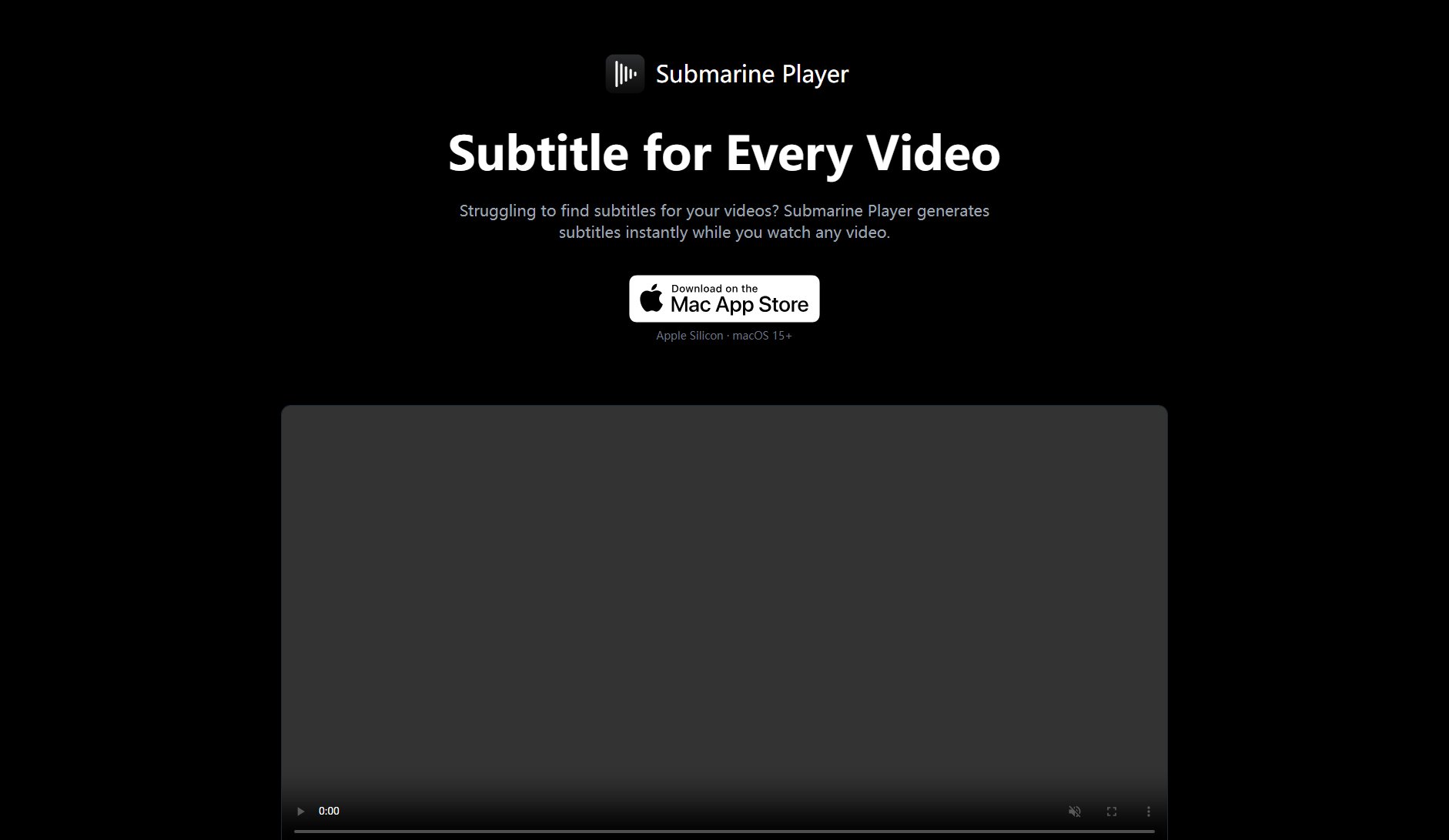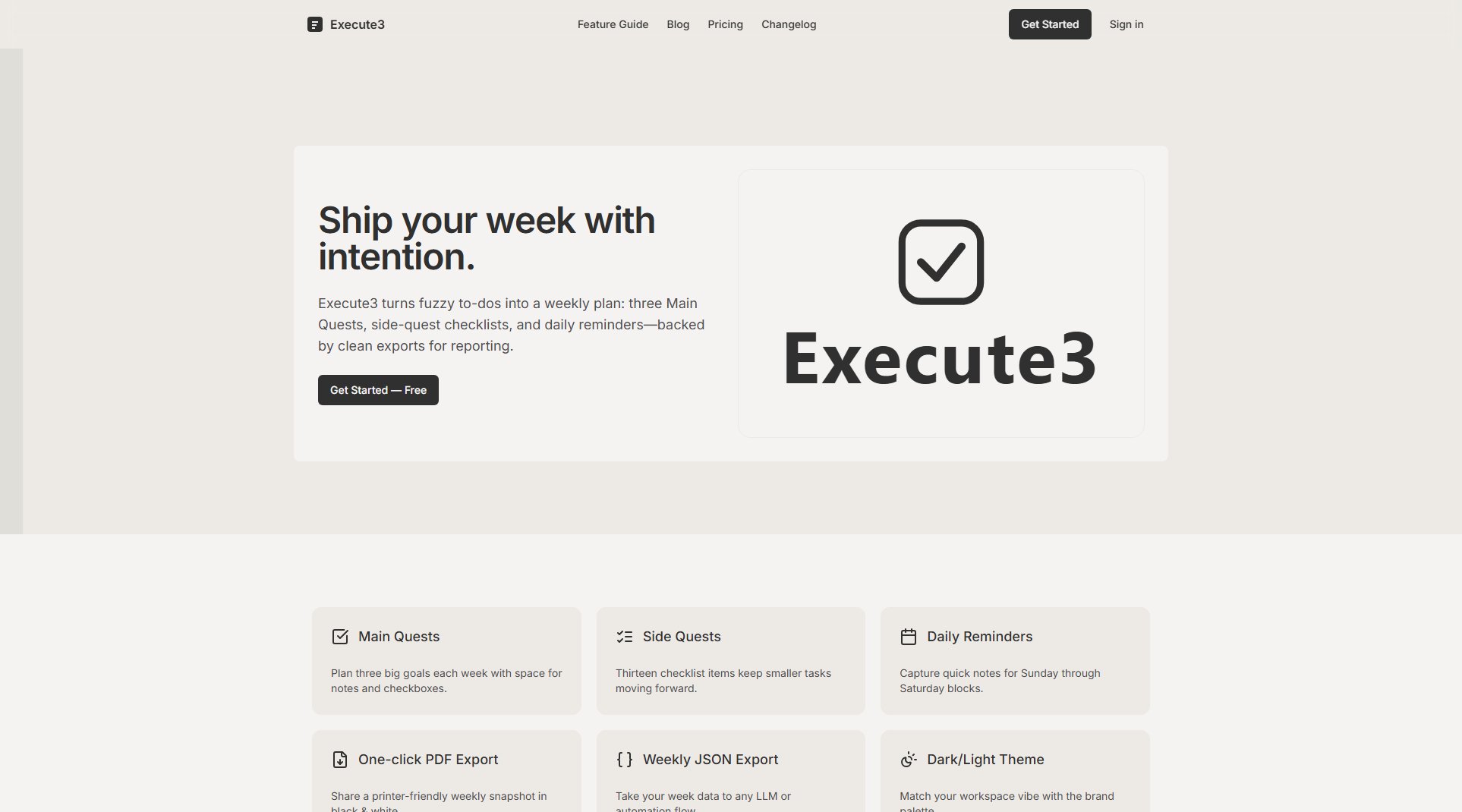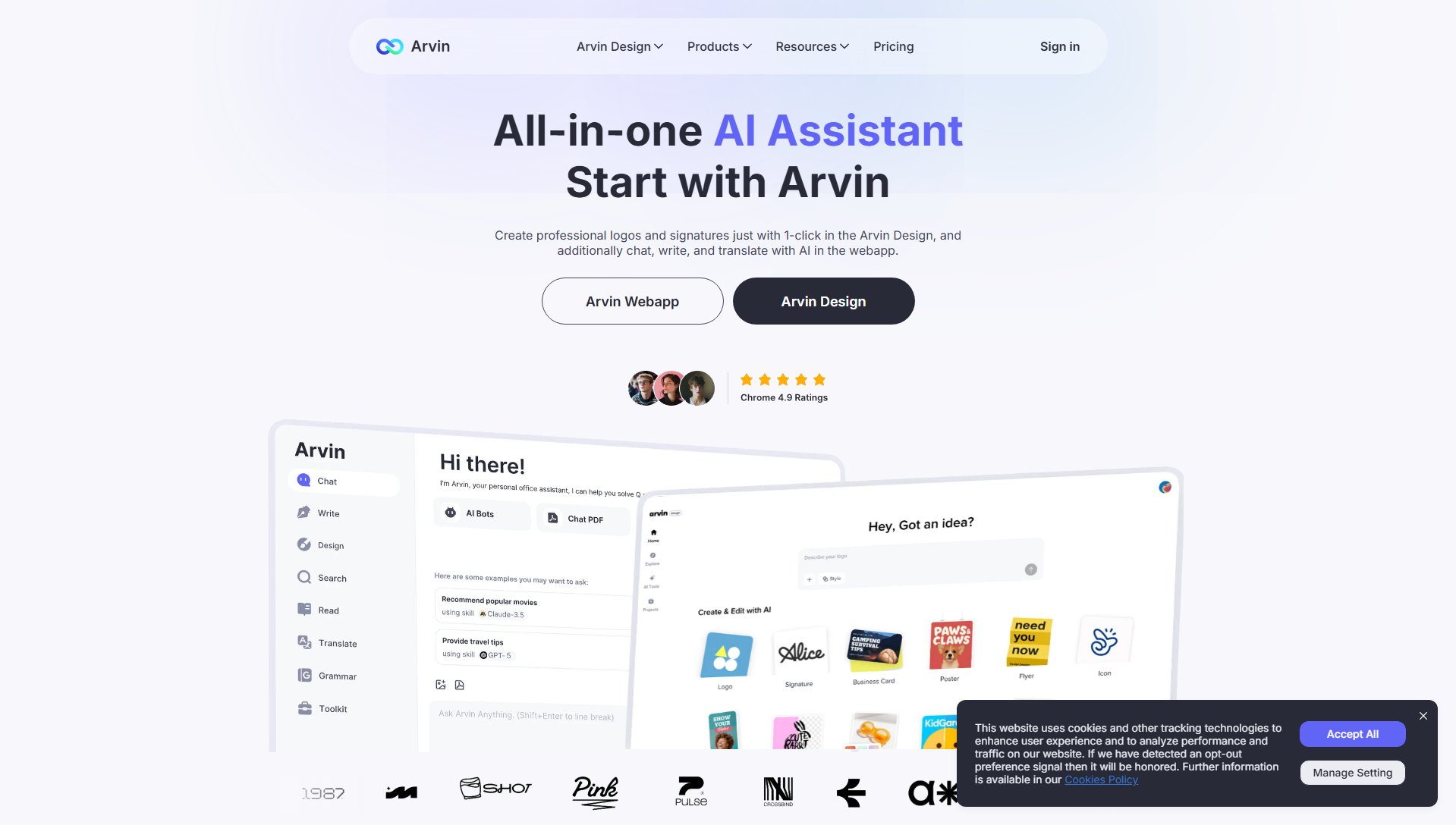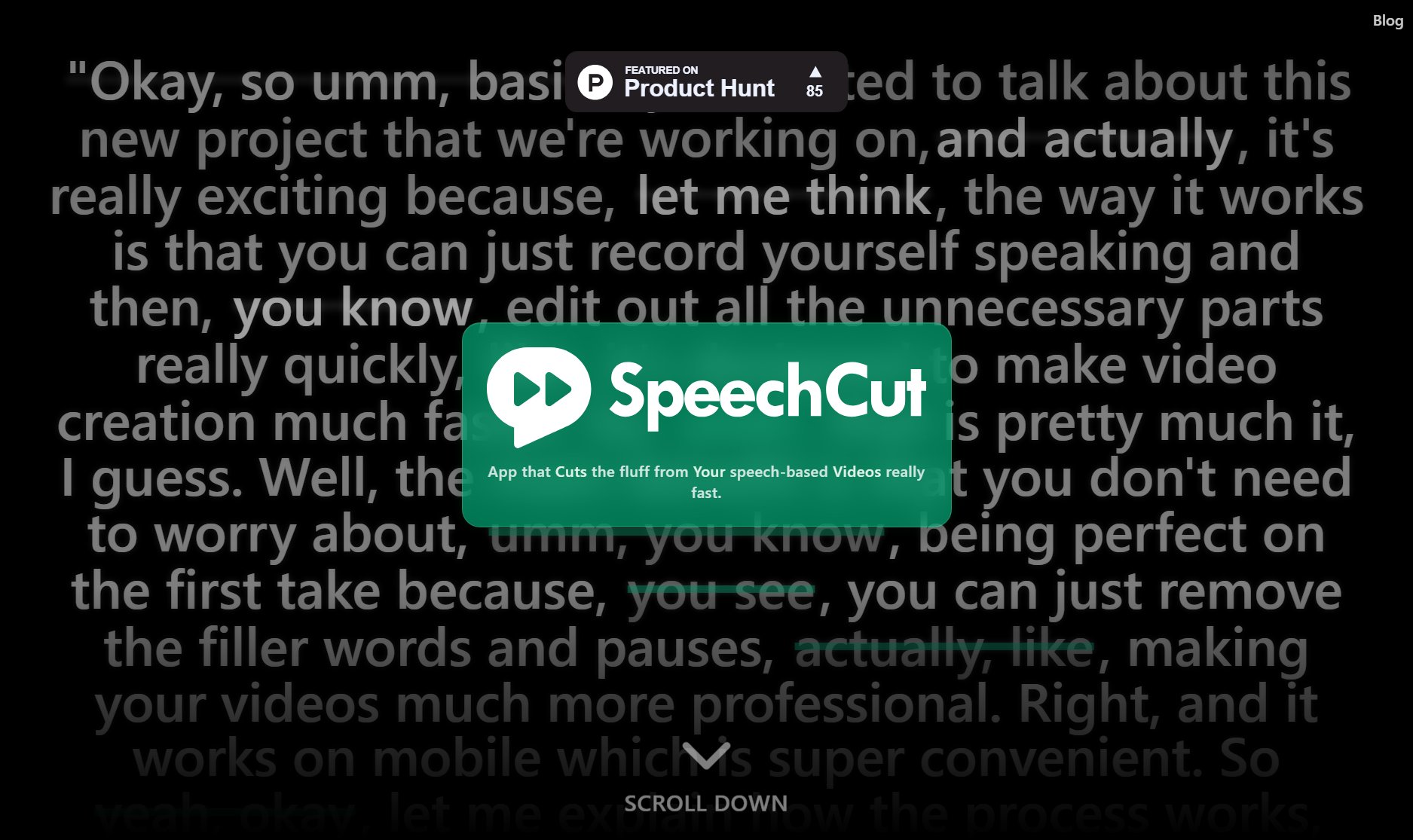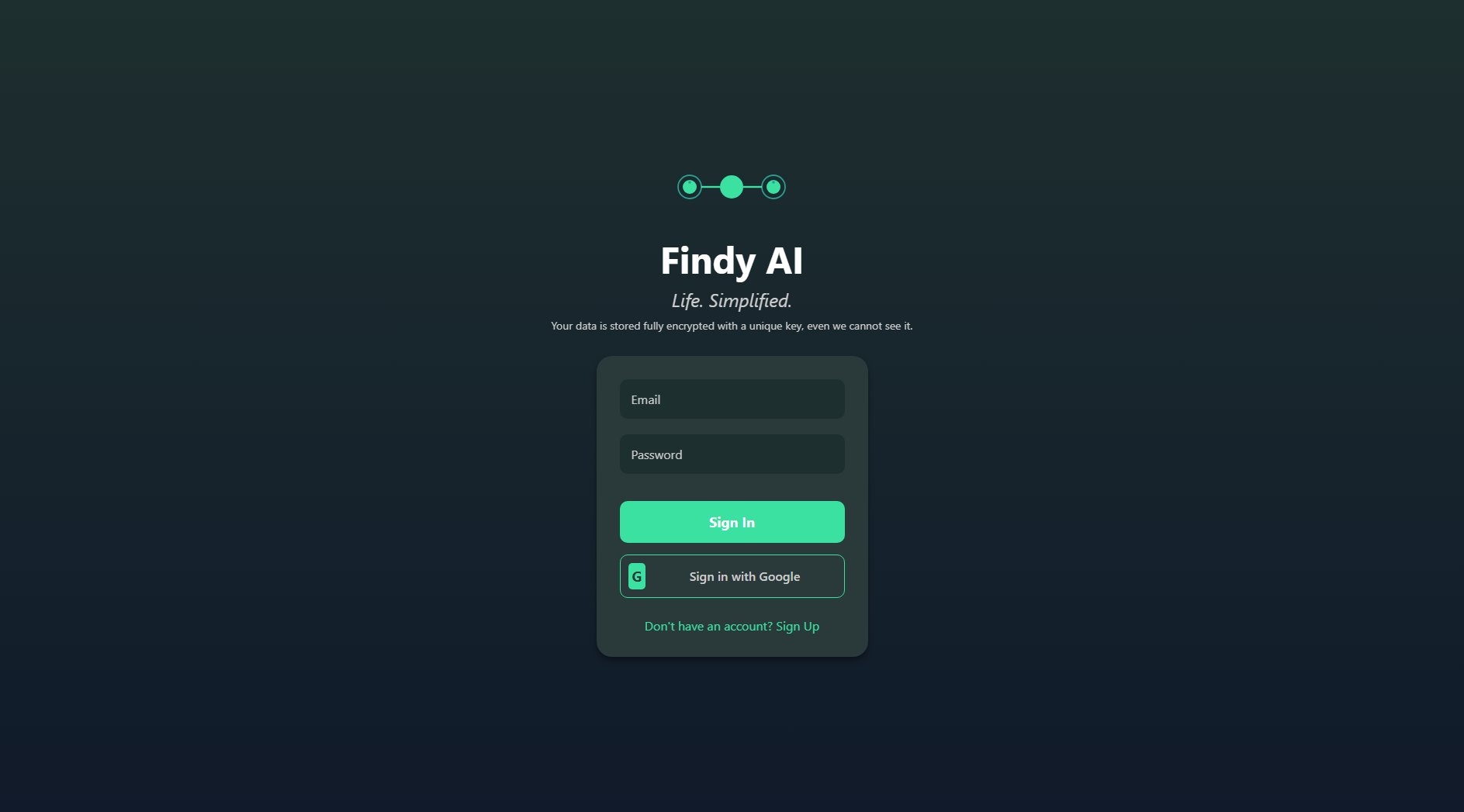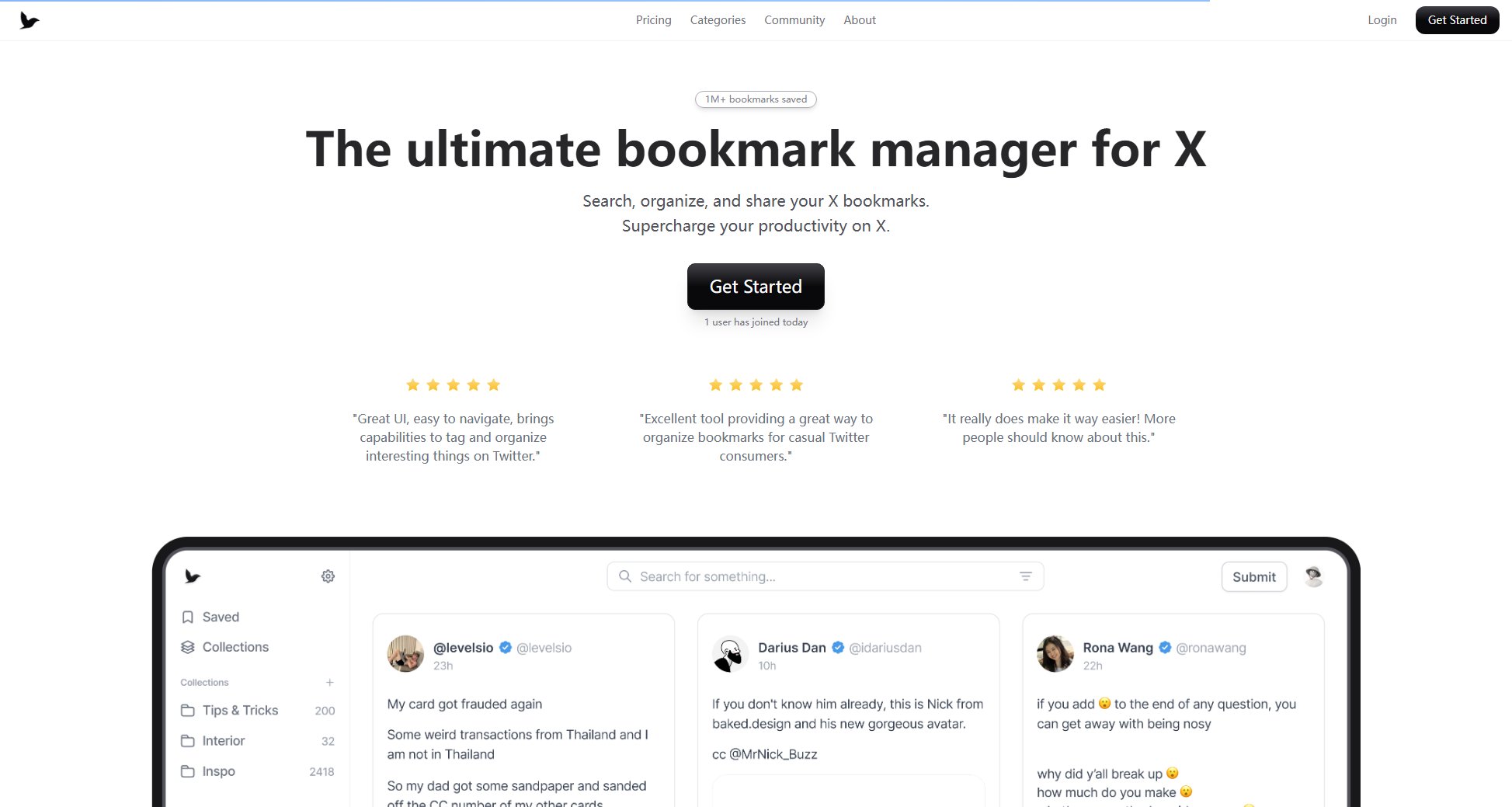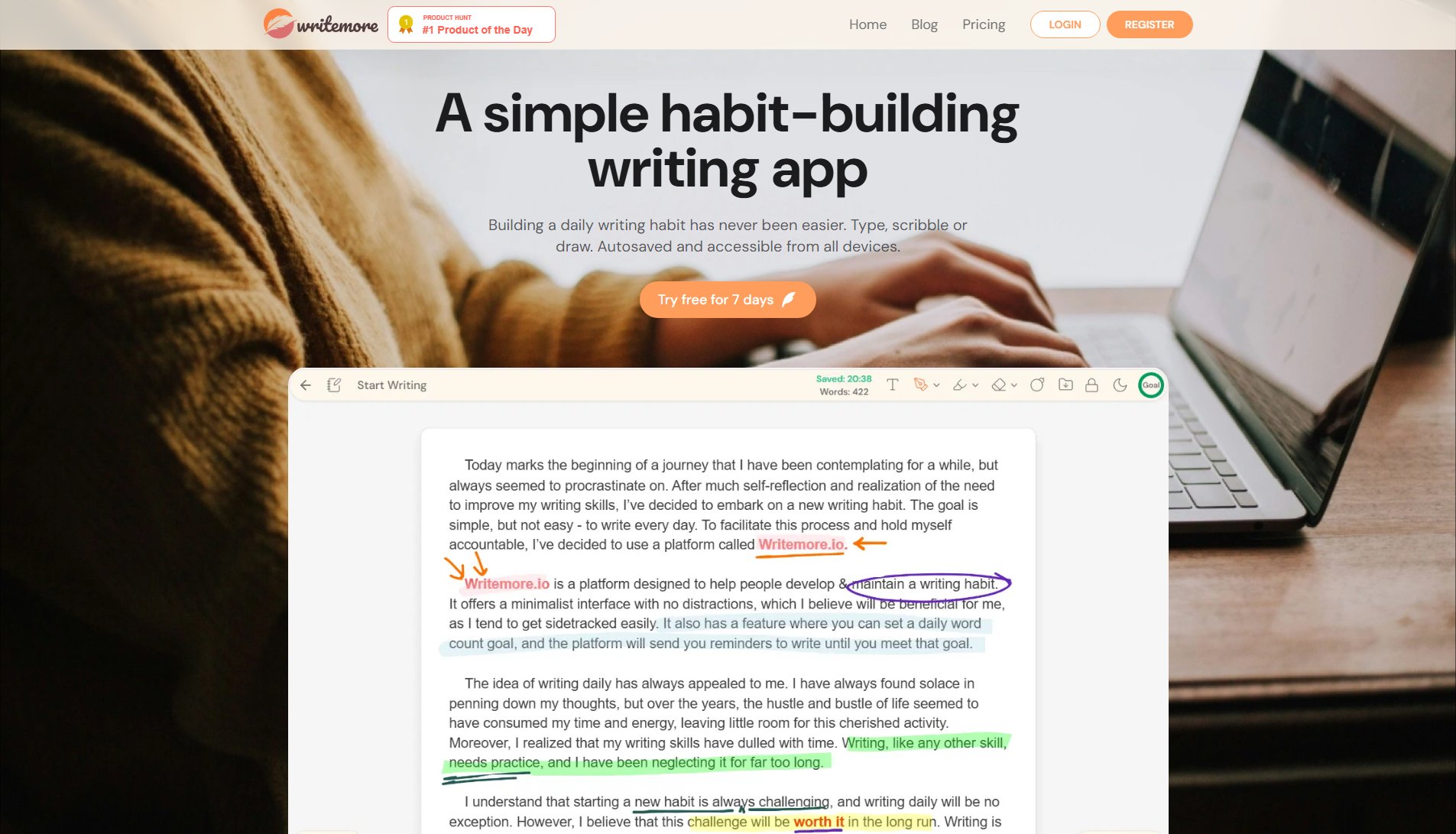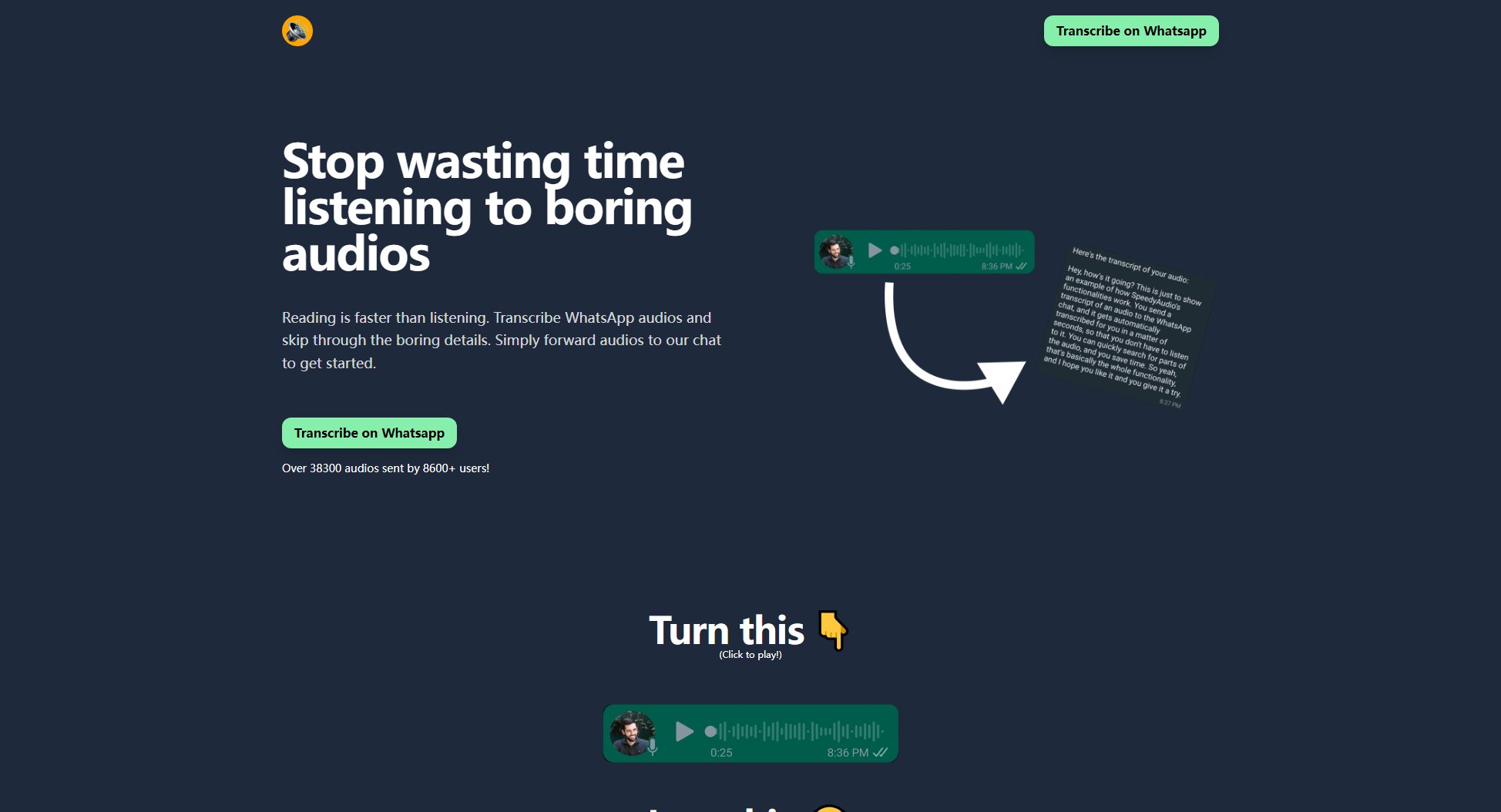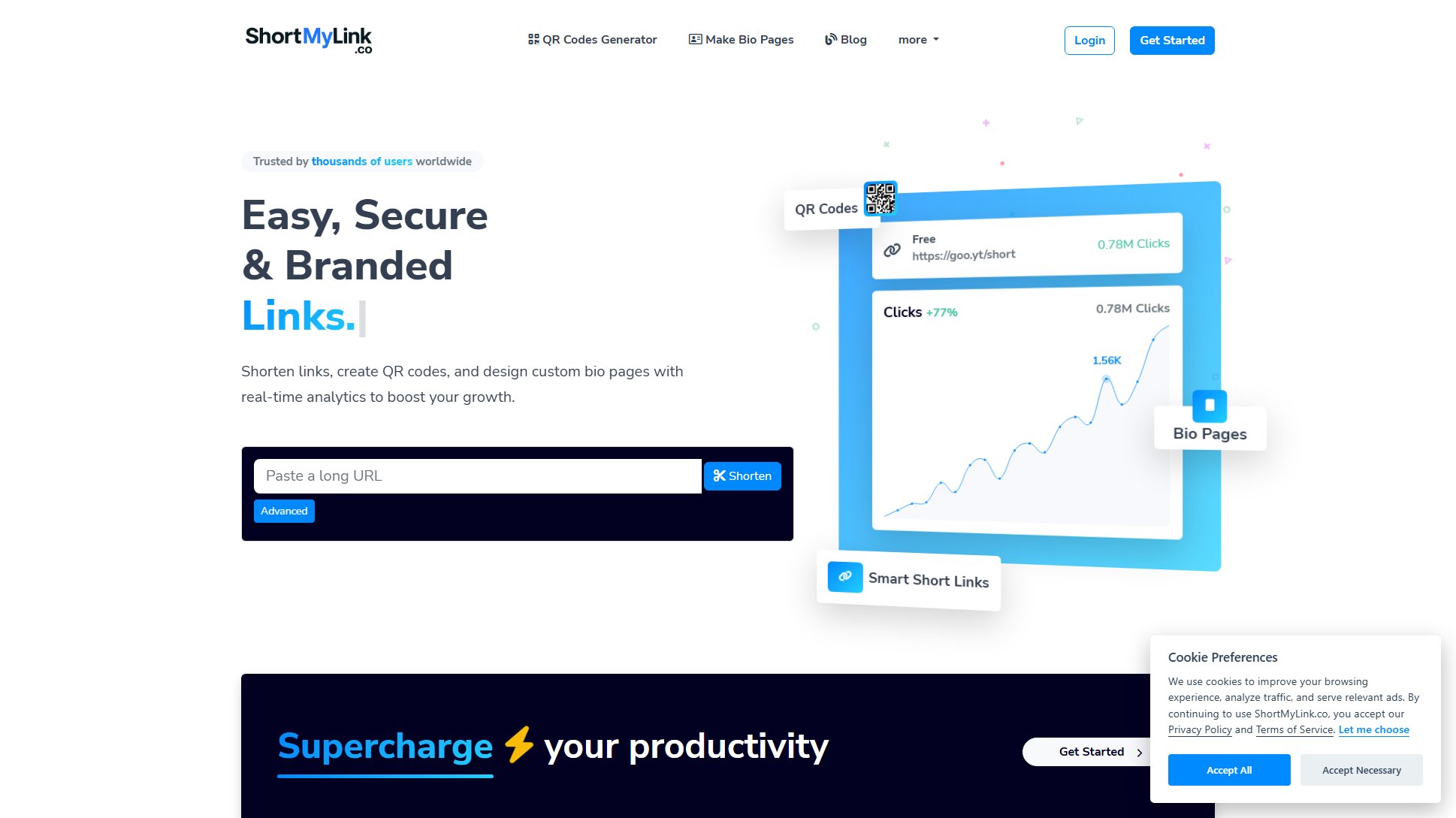Macscope
The Command Center for macOS - Navigate at the Speed of Thought
What is Macscope? Complete Overview
Macscope is a powerful macOS tool designed to enhance window and tab management, making it faster and more intuitive. It addresses common pain points like inefficient app switching, window guessing games, and tedious workspace setup. With features like intelligent search, live previews, and instant window placement, Macscope streamlines workflows for professionals, power users, and anyone who juggles multiple apps and tabs daily. It integrates seamlessly with macOS, enhancing familiar shortcuts while adding advanced functionality to manage windows, tabs, and workspaces effortlessly.
Macscope Interface & Screenshots
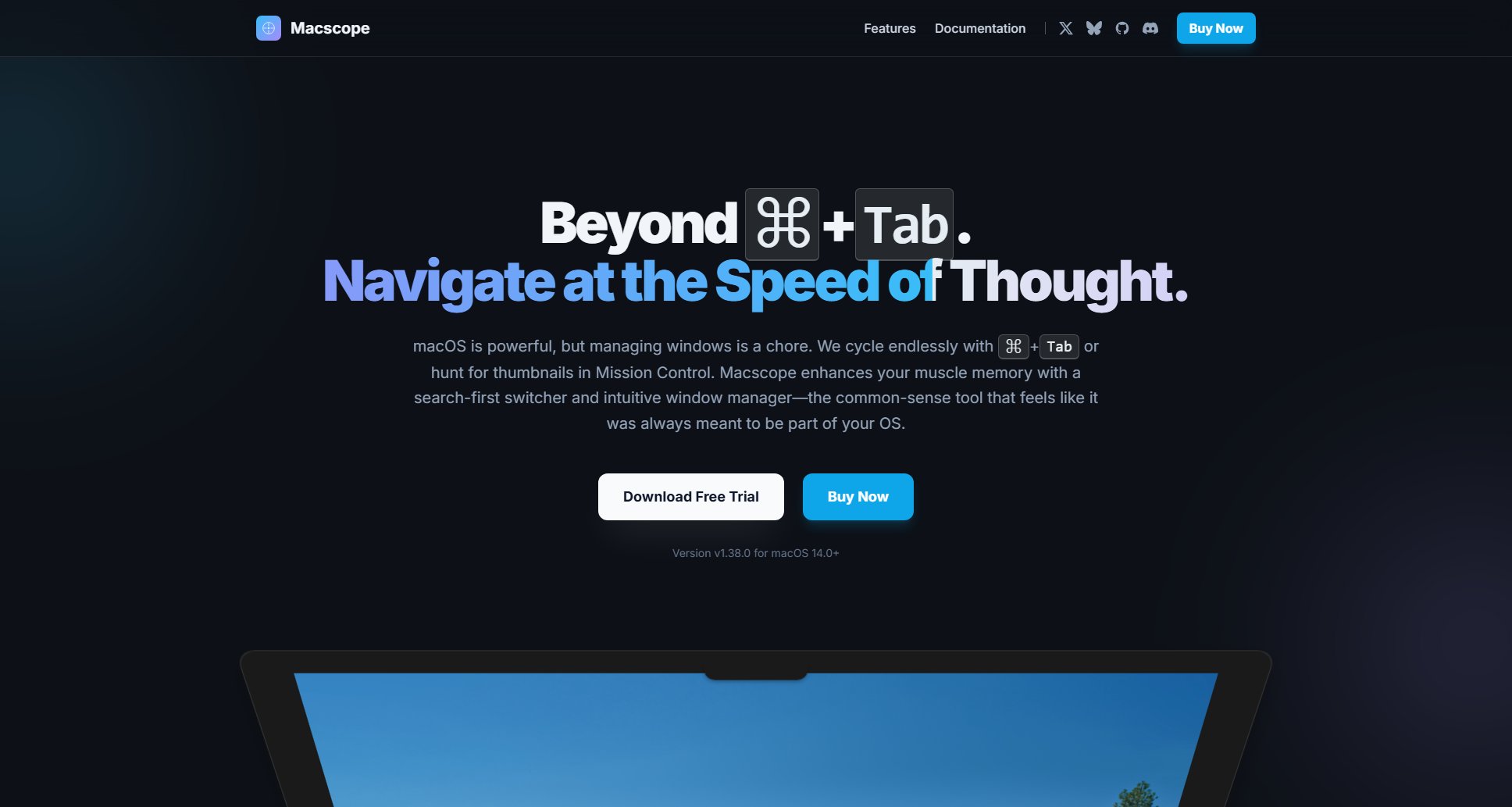
Macscope Official screenshot of the tool interface
What Can Macscope Do? Key Features
Search & Go
Instantly find any window, app, or browser tab with intelligent search. Macscope's search functionality gets you where you need to be before you finish typing, reducing cognitive load and saving time.
Placement Mode
Quickly snap windows into predefined positions (left half, top right, etc.) using keyboard shortcuts. Eliminates the need for manual dragging and resizing, making window organization effortless.
Scopes: Instant Workspaces
Save and restore perfect window layouts as 'Scopes.' Switch between workspaces (e.g., 'coding' or 'design') with a single command, eliminating repetitive setup tasks.
Multi-Display Mastery
Seamlessly manage windows across multiple monitors. Macscope can display everywhere at once or follow your cursor, making multi-monitor setups more efficient.
Browser Integration
Search and switch between browser tabs across supported browsers (Safari, Chrome, Arc, etc.). Close tabs directly from Macscope, treating tabs as first-class citizens in your workflow.
Familiar Shortcuts, Enhanced
Upgrade your muscle memory with enhanced ⌘+Tab functionality. Quick tap for recent apps or hold to reveal the full Macscope interface with visual previews and search.
Best Macscope Use Cases & Applications
Multi-Tab Workflow
A developer working with multiple GitHub issues across different browsers can search 'github issue' in Macscope to instantly find and switch to the relevant tab, saving time and reducing frustration.
Presentation Setup
A presenter can arrange their slides, notes, and research windows into a 'Presentation' Scope, ensuring a clean and organized workspace with a single command.
Multi-Monitor Productivity
A designer using two monitors can effortlessly move apps between displays and snap them into perfect layouts, maintaining focus without manual adjustments.
How to Use Macscope: Step-by-Step Guide
Download and install Macscope from the official website. The free trial is fully functional for 250 actions.
Use ⌘+Tab as usual for quick app switching. Hold ⌘+Tab slightly longer to open Macscope's full interface with search and previews.
Type to search for any window, app, or browser tab. Macscope displays live previews, so you can select the correct item instantly.
Use Placement Mode shortcuts (e.g., ⌥+⌘+←) to snap windows into predefined positions like left half or fullscreen.
Save your current window layout as a 'Scope' for one-click restoration later. Switch between Scopes to adapt to different tasks.
Macscope Pros and Cons: Honest Review
Pros
Considerations
Is Macscope Worth It? FAQ & Reviews
You can continue using the last version you received or purchase another year of updates. Lifetime license holders receive updates indefinitely.
Yes! Contact [email protected], and we'll arrange an upgrade for the price difference.
Yes, the free trial is fully functional for 250 actions. After that, it will periodically remind you to purchase a license.
Student discounts are planned for the future via Student App Centre.
Yes, both licenses allow use on up to 3 personal Macs.