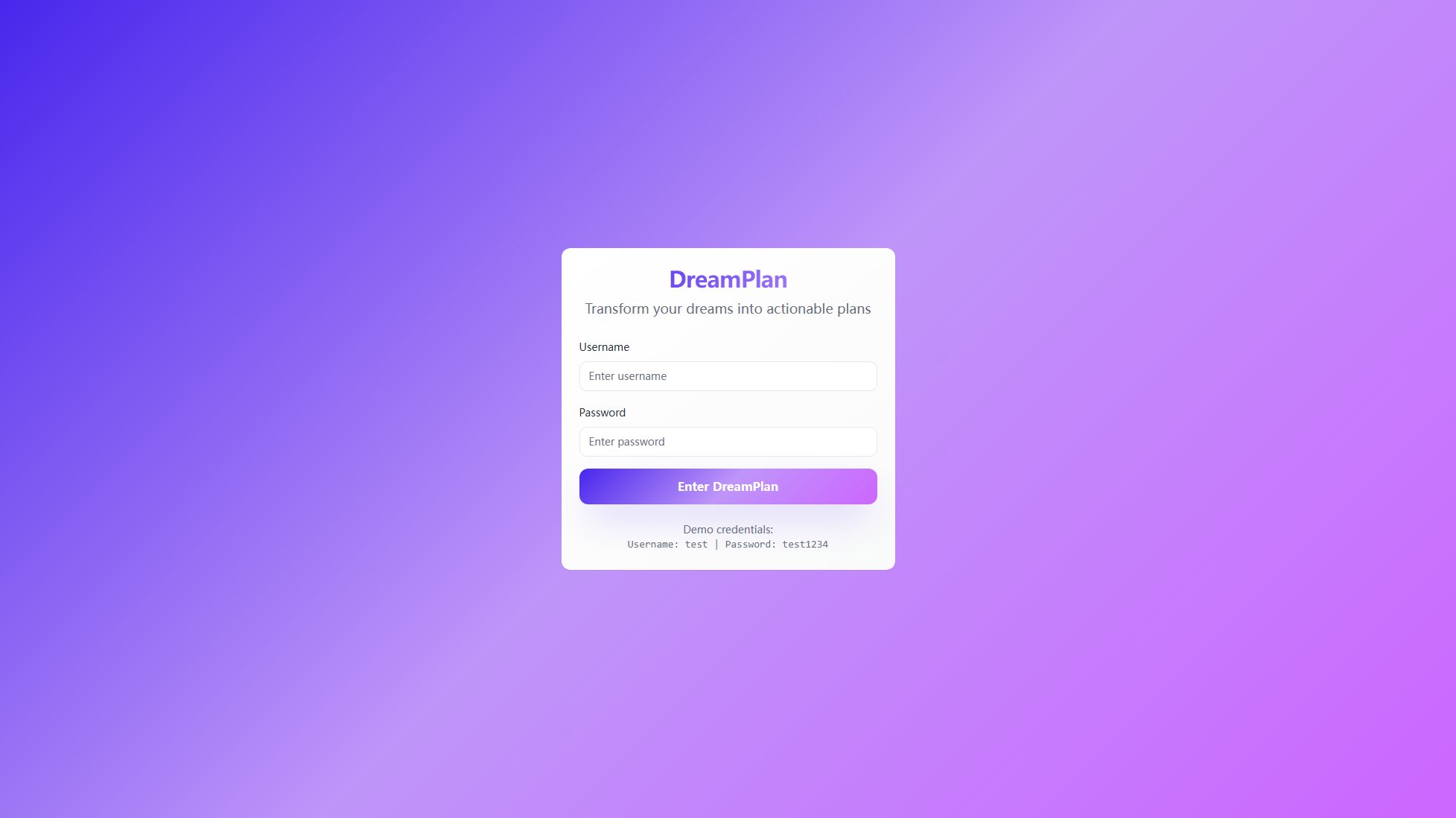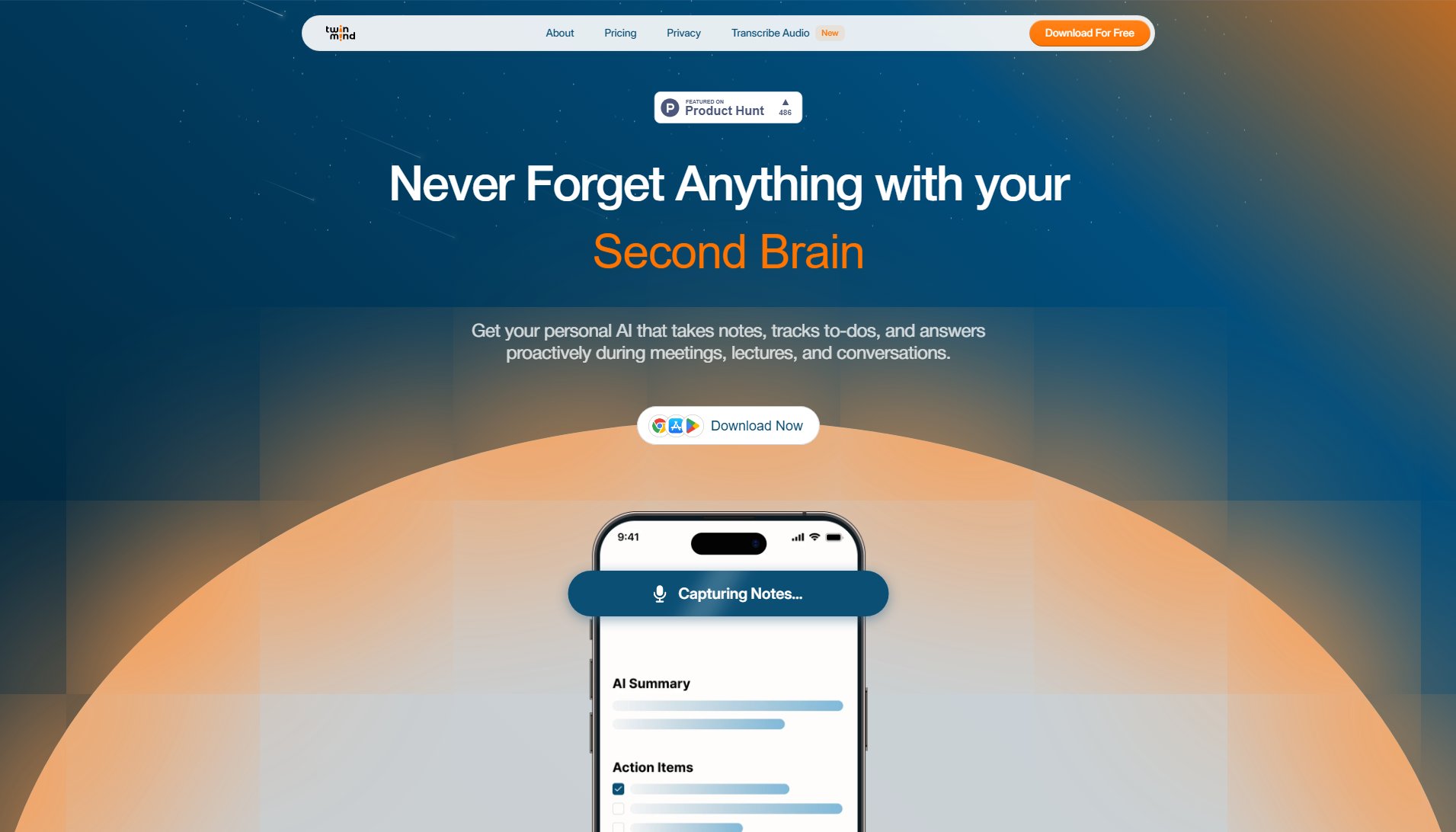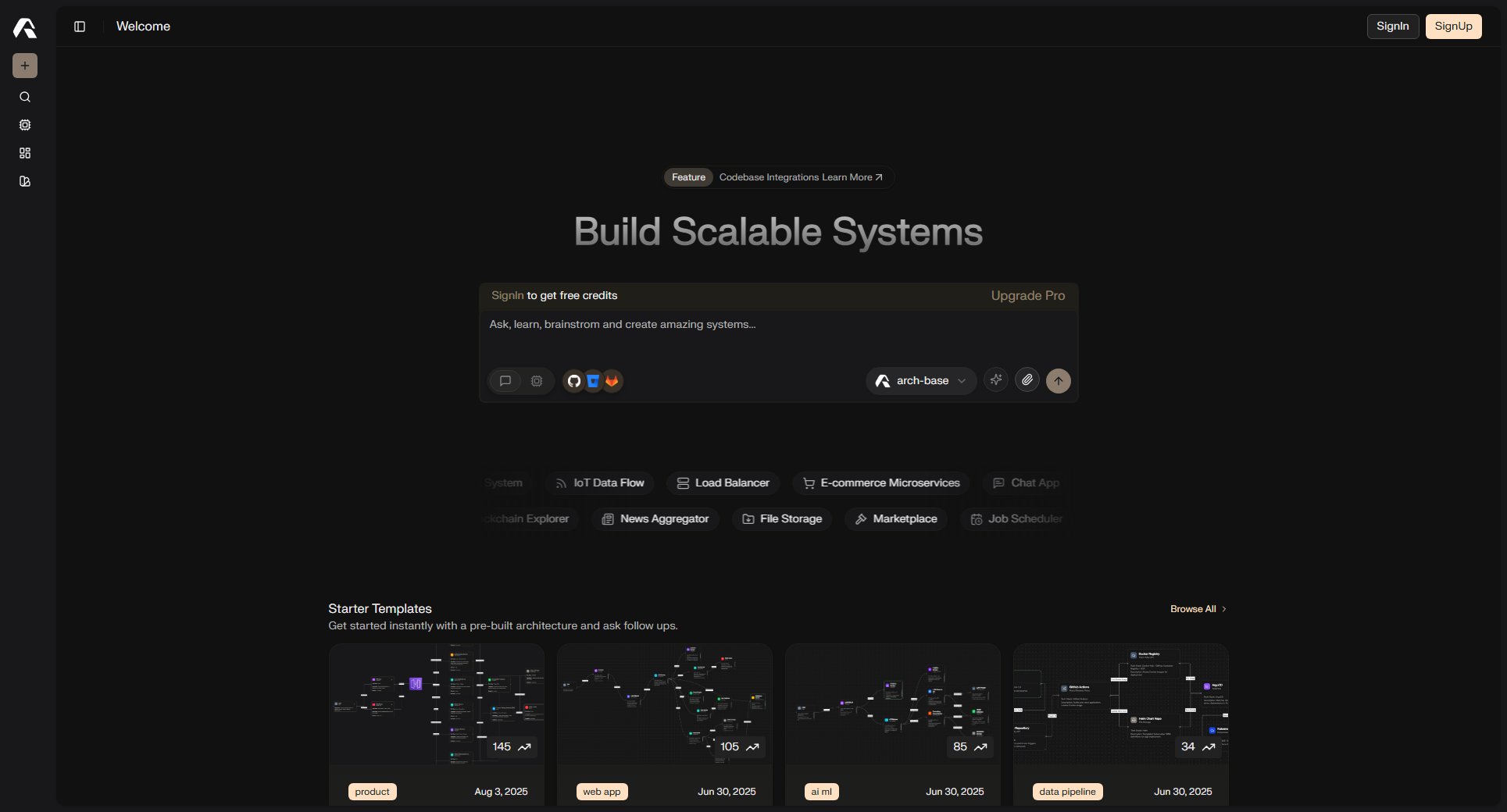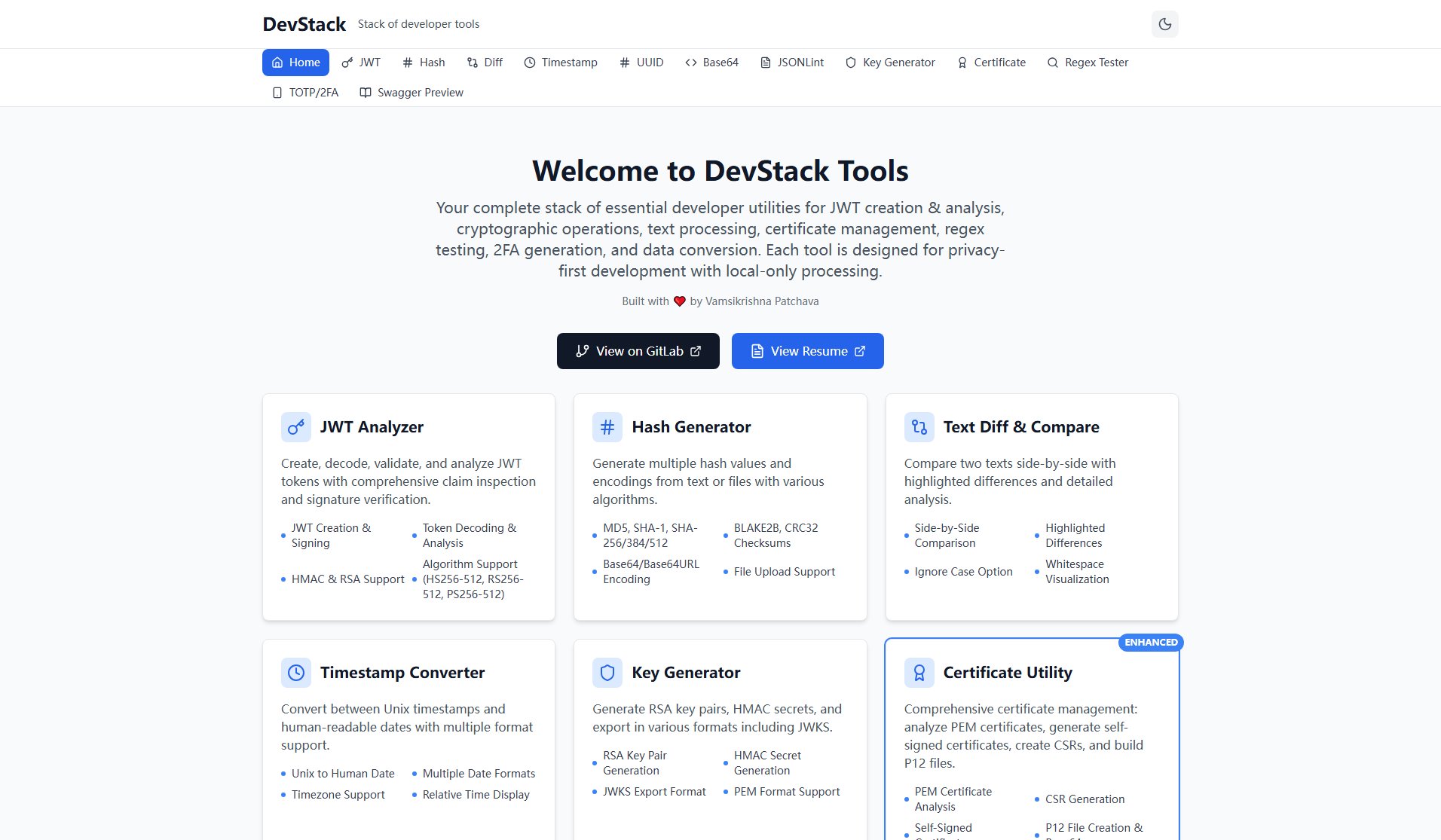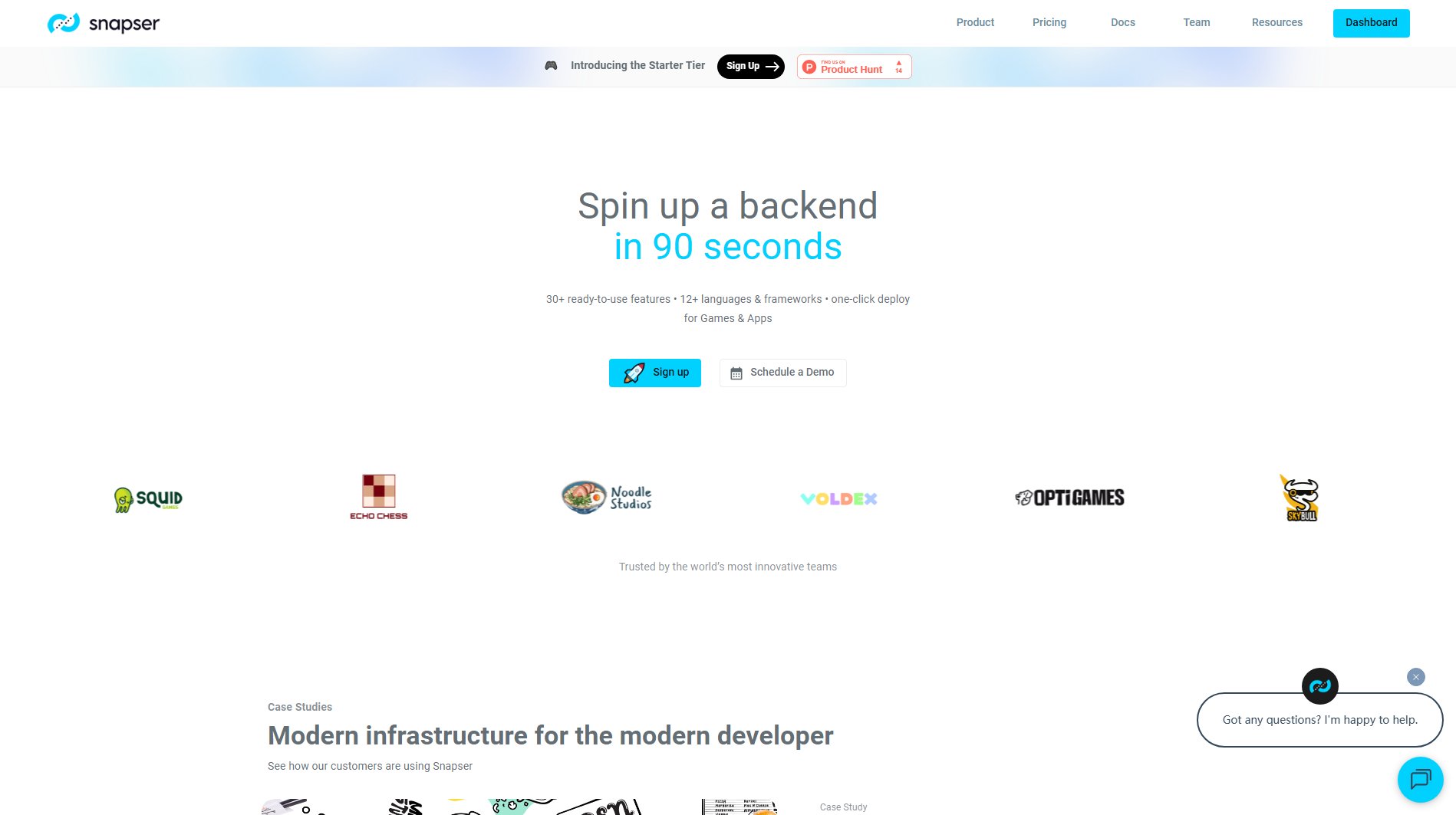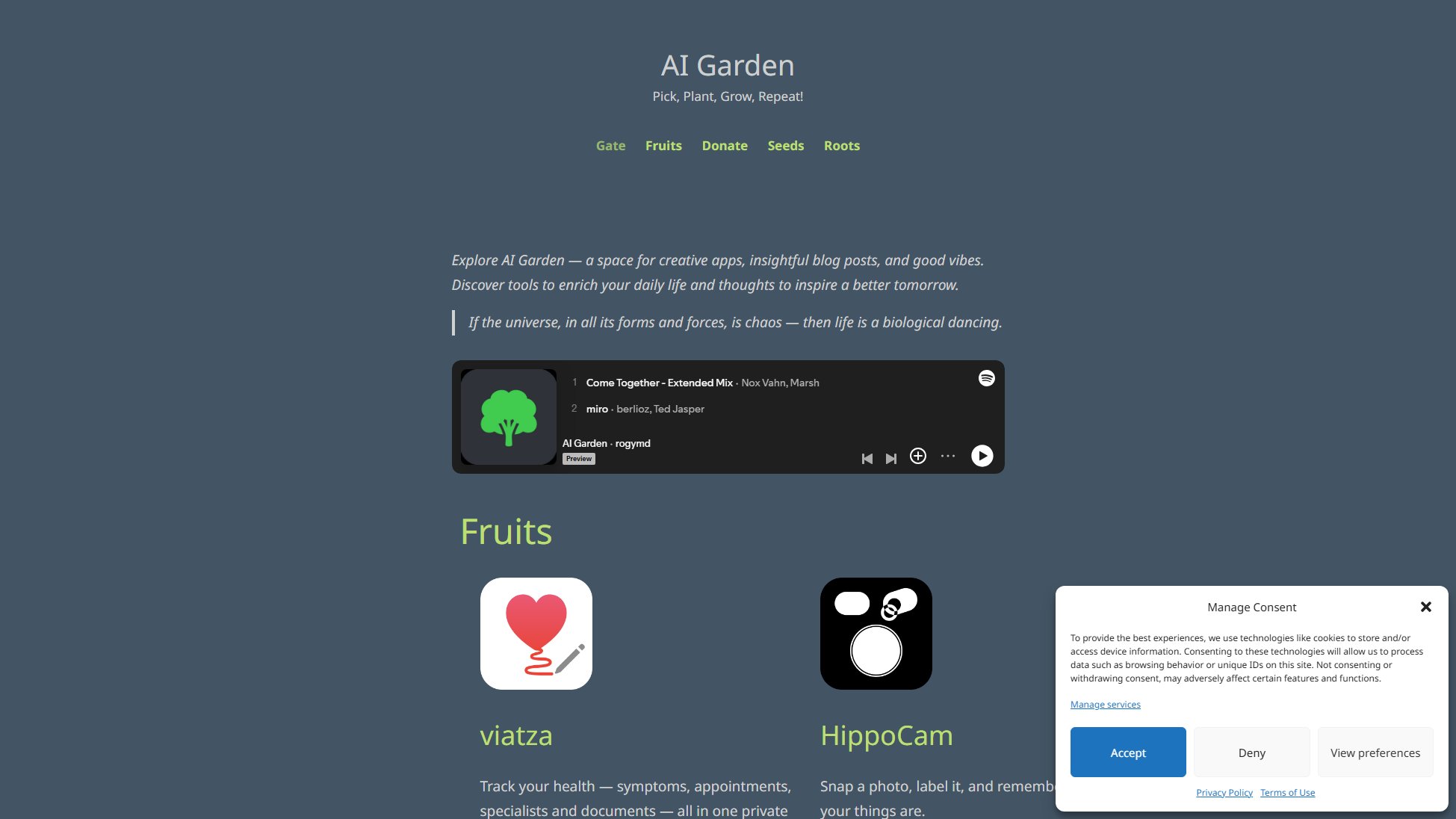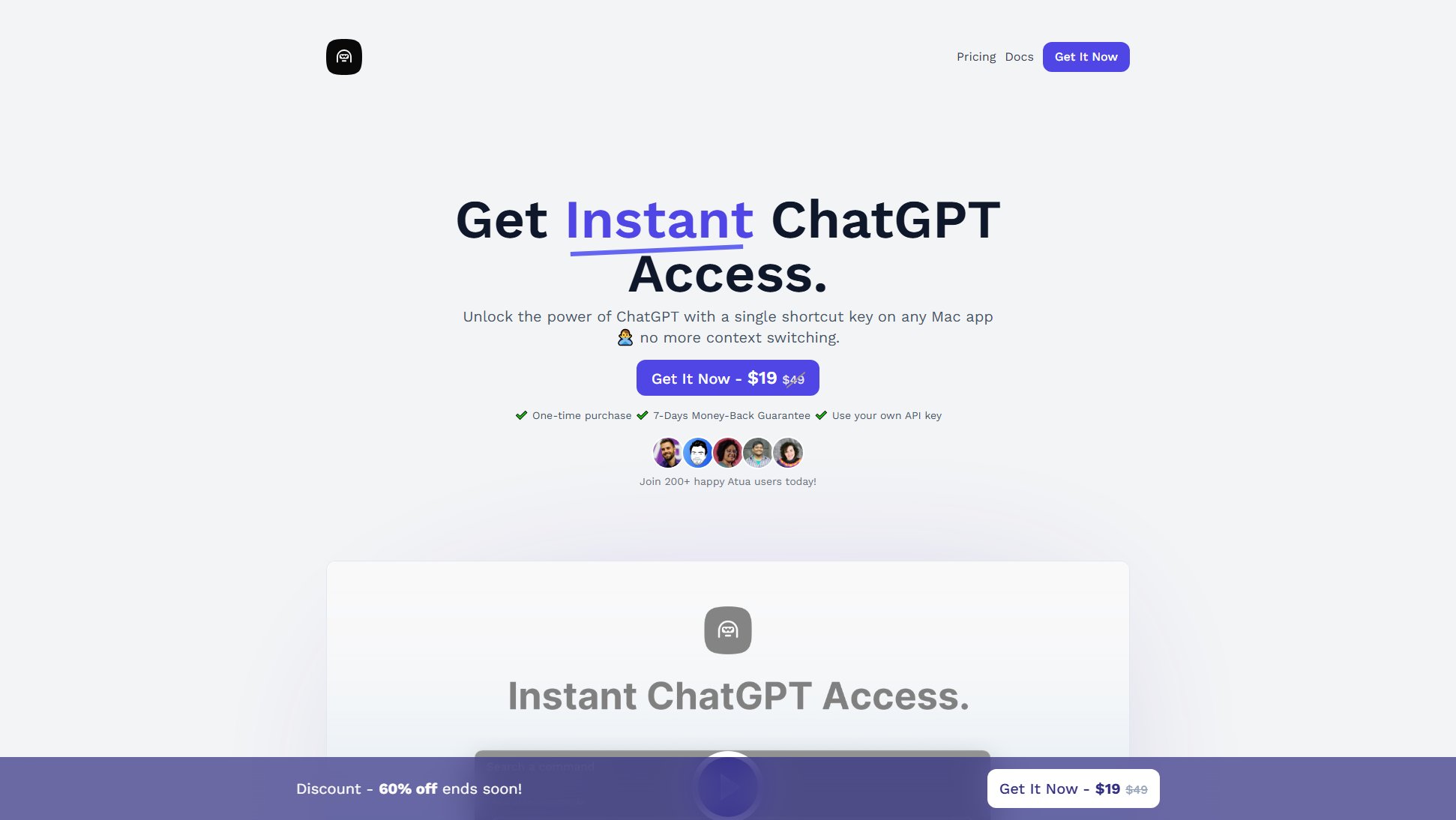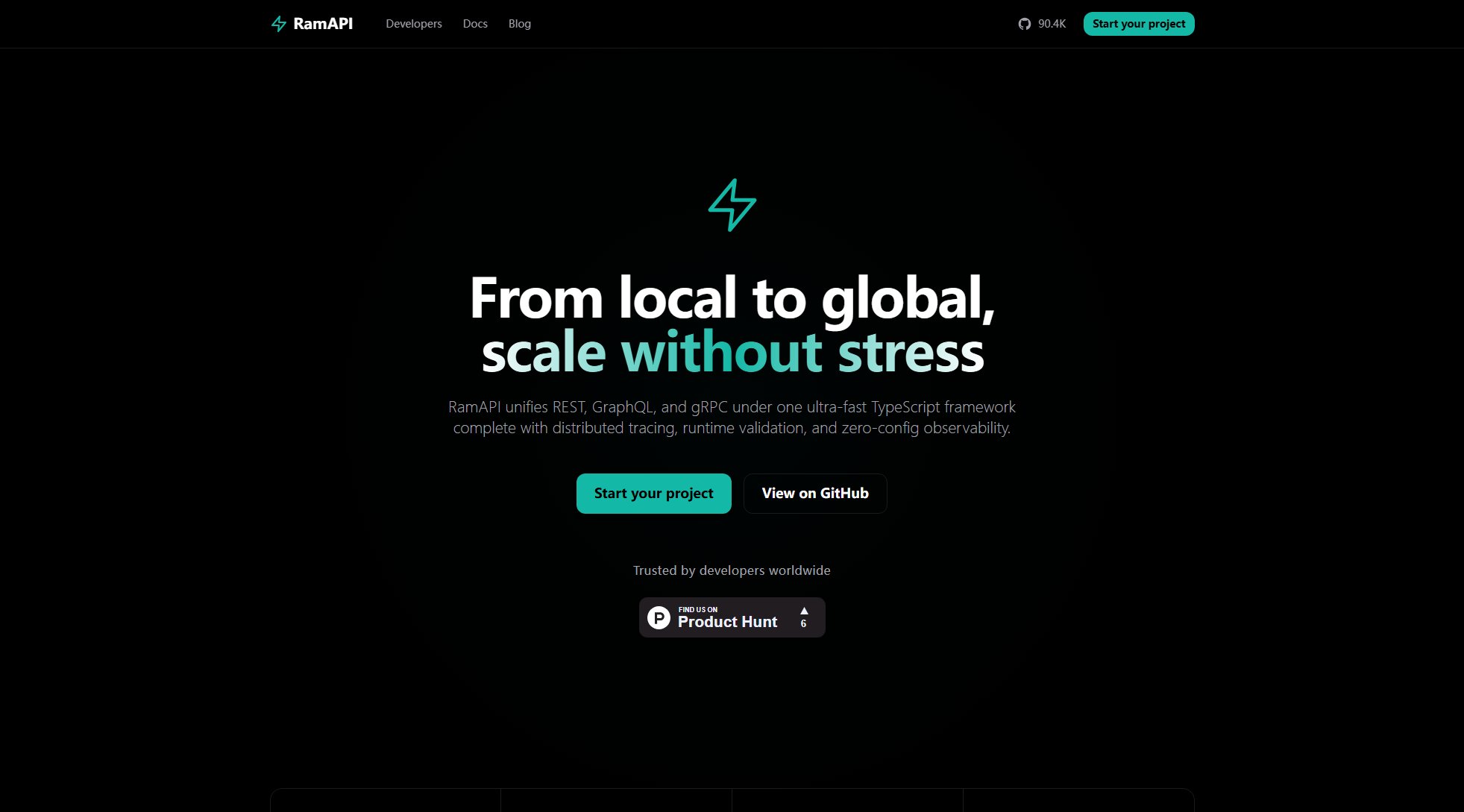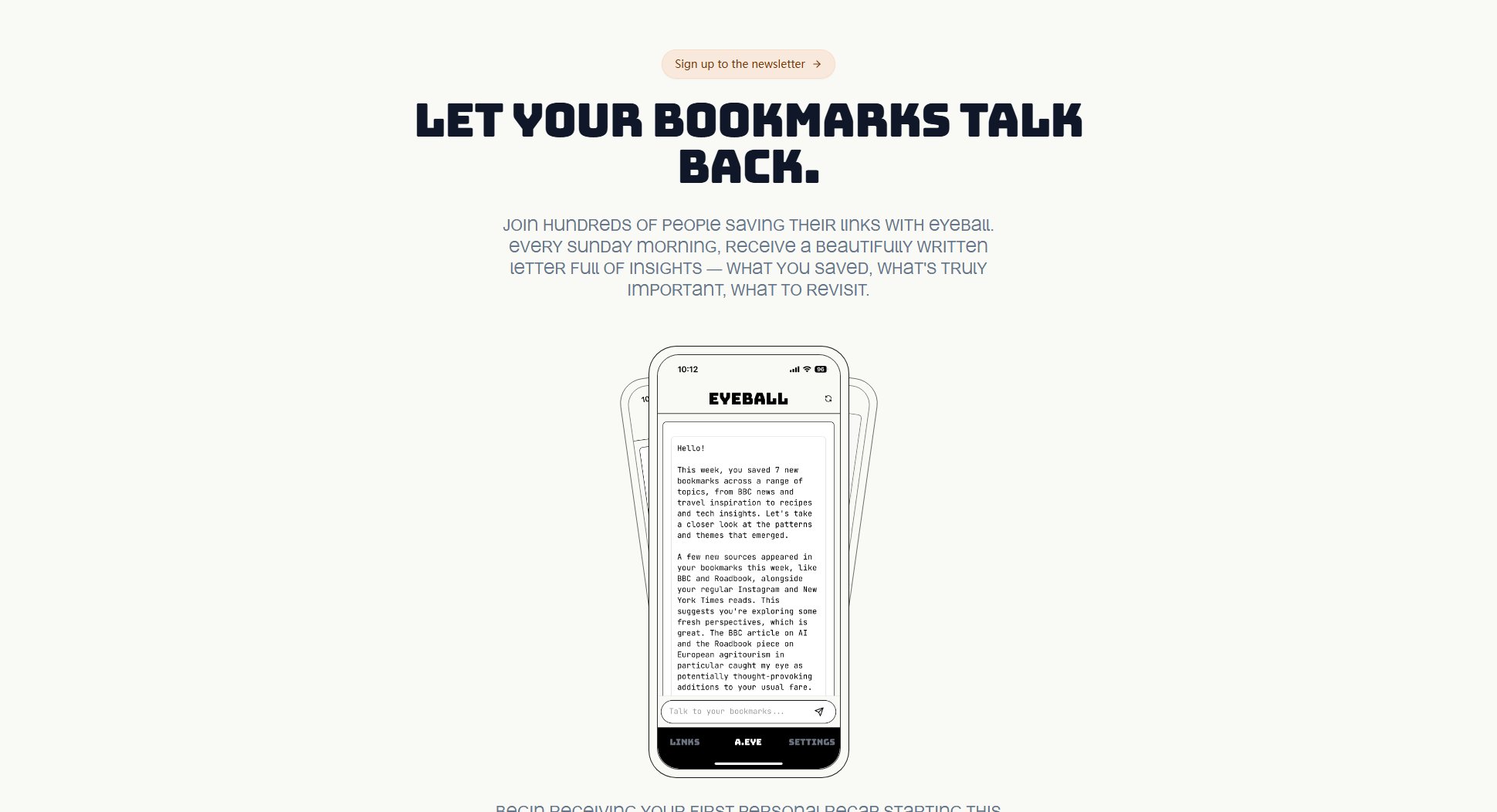FileFaker
Generate sample files of various types and sizes in seconds.
What is FileFaker? Complete Overview
FileFaker is a macOS application designed to help testers, developers, and product managers generate sample files quickly and efficiently. It supports a wide range of file types, including documents, images, videos, and archives, allowing users to create files of specific sizes for testing purposes. The tool is ideal for validating file upload processes, testing rendering and performance, and performing load testing without using sensitive production data. FileFaker operates entirely offline, ensuring privacy and security, and offers a native macOS experience with features like Dark Mode and keyboard shortcuts.
FileFaker Interface & Screenshots
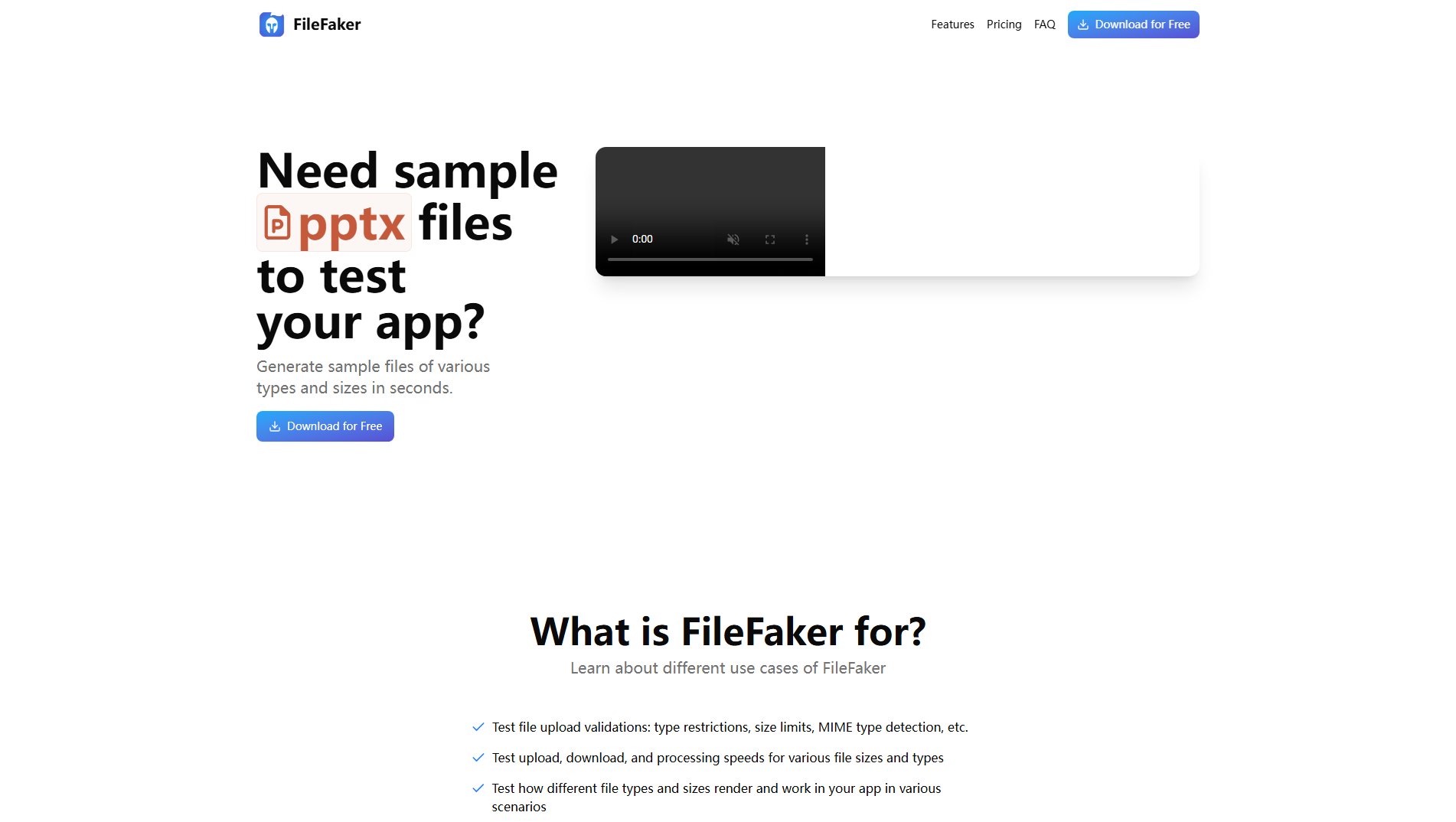
FileFaker Official screenshot of the tool interface
What Can FileFaker Do? Key Features
Support for 10+ File Types
FileFaker supports a variety of file formats, including JSON, PDF, TXT, DOCX, PPTX, XLSX, CSV, JPG, PNG, MP3, WAV, MP4, ZIP, and RAR. Users can generate files with customizable sizes to meet specific testing needs.
Files Generated Locally
All files are created on the user's device without requiring an internet connection. This ensures complete privacy and security, as no data is sent to external servers. File generation is fast, even for large files.
Native macOS Application
FileFaker is optimized for macOS, offering native performance and a familiar interface. It supports Dark Mode, keyboard shortcuts, and is compatible with both Apple Silicon and Intel Macs.
Seamless Drag & Drop
Users can effortlessly drag and drop generated files to any desired location, such as Finder, browsers, or other applications. The tool provides intuitive visual feedback during drag operations.
Pin App on Top
FileFaker can be pinned above other applications for quick access, making it easy to generate multiple files during workflow. This feature can be toggled with a keyboard shortcut.
Best FileFaker Use Cases & Applications
Testing File Upload Validations
Use FileFaker to generate files of different types and sizes to test upload validations, such as type restrictions, size limits, and MIME type detection in your application.
Performance Testing
Generate large files to test upload, download, and processing speeds, ensuring your application can handle various file sizes efficiently.
Load Testing
Create multiple large files to perform load testing and verify if your application can handle concurrent file uploads and processing.
Demoing File-Related Features
Product managers can use FileFaker to demo file-related features with realistic test files, avoiding the use of sensitive production data.
How to Use FileFaker: Step-by-Step Guide
Download and install FileFaker from the official website.
Launch the application and select the desired file type from the supported formats.
Specify the file size and any other customization options.
Click the generate button to create the file locally on your device.
Drag and drop the generated file to your desired location or use it directly in your testing environment.
FileFaker Pros and Cons: Honest Review
Pros
Considerations
Is FileFaker Worth It? FAQ & Reviews
FileFaker generates files locally on your device, ensuring privacy and security. It also supports a wide range of file types and sizes, making it more versatile for testing purposes.
FileFaker supports documents (JSON, PDF, TXT, DOCX, PPTX, XLSX, CSV), media (JPG, PNG, MP3, WAV, MP4), and archives (ZIP, RAR).
The files contain sample data appropriate for their type, ensuring they are usable for testing without containing sensitive information.
Yes, generated files can be opened in default applications, making them suitable for testing how files render and function in various scenarios.
Yes, FileFaker can generate files larger than 4GB, allowing for extensive performance and load testing.
Yes, FileFaker operates entirely offline, ensuring your data never leaves your computer.
FileFaker is optimized for macOS and supports recent versions, including those running on Apple Silicon and Intel processors.
License transfer details are provided upon purchase, allowing you to move your license to another macOS device if needed.
The Free plan allows you to generate up to 5 files, serving as a trial to evaluate the tool's capabilities.