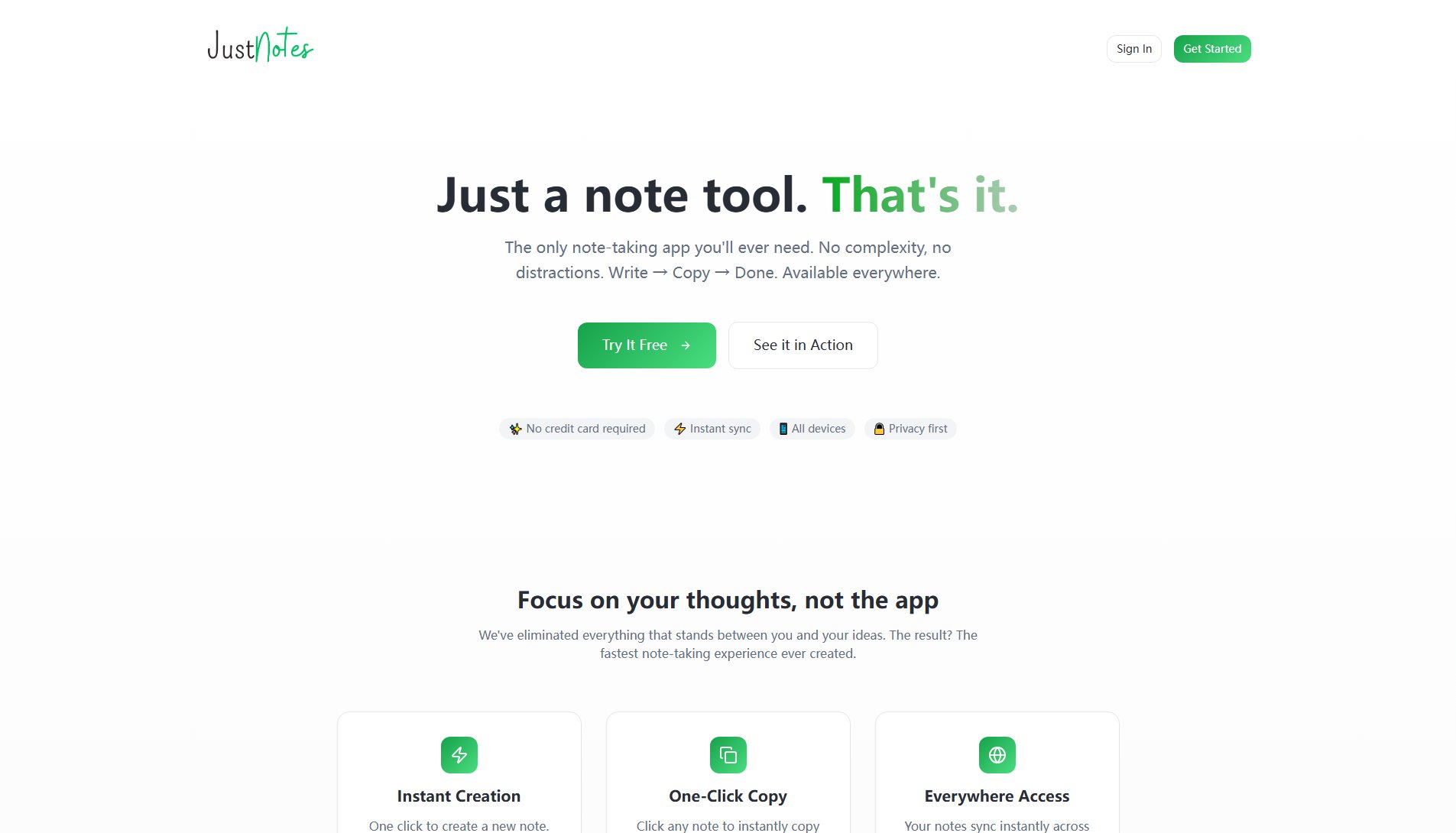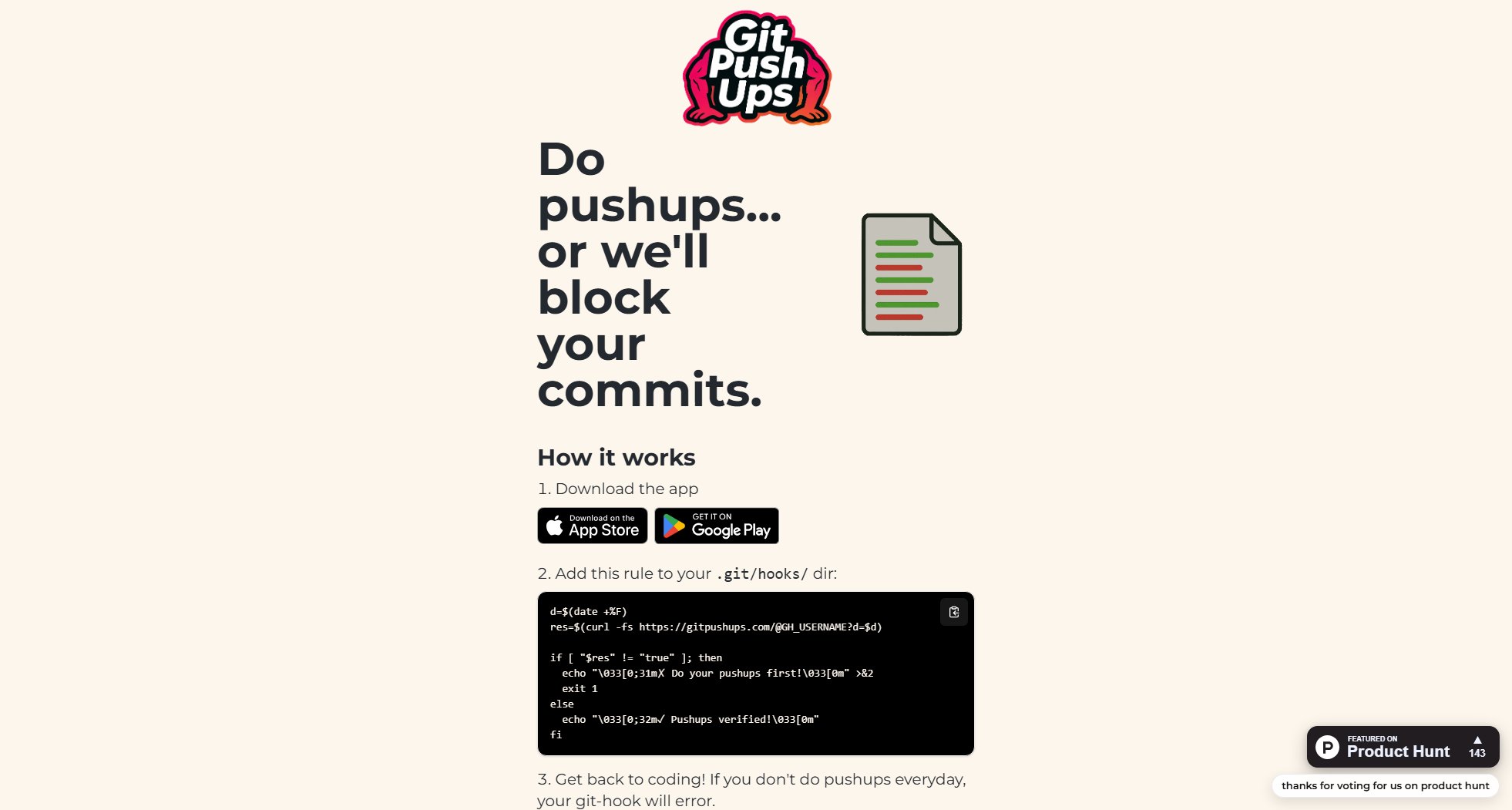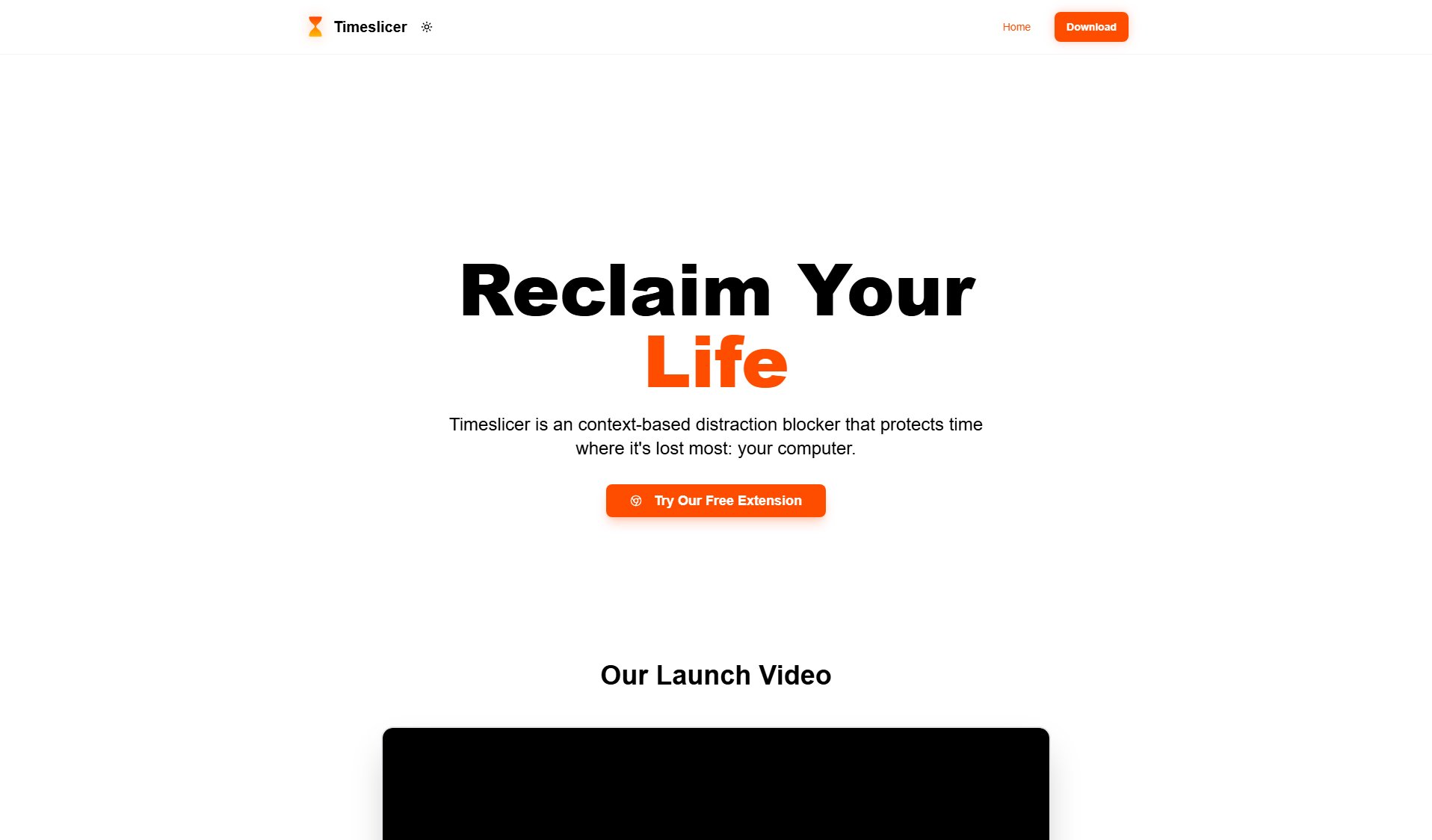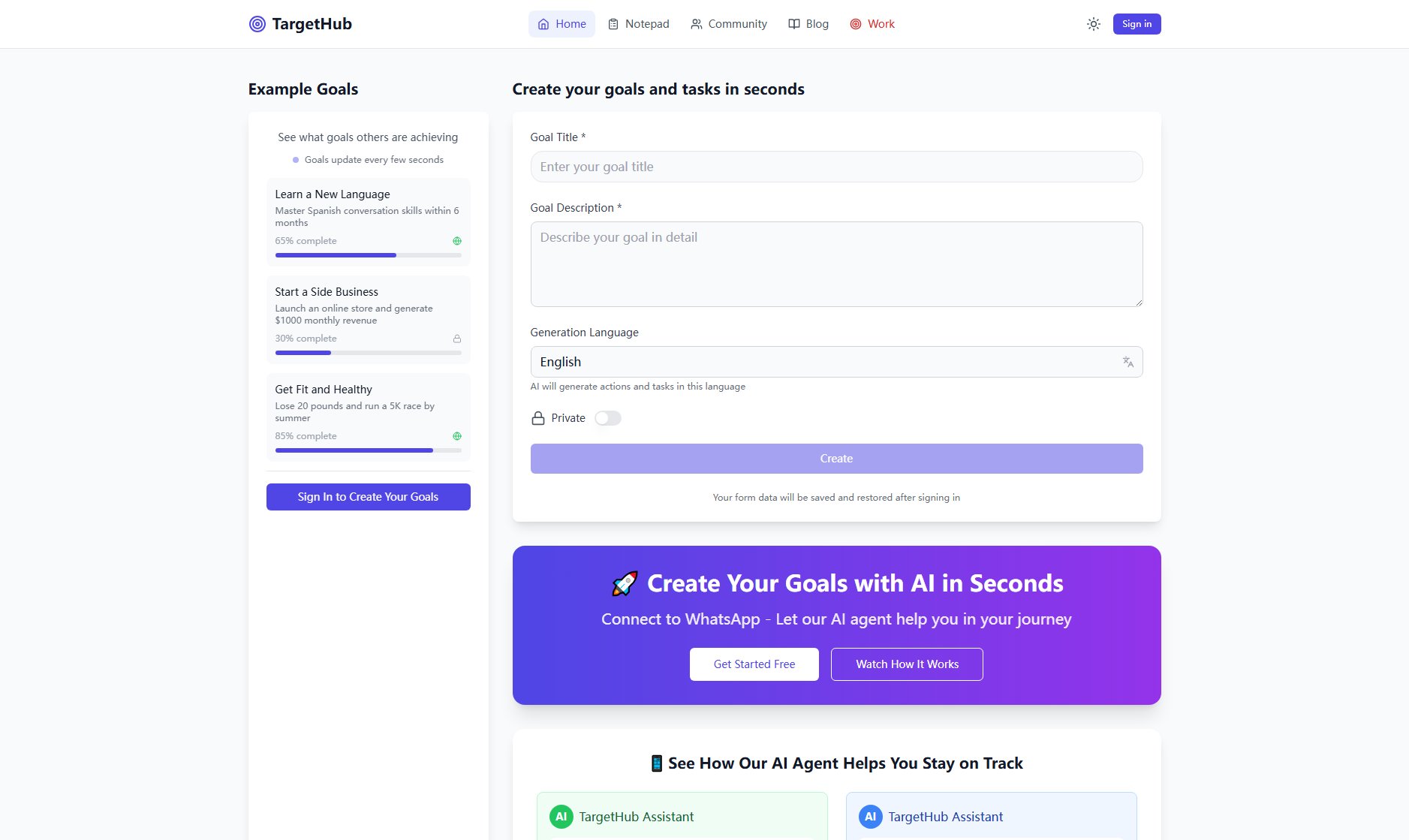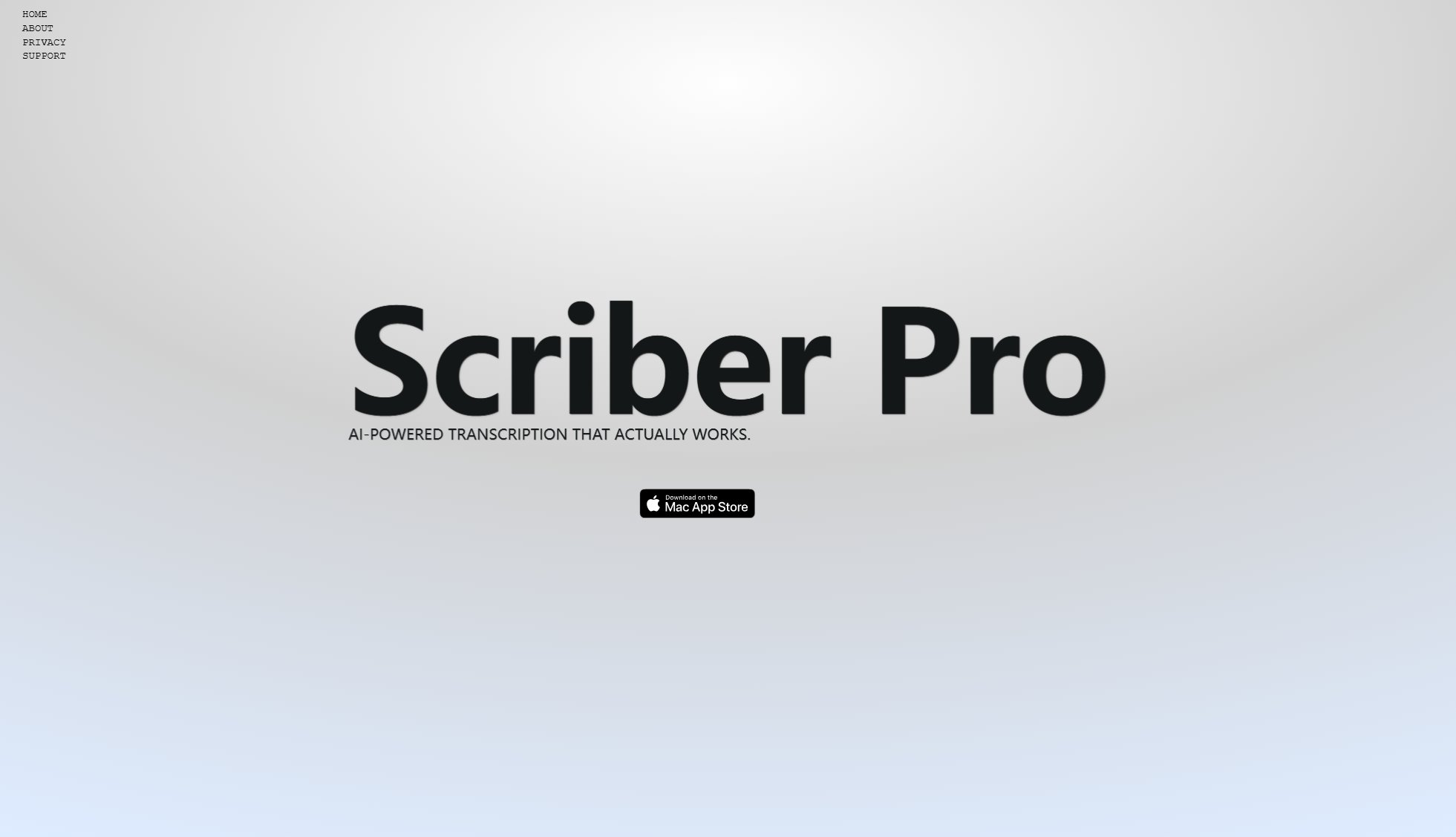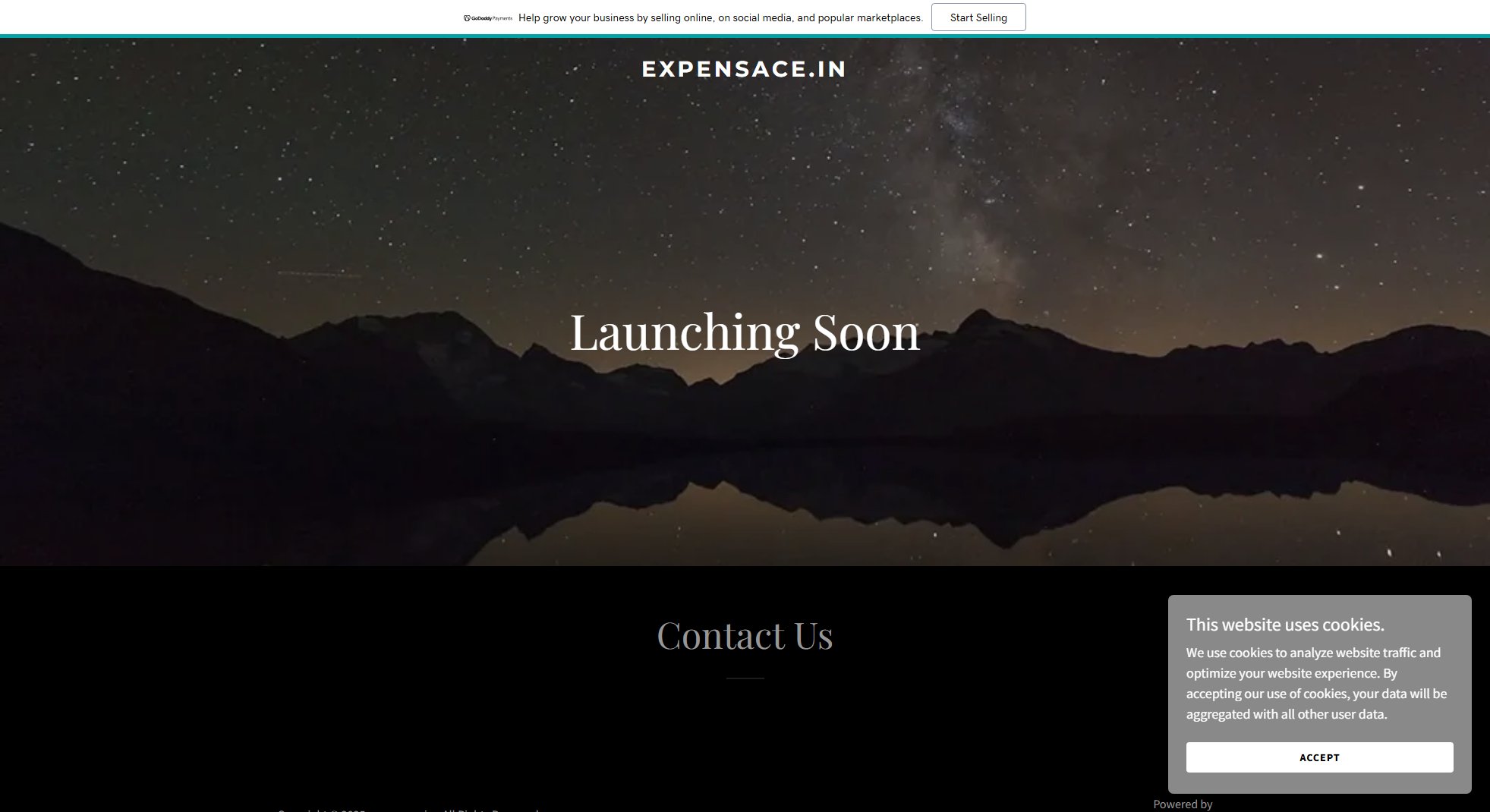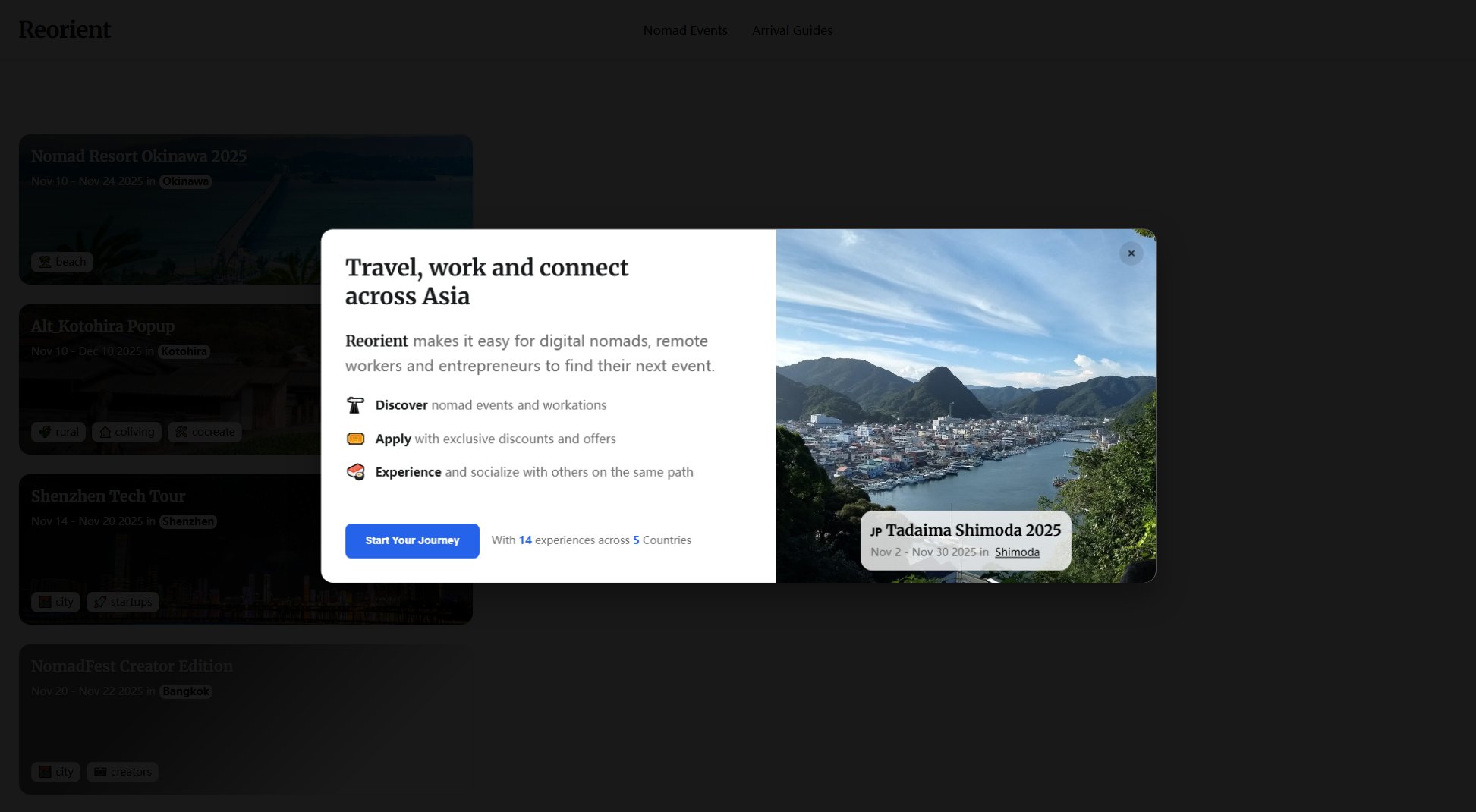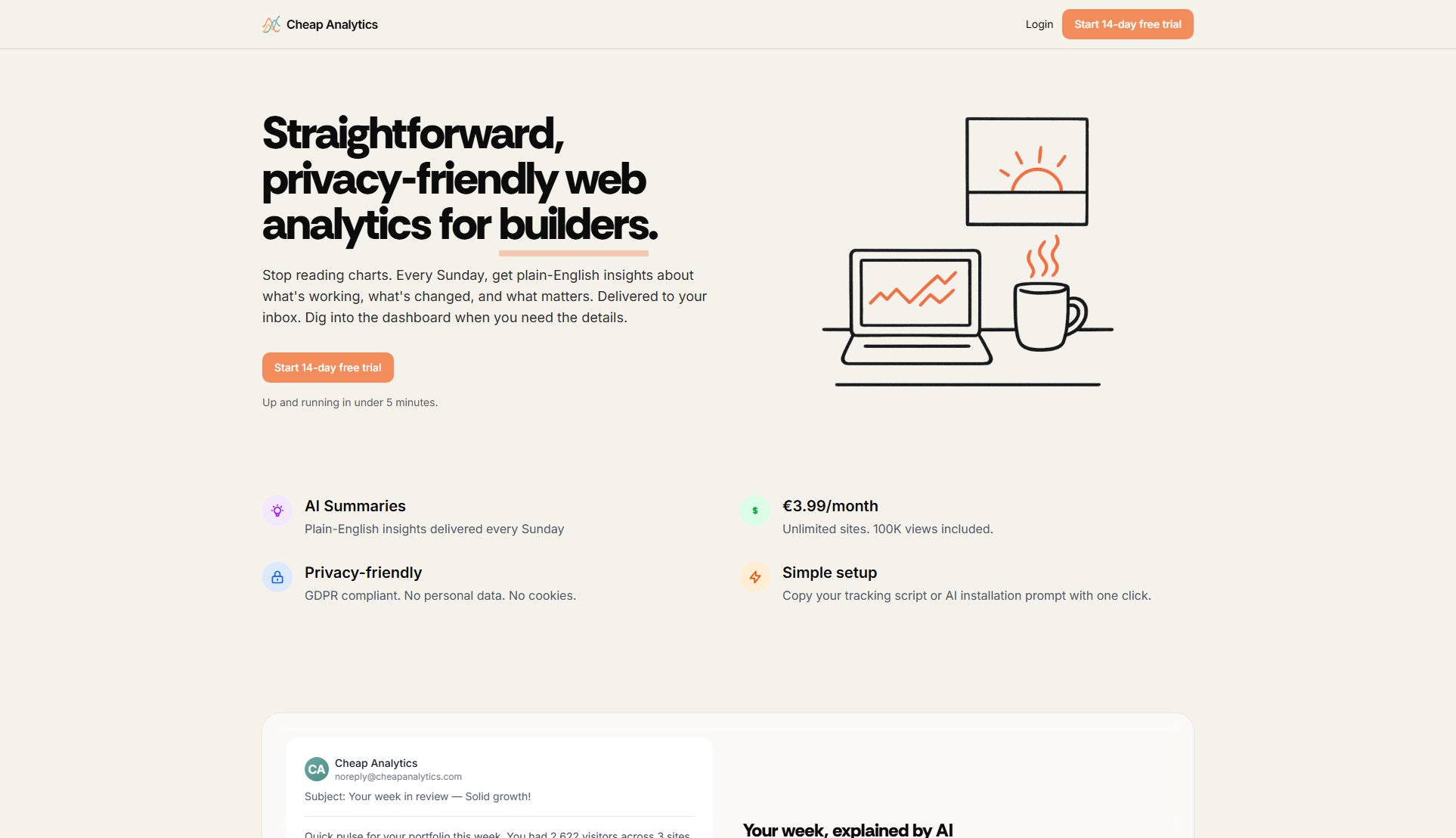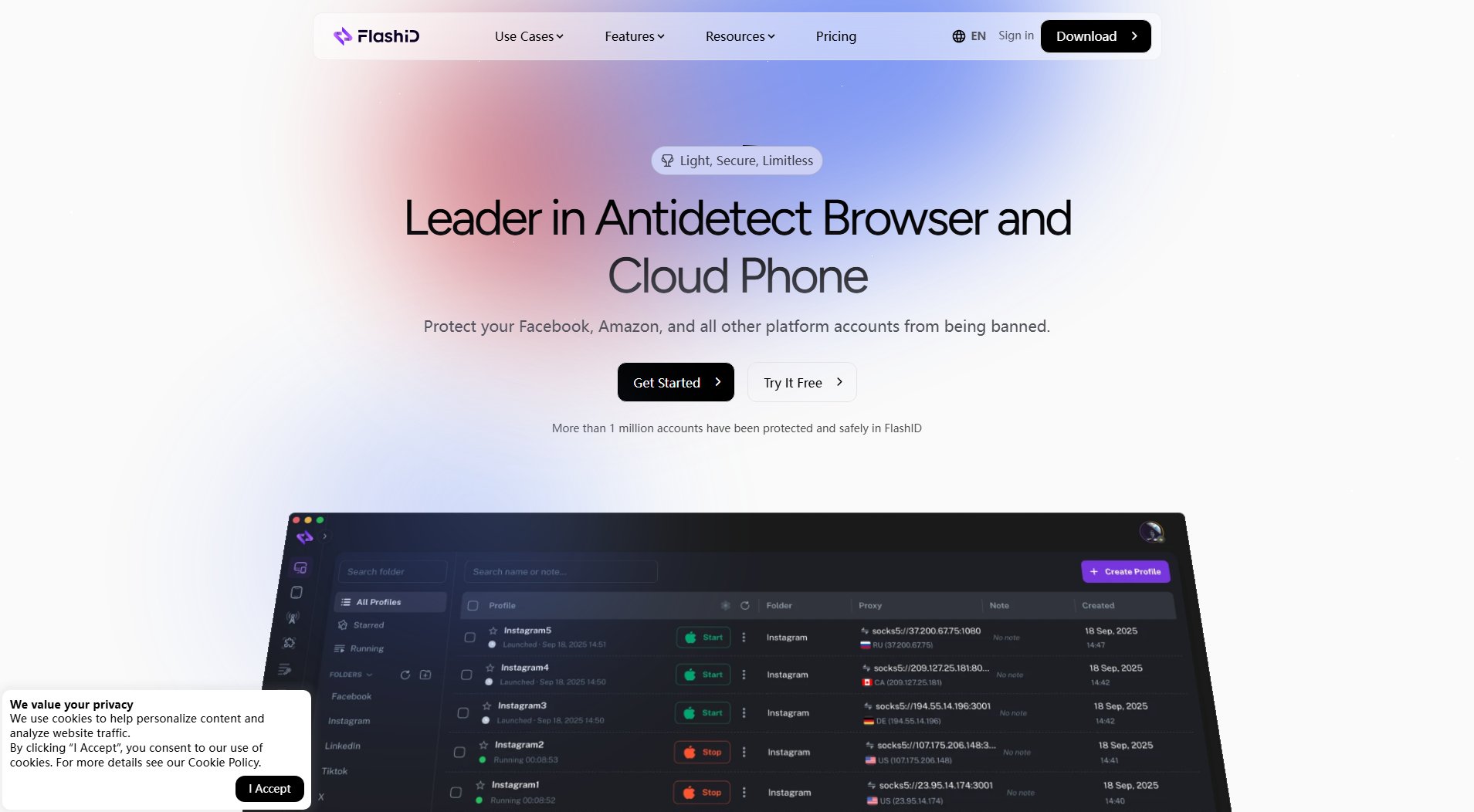Disguise My App
Hide macOS app icons for screen sharing privacy
What is Disguise My App? Complete Overview
Disguise My App is a professional macOS utility that instantly disguises personal apps like Spotify, games, and social media behind professional icons. Designed for privacy-conscious users, it helps maintain a professional appearance during screen sharing in remote work, meetings, and educational settings. The tool solves the common problem of personal apps being visible to colleagues during Zoom, Teams, or Slack meetings. With a one-time purchase of $5, users can transform their Dock and desktop appearance instantly. The app is perfect for remote workers, office professionals, students, and educators who need to maintain privacy during screen sharing sessions.
Disguise My App Interface & Screenshots
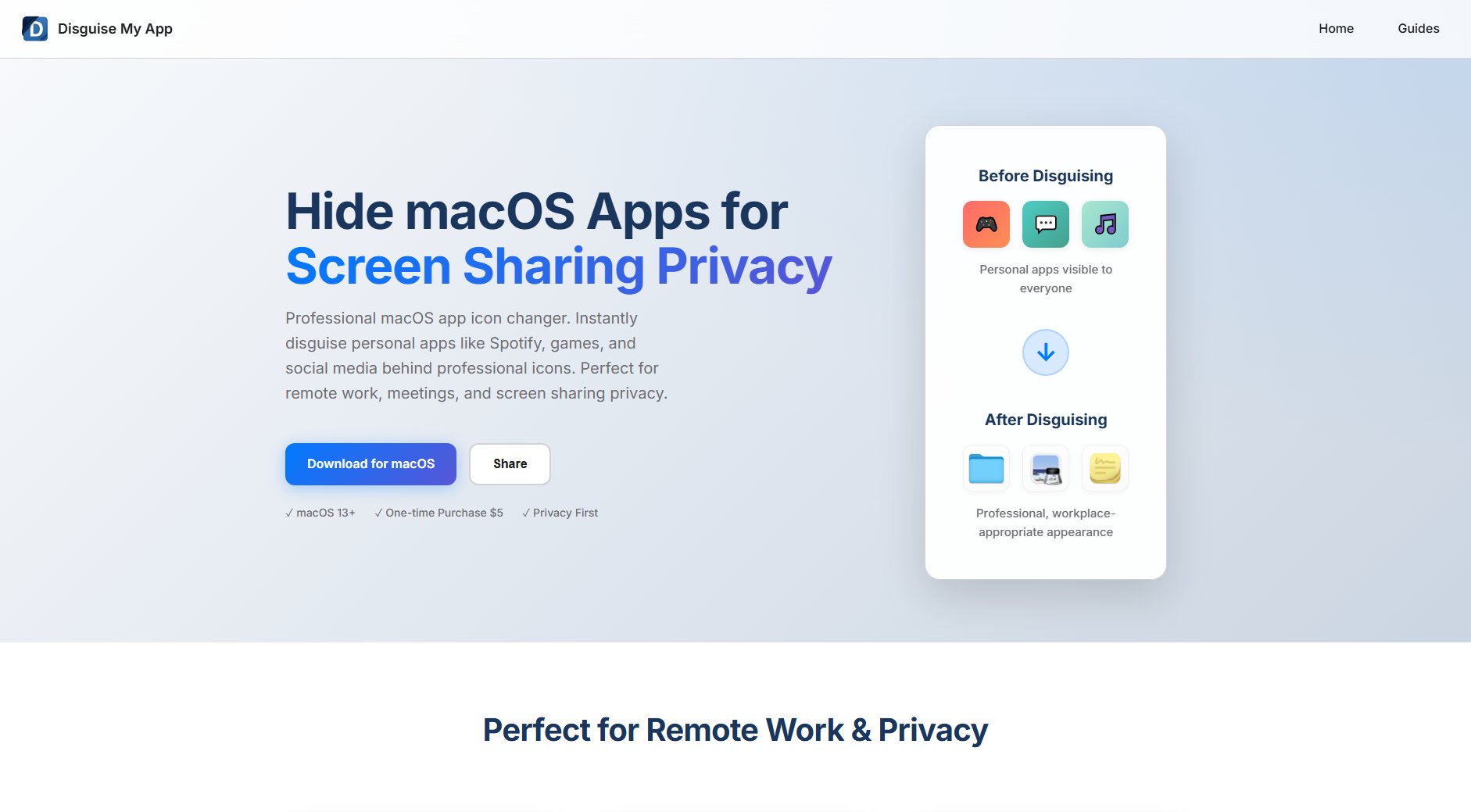
Disguise My App Official screenshot of the tool interface
What Can Disguise My App Do? Key Features
One-Click Disguising
Simply select an app and choose a disguise from the curated library for instant transformation. The change happens immediately and appears across your macOS system including Dock, Finder, and Spotlight.
Curated Icon Library
Includes a collection of professional, innocent-looking icons like folders, notes, and productivity apps that blend seamlessly into any work environment. The library is designed to make disguised apps appear completely work-appropriate.
Easy Restoration
Restore original icons anytime with a simple right-click menu. No complicated processes or terminal commands needed - your apps can switch between disguised and original states effortlessly.
Privacy-Focused Operation
Works completely locally on your Mac with no data collection. The app respects your privacy and doesn't require internet access or send any information to external servers.
Persistent Settings
Remembers your disguise preferences across system restarts and macOS updates. Once you've set up your preferred disguises, they'll stay that way until you choose to change them.
Best Disguise My App Use Cases & Applications
Remote Work Meetings
During Zoom, Teams, or Slack video calls where you need to share your screen, Disguise My App ensures personal apps like Spotify, Discord, or games don't appear in your Dock, maintaining a professional appearance.
Office Presentations
When giving presentations or collaborating in open office environments where colleagues might see your screen, the app helps maintain a work-appropriate desktop appearance at all times.
Educational Settings
Students and educators can use the app to keep personal apps private during virtual classes, in computer labs, or when studying with classmates, preventing distractions or personal app exposure.
How to Use Disguise My App: Step-by-Step Guide
Download and install Disguise My App from the official website. The installation requires administrator privileges for initial setup.
Open Disguise My App and either drag-and-drop applications from Finder or use the '+' button to select apps you want to disguise.
Browse the curated icon library and choose a professional-looking disguise for each app. Options include folder icons, note-taking apps, and other productivity-related visuals.
Apply the disguise and see the changes immediately in your Dock and Finder. Your personal apps now appear as professional applications.
When you need to restore an app's original icon, simply right-click on the disguised app in your Dock and select 'Restore Original Icon.'
Disguise My App Pros and Cons: Honest Review
Pros
Considerations
Is Disguise My App Worth It? FAQ & Reviews
Disguise My App is a one-time purchase of $5 with no subscriptions. You pay once and get lifetime access to all current and future features.
The app requires macOS 13.0 or later and works on both Apple Silicon and Intel-based Macs. Administrator privileges are needed for initial setup.
The standard license is for one Mac. You would need to purchase additional licenses for other computers.
No, Disguise My App operates completely locally on your Mac. It doesn't collect any data or require internet access to function.
The disguises persist through system updates. The app is designed to maintain your settings across macOS updates and system restarts.