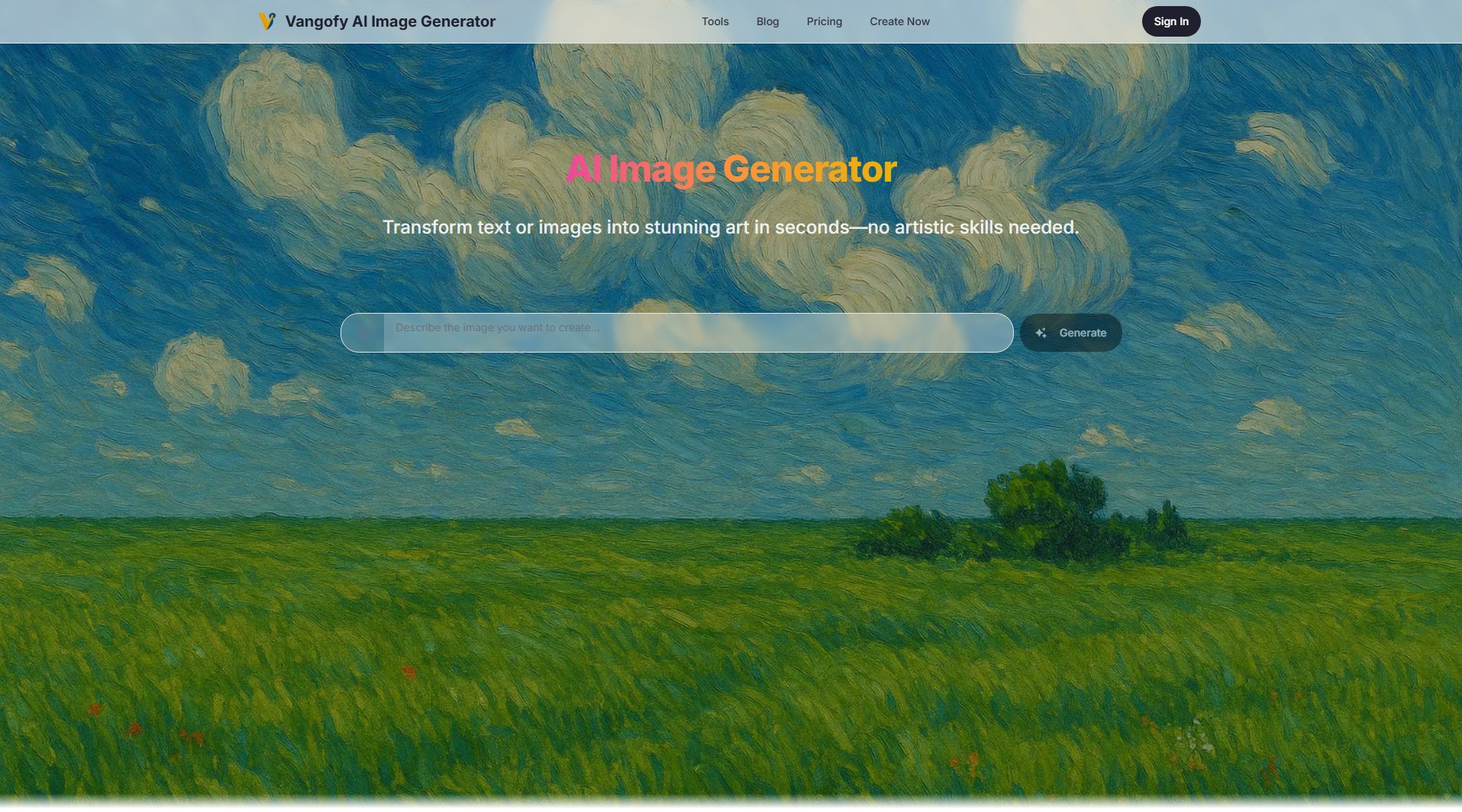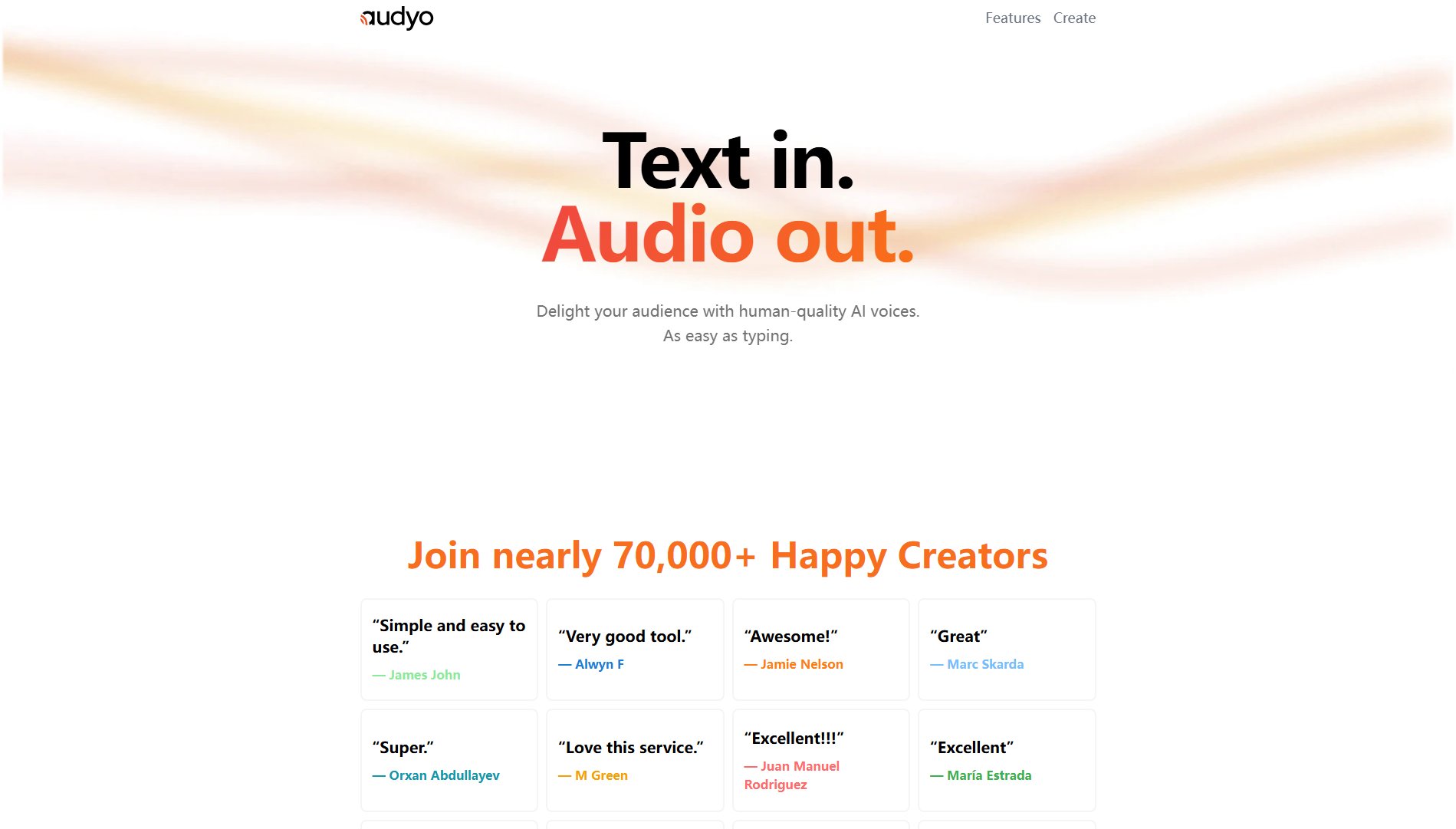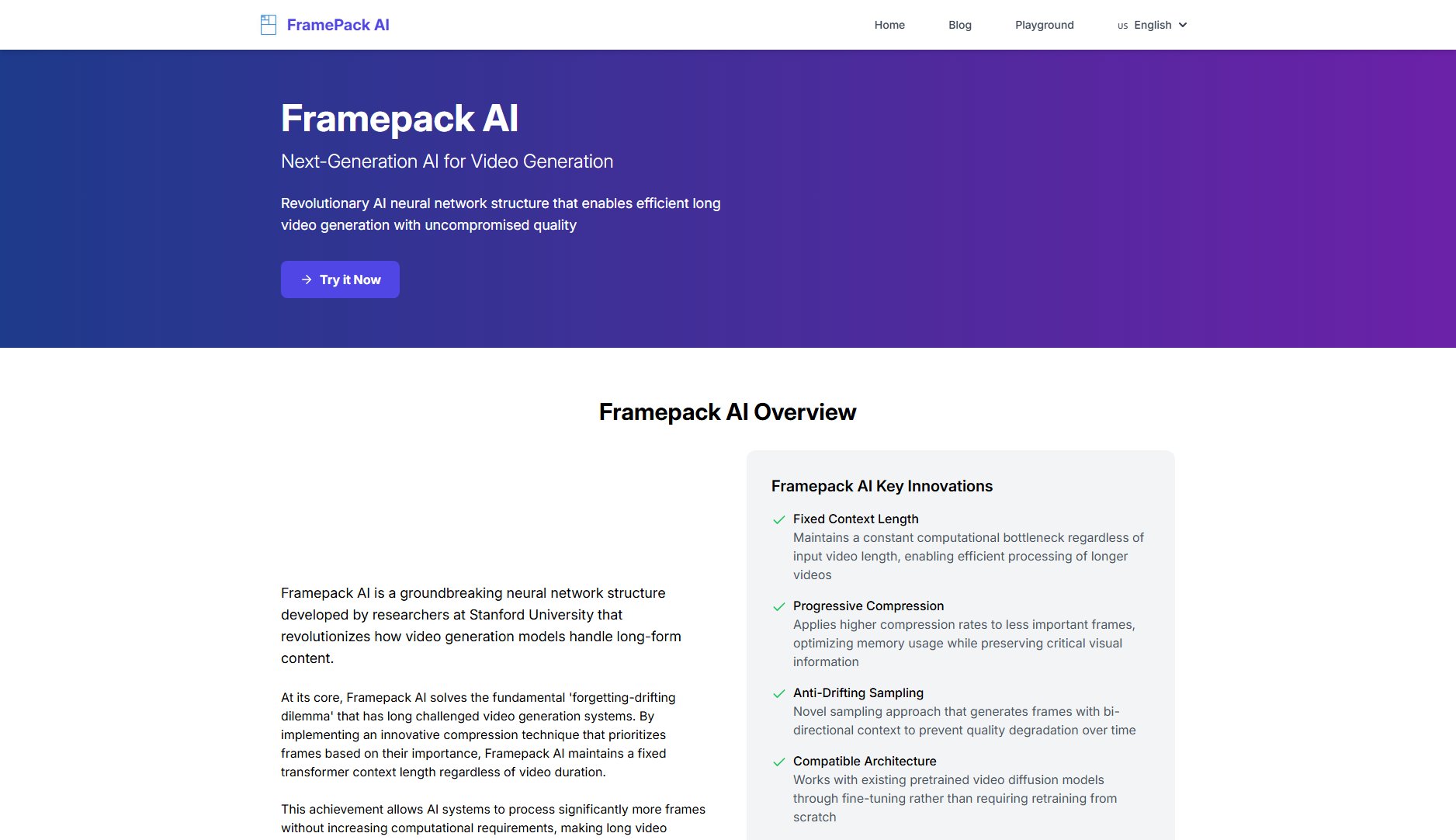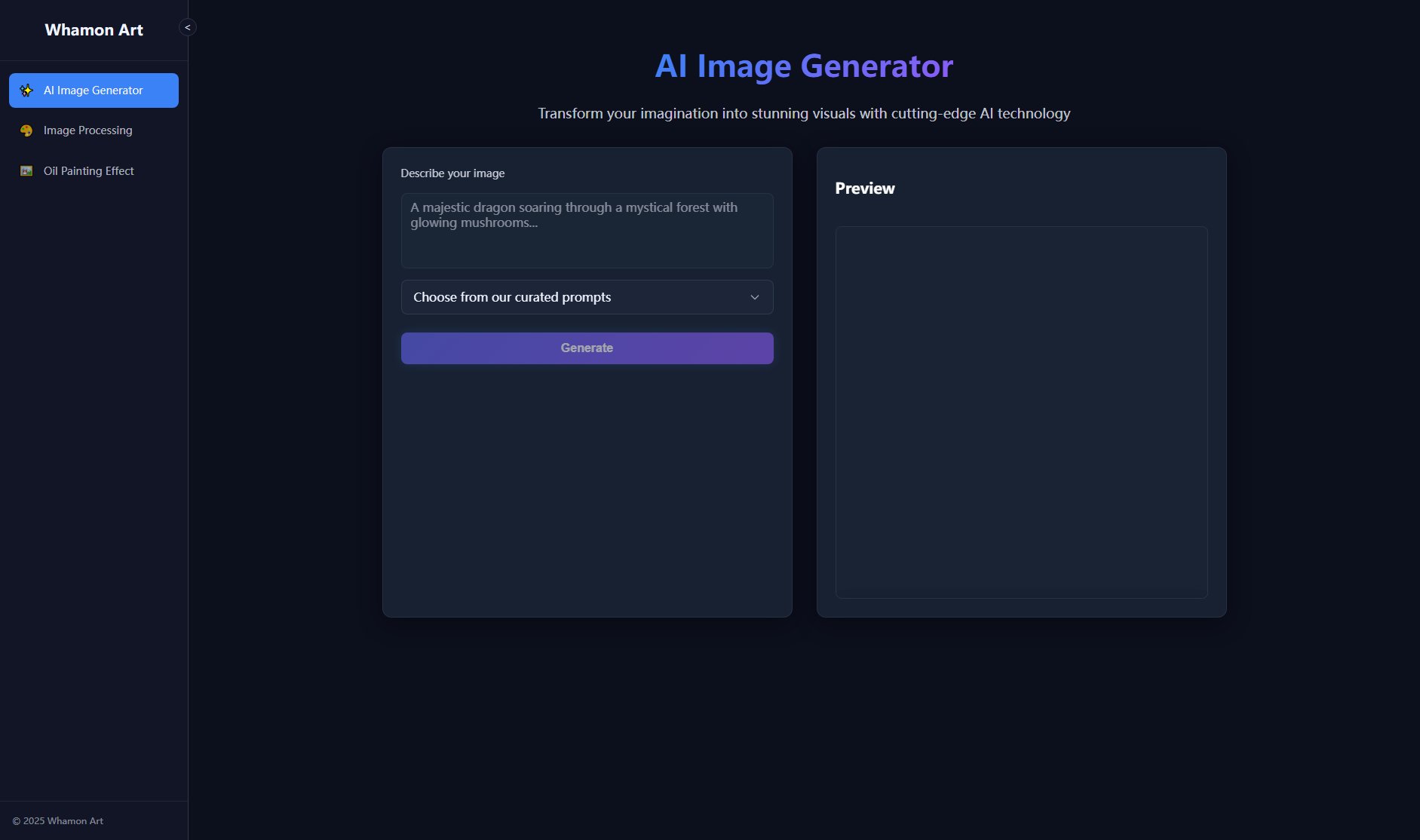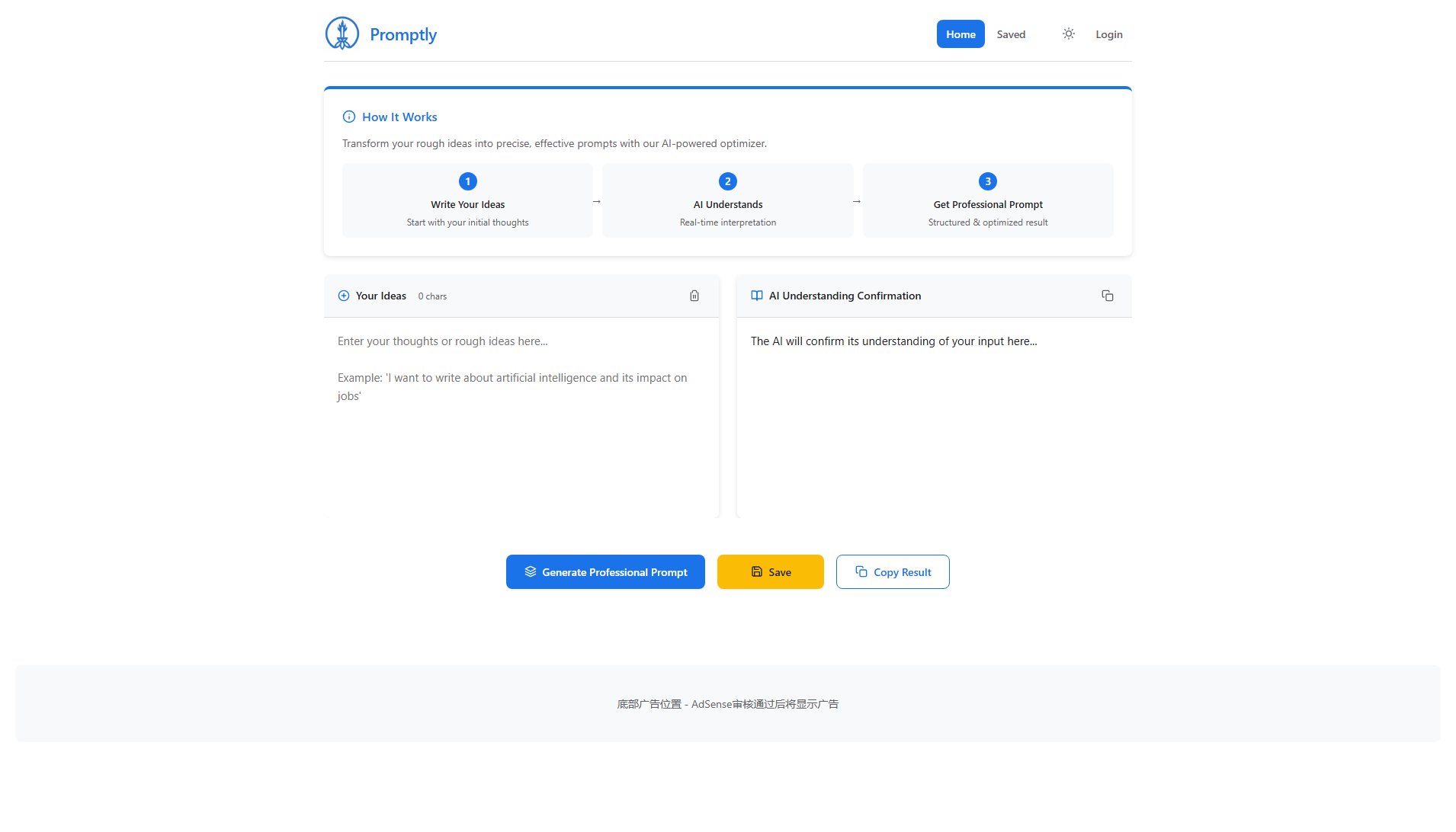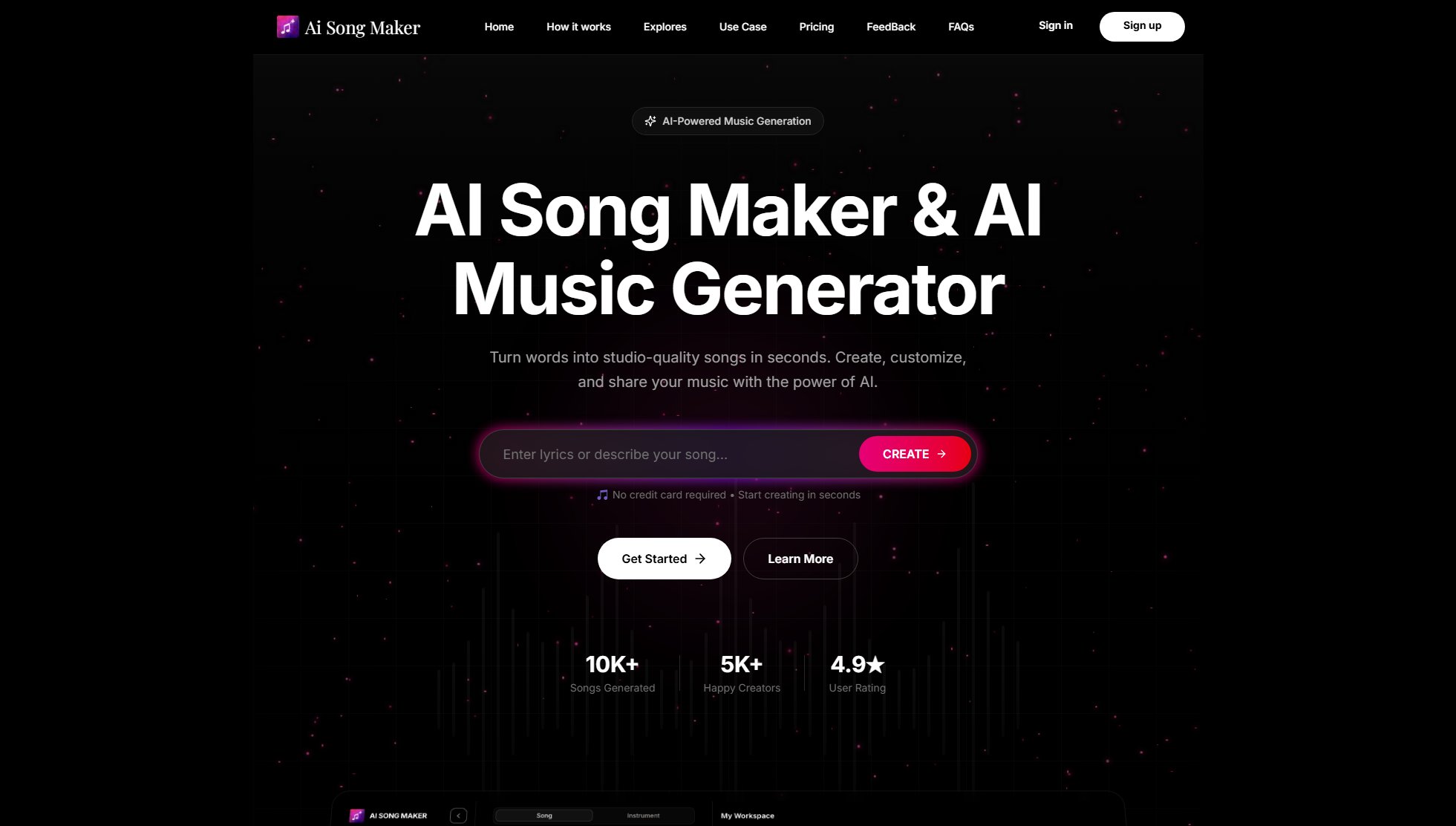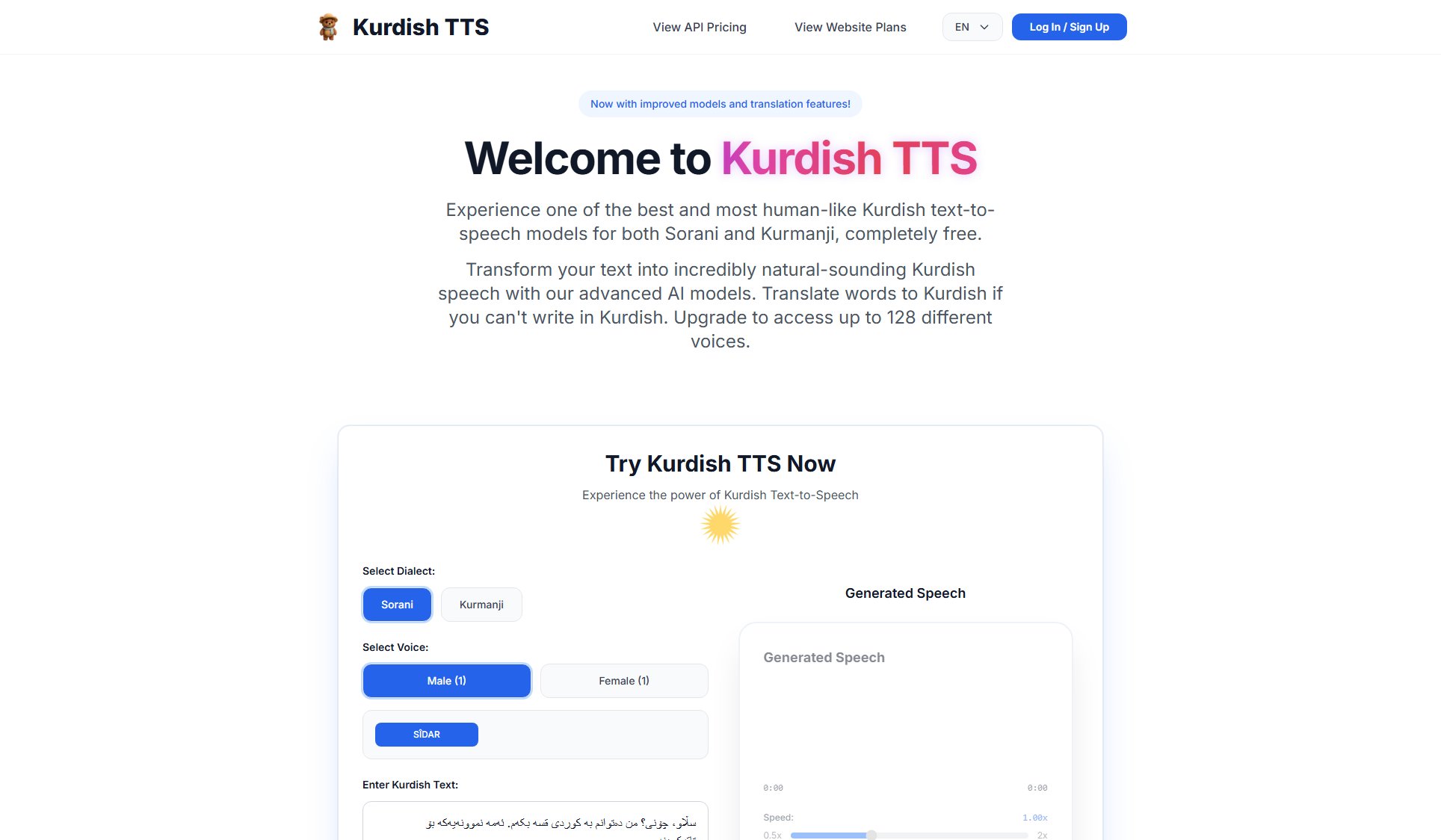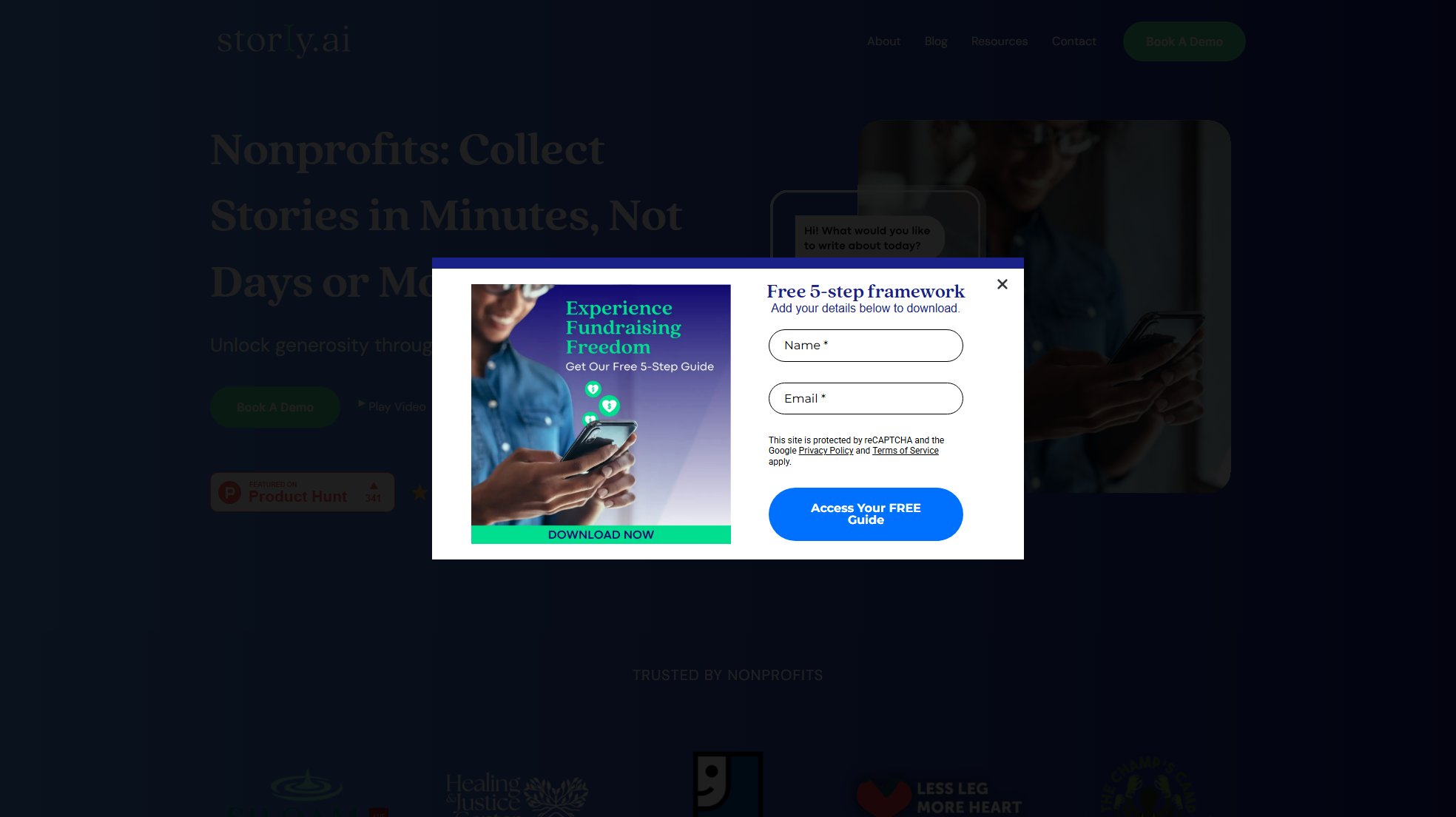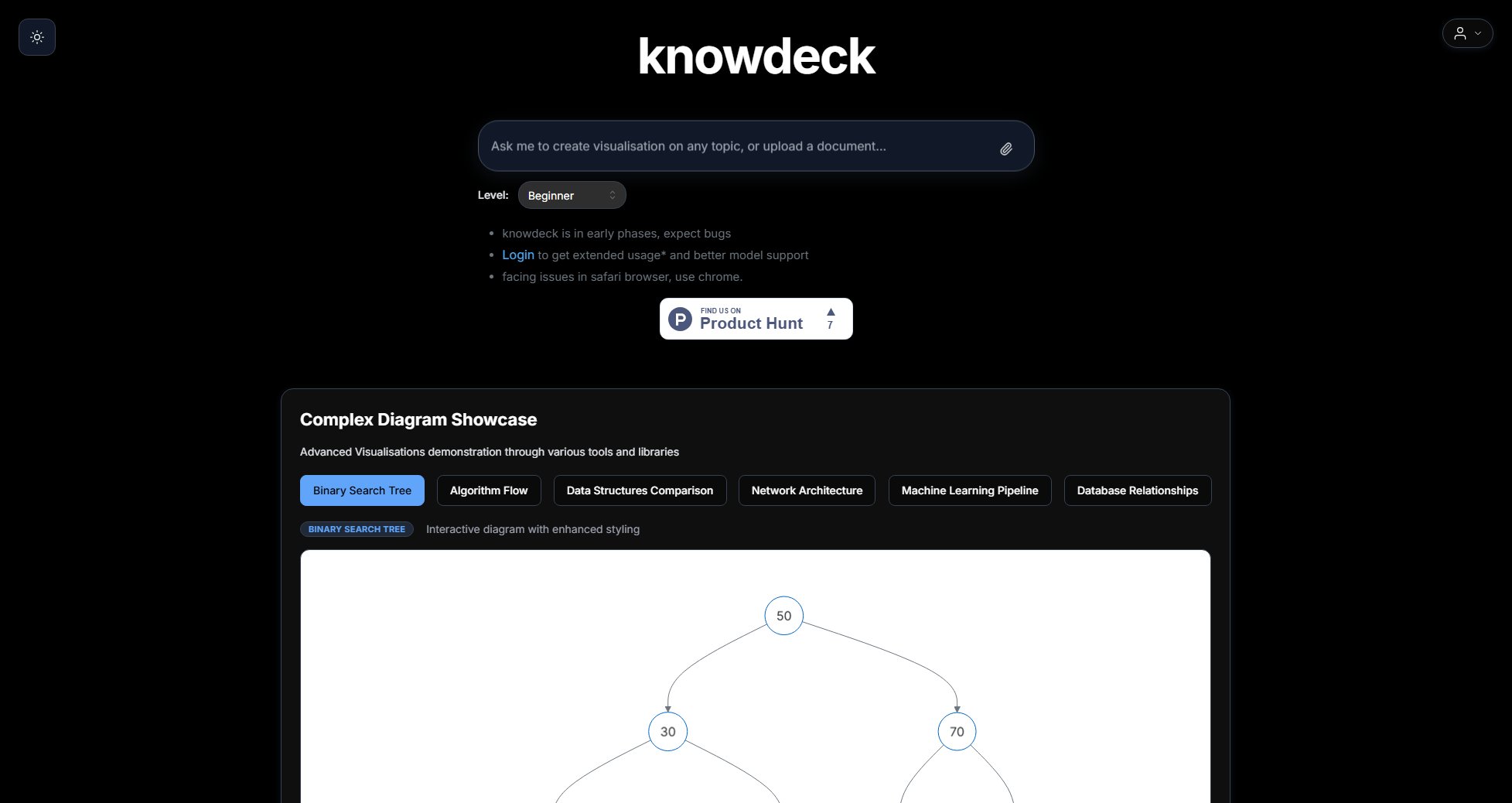Best Teleprompter
Free online teleprompter for content creators and professionals
What is Best Teleprompter? Complete Overview
The Best Teleprompter is a professional-grade online teleprompter designed for content creators, speakers, educators, and business professionals. It offers a seamless and customizable experience for delivering polished presentations, videos, and live streams. The tool addresses key pain points such as script memorization, awkward pauses, and poor pacing by providing smooth scrolling, adjustable speeds, and intuitive controls. With its mobile-first design and advanced mirroring options, it works across various scenarios from YouTube content creation to professional video production. The platform is completely free with no hidden fees, watermarks, or data collection, ensuring both accessibility and privacy.
Best Teleprompter Interface & Screenshots
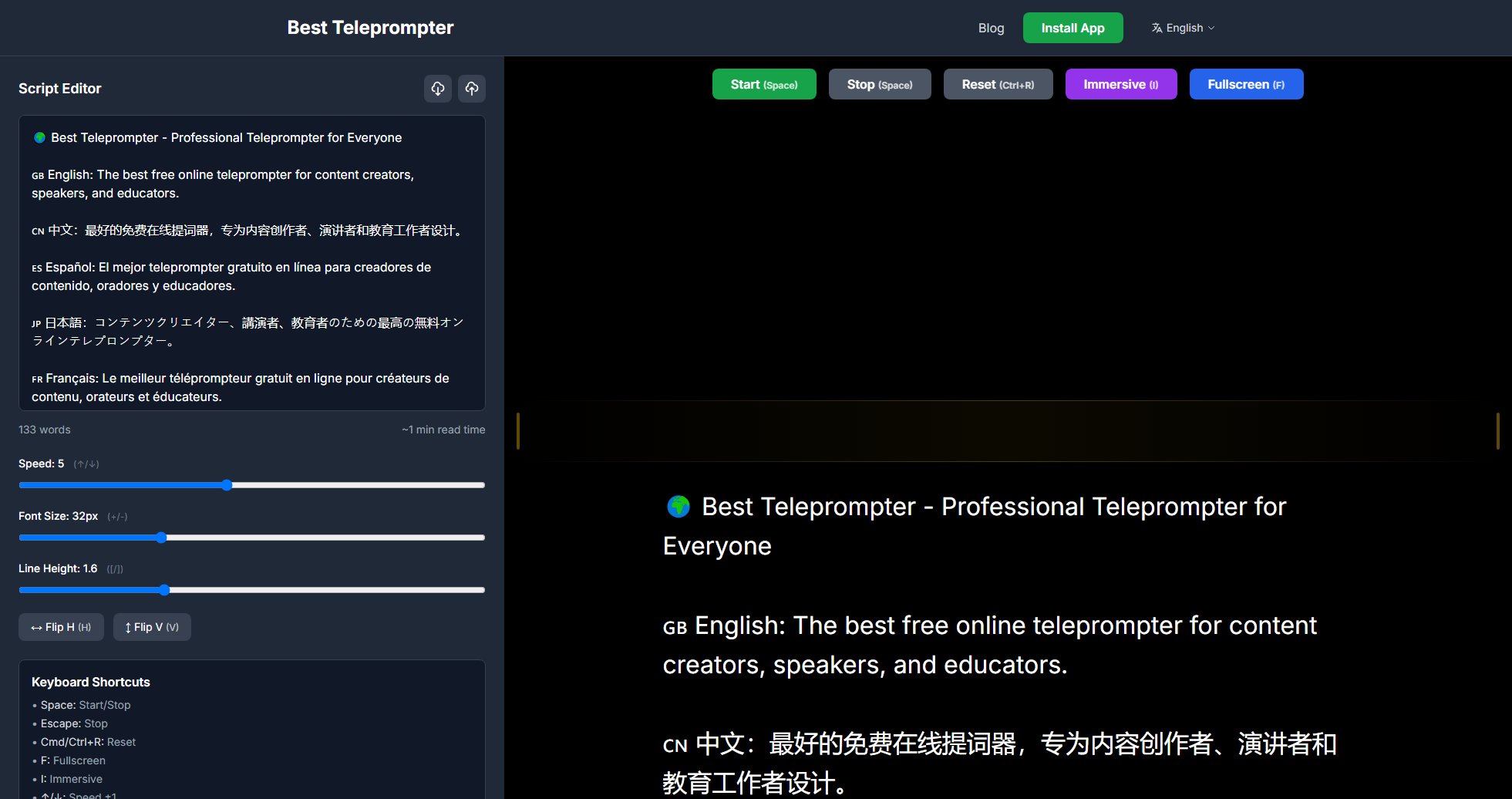
Best Teleprompter Official screenshot of the tool interface
What Can Best Teleprompter Do? Key Features
Smart Drag Scrolling
Revolutionary drag-to-scroll feature for both desktop and mobile. Users can pause auto-scroll with a simple drag, adjust the script position on the fly, and resume seamlessly. Includes momentum scrolling effect for natural reading flow.
Dual Display Modes
Offers both full browser fullscreen and immersive window mode, perfect for recording with OBS or screen capture software. The resizable interface adapts to various recording setups.
Advanced Mirror Controls
Independent horizontal and vertical flip options for any teleprompter glass setup. These precise controls work perfectly with beam splitter configurations used in professional video production.
Mobile-First Design
Optimized floating controls positioned at the screen bottom for easy thumb access on mobile devices. Features smart tap-to-toggle controls visibility and auto-hide functionality.
Complete Keyboard Control
Professional keyboard shortcuts for hands-free operation. Control scrolling (Space), speed (↑/↓), font size (+/-), line height ([/]), and mirror modes (H/V) without touching your mouse.
In-Line Script Editor
Edit scripts even in fullscreen mode with the floating editor. Includes real-time word count for pacing and instant updates without exiting the teleprompter view.
Privacy-Focused Operation
All scripts stay on your device with no cloud storage or data collection. The tool works completely offline after initial load, ensuring complete privacy for sensitive content.
Best Best Teleprompter Use Cases & Applications
YouTube Content Creation
Creators can maintain perfect eye contact with the camera while reading scripts naturally. The immersive mode keeps the teleprompter in a small window while recording with OBS, allowing for professional-looking videos without memorization.
Live Presentations
Speakers can deliver polished talks with smooth scrolling and adjustable pacing. The mobile version allows for discreet script reading during live events, with easy thumb controls for speed adjustments.
Educational Content
Teachers and trainers create engaging lessons with perfect pacing. Keyboard shortcuts allow real-time speed adjustments while maintaining focus on delivery and student engagement.
Corporate Communications
Executives deliver flawless video messages and earnings calls. The professional interface works seamlessly in Zoom meetings and screen shares while maintaining a natural delivery.
Video Production Studios
Compatible with professional teleprompter glass setups through precise mirror controls. Independent H/V flipping adapts to any beam splitter configuration used in broadcast environments.
How to Use Best Teleprompter: Step-by-Step Guide
Prepare your script by typing directly into the editor or pasting from another source. The interface supports multiple languages and automatically saves your work.
Customize your display settings: adjust font size (20-60px), line height (1.0-2.0), and choose between light/dark mode for optimal visibility.
Set your preferred scrolling speed (1-10) using the controls or keyboard shortcuts. Preview the pacing with the start/stop spacebar control.
Enable mirror modes if using teleprompter glass (H for horizontal flip, V for vertical flip). These can be combined for various beam splitter configurations.
Go fullscreen (F key) or immersive mode (I key) for recording. The interface disappears, leaving just your script scrolling smoothly at your set pace.
Use drag-to-scroll during operation to pause and reposition the script if needed. All adjustments can be made without stopping your recording or presentation.
Best Teleprompter Pros and Cons: Honest Review
Pros
Considerations
Is Best Teleprompter Worth It? FAQ & Reviews
Yes, all features are completely free with no hidden costs, watermarks, or premium tiers. The developers maintain it as a free service for creators.
Absolutely. After loading the page once, the teleprompter works fully offline. Your scripts are saved locally in your browser's storage.
The teleprompter supports .txt and .md file imports. You can also paste text directly from any source including Word documents and Google Docs.
Use the up/down arrows on screen or keyboard (↑/↓) to adjust speed from 1 (slowest) to 10 (fastest). The current WPM is displayed for precise pacing control.
Mirror modes (H/V flip) adjust the text display for teleprompter glass setups. Horizontal flip (H key) mirrors text for standard reflectors, while Vertical flip (V key) inverts for certain beam splitter configurations.
Yes, comprehensive keyboard controls include Space (start/stop), ↑/↓ (speed), +/- (font size), [/] (line height), H/V (mirror modes), F (fullscreen), and I (immersive mode).
Completely. Scripts never leave your device, aren't stored on any servers, and the app collects no analytics or usage data. Everything works locally in your browser.