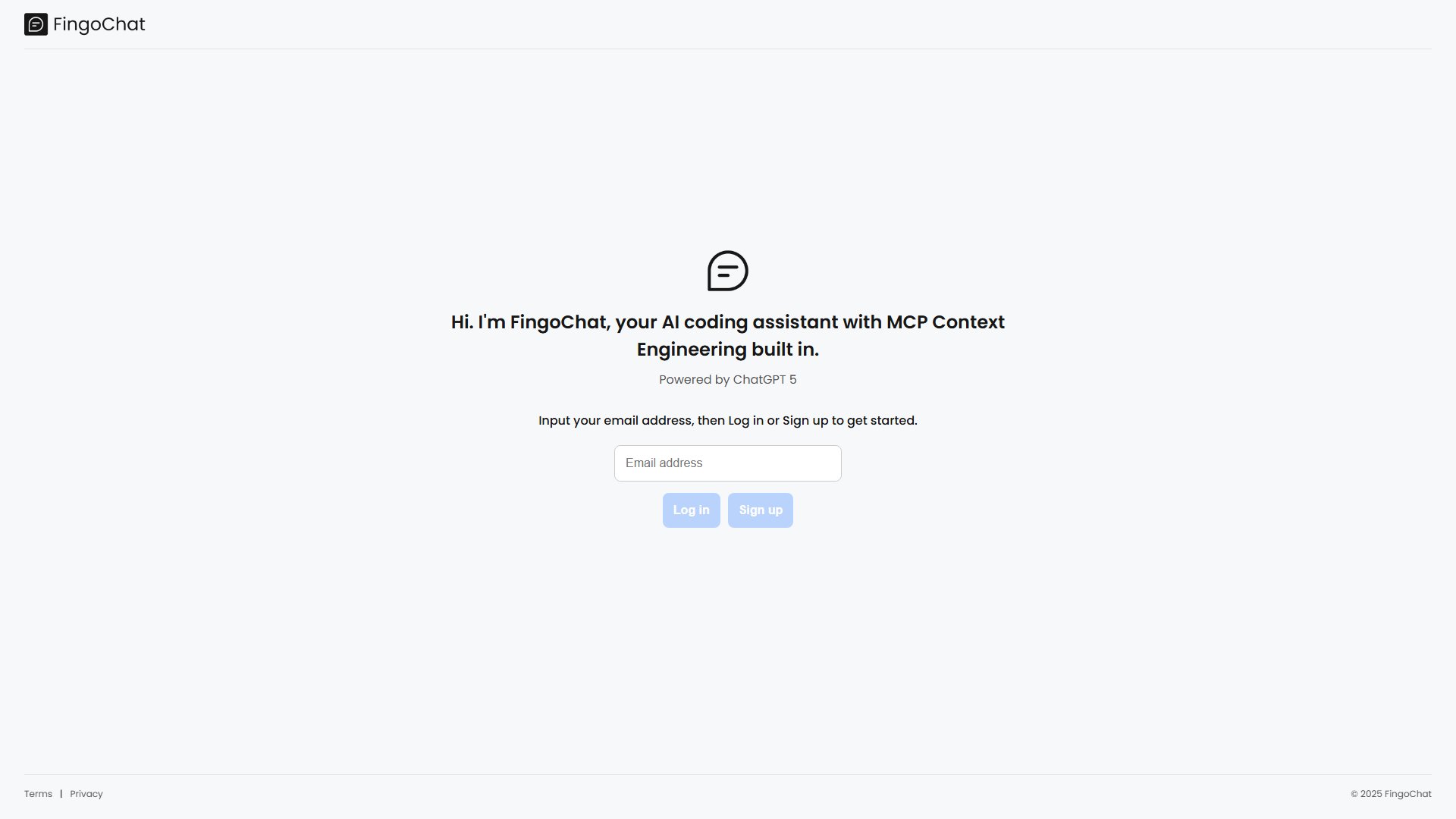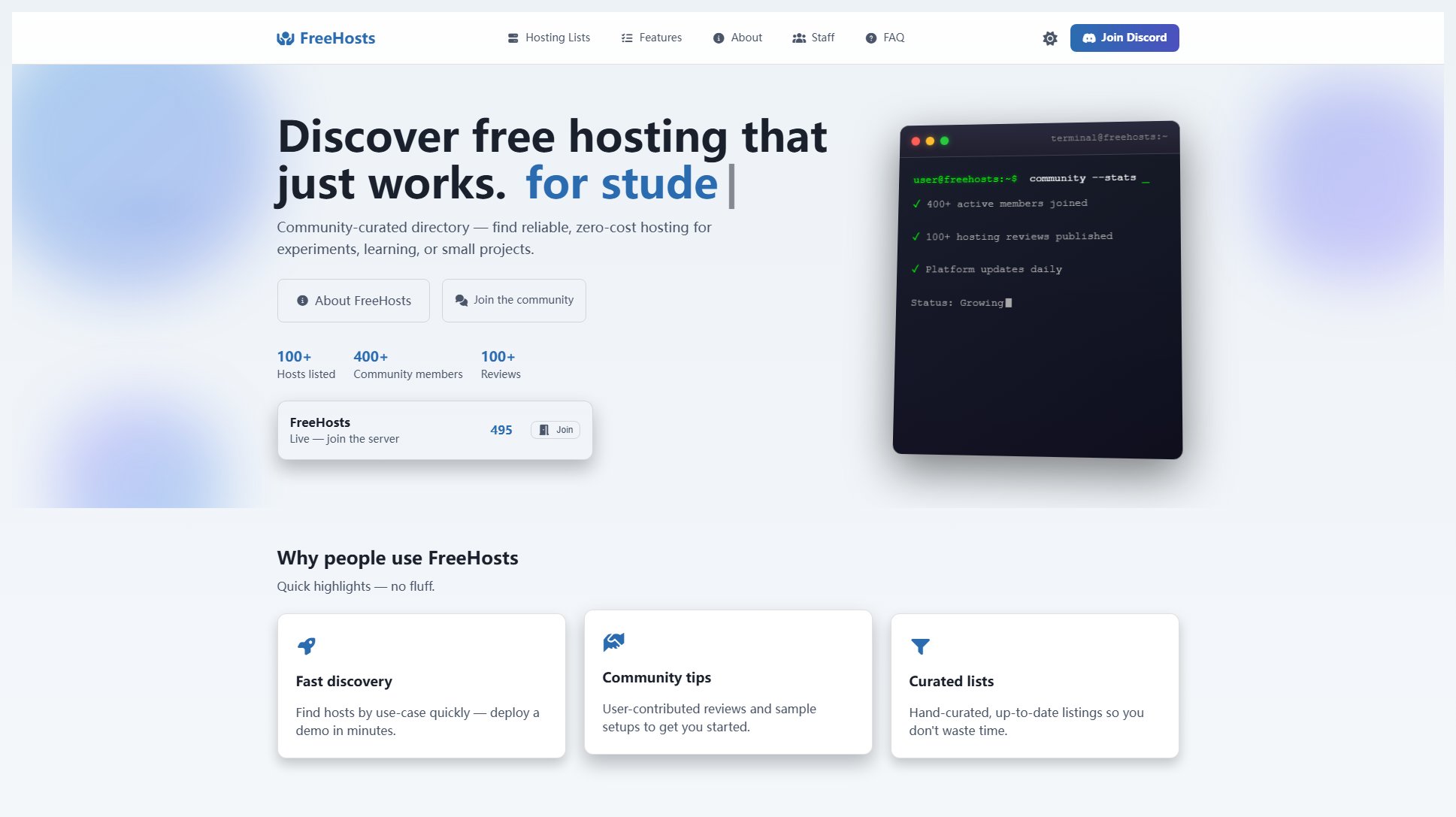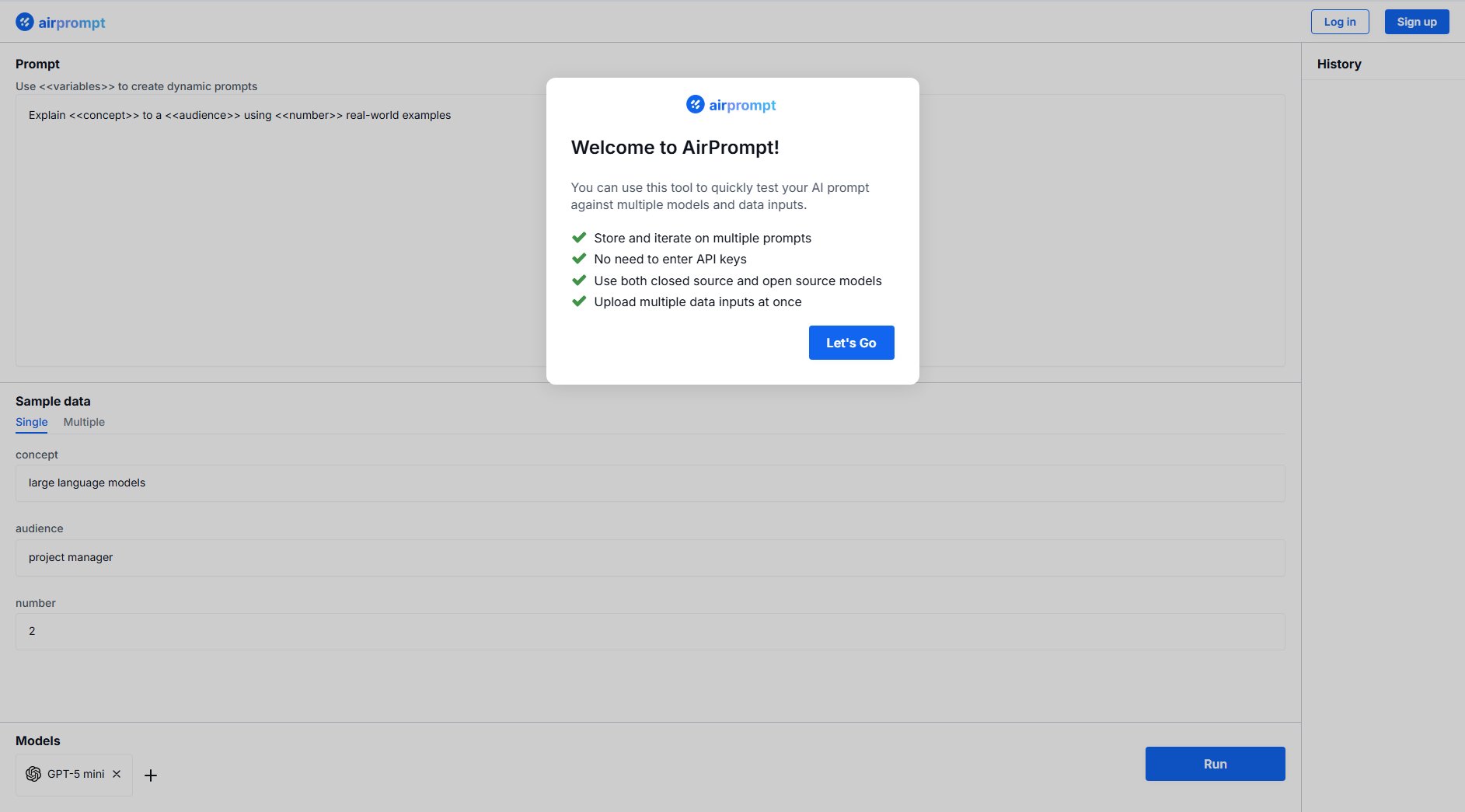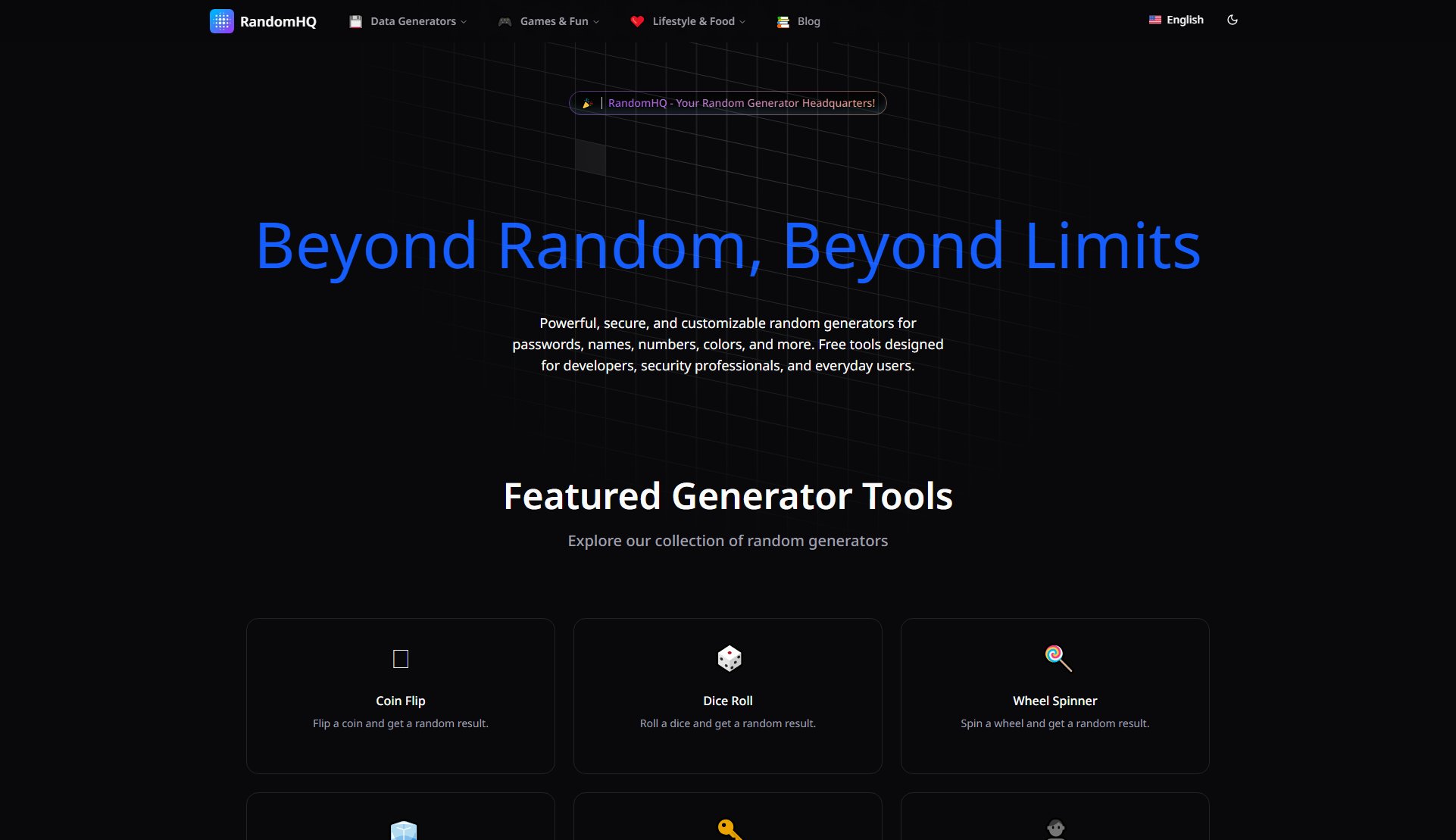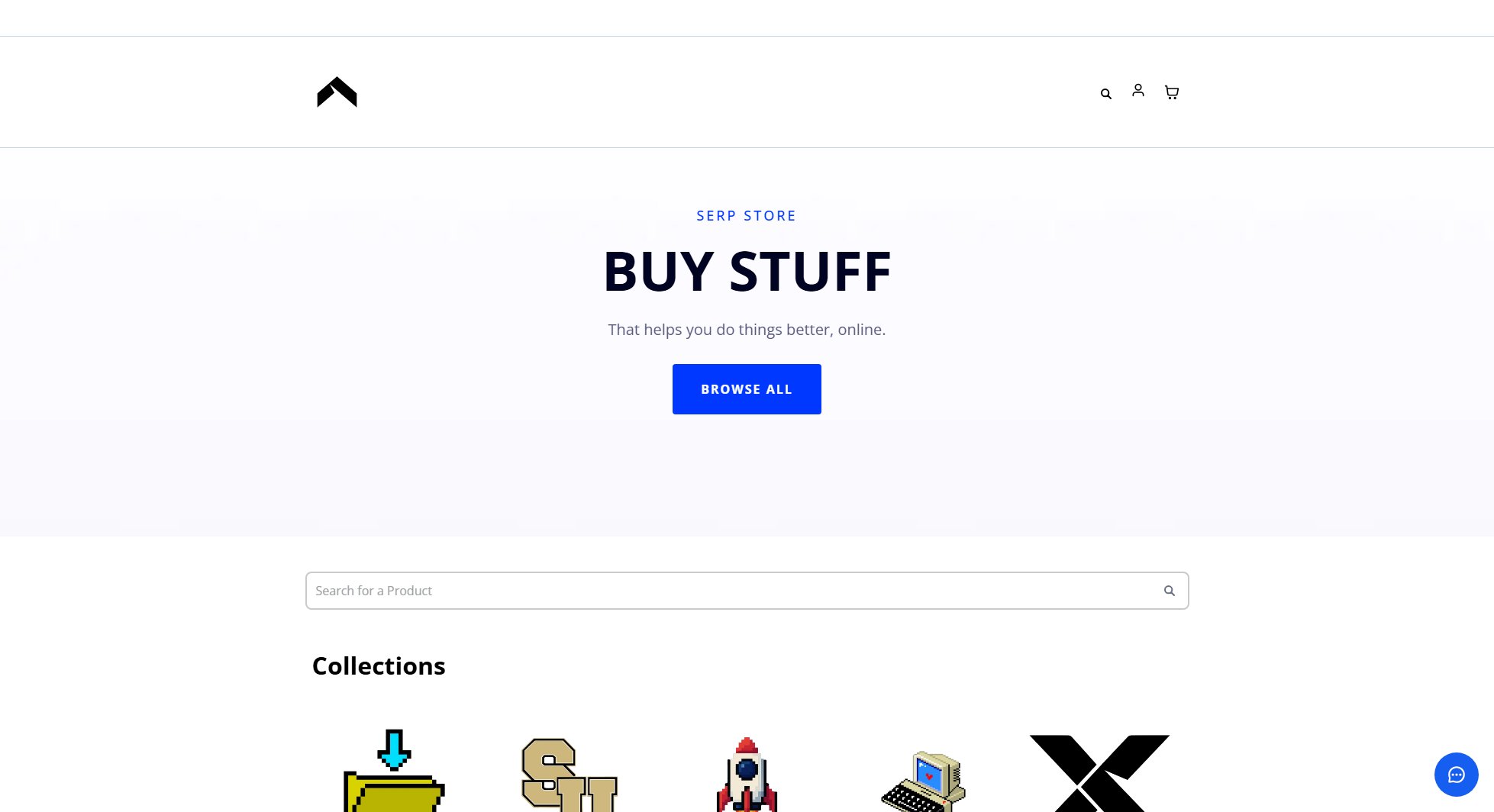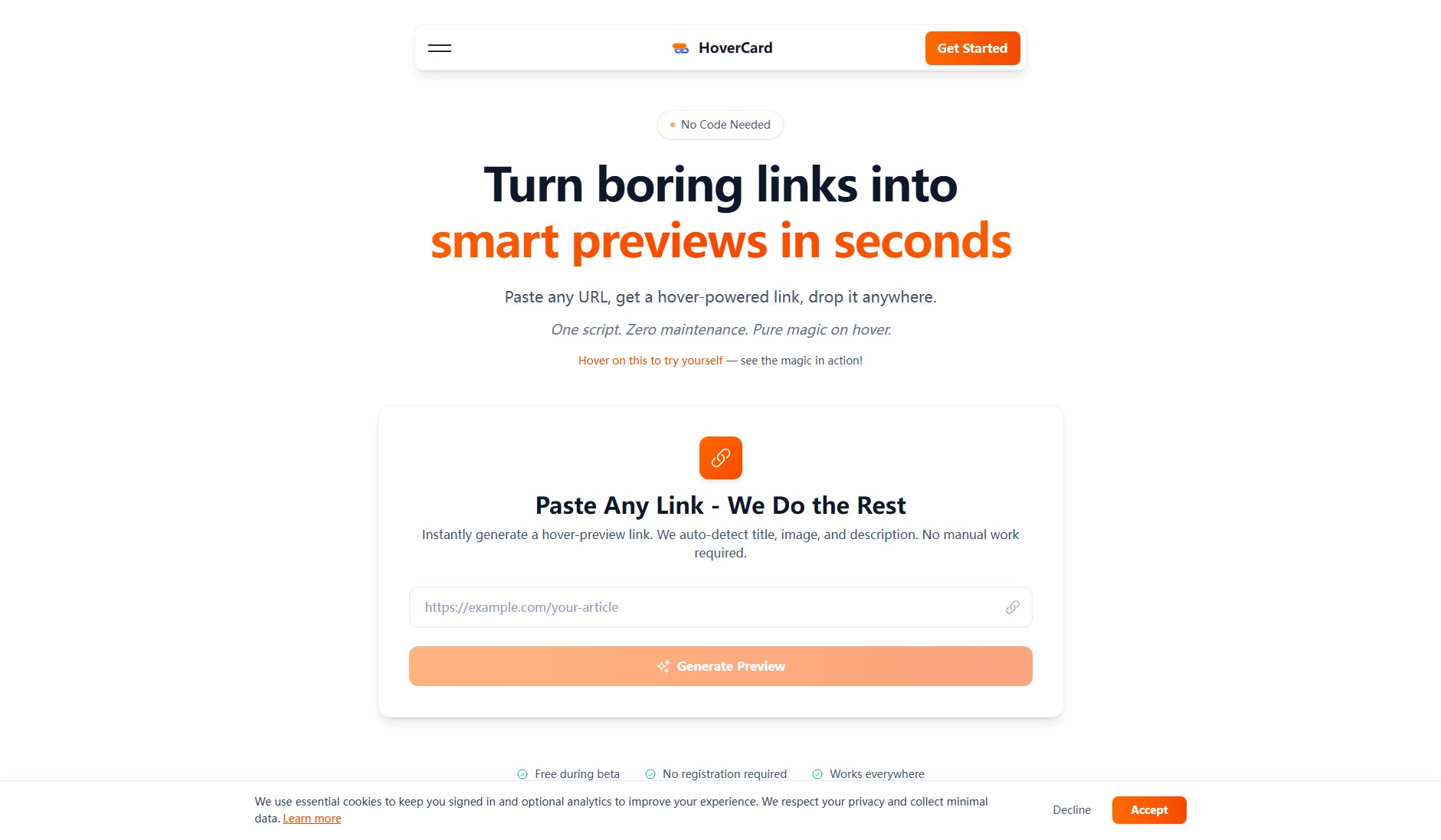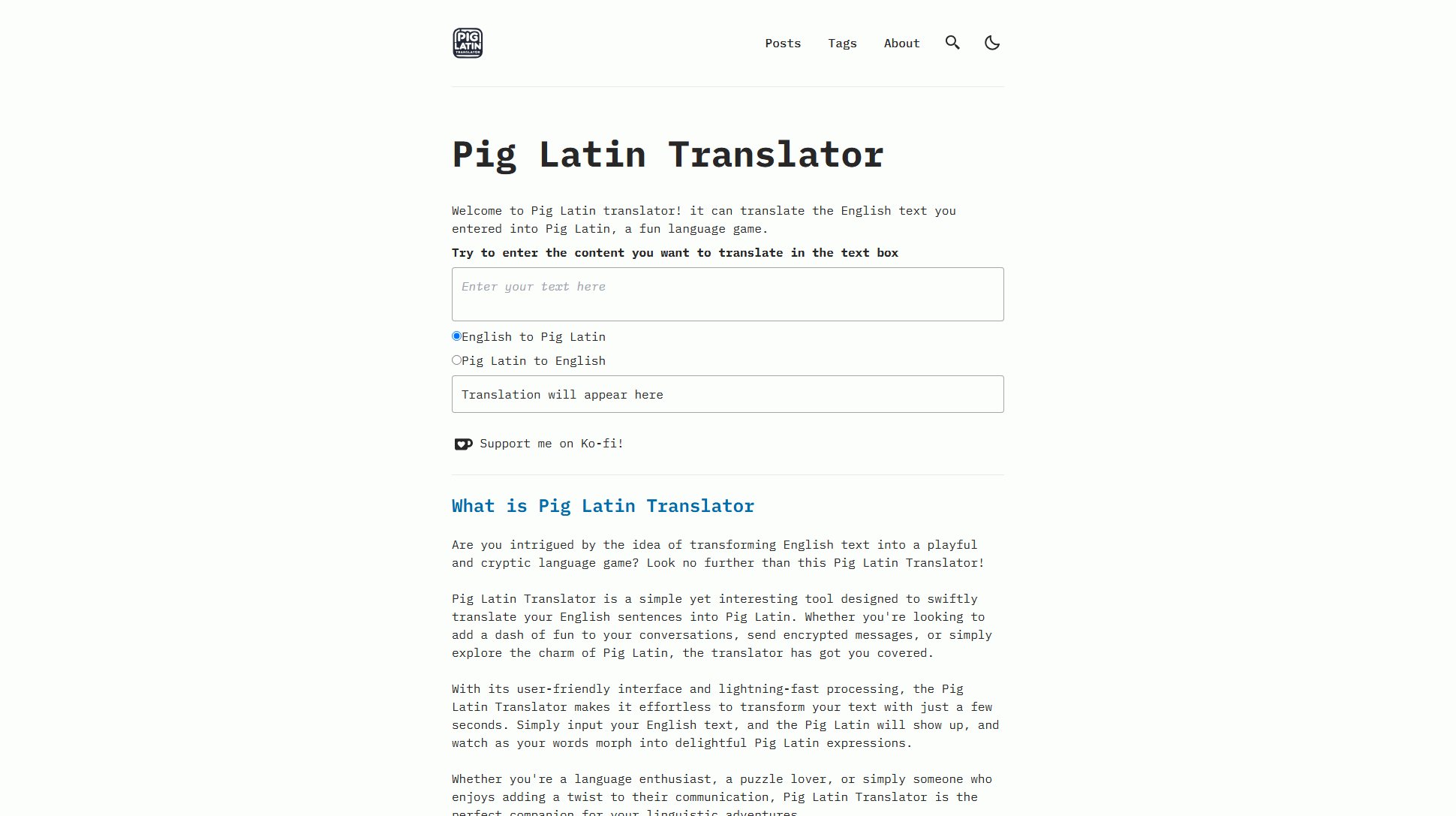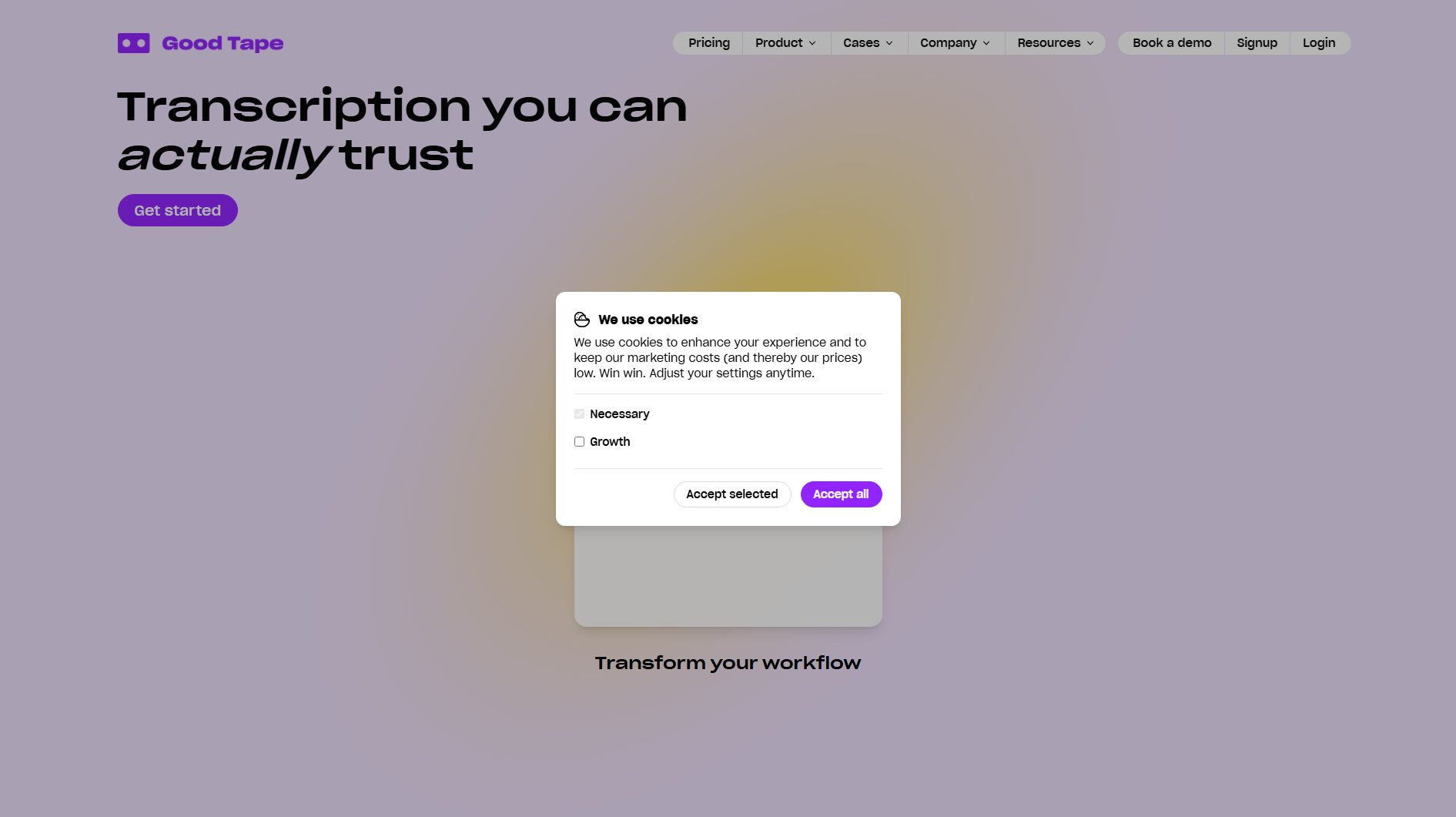Volume Shader
Browser-based GPU benchmarking & volume rendering tool
What is Volume Shader? Complete Overview
Volume Shader is an advanced browser-based platform for real-time volume rendering and GPU benchmarking. It allows users to test their device's graphics performance, learn volume rendering techniques, and explore cutting-edge WebGL technology - all without any installation required. The platform serves graphics developers, game engineers, hardware enthusiasts and learners with three main components: Volume Shader (standard rendering), Volume Shader Bm (advanced benchmarking), and Mass Volume Shader Bm (extreme stress testing). With features like dynamic ray marching, real-time FPS monitoring, and cross-platform compatibility, it provides comprehensive tools for analyzing GPU capabilities across different devices and scenarios.
Volume Shader Interface & Screenshots
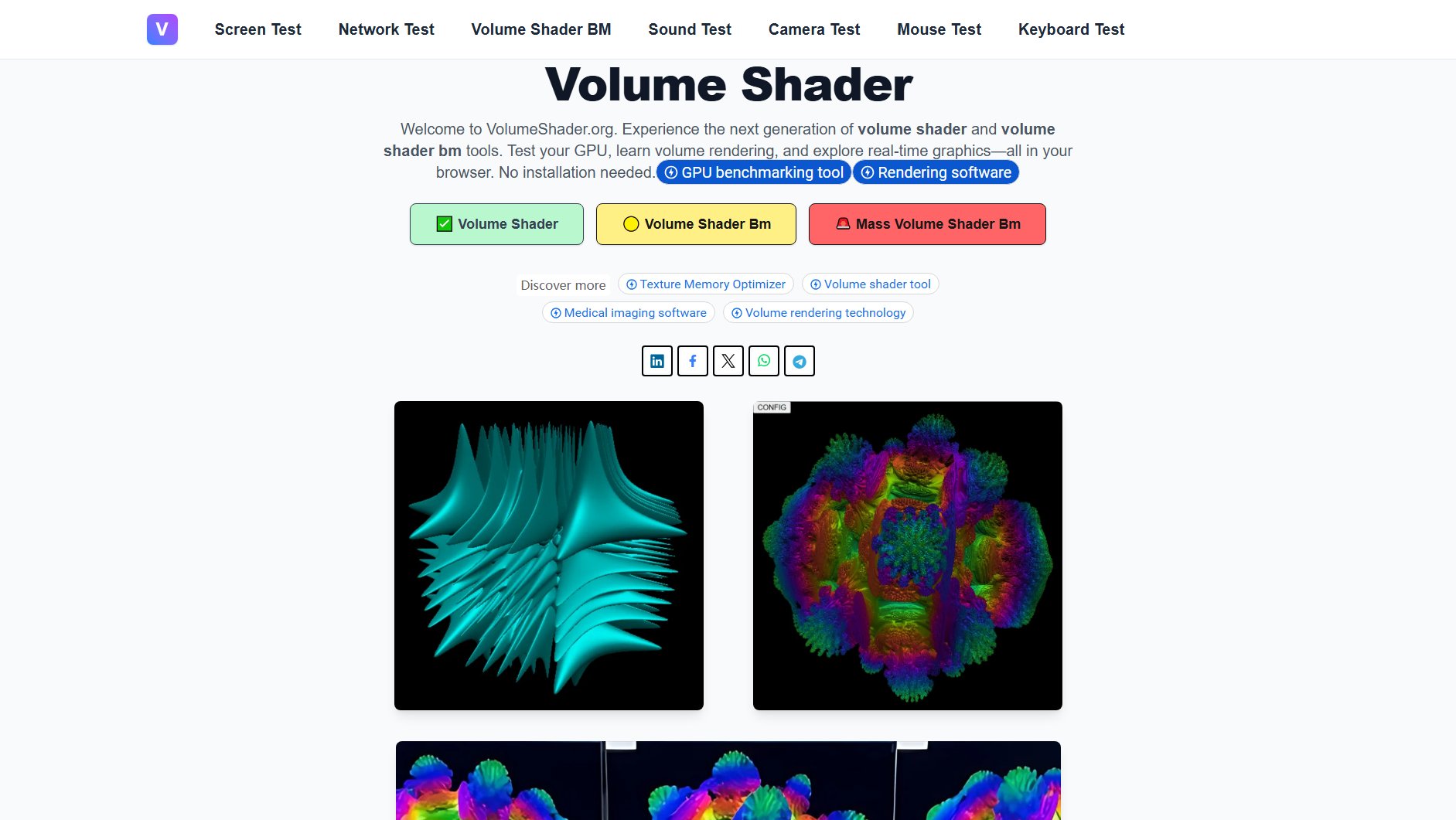
Volume Shader Official screenshot of the tool interface
What Can Volume Shader Do? Key Features
Browser-Based Benchmarking
Volume Shader runs entirely in your browser using WebGL technology, eliminating the need for software installation. The platform automatically adapts test complexity based on your device's capabilities, providing accurate performance metrics for GPUs ranging from mobile chips to high-end desktop graphics cards.
Real-Time Volume Rendering
Experience cutting-edge real-time 3D volume rendering with dynamic lighting and shading effects. The platform uses adaptive ray marching techniques that automatically balance rendering quality with performance, adjusting step sizes based on scene complexity and surface proximity.
Comprehensive GPU Analysis
Volume Shader provides detailed performance metrics including FPS, shader compilation speed, memory bandwidth utilization, and thermal performance. The benchmark tests evaluate how well your GPU handles intensive rendering workloads, particle systems, ray tracing effects, and high-resolution texture processing.
Educational Resources
The platform includes learning materials on volume rendering theory, GLSL shader basics, and WebGL optimization techniques. Users can access interactive tutorials, reproduce academic models, and experiment with different rendering parameters to understand volumetric graphics principles.
Cross-Platform Compatibility
Volume Shader works across desktop and mobile platforms, supporting Chrome, Firefox, and Edge browsers. The tests automatically scale in complexity based on device capabilities, making it suitable for everything from smartphones to high-end workstations.
Best Volume Shader Use Cases & Applications
GPU Performance Analysis
Hardware enthusiasts and system builders can use Volume Shader to compare different GPU models, test overclocking stability, and evaluate thermal performance under intensive rendering workloads.
Game Development Optimization
Game engineers can utilize the benchmark to test rendering pipelines, optimize shader performance, and determine appropriate quality settings for different hardware configurations.
Mobile Chipset Comparison
Users can compare performance between different mobile processors (like Snapdragon vs. Dimensity) to understand real-world graphics capabilities and thermal throttling behavior.
Educational Demonstrations
Educators and students can use the platform to visualize volume rendering techniques, experiment with shader parameters, and understand real-time graphics processing fundamentals.
How to Use Volume Shader: Step-by-Step Guide
Visit VolumeShader.org in a modern browser (Chrome, Firefox, or Edge recommended). The platform will automatically detect your device's WebGL capabilities and suggest appropriate test scenarios.
Select a test mode from the available options: Volume Shader (standard rendering), Volume Shader Bm (advanced benchmarking), or Mass Volume Shader Bm (extreme stress testing). Each mode offers different complexity levels suited for various device capabilities.
Adjust rendering parameters if desired. You can modify settings like MAX_ITERATIONS, STEP_SIZE, and DENSITY to balance between rendering quality and performance. The platform provides recommended values for optimal results.
Run the benchmark and observe real-time performance metrics. The interface displays FPS, GPU utilization, and other relevant statistics as the test progresses through different rendering scenarios.
Analyze your results and compare them with other devices. The platform provides context about how your GPU performs relative to different hardware configurations, helping you understand your device's graphics capabilities.
Volume Shader Pros and Cons: Honest Review
Pros
Considerations
Is Volume Shader Worth It? FAQ & Reviews
Volume Shader works best on Chrome 60+, Firefox 55+, and Edge 79+. These browsers provide full WebGL 2.0 support needed for advanced volume rendering features.
While prolonged stress testing may cause temporary overheating on low-end devices, Volume Shader includes safety measures to prevent hardware damage. We recommend monitoring your device temperature during extended benchmark sessions.
Volume Shader provides reliable relative performance measurements. For most accurate results, close other applications, ensure adequate cooling, and run tests multiple times to account for thermal variations.
Volume Shader focuses on real-time rendering demonstrations while Volume Shader Bm is specifically designed for benchmarking. The Bm version includes more intensive tests and detailed performance metrics for hardware evaluation.
Yes, advanced users can import custom volume data via JavaScript API. The platform supports common formats and provides tools for optimizing imported assets for real-time rendering.