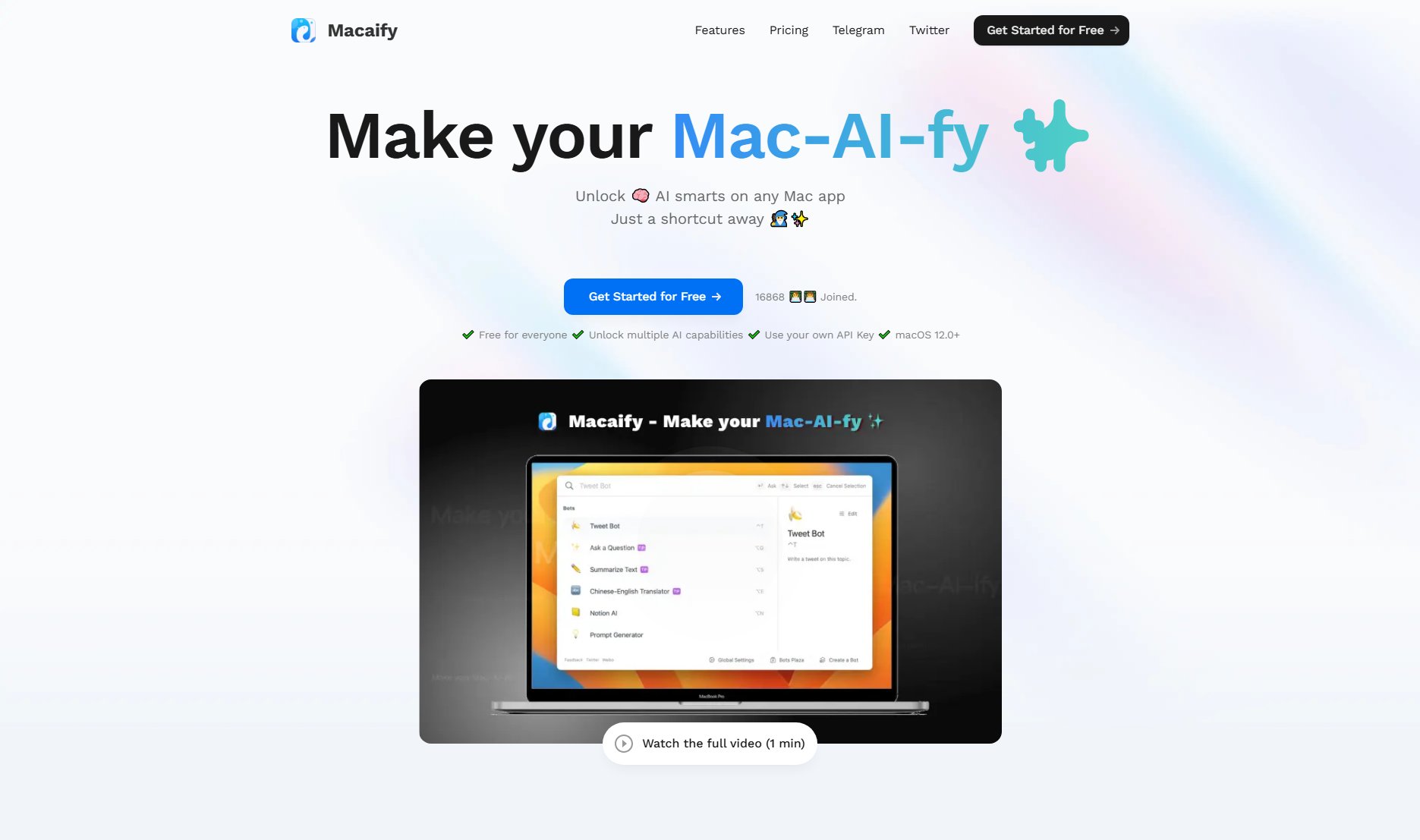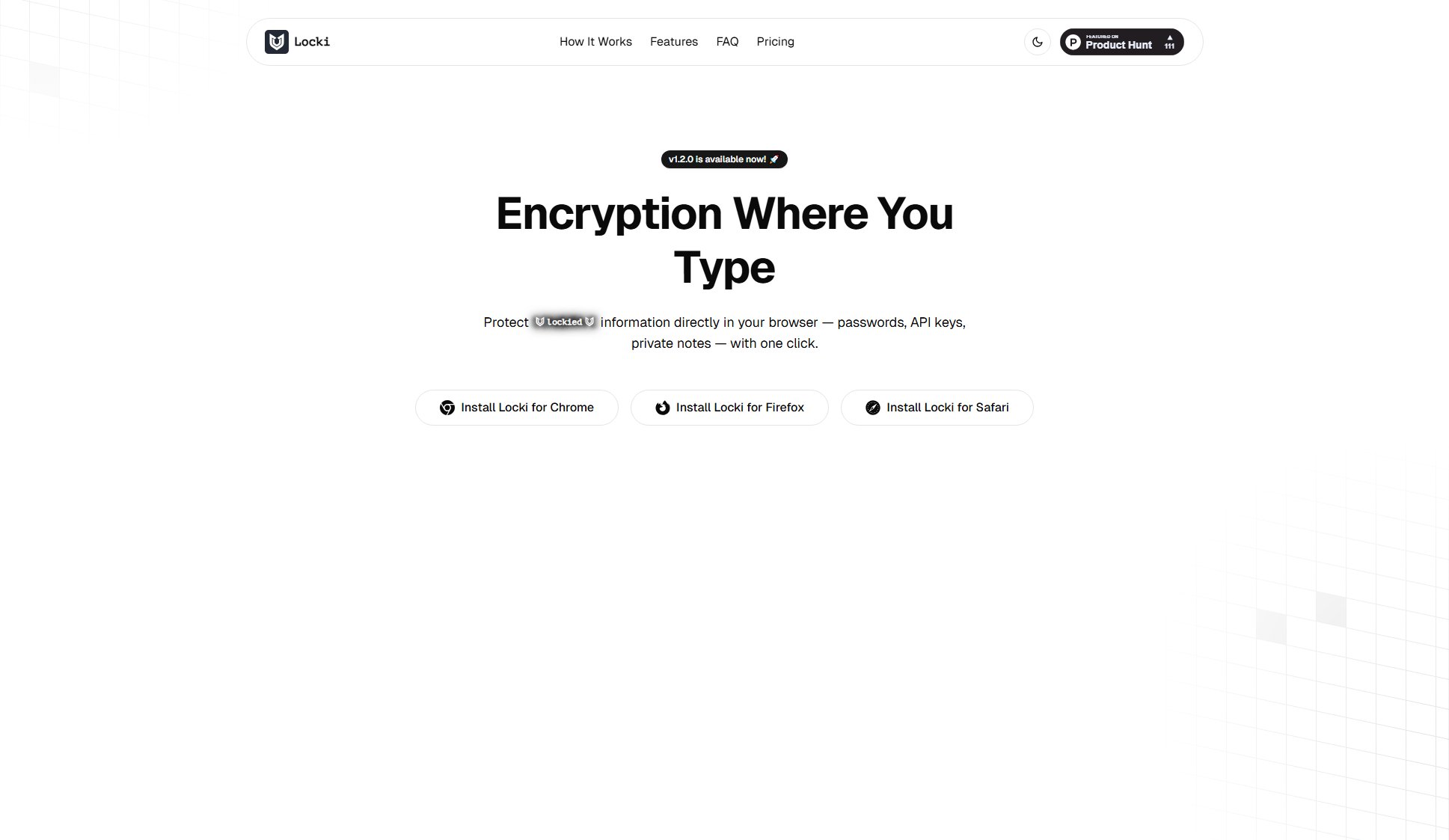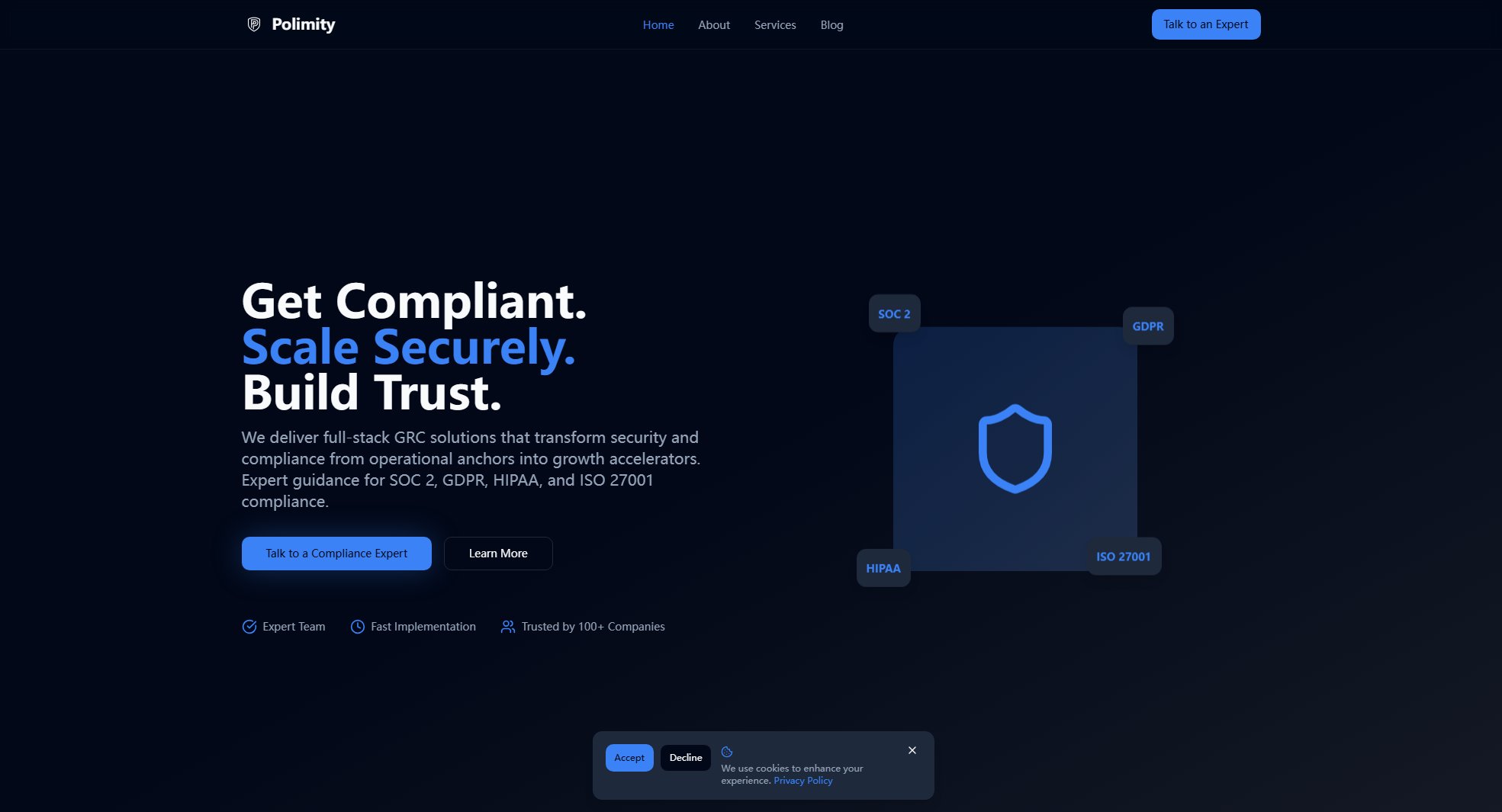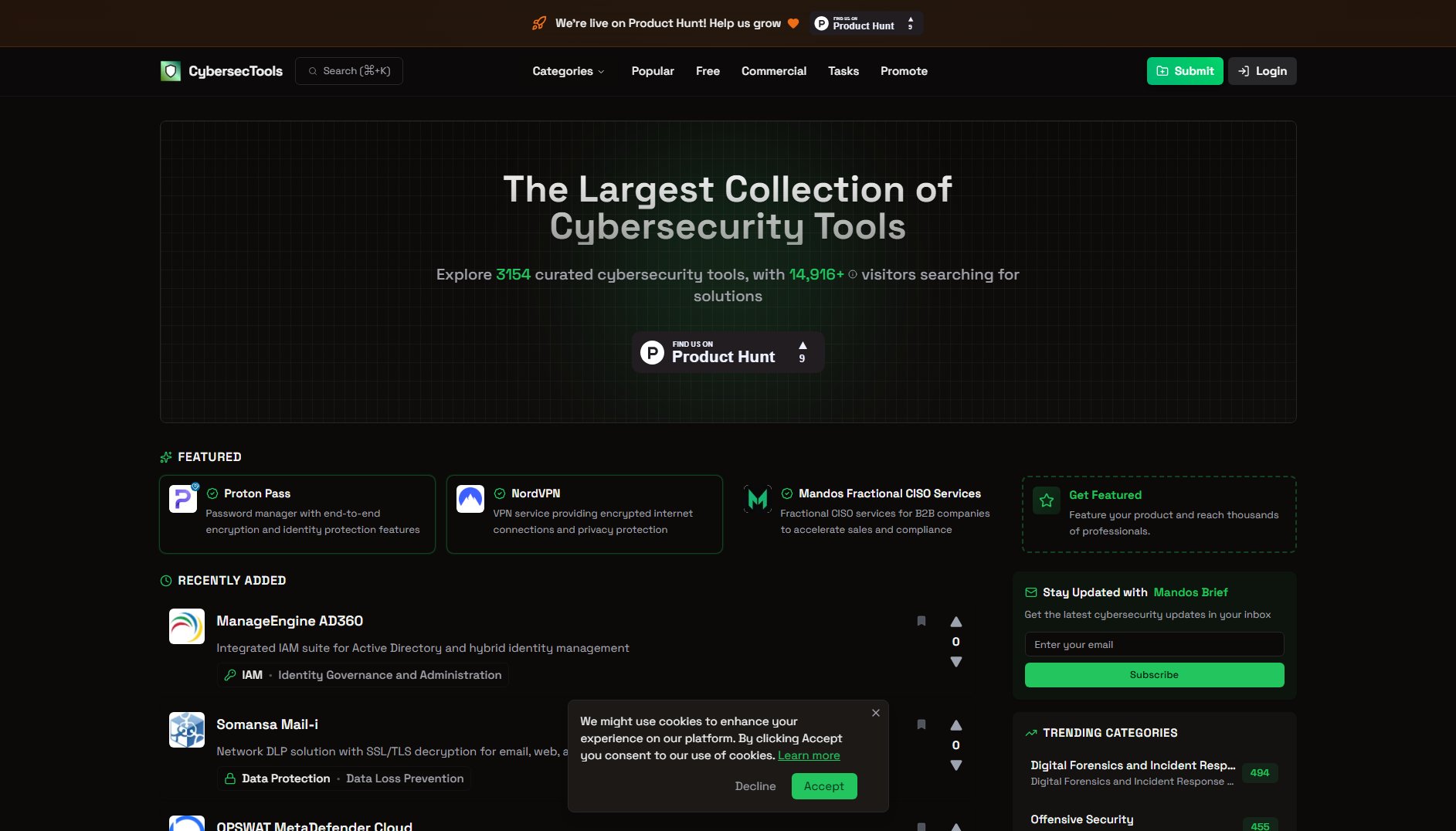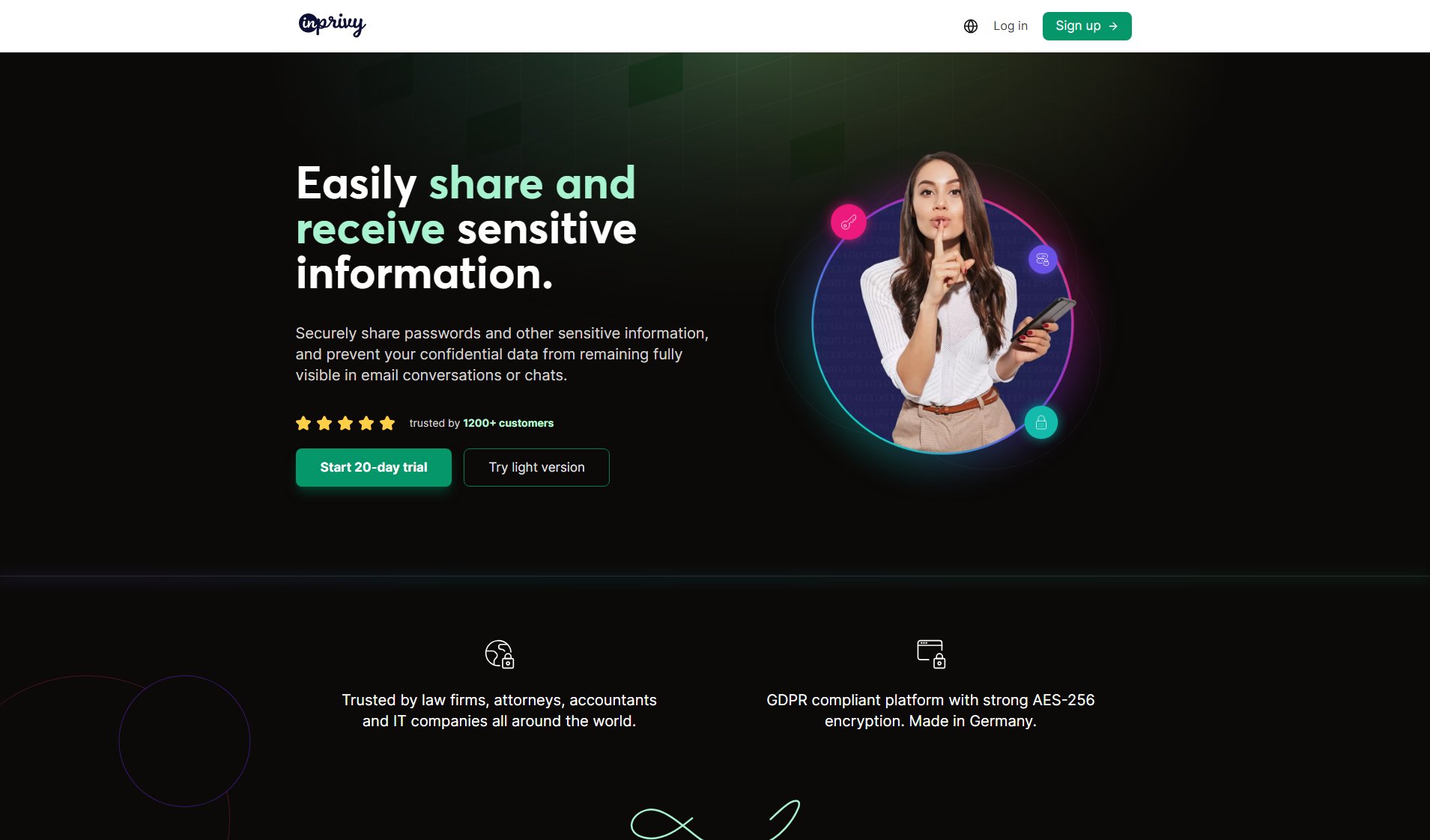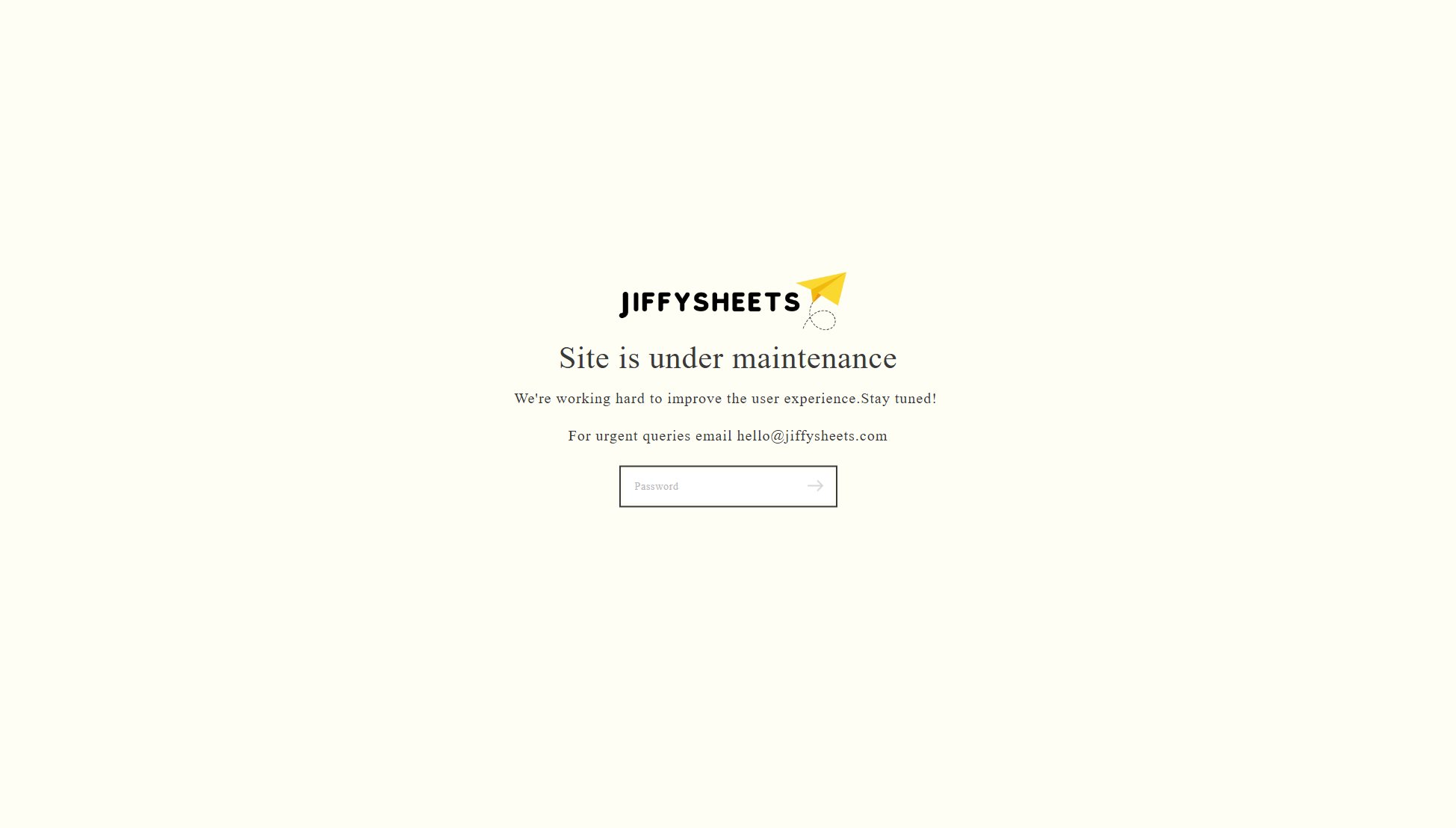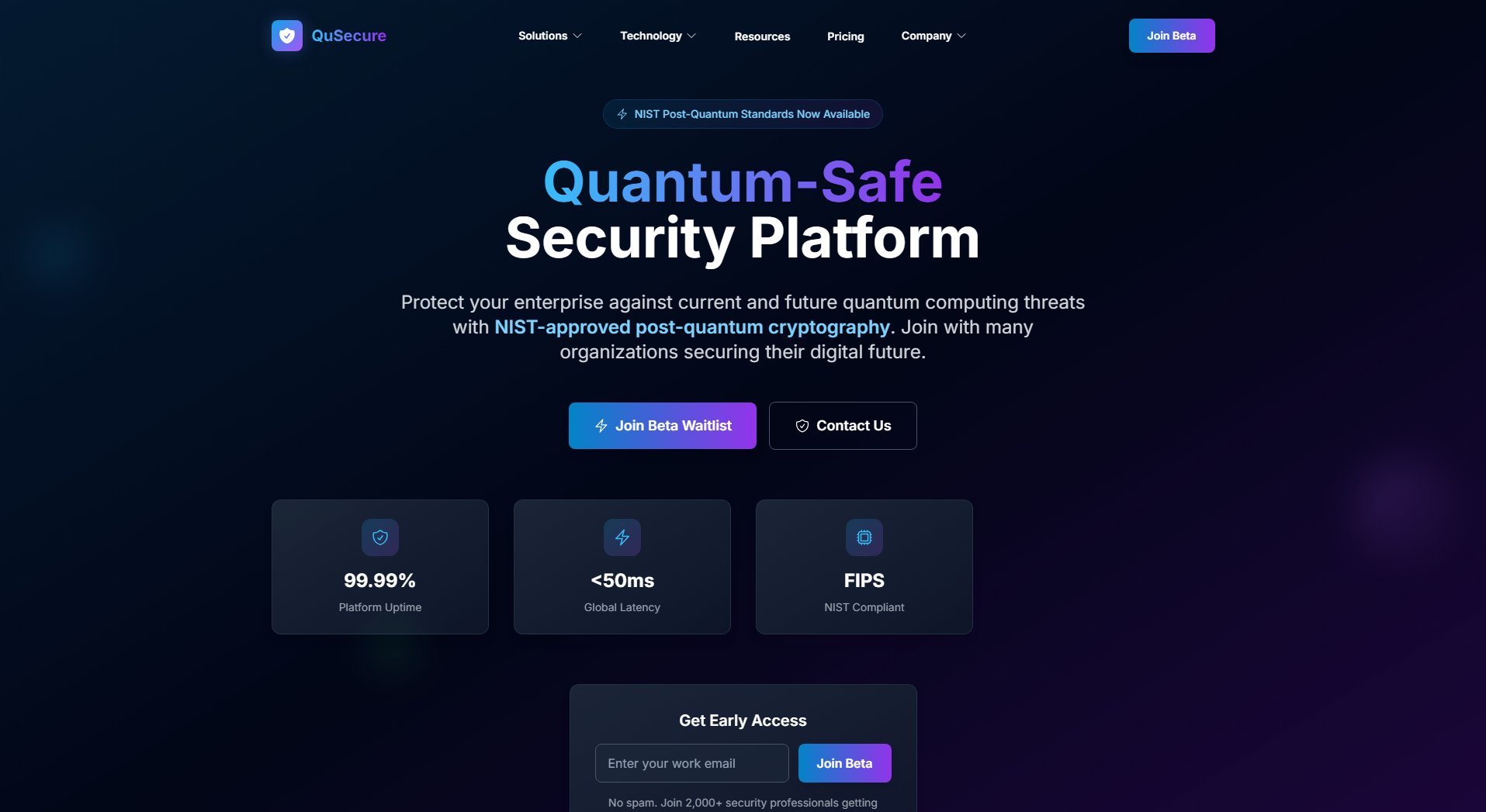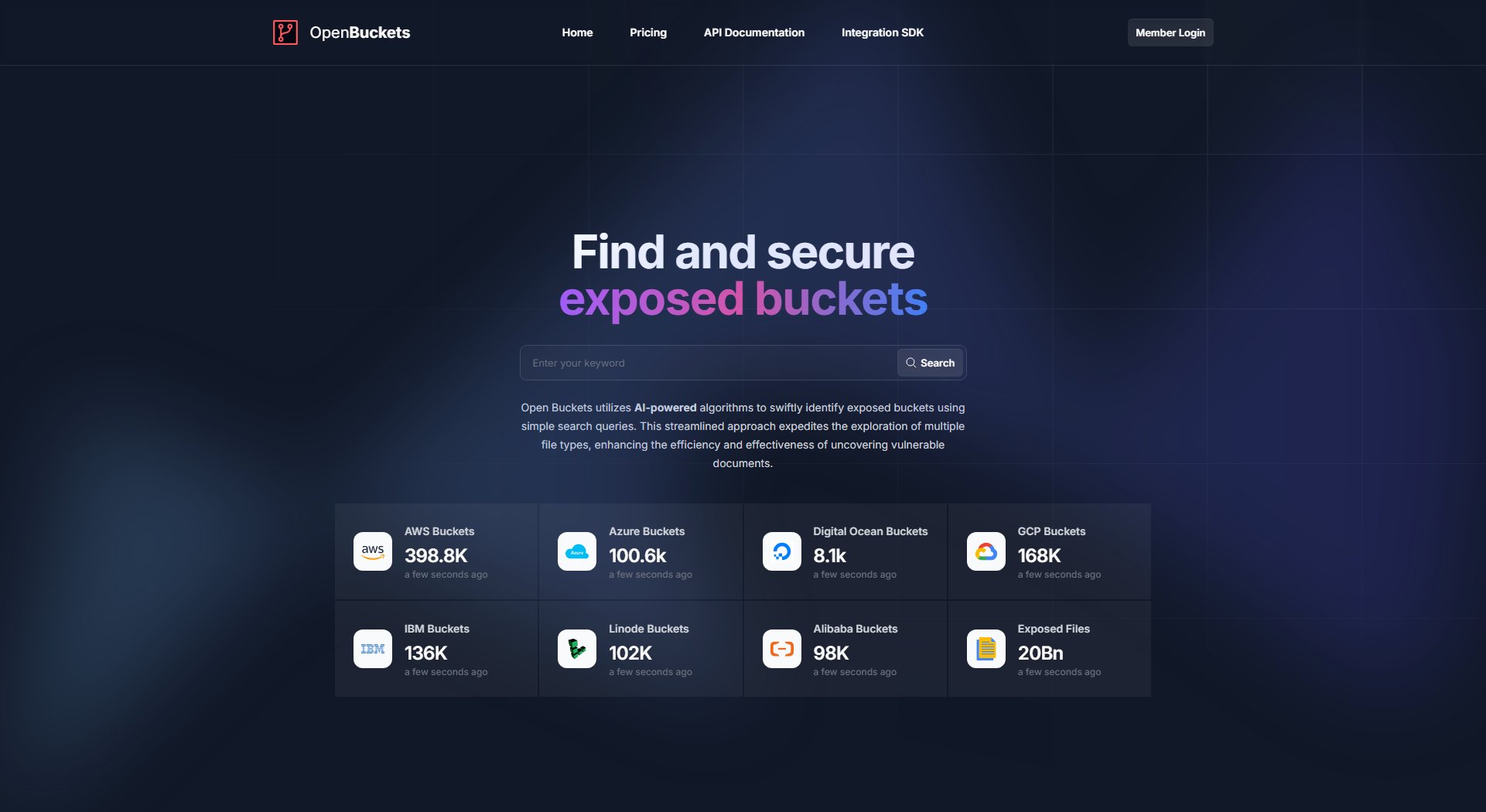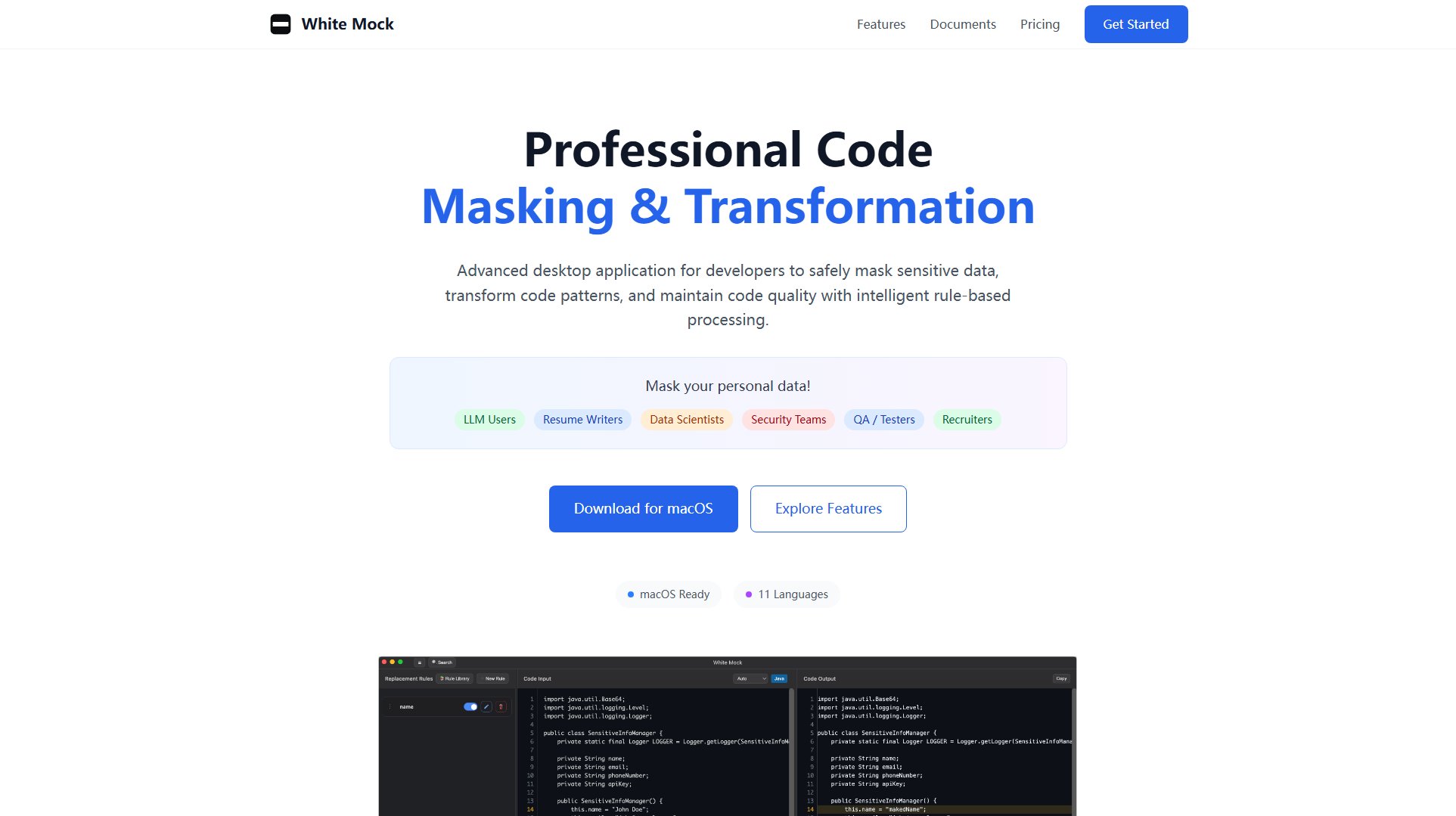Parachute Backup
Set-and-forget backup companion for iCloud Photos and Drive
What is Parachute Backup? Complete Overview
Parachute Backup is a reliable utility designed to safeguard your iCloud Photos and iCloud Drive data. It automatically syncs your memories—photos, videos, and documents—to your preferred storage, ensuring protection against accidental deletion, sync errors, or service failures. Unlike iCloud, which isn't a time machine, Parachute provides a one-time setup solution with no subscriptions or lock-ins. It’s perfect for individuals who want full control over their digital life, preserving originals, edits, and even Shared Albums with full fidelity.
Parachute Backup Interface & Screenshots
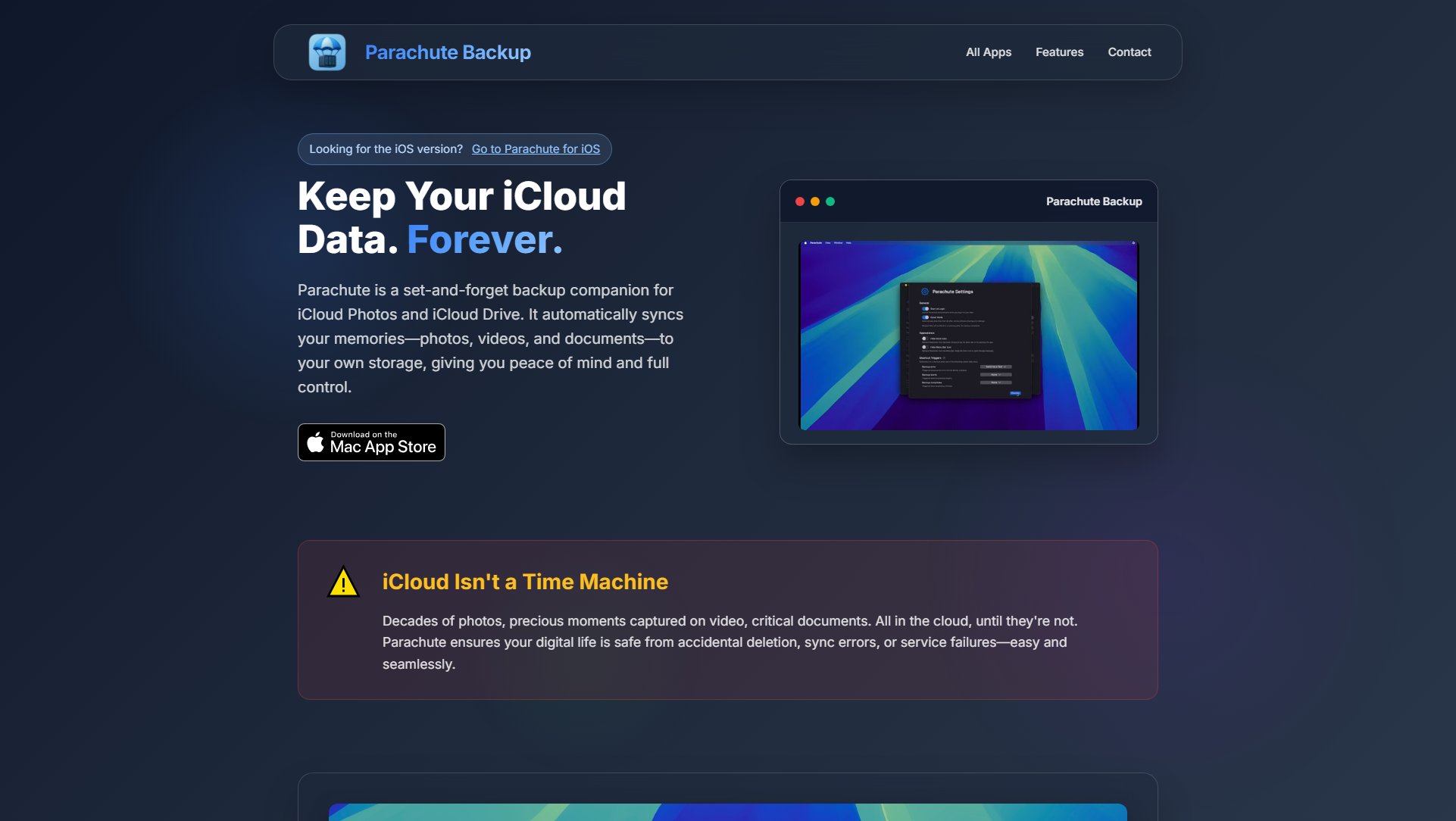
Parachute Backup Official screenshot of the tool interface
What Can Parachute Backup Do? Key Features
Complete iCloud Backup
Parachute ensures your entire iCloud Photos and iCloud Drive are backed up with full fidelity. It preserves originals, edits, and live photos, including Shared Albums, so no part of your digital history is lost.
Scheduling & Shortcuts
You can choose between manual or scheduled backups and override the schedule anytime. Parachute also integrates with Shortcuts, allowing you to trigger backups during specific events.
Your Storage, Your Rules
Parachute works with external drives, NAS, or other cloud services like Google Drive, Dropbox, and OneDrive, provided they are connected to your Mac. This flexibility ensures your backups go where you want them.
Smart Offloading
To prevent filling up your Mac's storage, Parachute intelligently manages files by offloading them back to iCloud after backup, keeping your disk lean and efficient.
Multiple Backup Modes
Choose from full, incremental, or mirror backups to suit your needs. Full backs up everything, mirror syncs exactly with the source, and smart incremental saves time by only backing up new or modified files.
Beyond iCloud
Parachute isn’t limited to iCloud—it can back up any folder or drive on your Mac, making it ideal for safeguarding local documents, downloads, and project files.
Best Parachute Backup Use Cases & Applications
Accidental Deletion Protection
If you accidentally delete photos or documents from iCloud, Parachute ensures you have a backup to restore from, preserving your digital memories.
Full Photo History Preservation
Photographers and enthusiasts can rest assured that both original and edited versions of their photos are backed up, maintaining their creative work.
Shared Albums Backup
Families and teams can safeguard photos and videos shared via iCloud Shared Albums, ensuring collective memories are never lost.
Local Document Security
Professionals can use Parachute to back up critical project files and downloads stored locally on their Macs, adding an extra layer of security.
How to Use Parachute Backup: Step-by-Step Guide
Download and install Parachute Backup from the Mac App Store.
Launch the app and select your backup sources (iCloud Photos, iCloud Drive, or custom folders).
Choose your backup destination (external drive, NAS, or another cloud service).
Configure your backup mode (full, incremental, or mirror) and set a schedule if desired.
Start the backup process manually or let Parachute handle it automatically according to your settings.
Monitor backups through the app’s interface and review any summary reports for issues like corrupt files.
Parachute Backup Pros and Cons: Honest Review
Pros
Considerations
Is Parachute Backup Worth It? FAQ & Reviews
Parachute temporarily downloads offloaded files, backs them up, and then offloads them again, keeping your Mac's storage lean.
Full (backs up everything), Mirror (syncs exactly with source), and Smart Incremental (backs up only new/modified files).
Yes, Parachute backs up both original and edited versions when available.
Simply browse your backup destination in Finder and drag files back to your desired location—no proprietary restore interface needed.
Yes, it supports backing up photos and videos from Shared Albums shared with you.