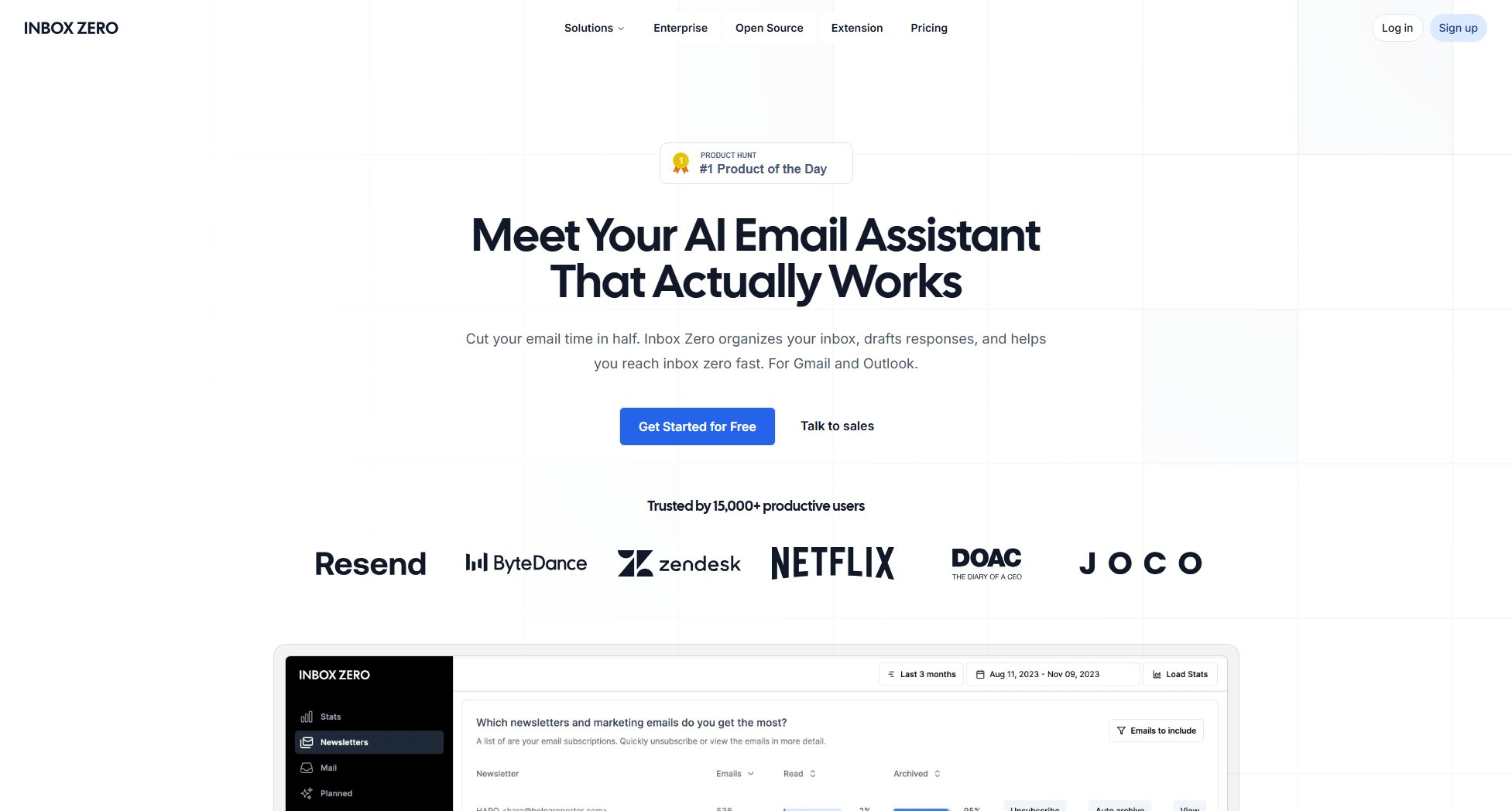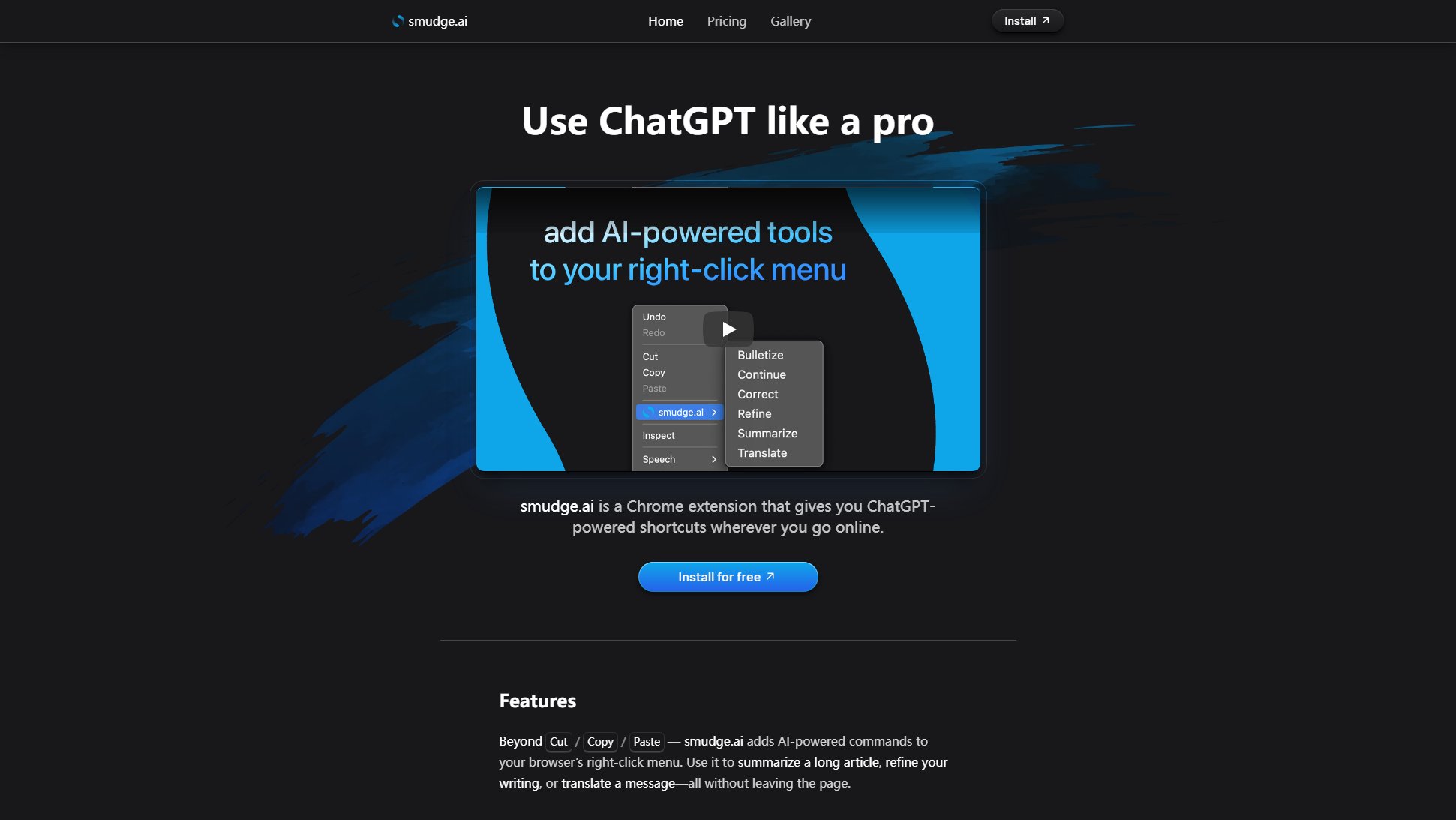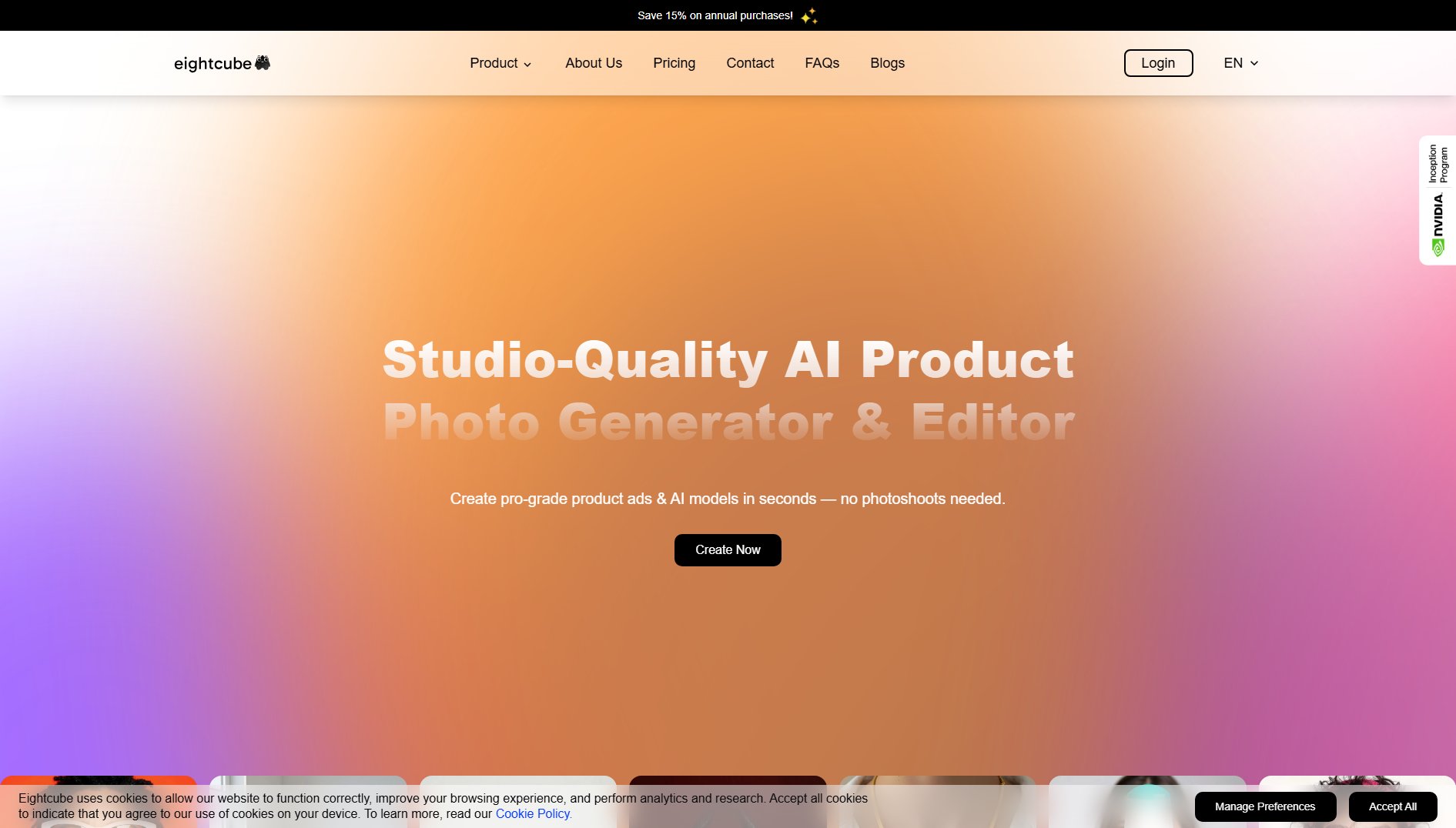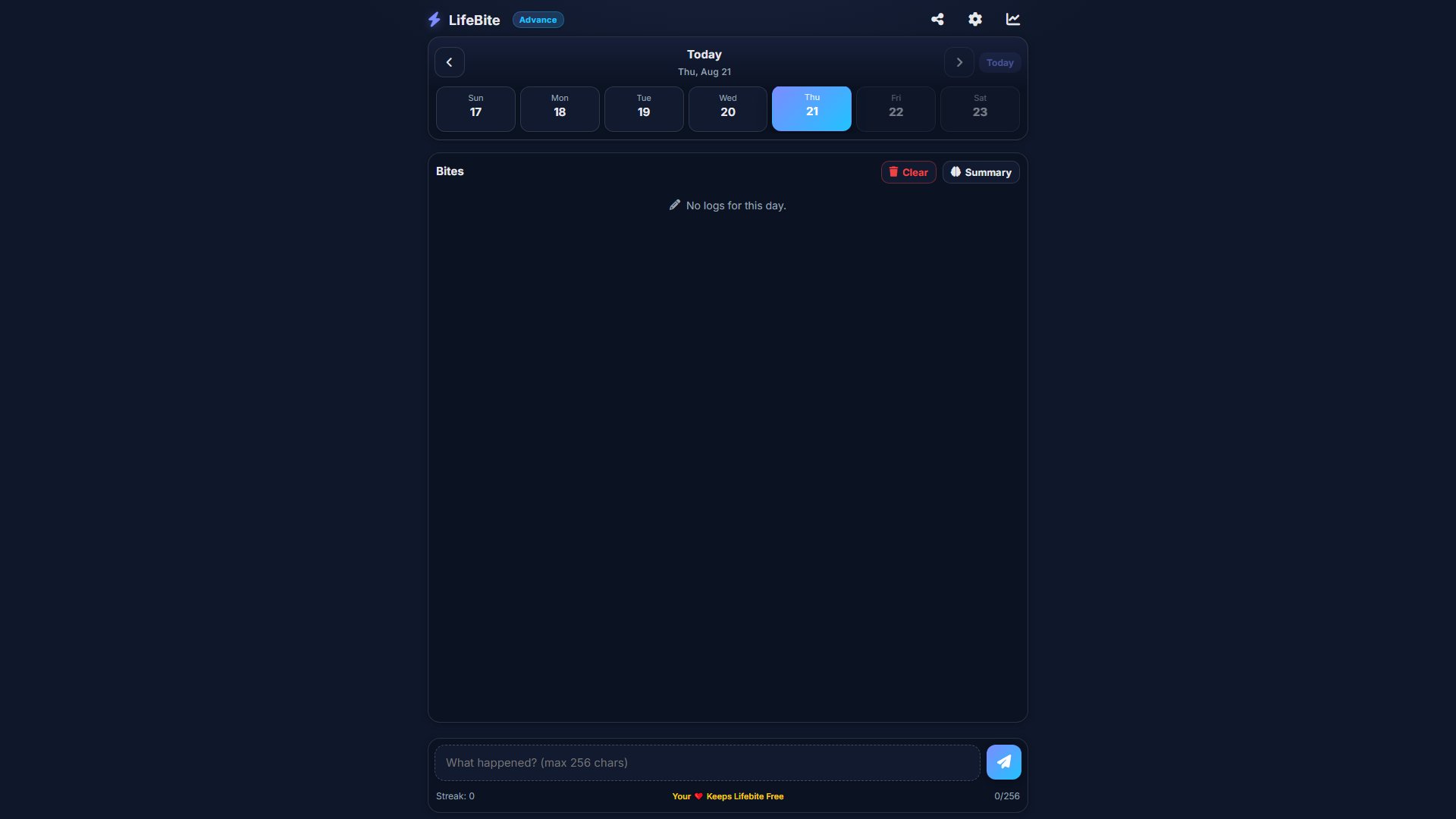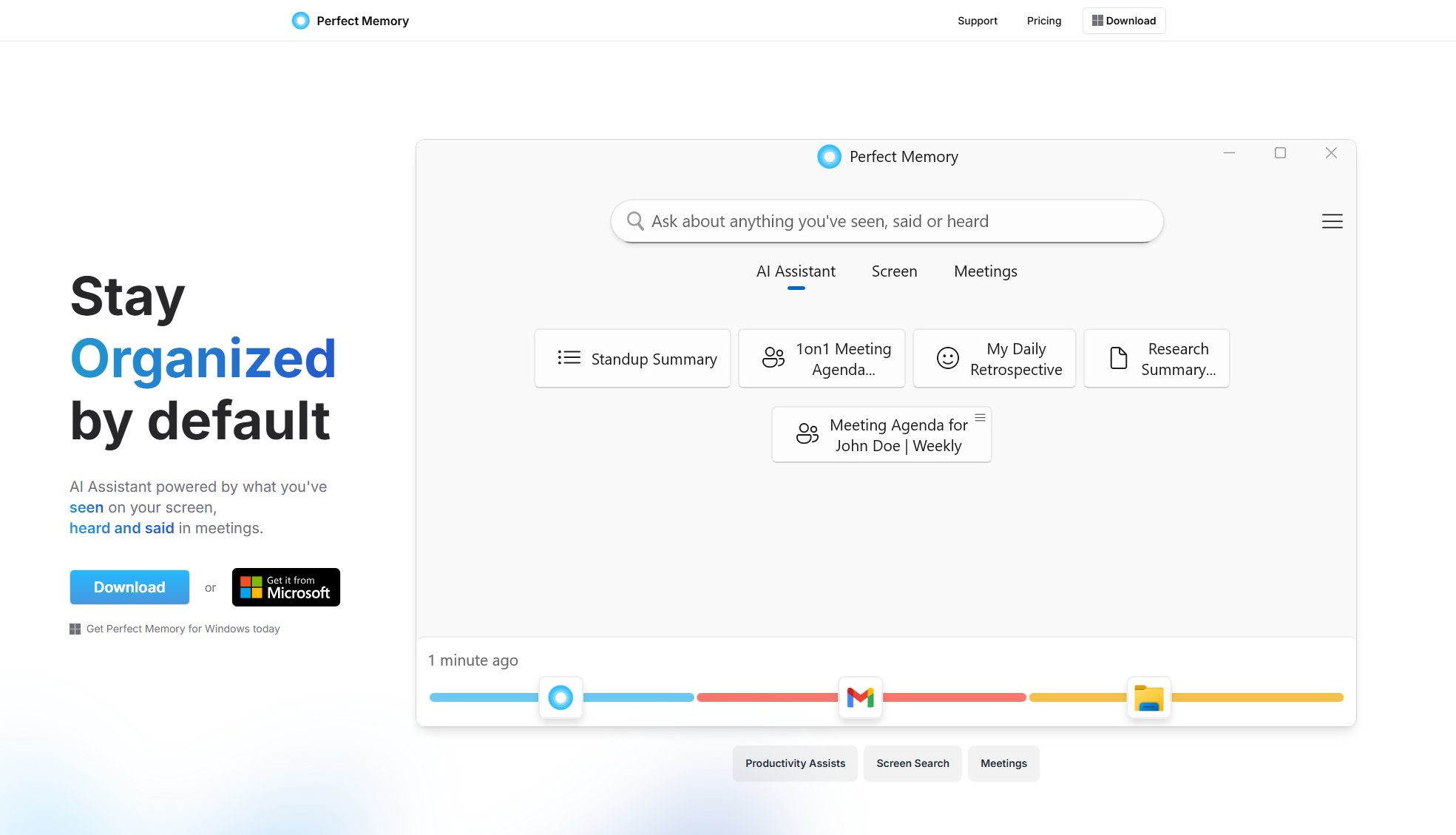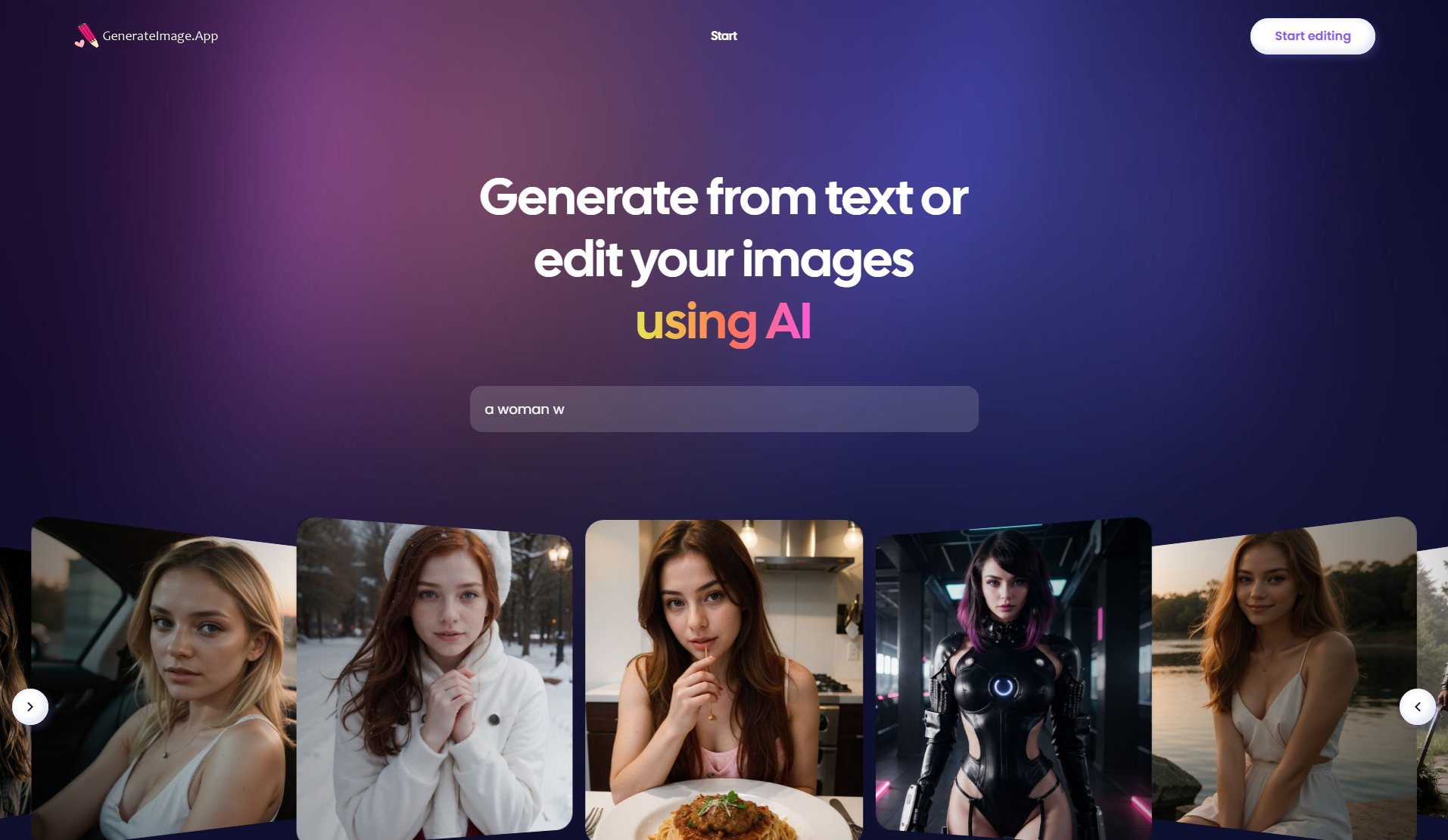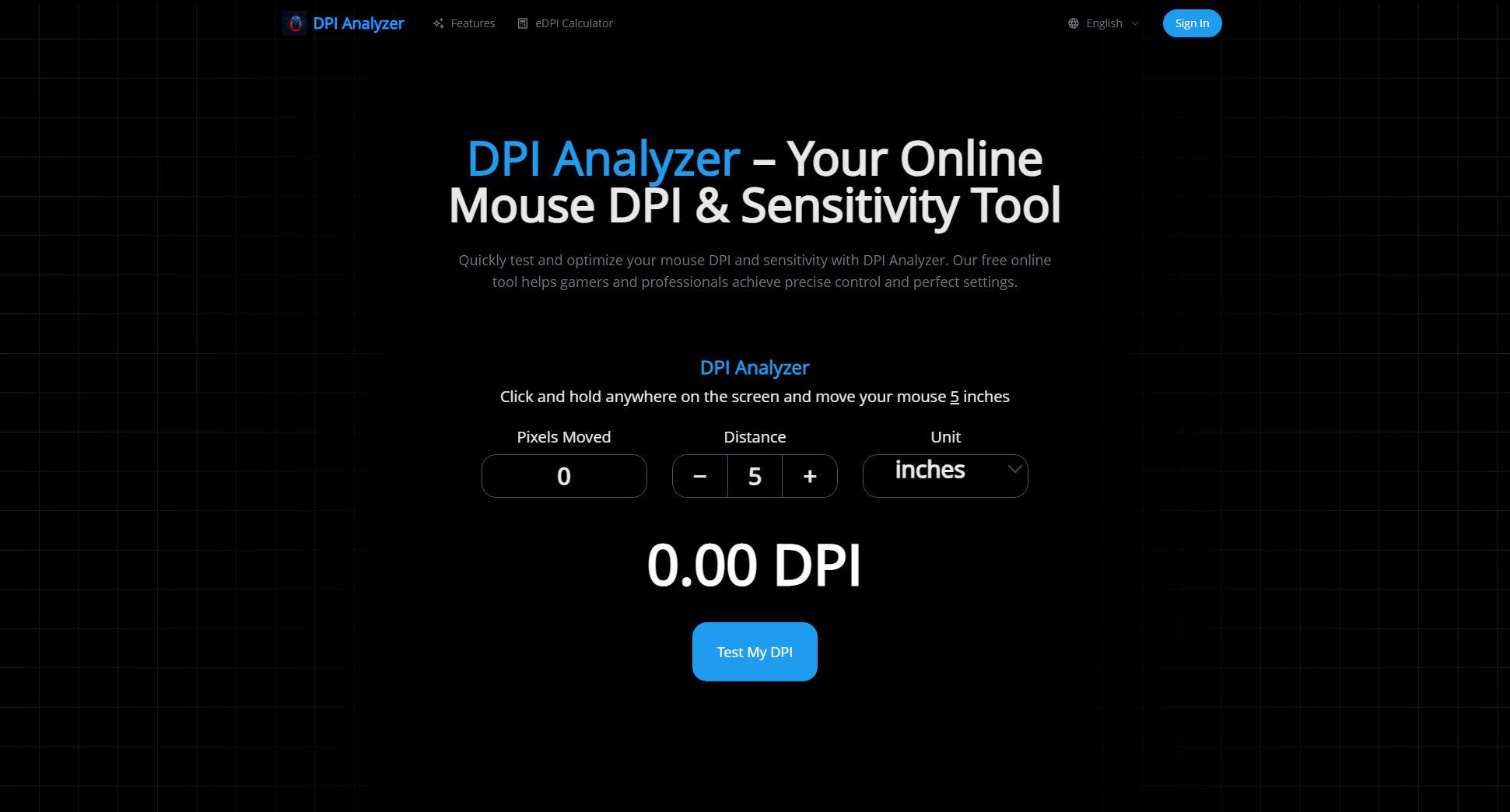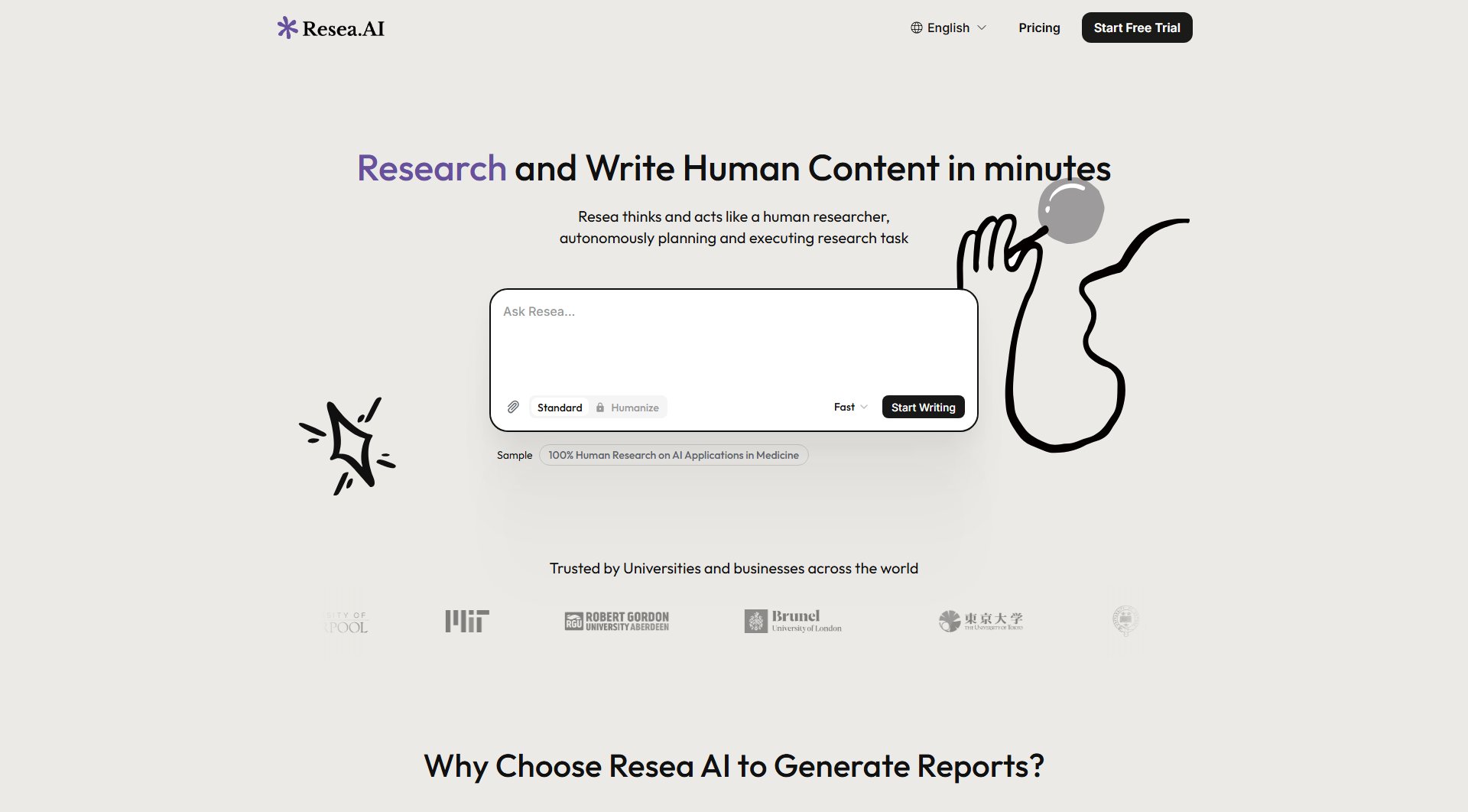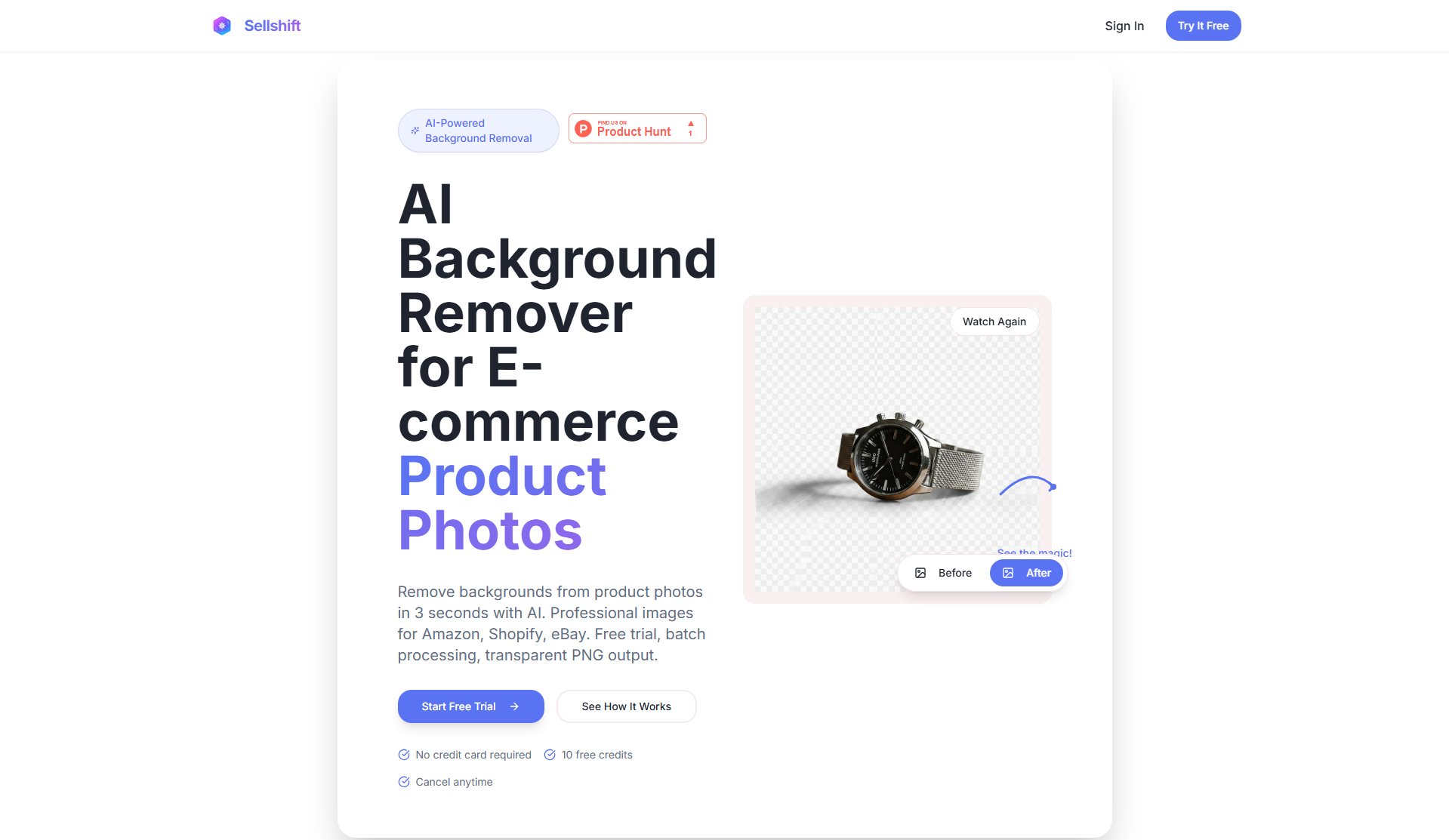ImgGood
AI-powered online photo editor for stunning image transformations
What is ImgGood? Complete Overview
ImgGood is an advanced AI-powered online photo editor that makes professional-level photo editing accessible to everyone. It provides smart tools for removing backgrounds, enhancing images, removing unwanted objects, face swapping, and more. The platform solves key pain points for photographers, content creators, and casual users by offering complex editing capabilities through simple, intuitive interfaces. With AI handling the technical aspects, users can focus on creativity rather than complex software. ImgGood serves a broad audience including photographers, e-commerce businesses, social media influencers, and anyone needing quick yet powerful photo edits without specialized software knowledge.
ImgGood Interface & Screenshots
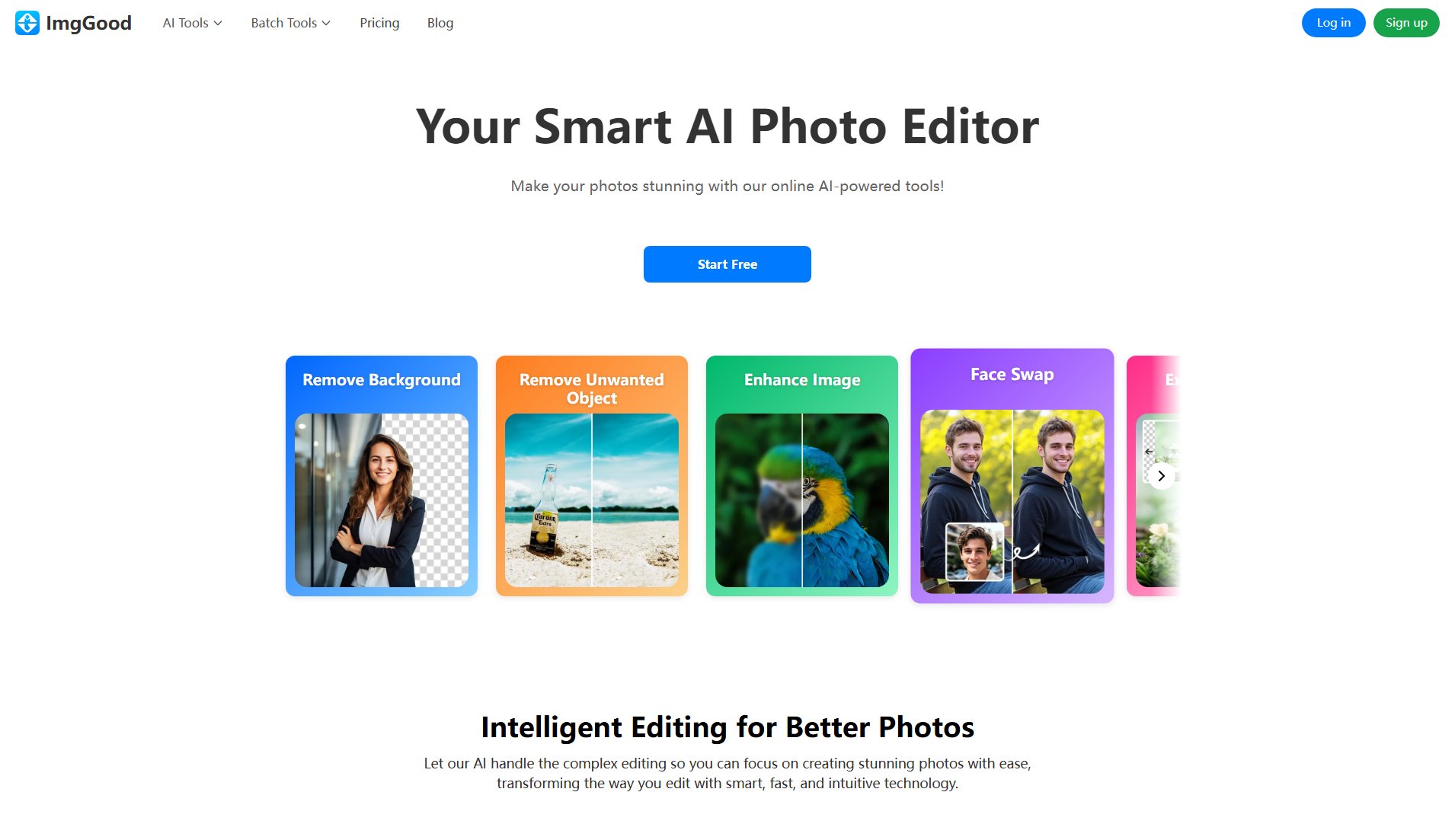
ImgGood Official screenshot of the tool interface
What Can ImgGood Do? Key Features
Background Remover
ImgGood's AI-powered background remover quickly and precisely separates subjects from backgrounds. It supports batch processing for multiple images and allows background replacement with any color. The tool maintains fine details around complex edges like hair or fur.
Object Remover
Easily erase unwanted elements from photos with AI precision. Simply brush over the object to remove, and the AI intelligently fills the space with contextually appropriate content, leaving no trace of the removed object.
Image Extender (Expand Image)
Extend images beyond their original borders while maintaining realistic details. The AI analyzes the image content and seamlessly expands the canvas in any direction or aspect ratio, perfect for adjusting compositions or preparing images for different formats.
Image Enhancer
Transform low-quality images into crisp, clear photos. The enhancer sharpens blurry details, reduces noise, and restores lost image information, making it ideal for improving old photos or low-resolution images.
Batch Editing Tools
Process multiple images simultaneously with batch tools for background removal, cropping, resizing, and format conversion. This feature saves significant time for e-commerce businesses or anyone working with large image collections.
Face Swap & Hairstyle Changer
Fun yet powerful tools for portrait modification. Swap faces between photos or experiment with different hairstyles and colors, all with realistic blending and natural-looking results.
Colorize Photo
Bring black-and-white photos to life with AI-powered colorization. The tool intelligently applies realistic colors to monochrome images based on contextual understanding of the content.
AI Image Generator
Create unique images from scratch using AI. This feature allows users to generate original artwork or visual content based on their creative vision.
Best ImgGood Use Cases & Applications
E-commerce Product Photography
Online sellers can use ImgGood to quickly remove backgrounds from product photos, create consistent white backgrounds across their catalog, and enhance image quality - all crucial for professional e-commerce presentations.
Social Media Content Creation
Content creators can use the face swap, hairstyle changer, and image extender tools to create engaging, eye-catching content for platforms like Instagram and TikTok without needing complex editing software.
Photo Restoration
Users can restore old family photos by colorizing black-and-white images, removing scratches or spots, and enhancing resolution - preserving precious memories with modern technology.
Professional Photography Workflow
Photographers can use the batch processing tools to quickly edit multiple images from a shoot, saving hours of manual work while maintaining professional quality results.
How to Use ImgGood: Step-by-Step Guide
Upload your image by clicking the 'Start Free' button or dragging and dropping your file onto the ImgGood interface. The platform supports common image formats including JPG, PNG, and WEBP.
Select the editing tool you want to use from the main menu (e.g., Background Remover, Object Remover, Image Enhancer). Each tool has an intuitive interface designed for easy operation.
For tools requiring user input (like Object Remover), simply brush over the area you want to modify. The AI will process your instructions in real-time.
Preview the results and make adjustments if needed. Most tools provide additional sliders or options for fine-tuning the AI's output.
Download your edited image. Free users can download non-HD versions, while Pro users have access to full-quality exports without watermarks.
ImgGood Pros and Cons: Honest Review
Pros
Considerations
Is ImgGood Worth It? FAQ & Reviews
Yes, ImgGood offers a free plan with basic features. For full functionality including HD exports and bulk processing, you can upgrade to a Pro plan.
Credits are required for certain premium features. The Pro plan includes 300 credits monthly, which covers most typical usage needs. Credit costs vary by feature.
Yes, ImgGood works on mobile browsers, allowing you to edit photos directly from your smartphone or tablet.
Payments are non-refundable. Users are encouraged to try the free version first to ensure it meets their needs before subscribing.
The AI analyzes your image to distinguish foreground from background, then removes the background while preserving fine details. You can then replace it with a solid color or transparency.
Yes, subscriptions can be canceled anytime in account settings, with access continuing until the current billing period ends.