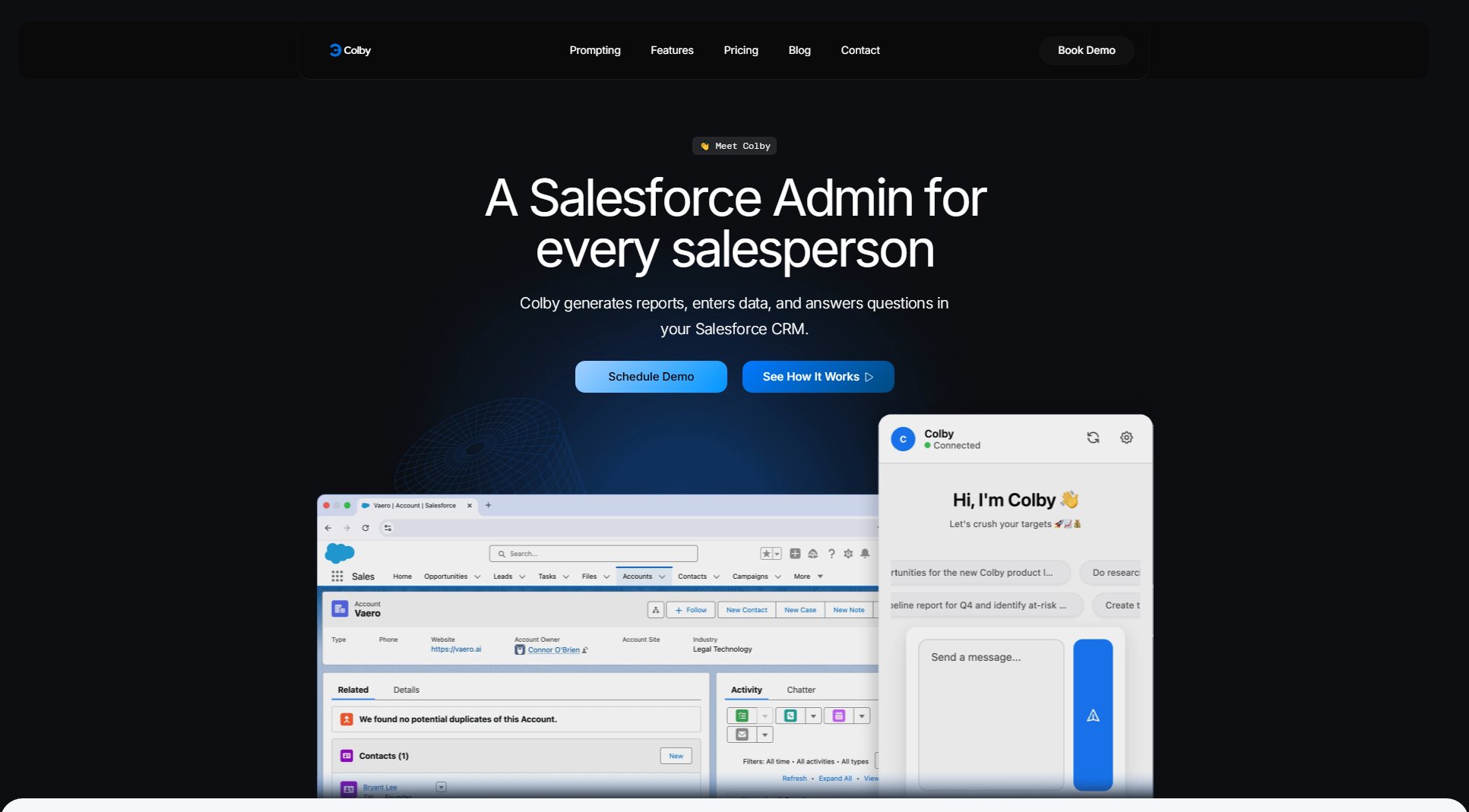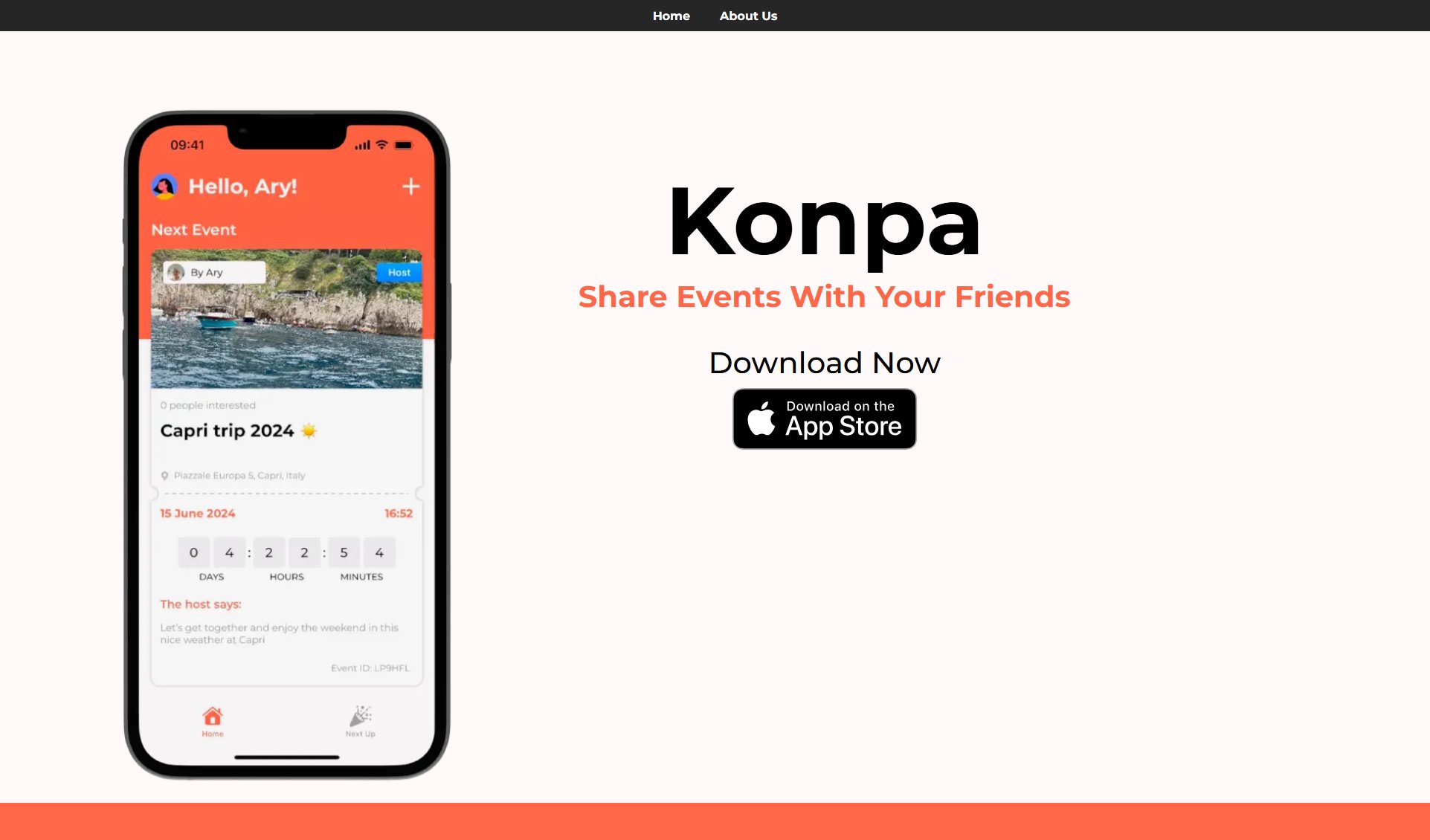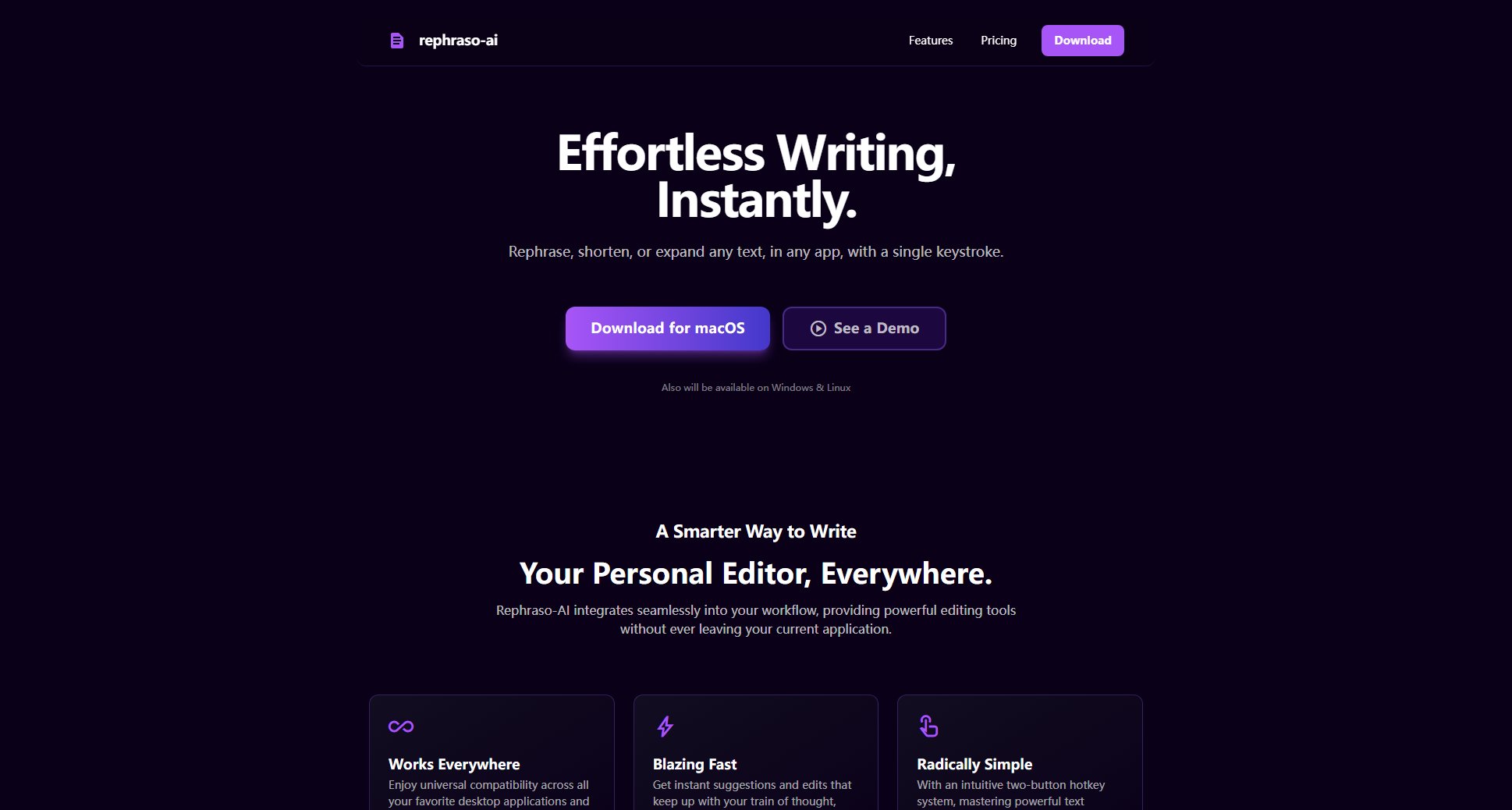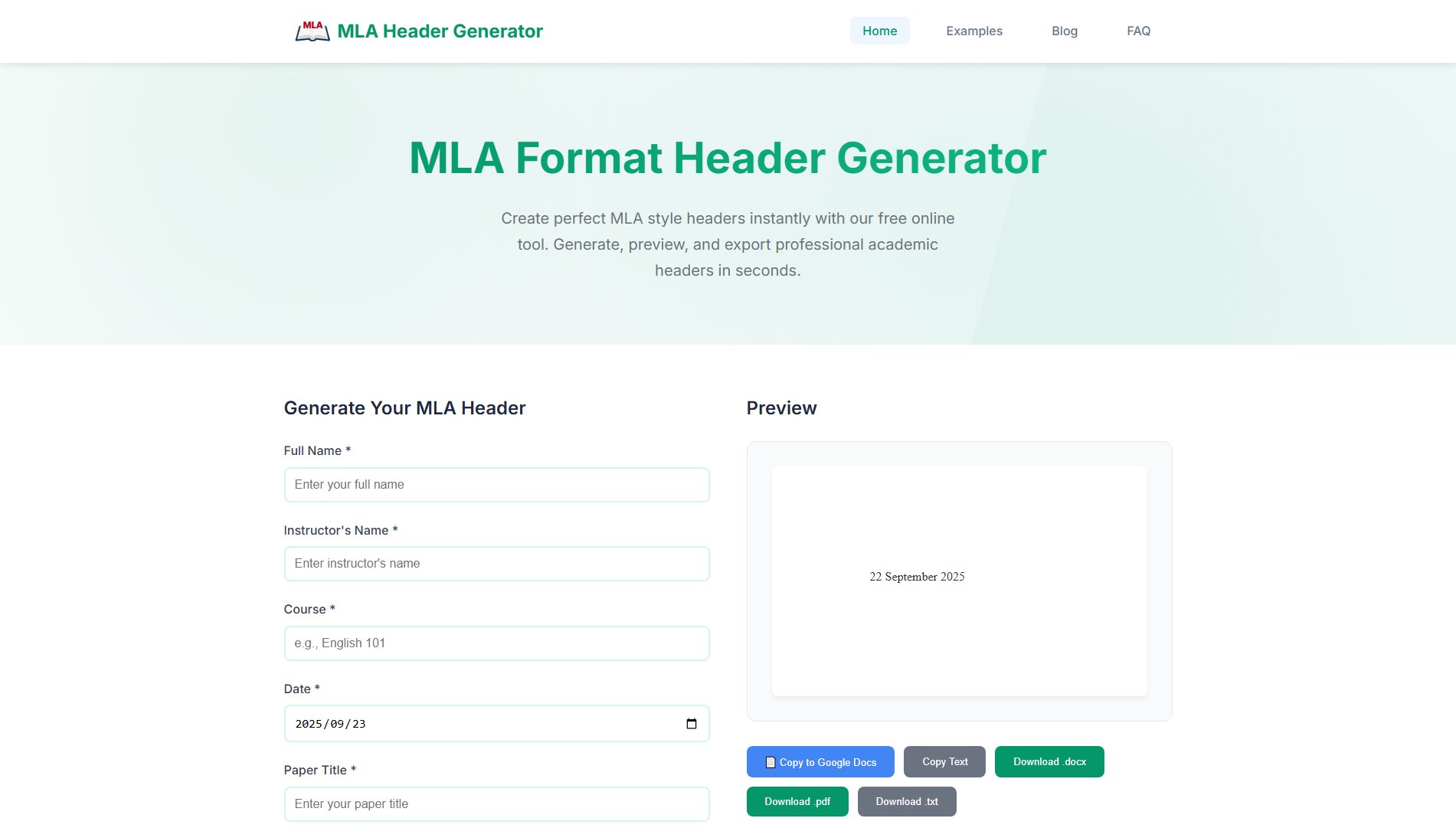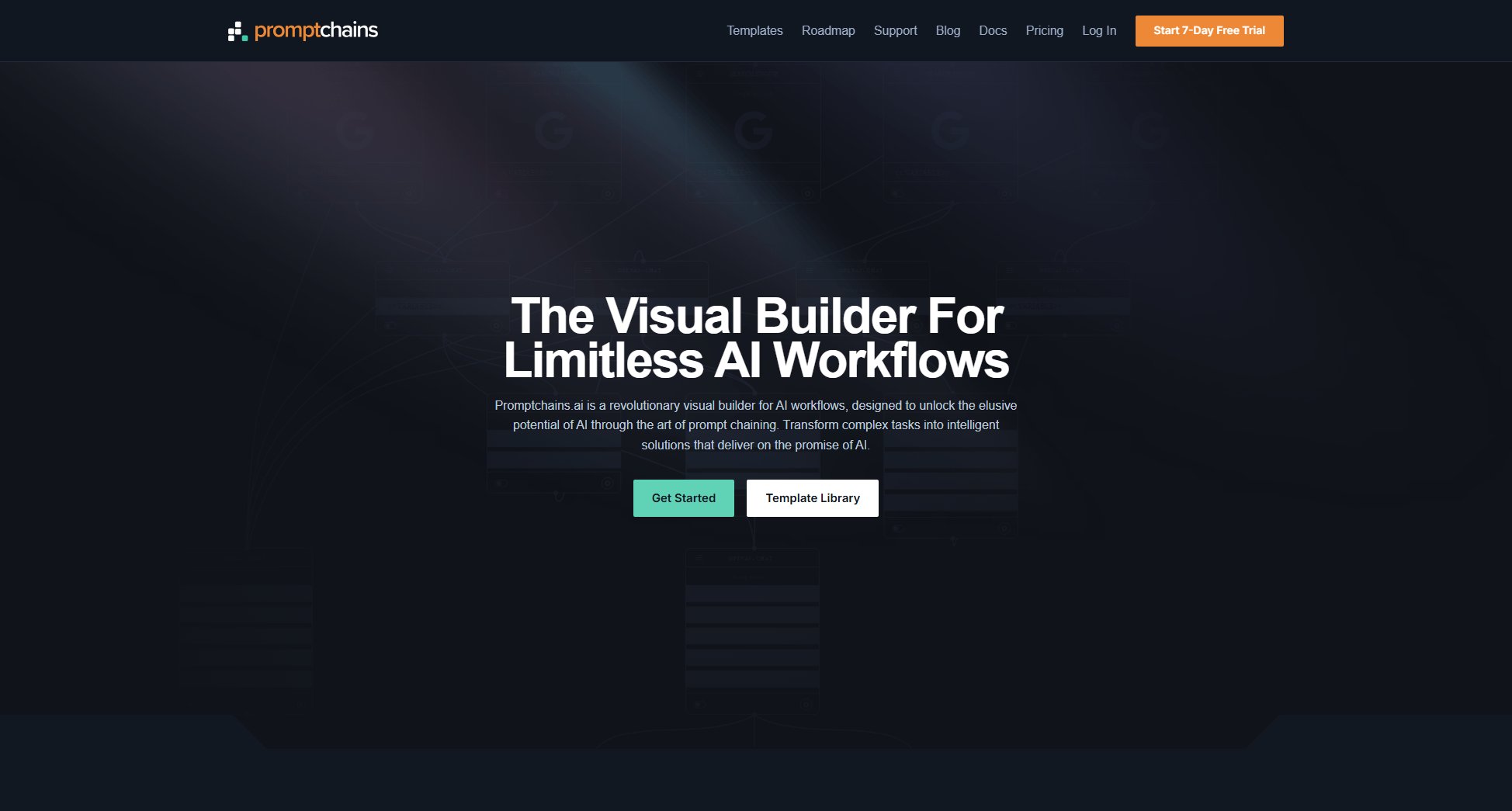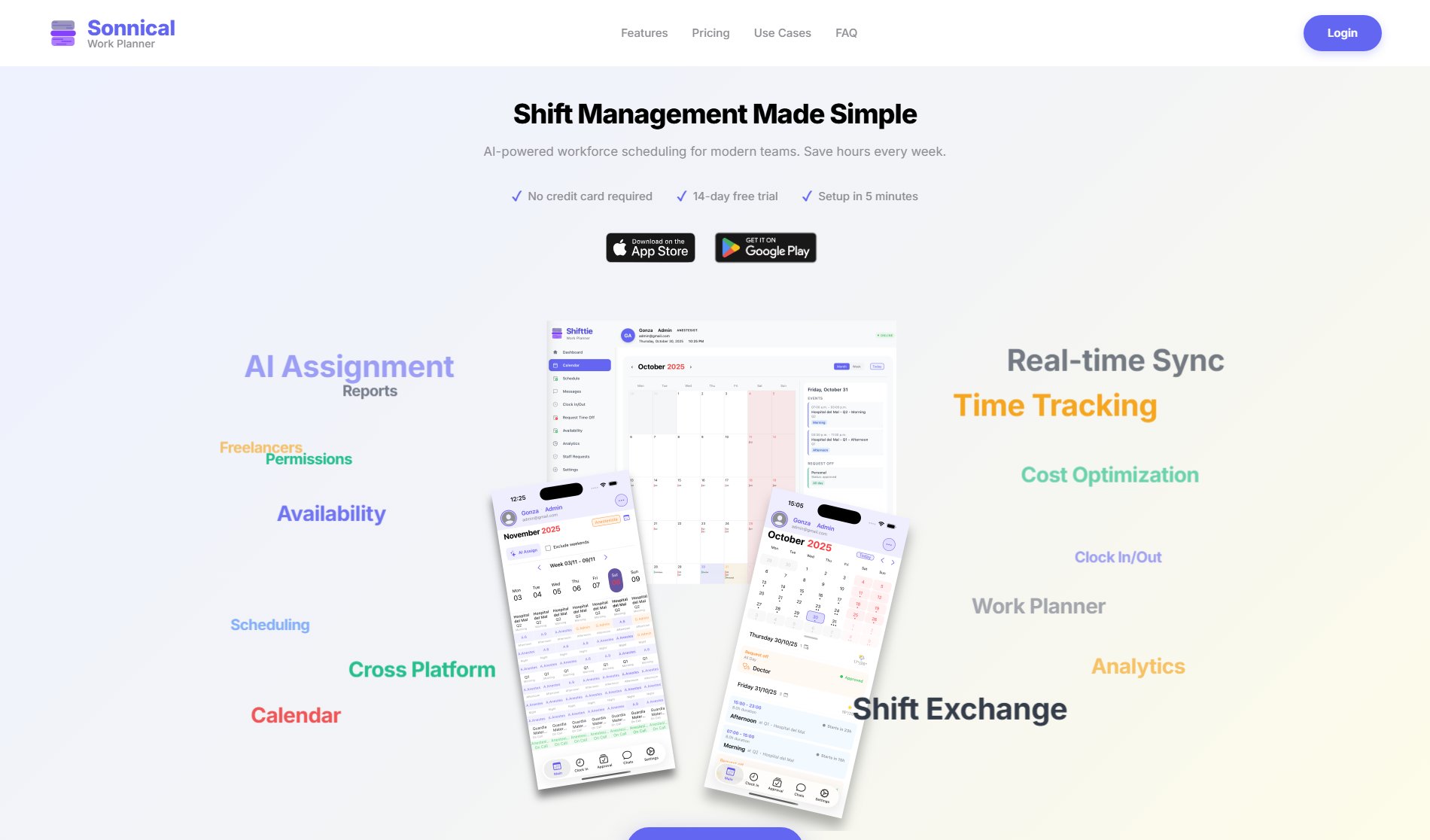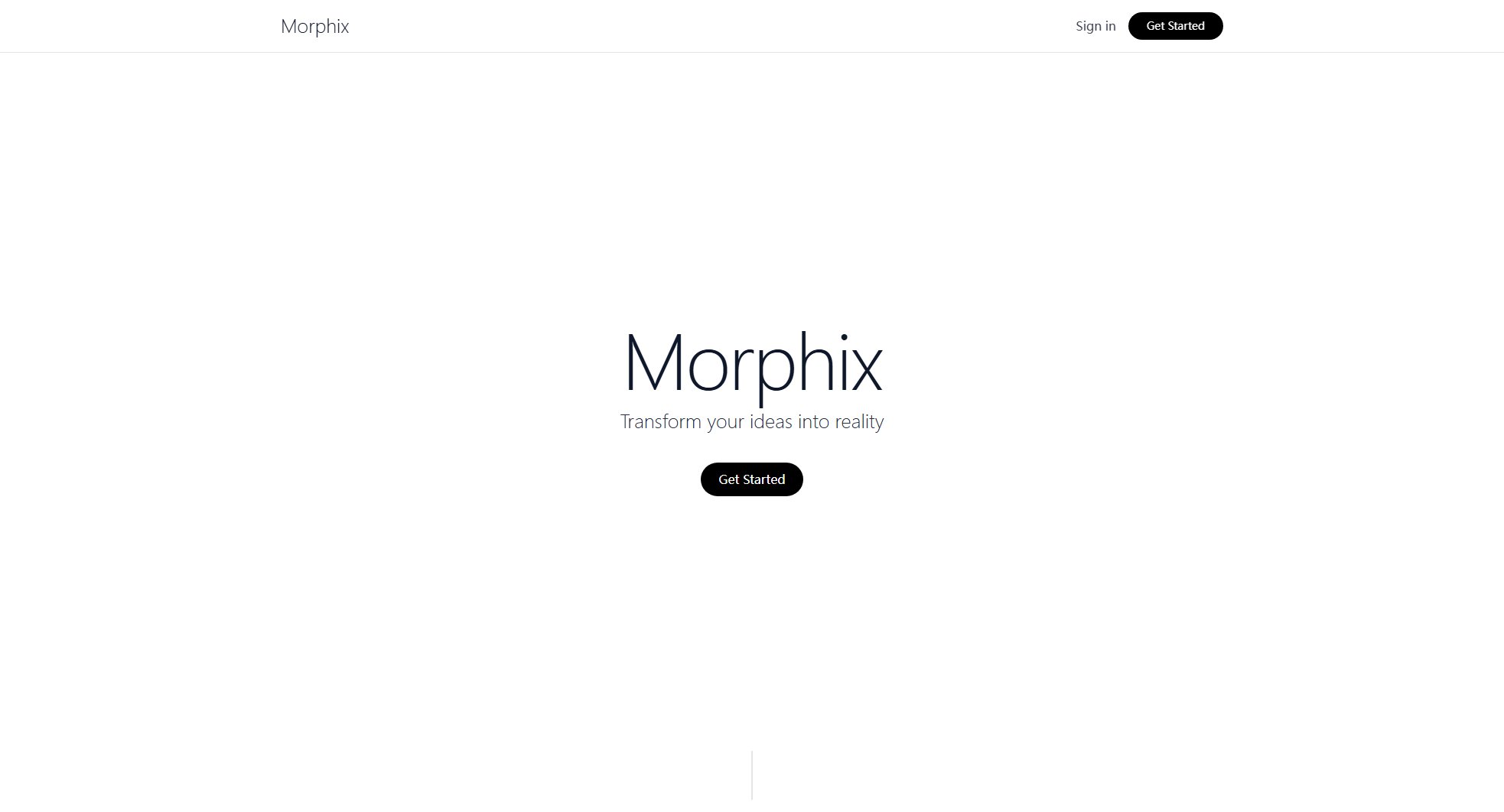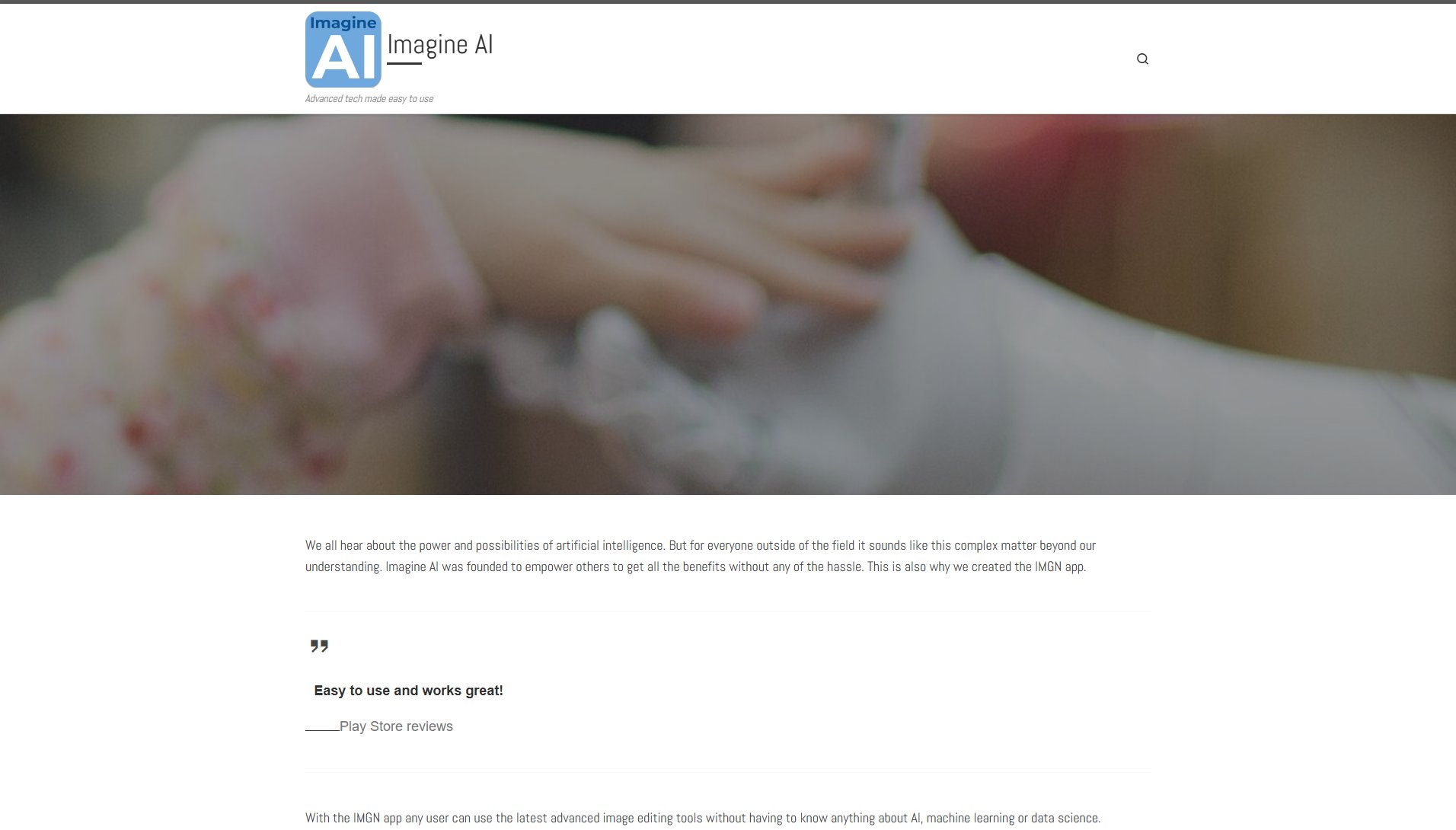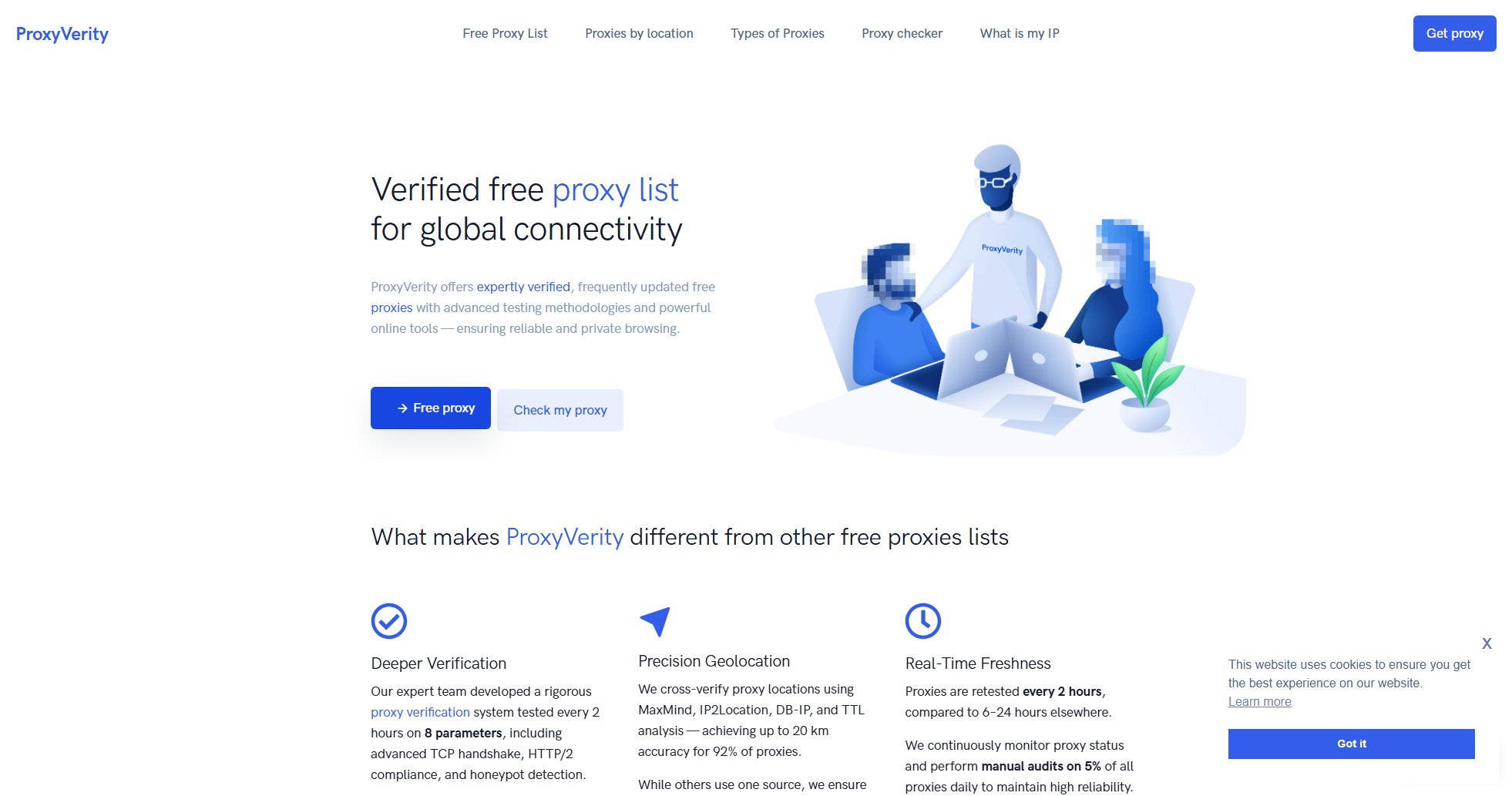Blur It
Effortlessly blur browser content for privacy in screen sharing
What is Blur It? Complete Overview
Blur It is a powerful tool designed to enhance your privacy during screen sharing sessions by allowing you to blur specific content in your browser. Whether you're in a professional meeting using Zoom, Microsoft Teams, or Google Meet, or collaborating with colleagues on Discord or Slack, Blur It ensures sensitive information remains hidden. The tool modifies the visual content directly in your browser, making it compatible with any screen sharing or recording software. This makes it an ideal solution for professionals, remote workers, and anyone who values privacy during virtual interactions.
Blur It Interface & Screenshots
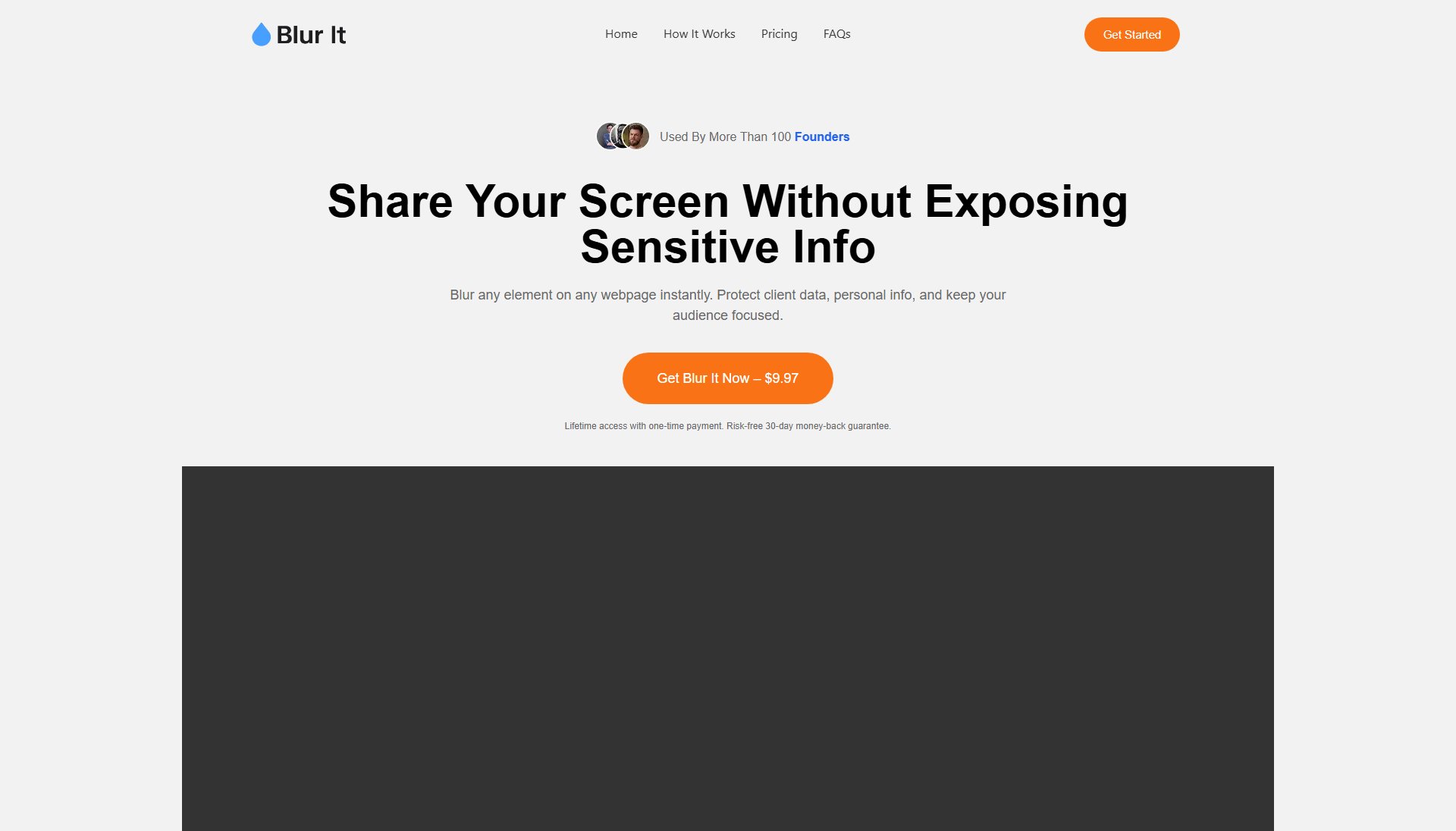
Blur It Official screenshot of the tool interface
What Can Blur It Do? Key Features
Universal Compatibility
Blur It works seamlessly with all major screen sharing applications including Zoom, Microsoft Teams, Google Meet, Discord, Slack, and various recording software. It ensures your blurred content appears consistently across any platform that captures your screen.
Browser-Based Blurring
The tool operates directly within your browser, modifying visual content on the fly. This means no additional software installations are required, and it works with any website or web application you're viewing.
Real-Time Privacy Protection
Blur It provides instant privacy protection by blurring sensitive information the moment you activate it. This is particularly useful when sharing your screen unexpectedly or when dealing with confidential data.
Selective Blurring
Users have the flexibility to choose which parts of their browser content to blur, allowing for precise control over what remains visible during screen sharing sessions.
Best Blur It Use Cases & Applications
Professional Meetings
During important business presentations on Zoom or Teams, use Blur It to hide sensitive client information or proprietary data while sharing other parts of your screen.
Educational Sessions
Teachers and trainers can share educational content while blurring personal information or unrelated browser tabs when screen sharing with students.
Technical Support
IT professionals providing remote assistance can blur personal or sensitive information while still demonstrating solutions in web applications.
How to Use Blur It: Step-by-Step Guide
Visit the Blur It website and install the browser extension or web application.
Navigate to the webpage containing content you wish to blur during screen sharing.
Activate Blur It and select the specific elements or areas you want to obscure.
Start your screen sharing session as normal - the selected content will appear blurred to your audience.
Blur It Pros and Cons: Honest Review
Pros
Considerations
Is Blur It Worth It? FAQ & Reviews
Yes, Blur It is designed to work with most modern web browsers, ensuring wide compatibility for users.
Absolutely. Blur It works simultaneously with any application that captures your screen, including Zoom, Teams, Meet, and more.
Blur It processes all blurring locally in your browser, ensuring your content never leaves your device and maintains maximum privacy.
You can purchase Blur It through our secure Lemon Squeezy payment portal with a one-time payment.
Yes, Blur It allows you to selectively choose which elements of a webpage to blur, giving you precise control over your shared content.