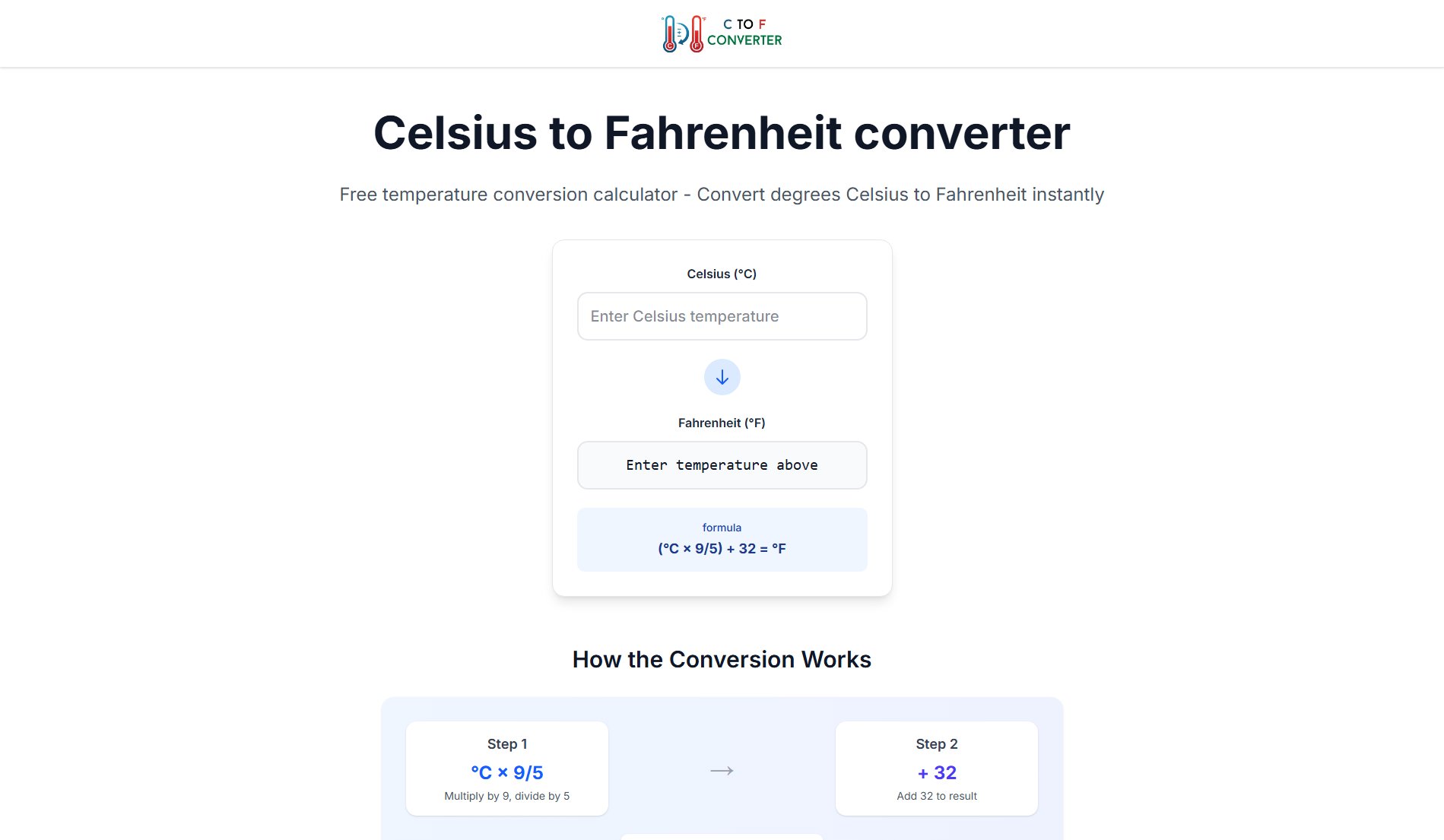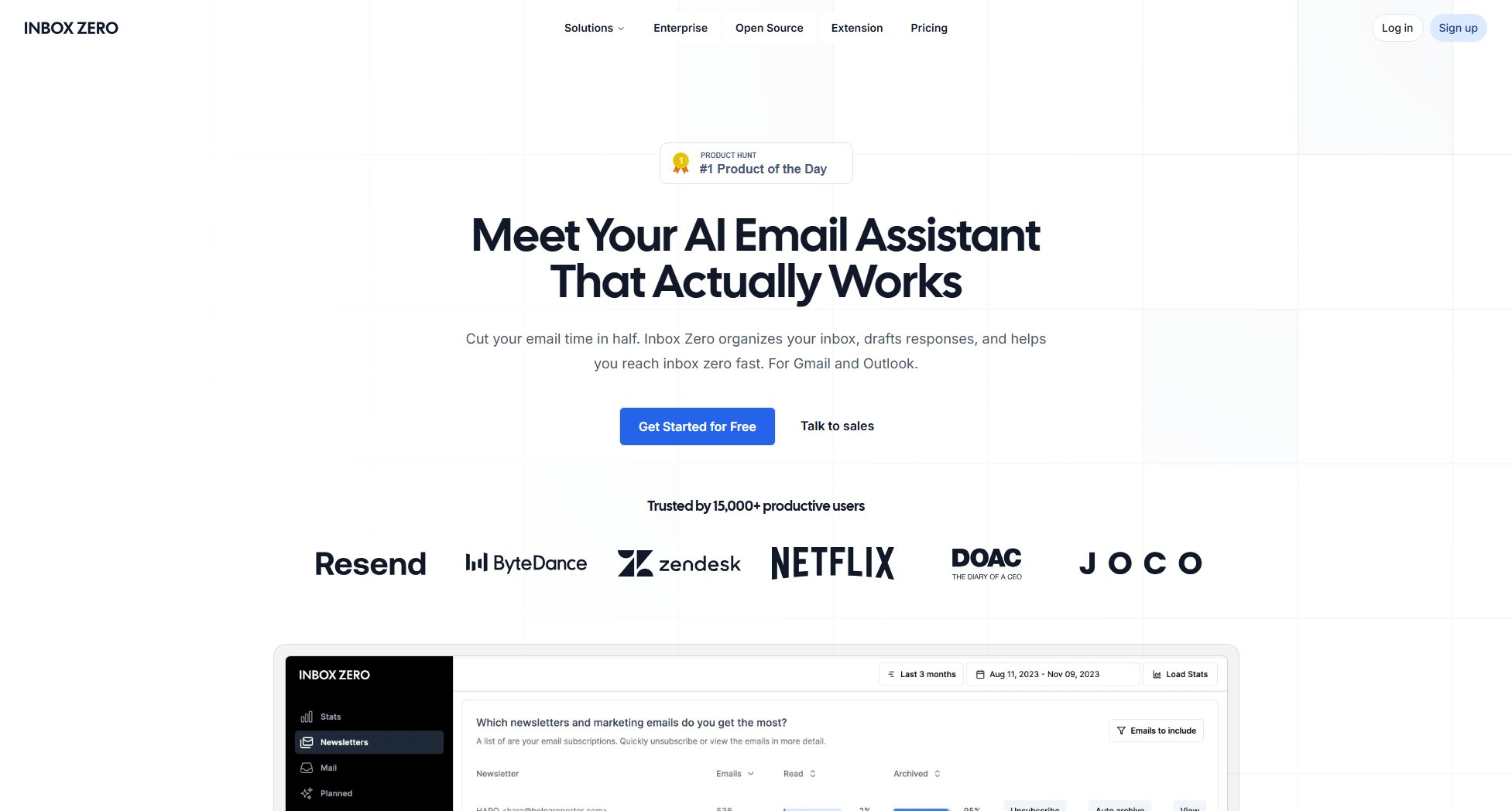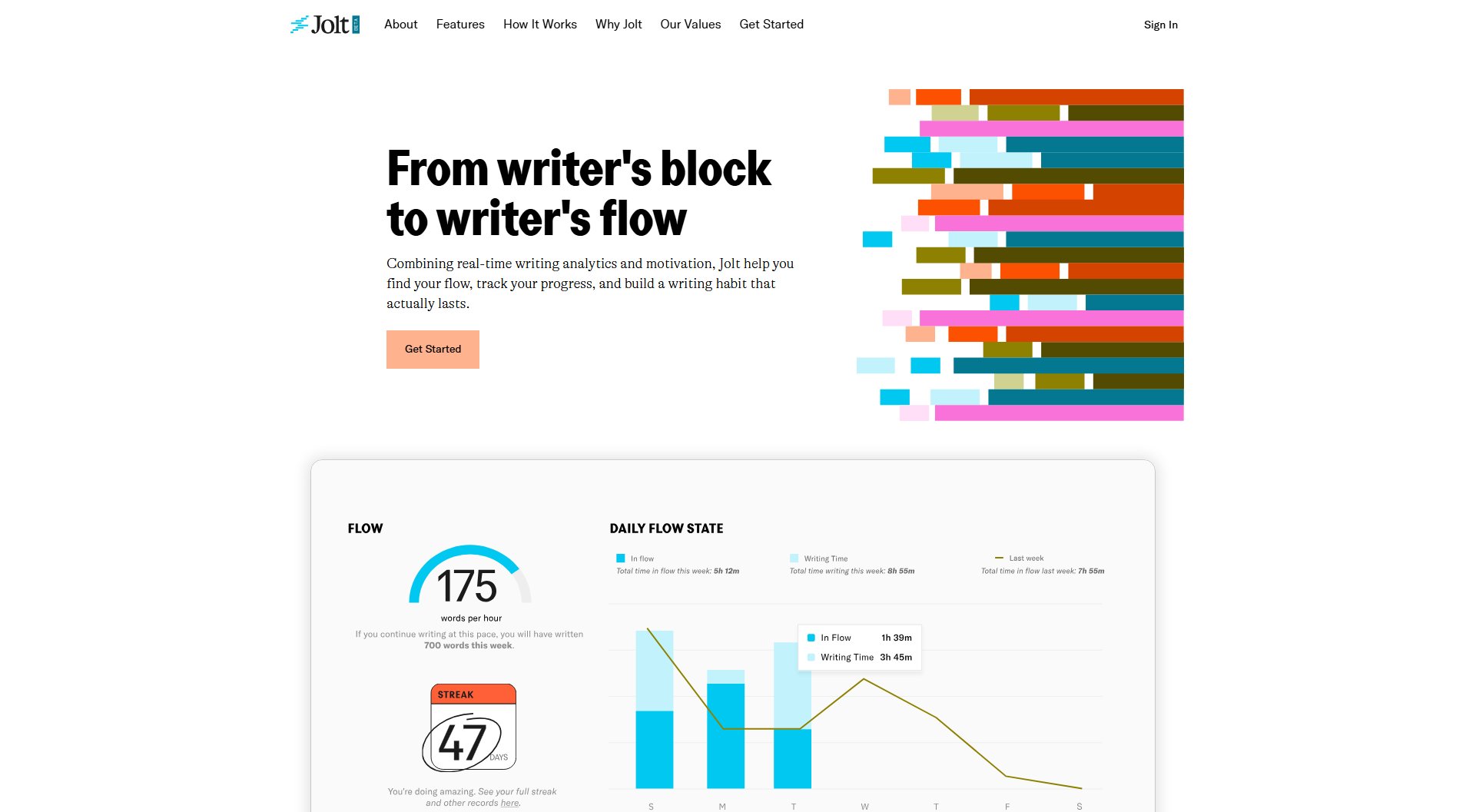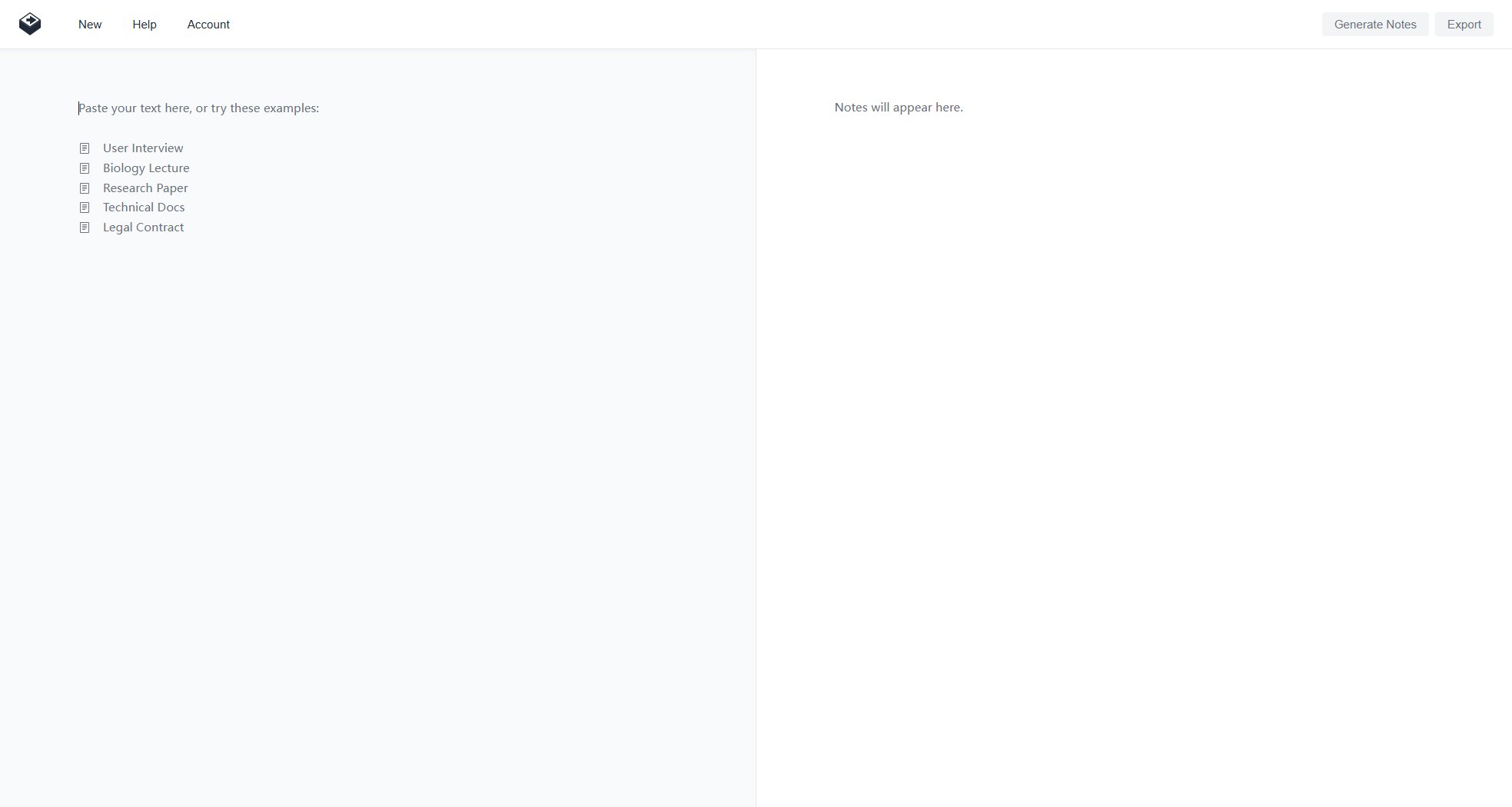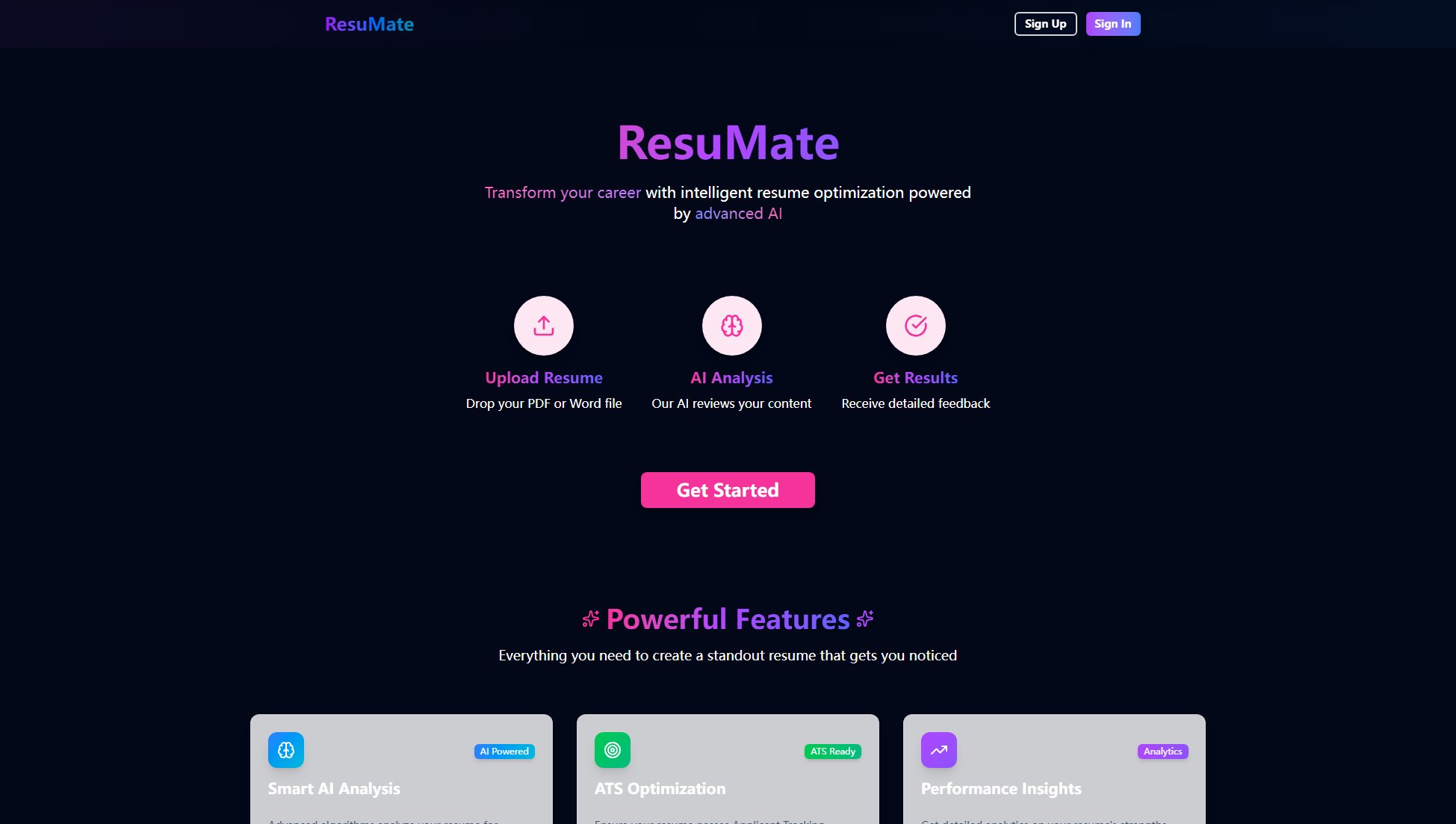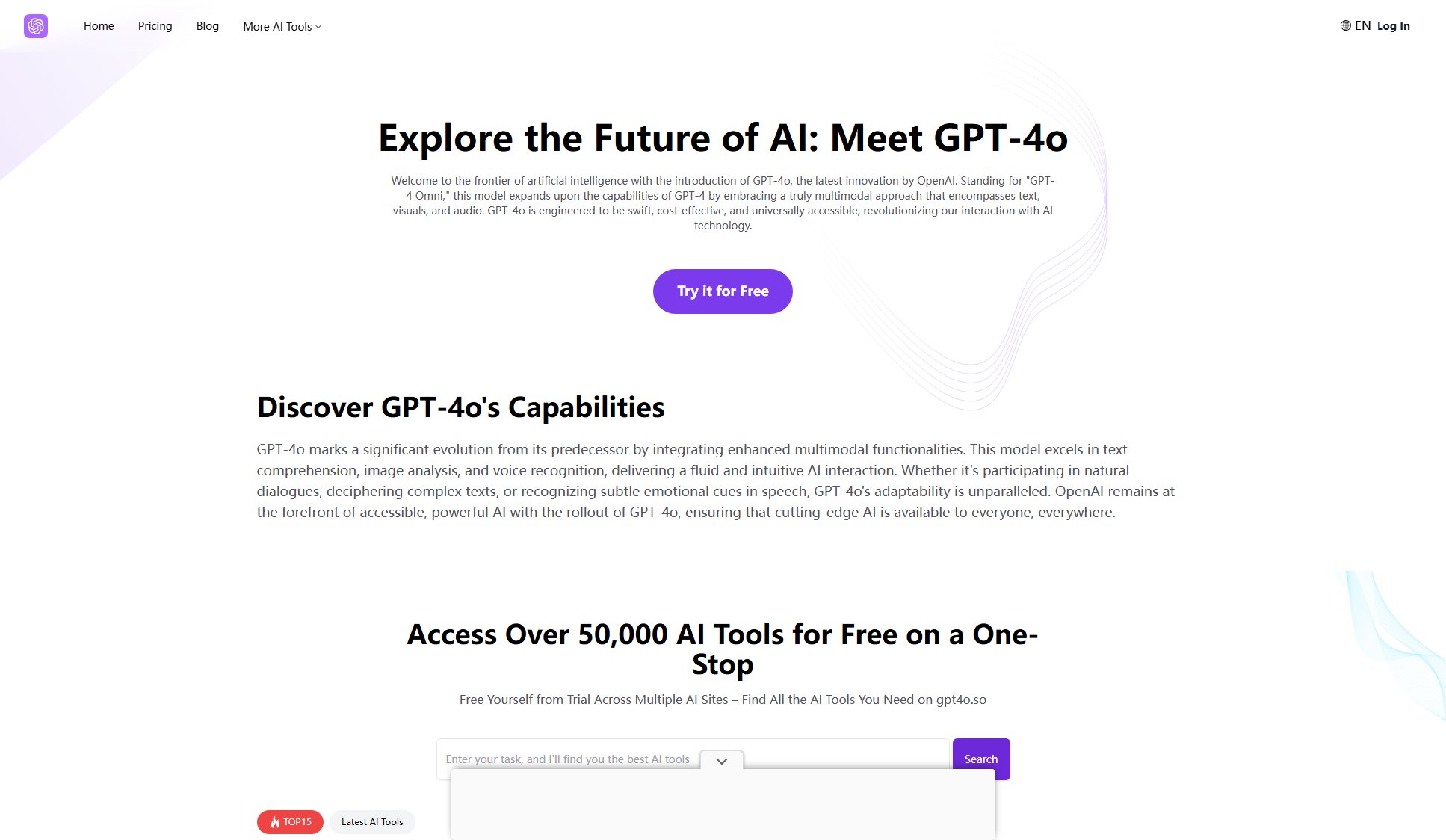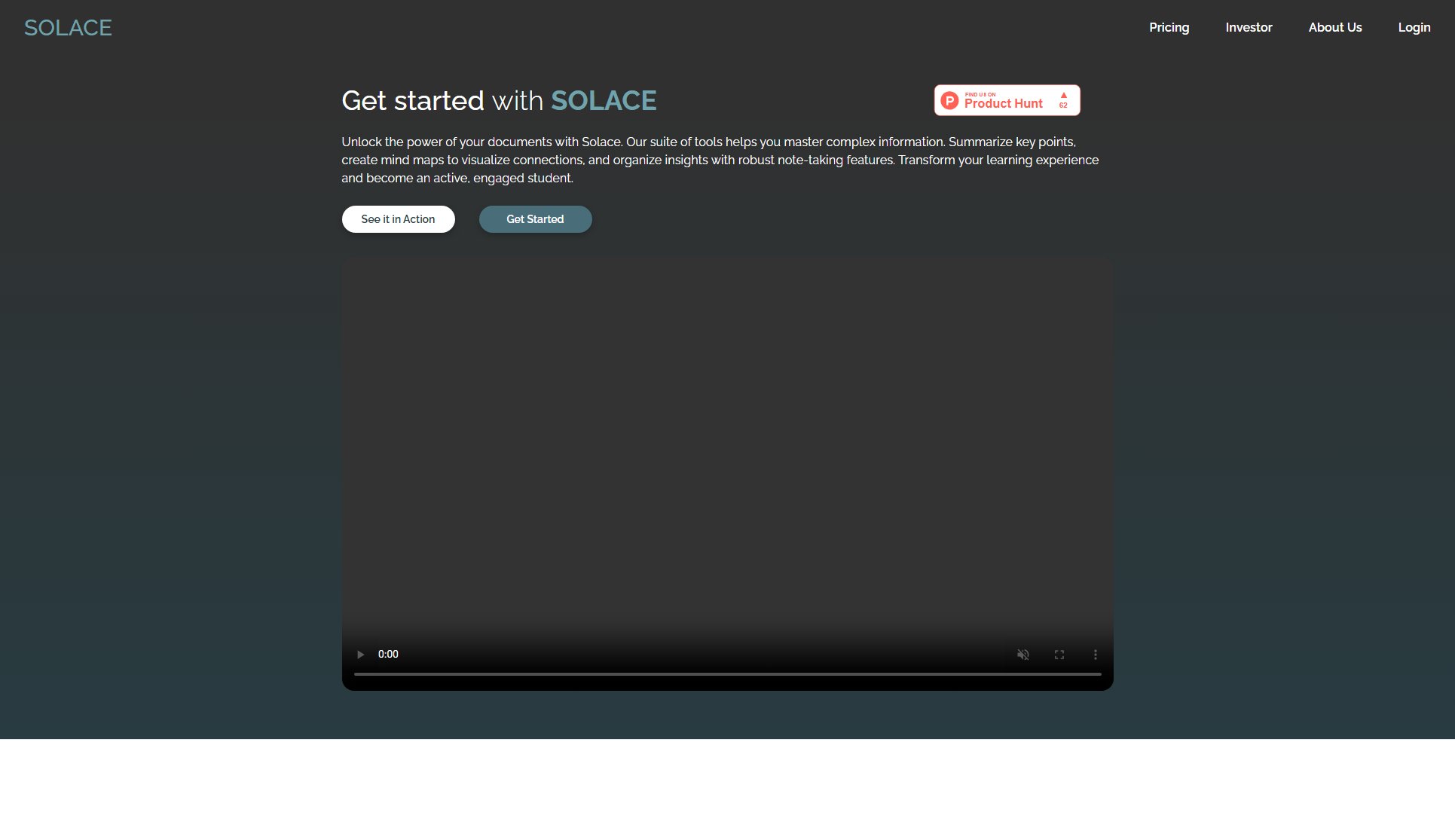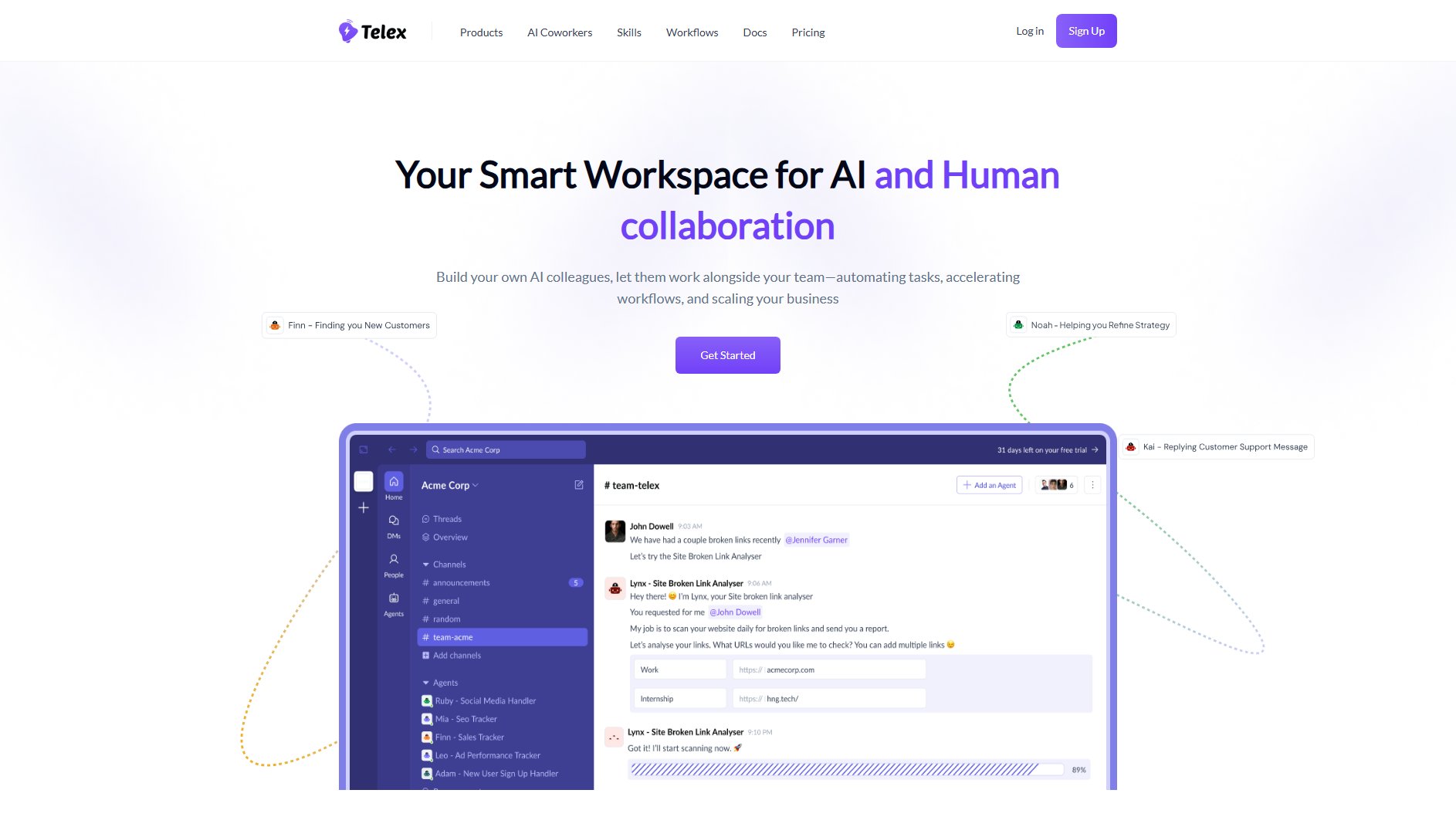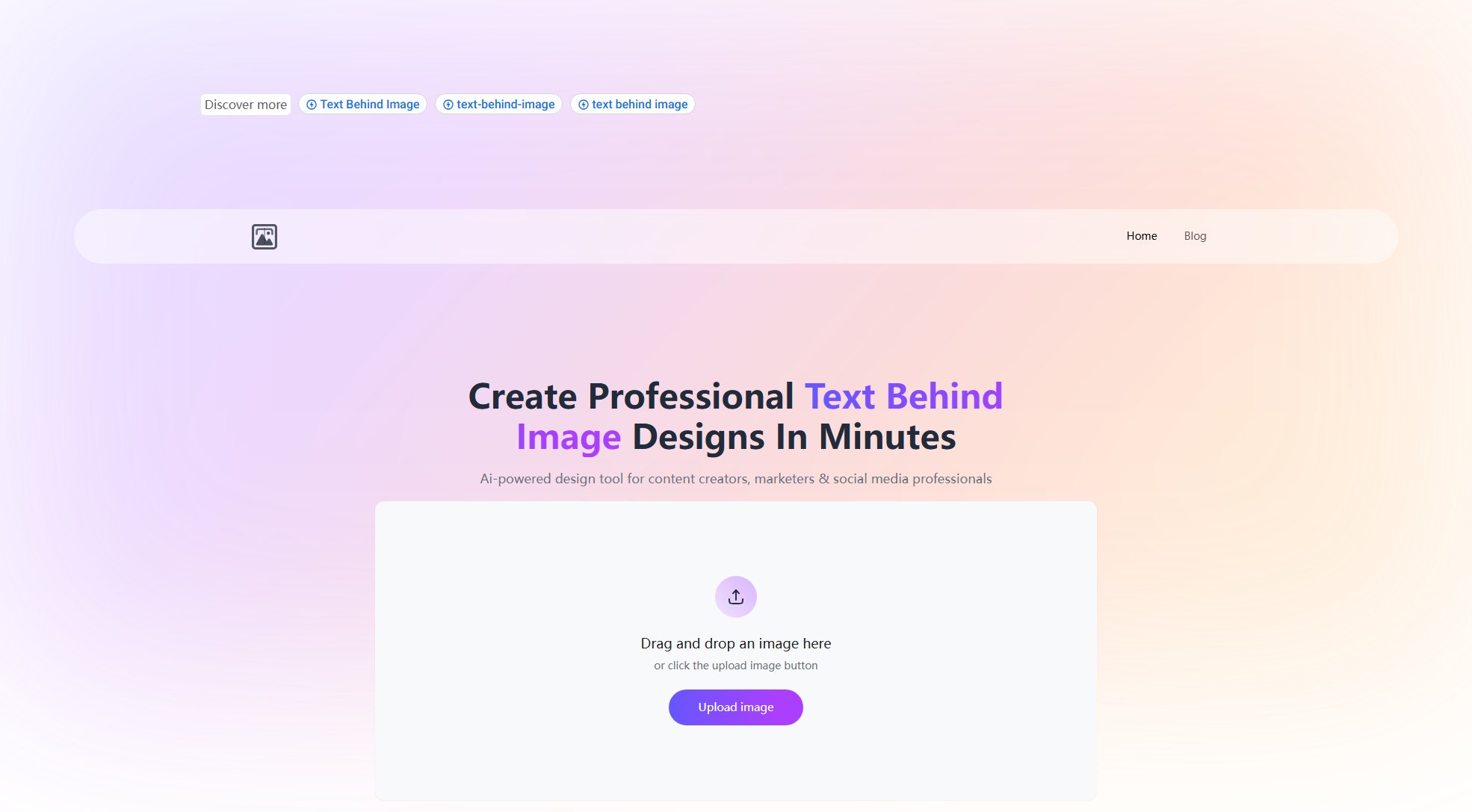Spaces for macOS
Effortlessly manage and switch between macOS spaces with shortcuts
What is Spaces for macOS? Complete Overview
Spaces for macOS is a utility app designed to enhance productivity by simplifying the management of macOS spaces. It allows users to create and deactivate spaces quickly using shortcuts, making it easier to organize workflows and switch between different tasks seamlessly. The app is ideal for professionals, multitaskers, and anyone looking to optimize their macOS workspace efficiency. By leveraging the built-in Shortcuts app, Spaces for macOS provides a streamlined way to control spaces without navigating through multiple menus.
Spaces for macOS Interface & Screenshots
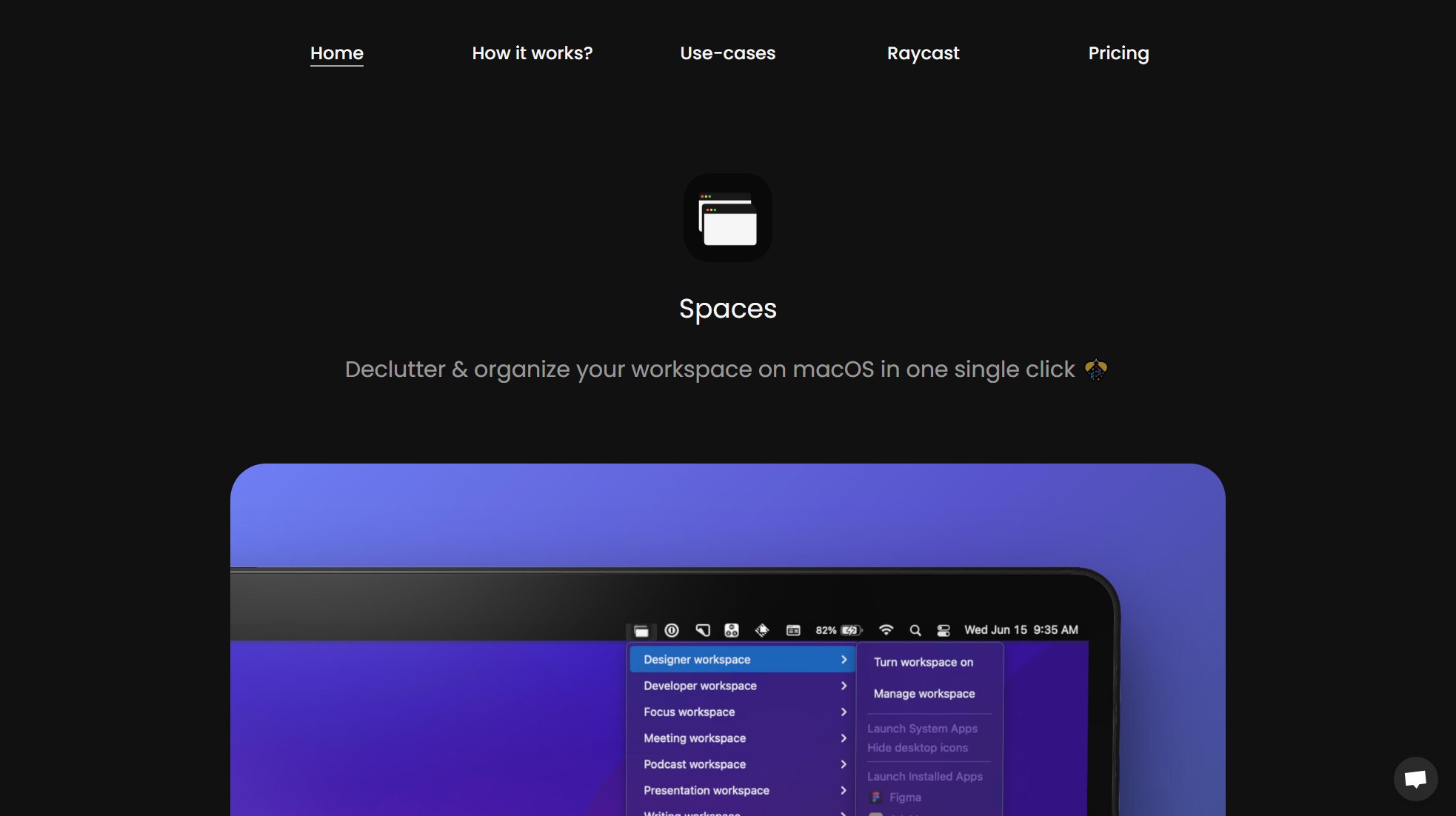
Spaces for macOS Official screenshot of the tool interface
What Can Spaces for macOS Do? Key Features
Space Activation Shortcut
Create custom shortcuts to activate any space instantly. Each space has a unique link that can be embedded in a shortcut, allowing for quick access with a single click or keyboard command.
Space Deactivation Shortcut
A universal shortcut to deactivate any active space. This feature ensures you can quickly return to your default workspace without needing multiple shortcuts for each space.
Integration with Shortcuts App
Seamlessly integrates with macOS's native Shortcuts app, enabling users to create and manage space-related shortcuts alongside other automation workflows.
One-Time Setup
After the initial setup, all shortcuts are ready to use, requiring no further configuration. This minimizes setup time and maximizes efficiency.
Lightweight and Fast
The app is designed to be lightweight, ensuring minimal system resource usage while providing fast and reliable performance.
Best Spaces for macOS Use Cases & Applications
Multitasking Professionals
Professionals juggling multiple projects can use Spaces for macOS to create dedicated workspaces for each project, switching between them effortlessly with shortcuts.
Creative Workflows
Designers and developers can allocate separate spaces for different tools or applications, reducing clutter and improving focus during creative sessions.
Presentations and Meetings
Quickly switch to a pre-configured space with all necessary apps and files open for presentations or virtual meetings, ensuring a smooth and professional experience.
How to Use Spaces for macOS: Step-by-Step Guide
Click on 'Create shortcut' from any space in the app's menu to begin setting up a new shortcut.
In the Shortcuts app, add a name for your shortcut, select 'Spaces' as the app to open, and add the 'Open URLs' action (identified by the Safari icon).
Hover your mouse pointer over any space and click on 'Copy space link' to obtain the unique URL for that space.
Paste the copied space link into the 'Open URLs' action in the Shortcuts app and save the shortcut.
To deactivate a space, create a similar shortcut but use 'spaces://stop' as the URL in the 'Open URLs' action. This single shortcut can deactivate any active space.
Spaces for macOS Pros and Cons: Honest Review
Pros
Considerations
Is Spaces for macOS Worth It? FAQ & Reviews
Yes, the app is currently available for free, offering all its core features without any cost.
You need the macOS Shortcuts app, which comes pre-installed on modern macOS versions, to create and manage shortcuts for spaces.
The app is designed for macOS and works on any Mac device running a compatible version of the operating system.
Updates are typically delivered through the Mac App Store or the developer's website. Check the app's official channels for update notifications.
No, you can create and manage as many spaces as your system resources allow, each with its own unique shortcut.