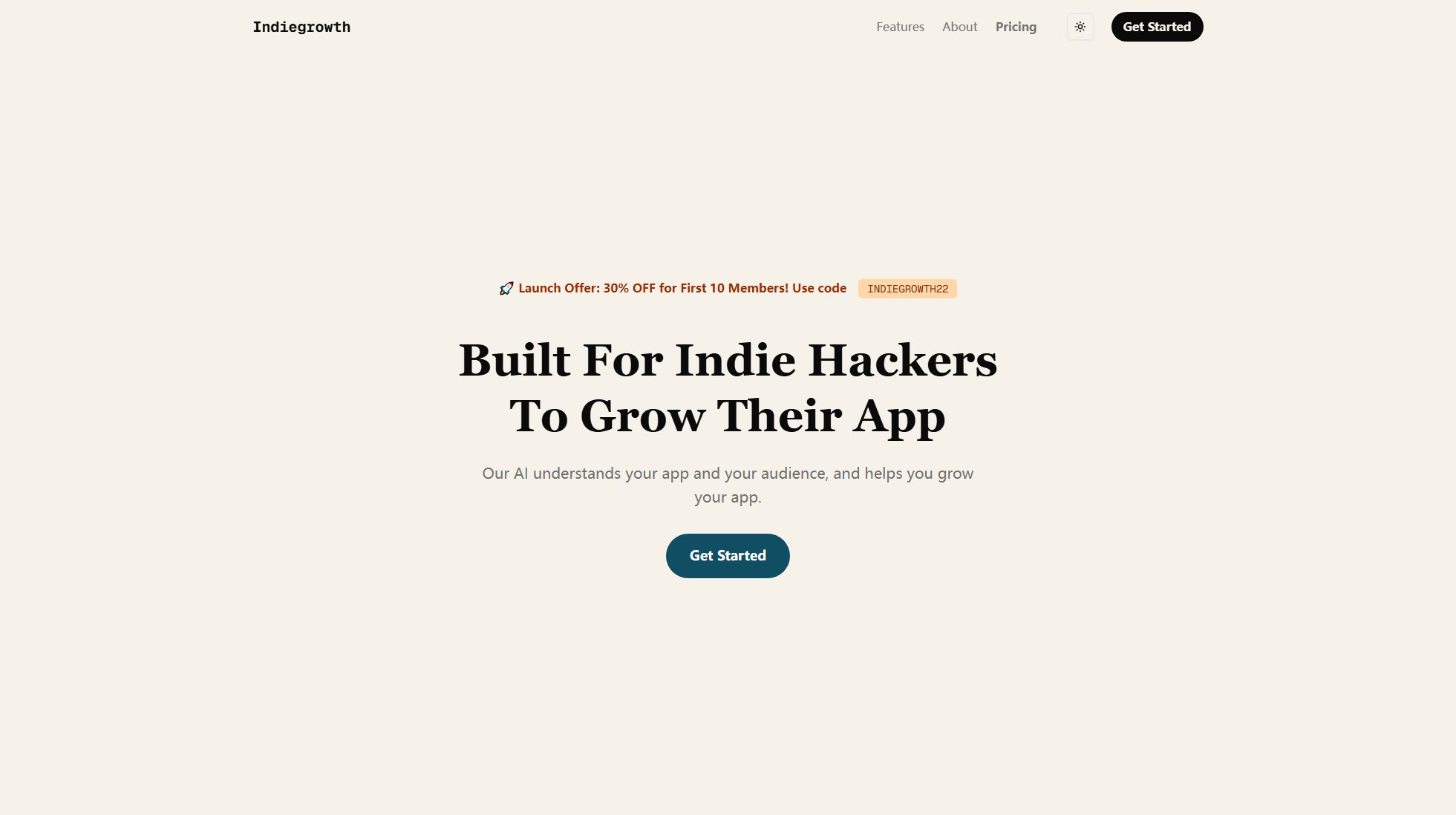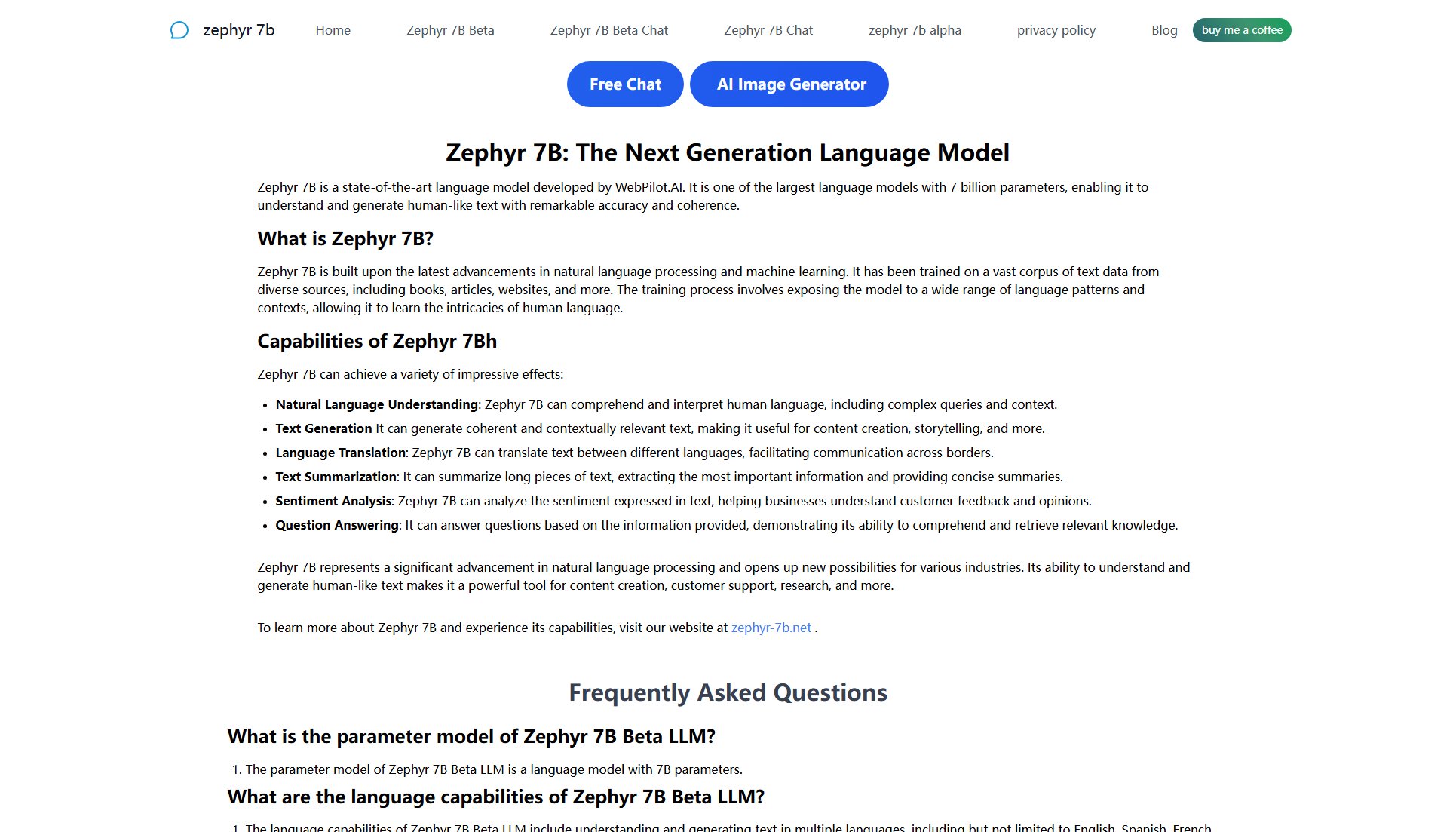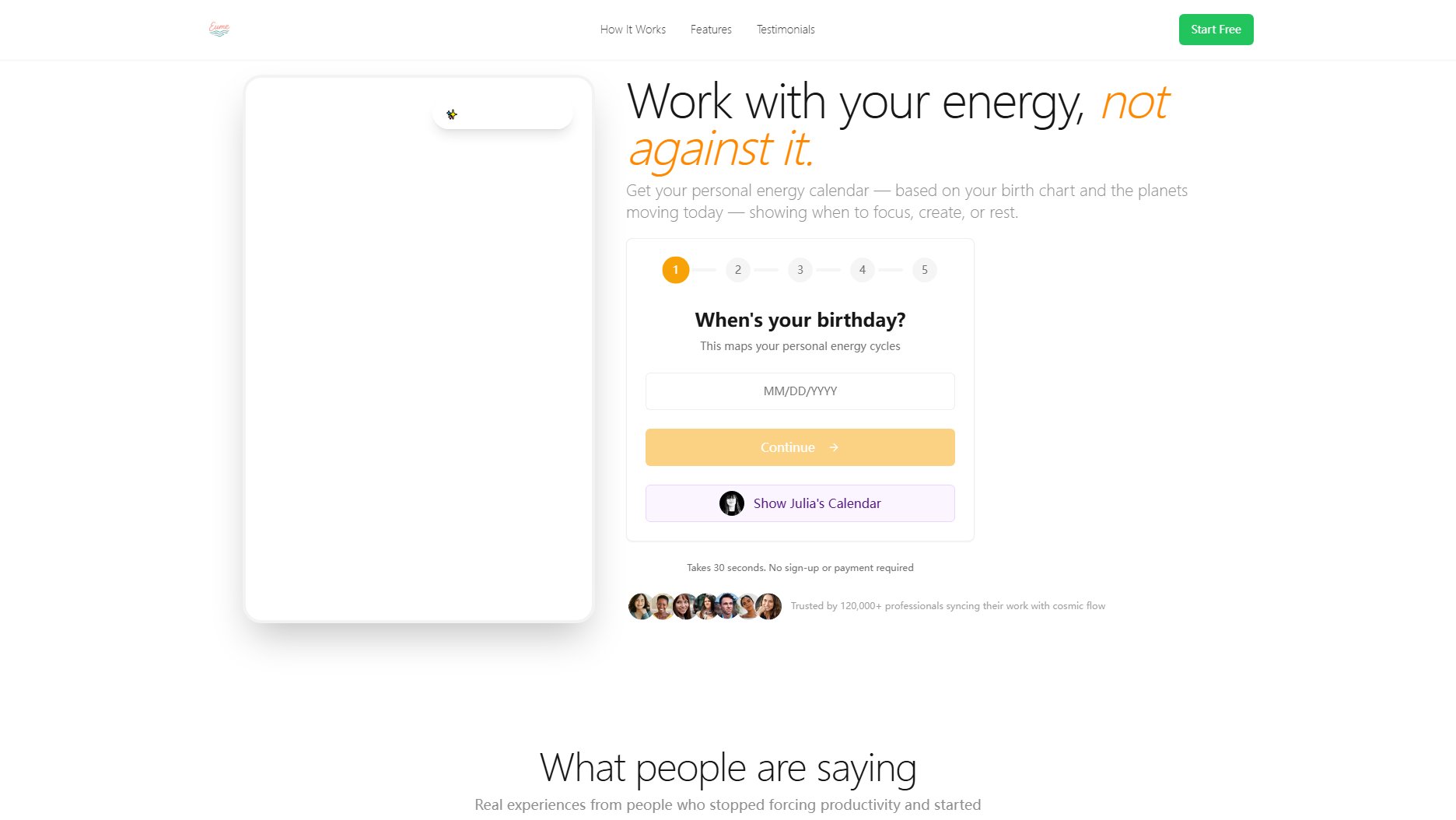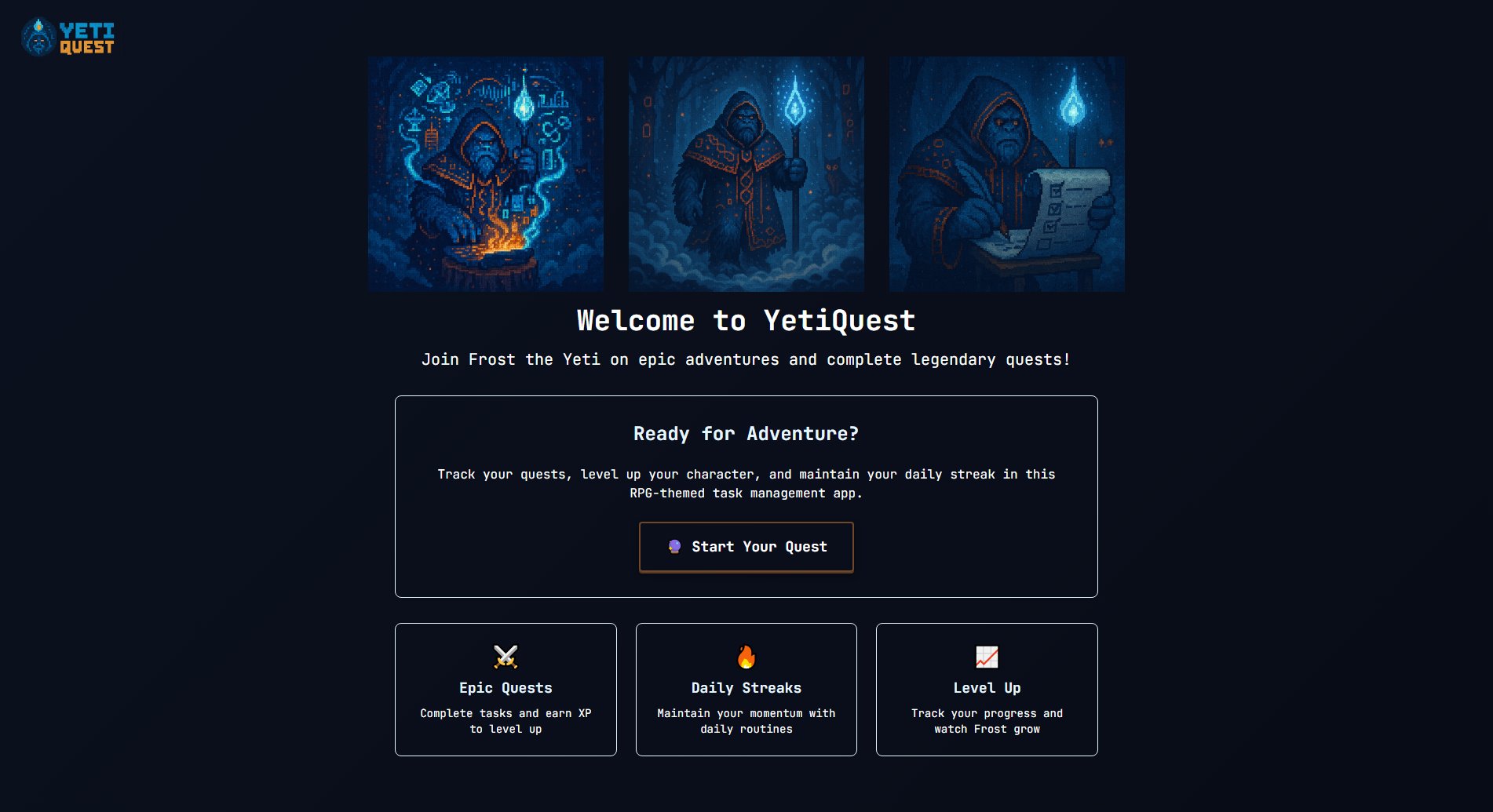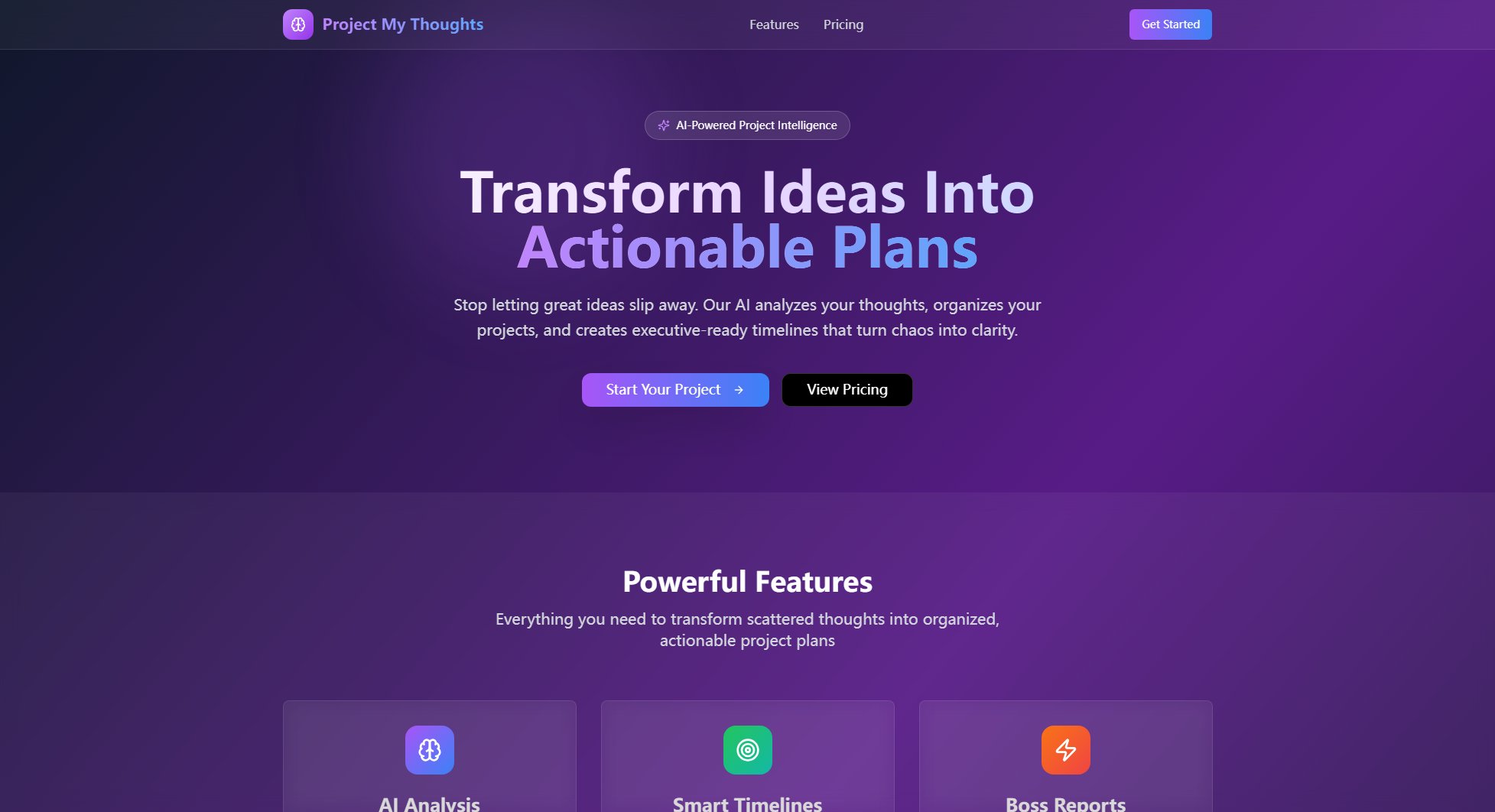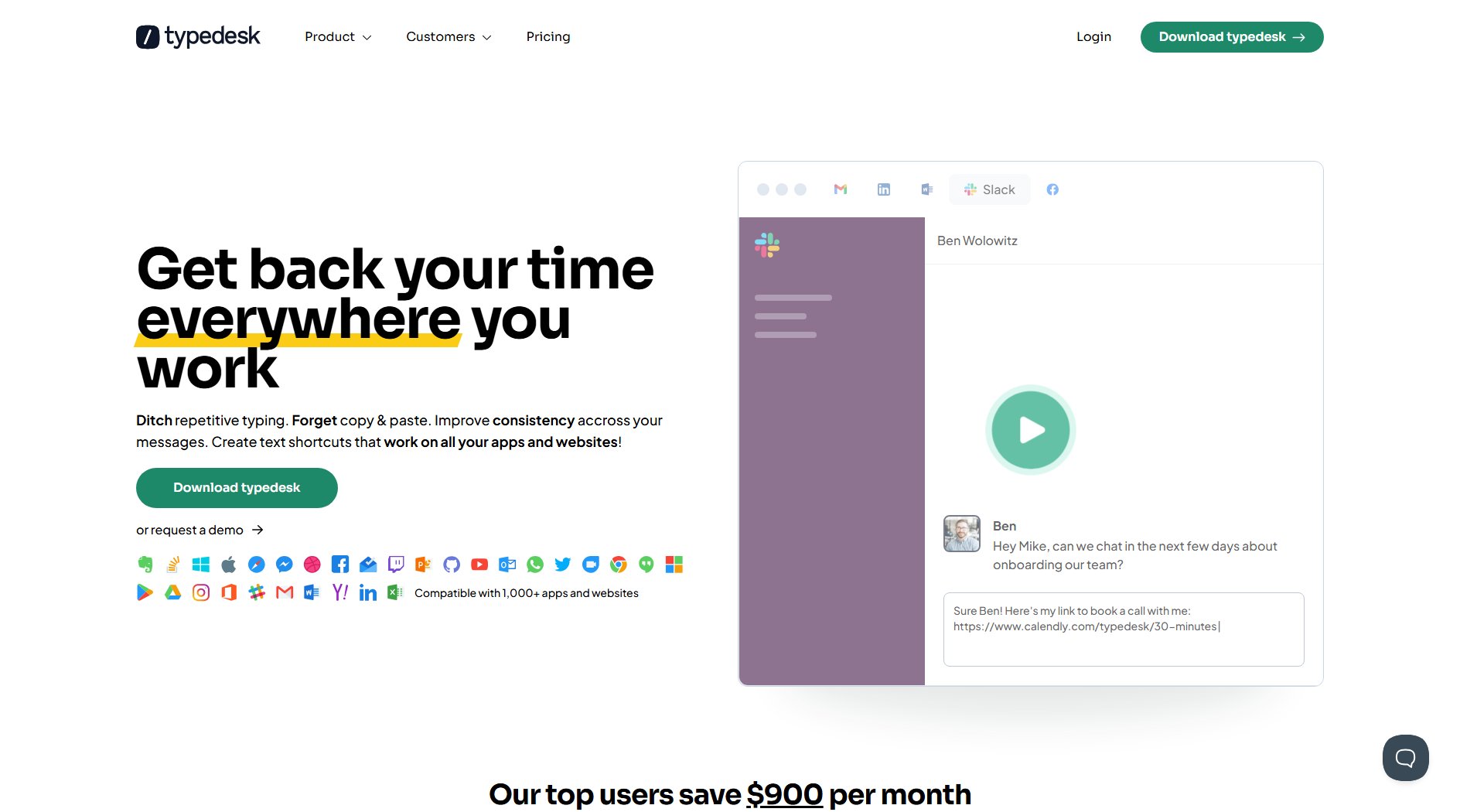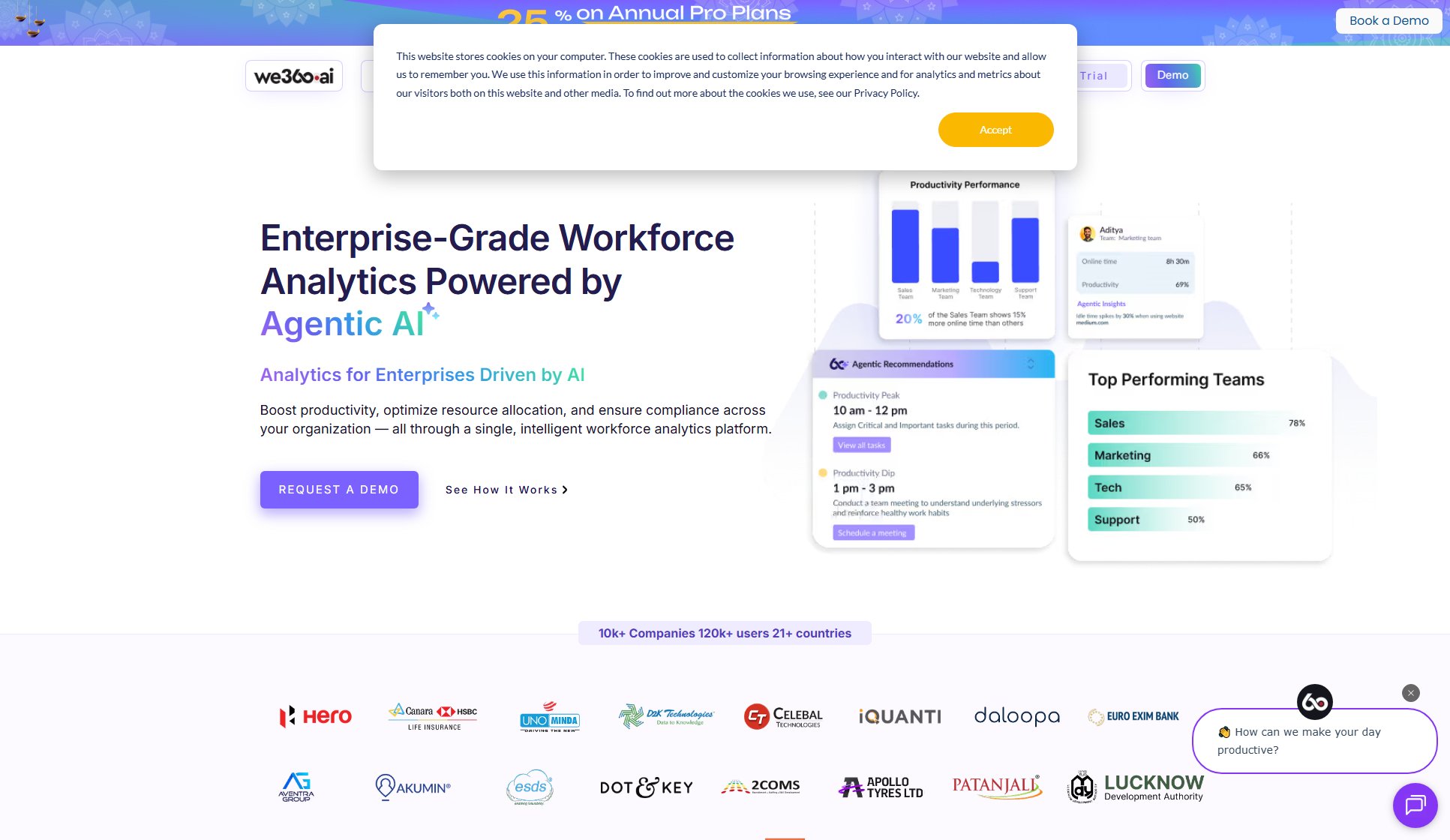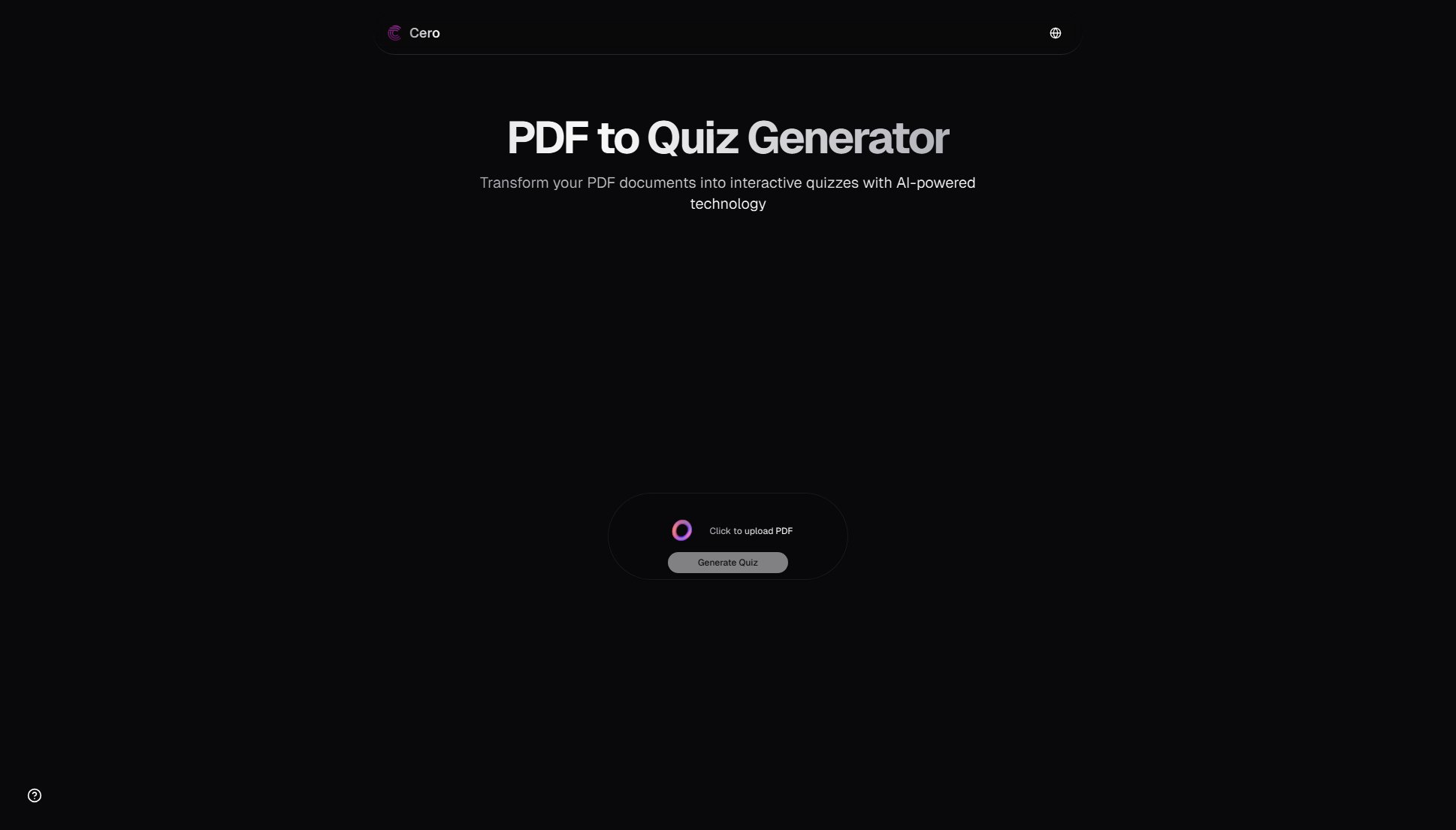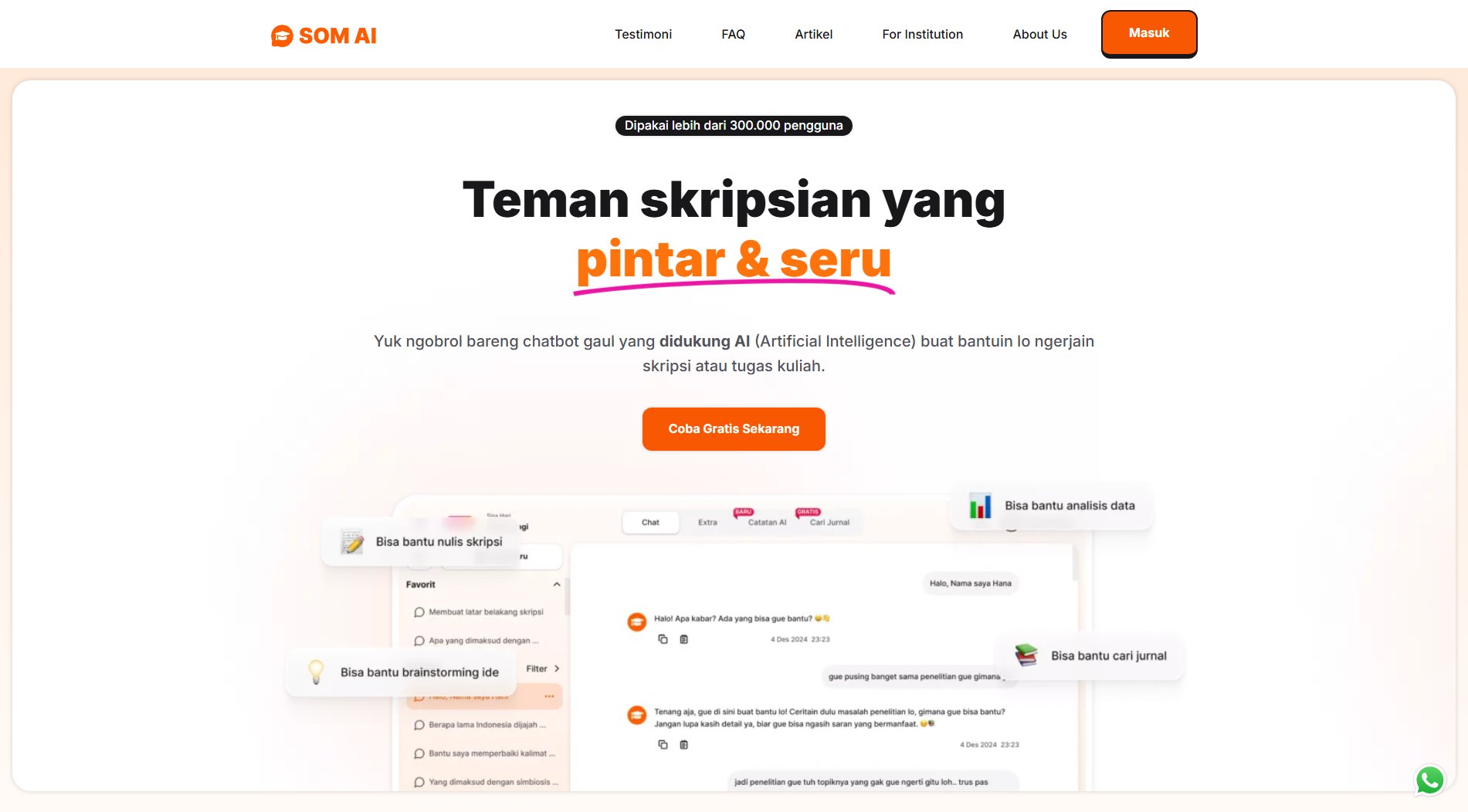GitLens
Git supercharged for VS Code
What is GitLens? Complete Overview
GitLens is a powerful extension for Visual Studio Code that supercharges the built-in Git capabilities. It provides detailed Git blame annotations, code authorship tracking, repository exploration, and much more. GitLens helps developers understand code better by showing who, why, and when changes were made. It's particularly useful for teams working on large projects, as it simplifies navigating complex Git histories and understanding code evolution. The tool integrates seamlessly with VS Code and supports various remote providers like GitHub, GitLab, and Azure DevOps.
GitLens Interface & Screenshots
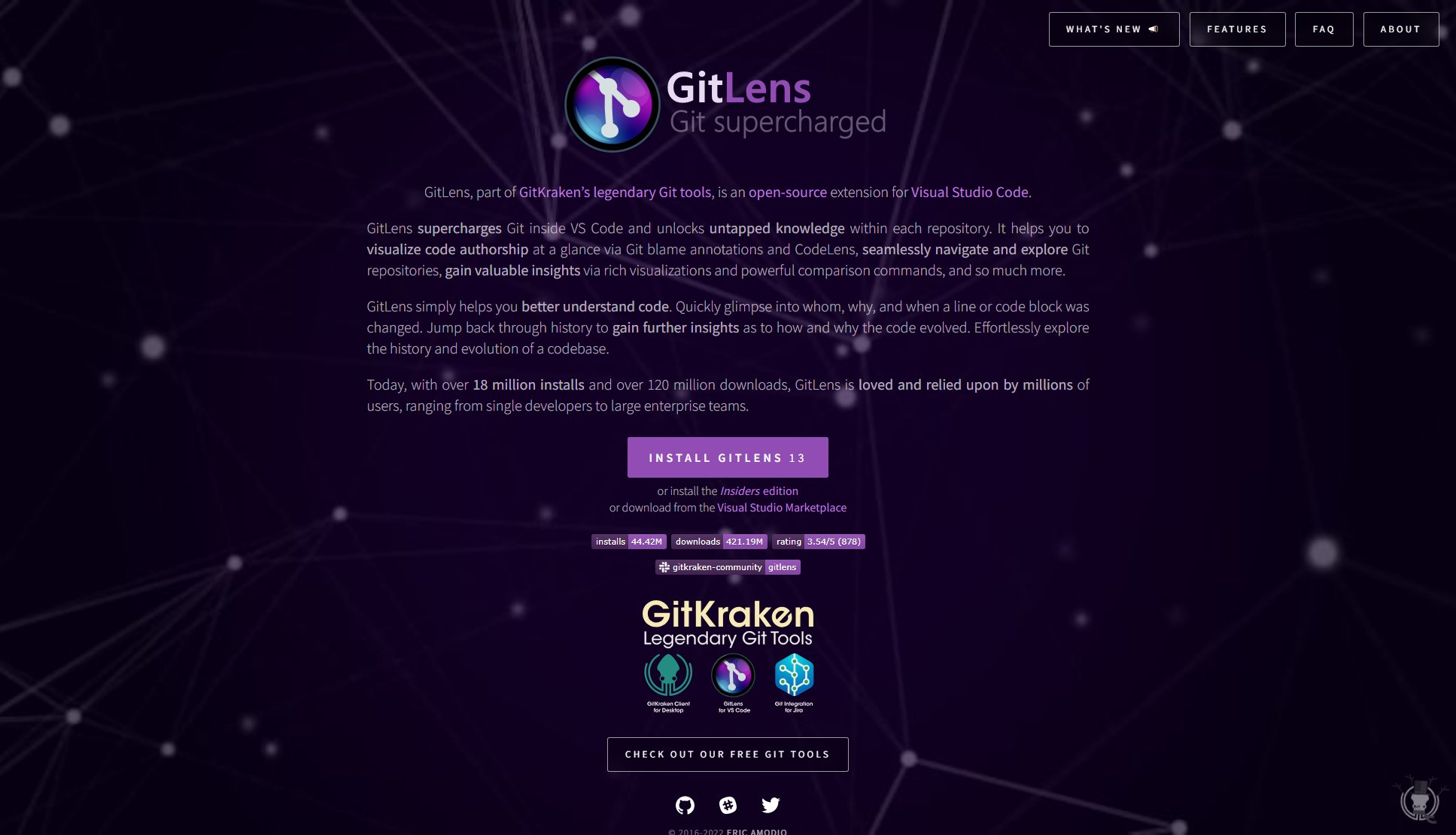
GitLens Official screenshot of the tool interface
What Can GitLens Do? Key Features
Git Blame Annotations
GitLens adds detailed blame annotations to your code, showing who last modified each line and when. These annotations appear inline in your editor and can be configured to show as much or as little information as you need. Hovering over an annotation reveals a rich hover with commit details, message, and changes.
Code Lens
Git CodeLens displays actionable information above your code, including the most recent commit and number of authors for each code block. This feature helps you quickly understand code ownership and change frequency without leaving your editor.
Repository Exploration
GitLens provides comprehensive views of your repository including commits, branches, remotes, stashes, tags, and contributors. These views are highly interactive, allowing you to explore your Git history visually and perform common Git operations directly from the UI.
File History
Track the complete history of any file with the File History view, which shows all changes made to a file across branches. You can toggle between file history and line history modes, and view changes across all branches for comprehensive context.
Interactive Rebase Editor
GitLens includes a user-friendly interactive rebase editor that makes it easy to configure rebase sessions. The visual interface simplifies complex Git operations like squashing commits, reordering changes, and editing commit messages.
Remote Integration
GitLens integrates with remote providers like GitHub, GitLab, and Azure DevOps to show rich information including avatars, associated pull requests, and issue tracking. You can quickly open files, commits, and branches on remote services with a single click.
Search & Compare
Powerful search capabilities let you find commits by message, author, files, or ID. The compare feature visualizes differences between branches, tags, or commits, helping you understand changes before merging.
Heatmap Annotations
The file heatmap visually indicates the age of code changes, with color gradients showing recent (hot) and older (cold) modifications. This helps identify which parts of a file have been recently active versus stable code.
Best GitLens Use Cases & Applications
Code Review
During code reviews, use GitLens to quickly understand why changes were made by viewing commit messages and diffs directly in the editor. The blame annotations help identify original authors for questions.
Debugging
When debugging, use the File History view to identify when a bug was introduced. The heatmap helps spot recently modified code that might contain regressions.
Onboarding
New team members can use GitLens to explore codebase history and understand who worked on which components. The contributor view shows team activity patterns.
Branch Management
Use the Branches view to visualize branch relationships, check merge status, and clean up stale branches. The comparison tools help assess merge readiness.
How to Use GitLens: Step-by-Step Guide
Install GitLens from the VS Code marketplace and reload your editor. The extension will automatically activate when you open a Git repository.
Open any file in your repository to see GitLens annotations. By default, you'll see blame information in the gutter and CodeLens above functions/classes. Click these elements to explore commit details.
Use the GitLens sidebar views (Commits, Branches, File History, etc.) to explore your repository. These views provide visual navigation of your Git history and quick access to common operations.
Right-click on files, lines, or commits to access context menus with GitLens actions. Common operations include comparing changes, viewing history, opening on remote, and creating branches.
Configure GitLens through the interactive settings editor (accessible via the command palette) to customize features like annotation formats, colors, and which views are visible.
GitLens Pros and Cons: Honest Review
Pros
Considerations
Is GitLens Worth It? FAQ & Reviews
Yes, GitLens is free for all core features and works with local and public repositories. GitLens+ features require a free account, with paid options for private repository support.
Yes, GitLens has rich integrations with GitHub, GitLab, Azure DevOps, and other remote providers, showing additional context like avatars and associated pull requests.
You can configure nearly every aspect of GitLens through its interactive settings editor. Access it via the command palette (Ctrl+Shift+P) and search for 'GitLens: Open Settings'.
GitLens is optimized for performance. While some features like annotations add minimal overhead, you can disable specific features if needed. The extension also supports lazy loading to reduce startup impact.
Yes, though very large repos may require adjusting some settings. GitLens includes limits (like 5000 commits max for loading all history) to maintain performance.