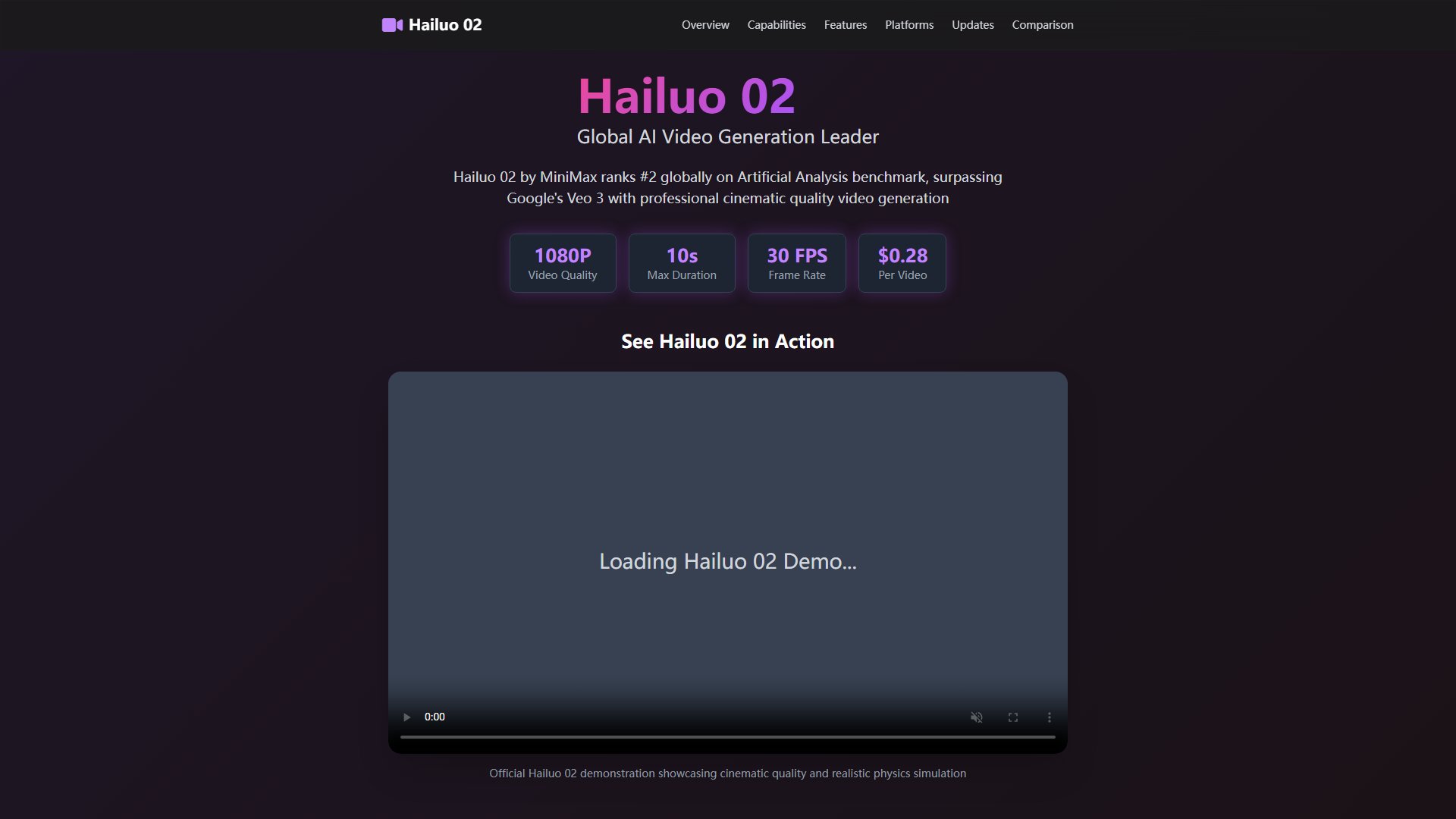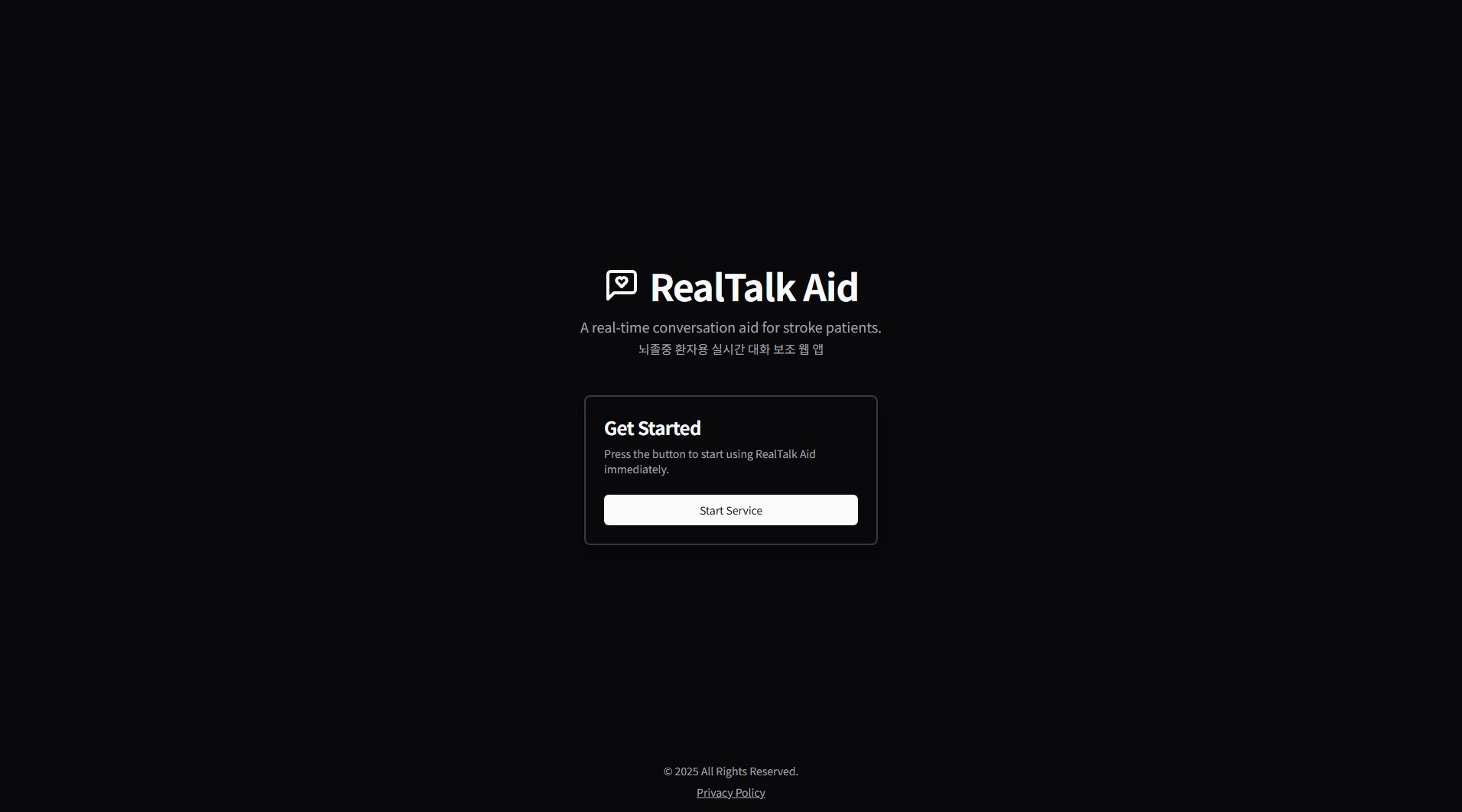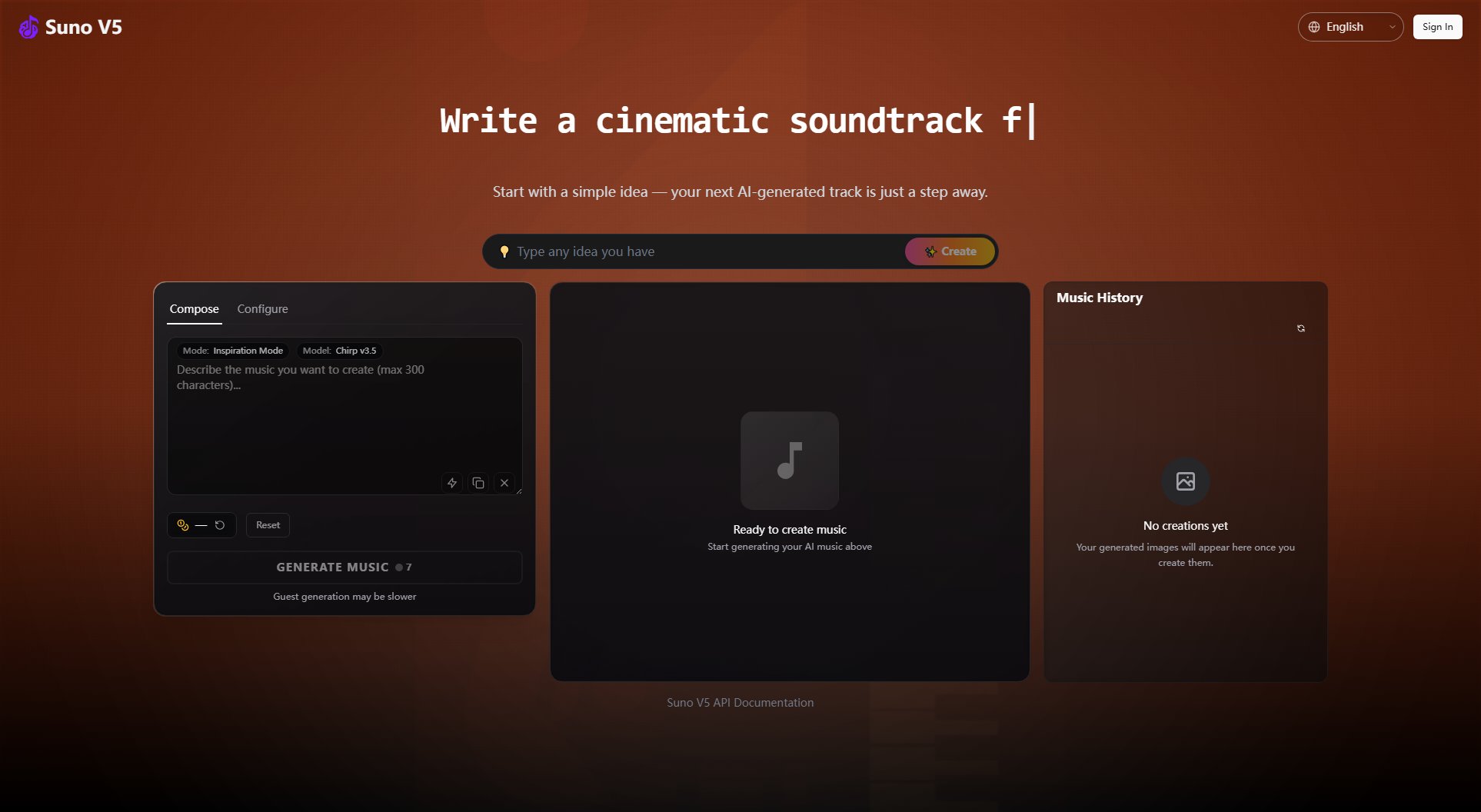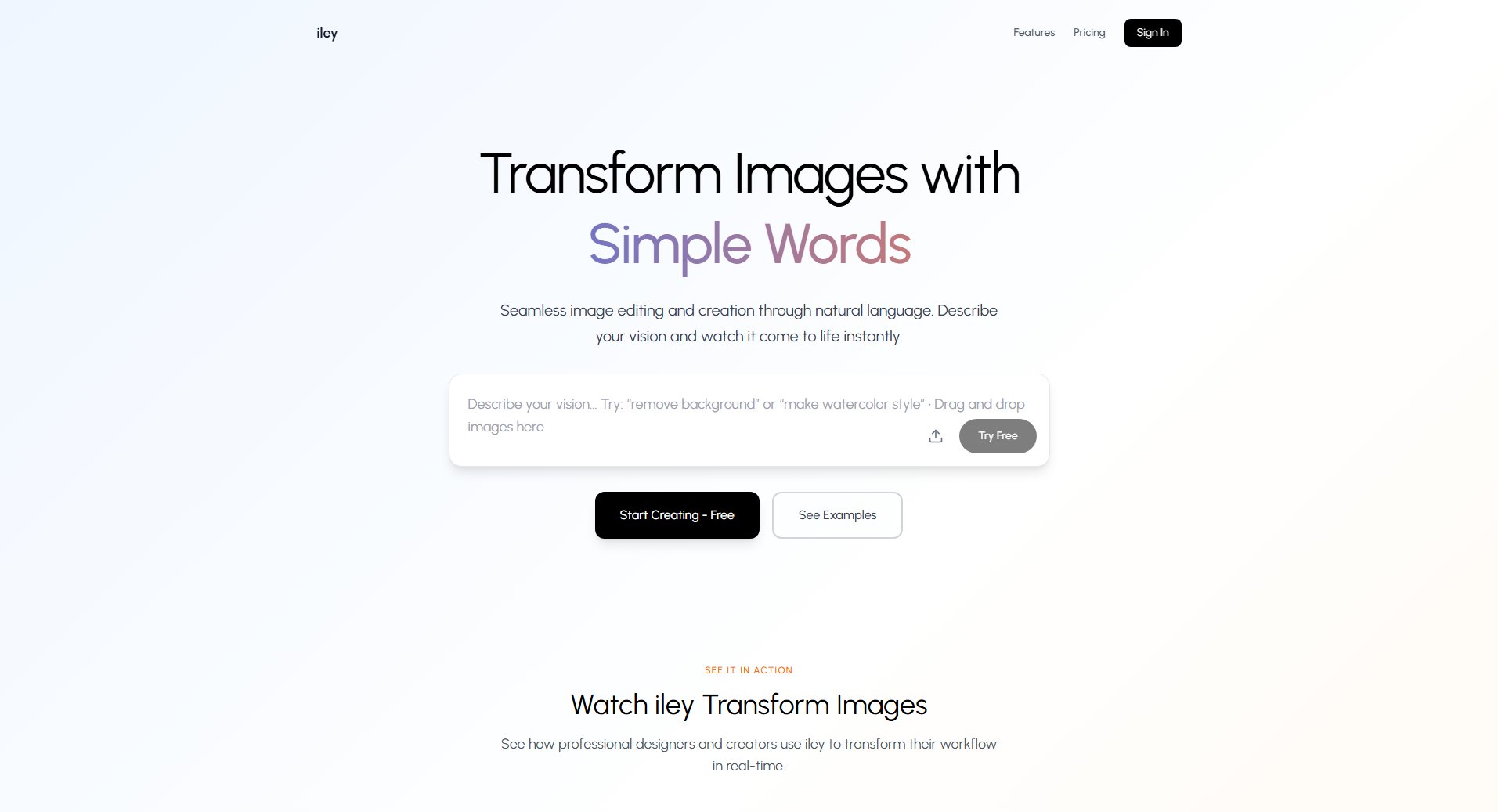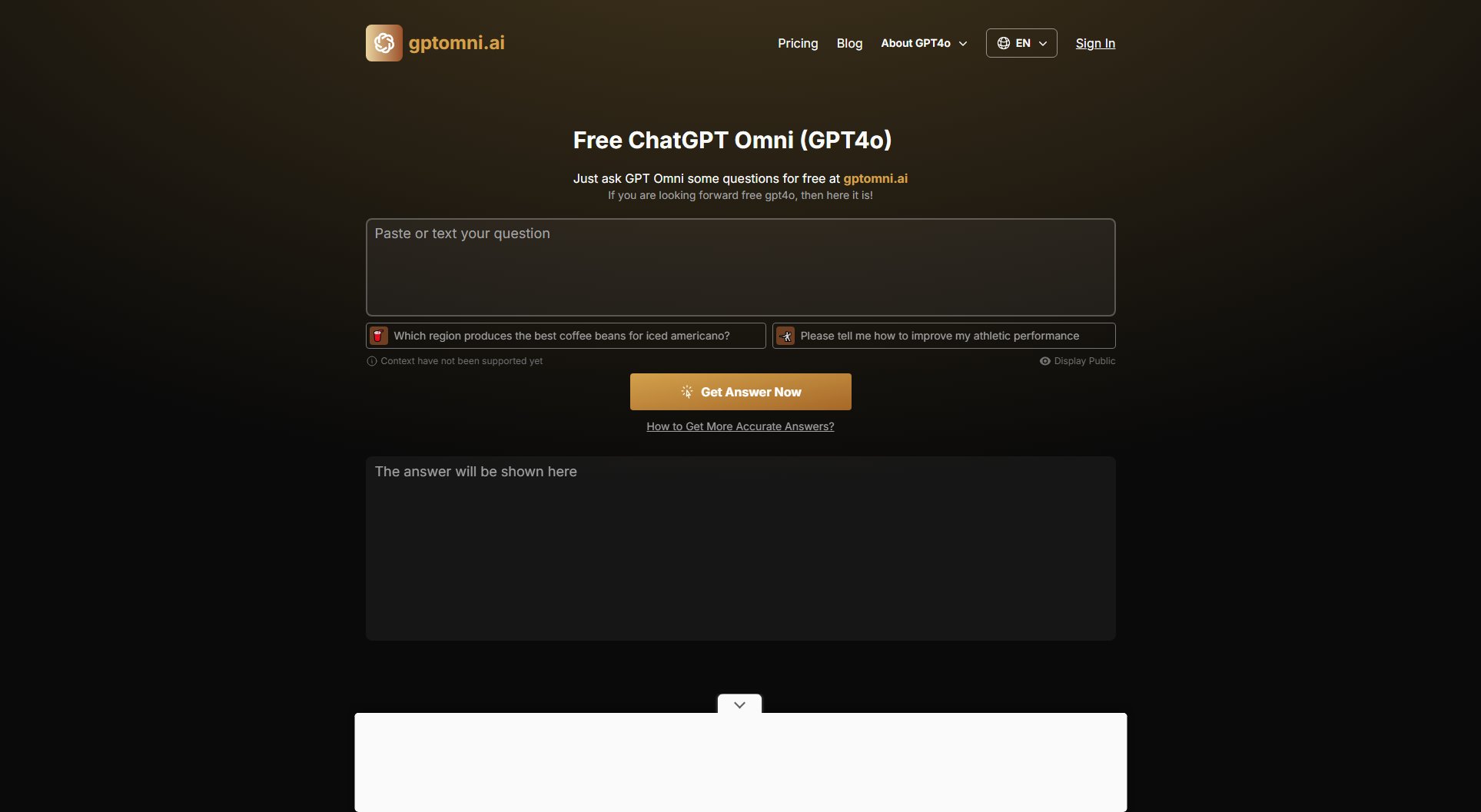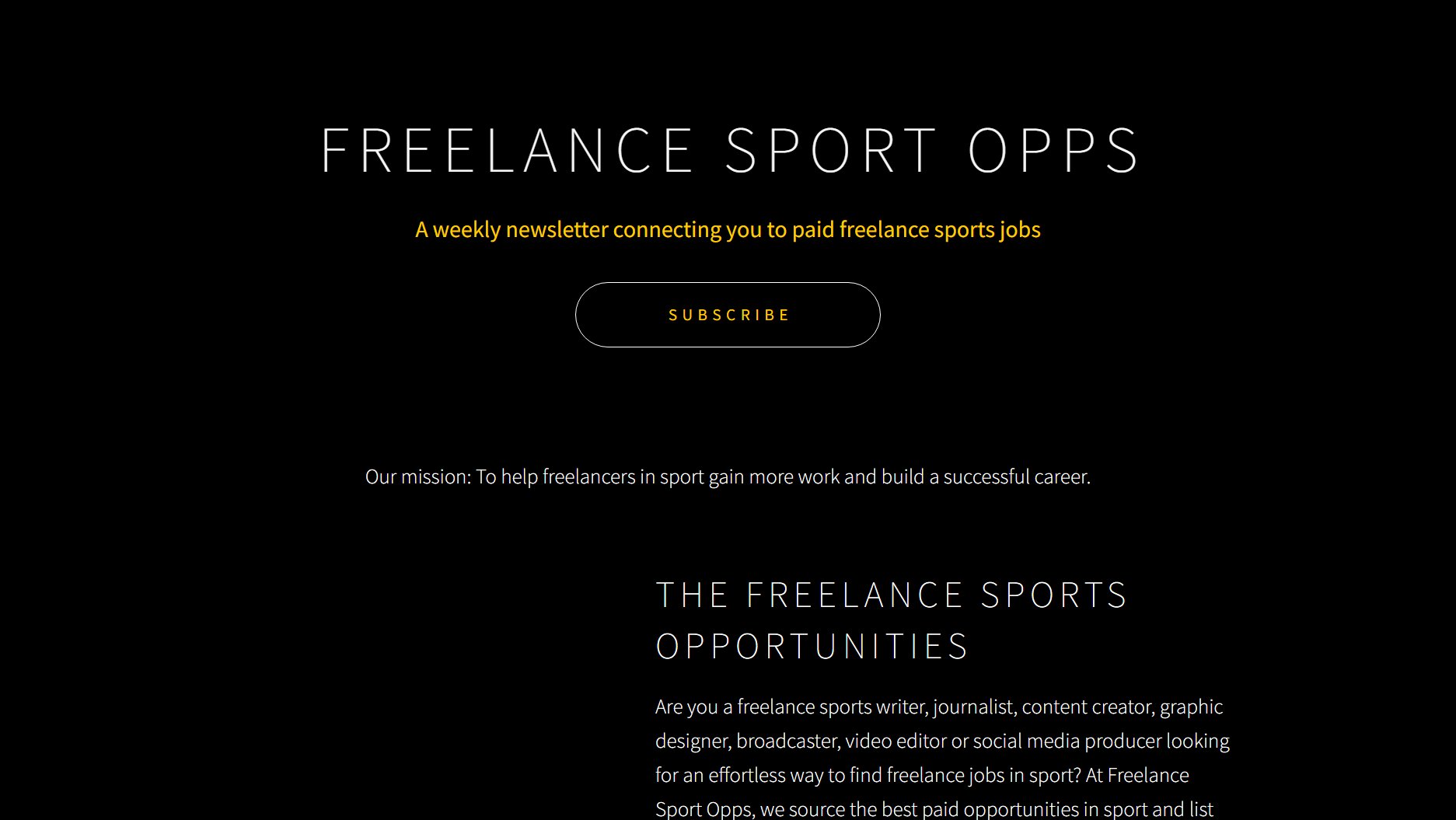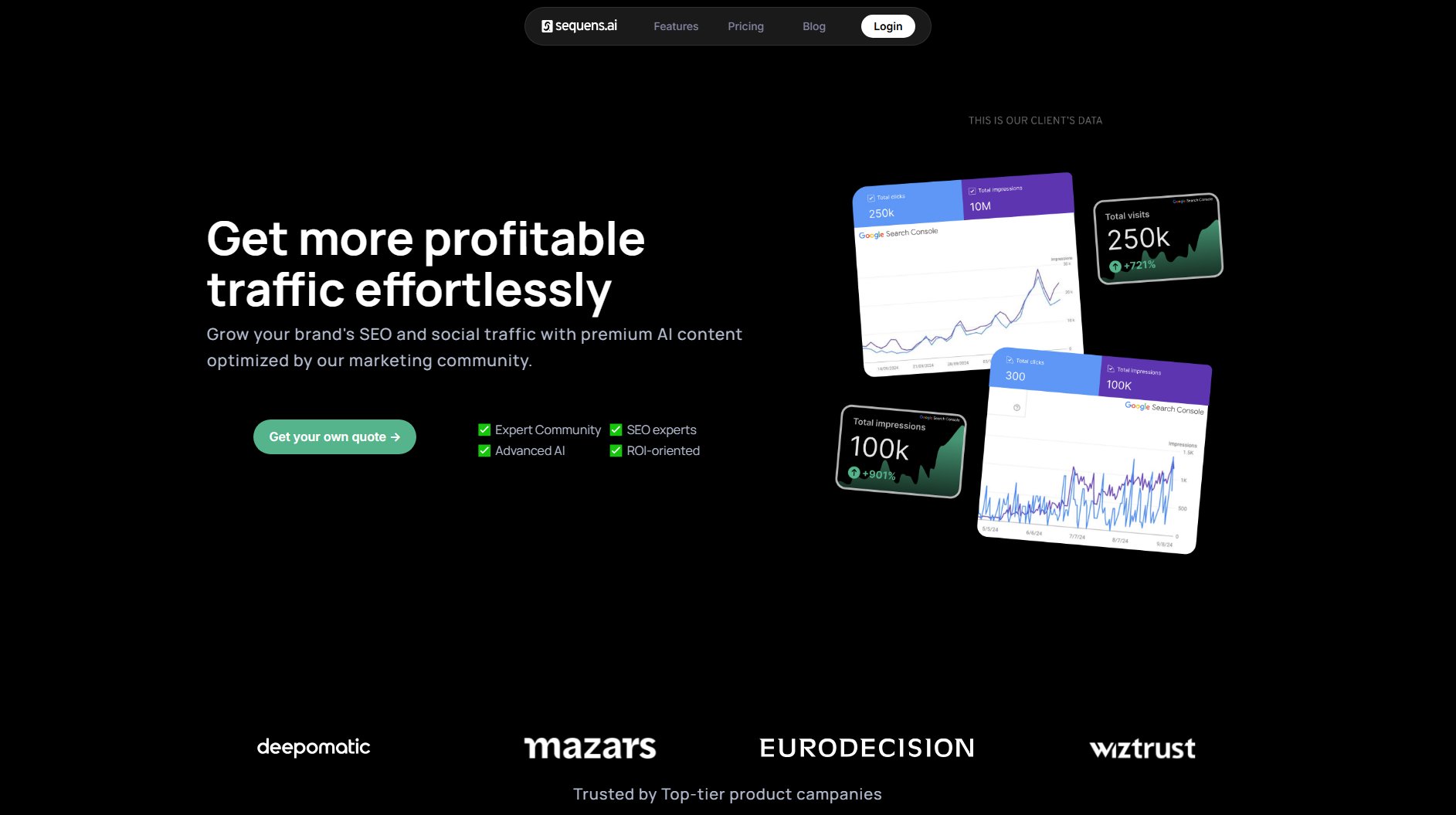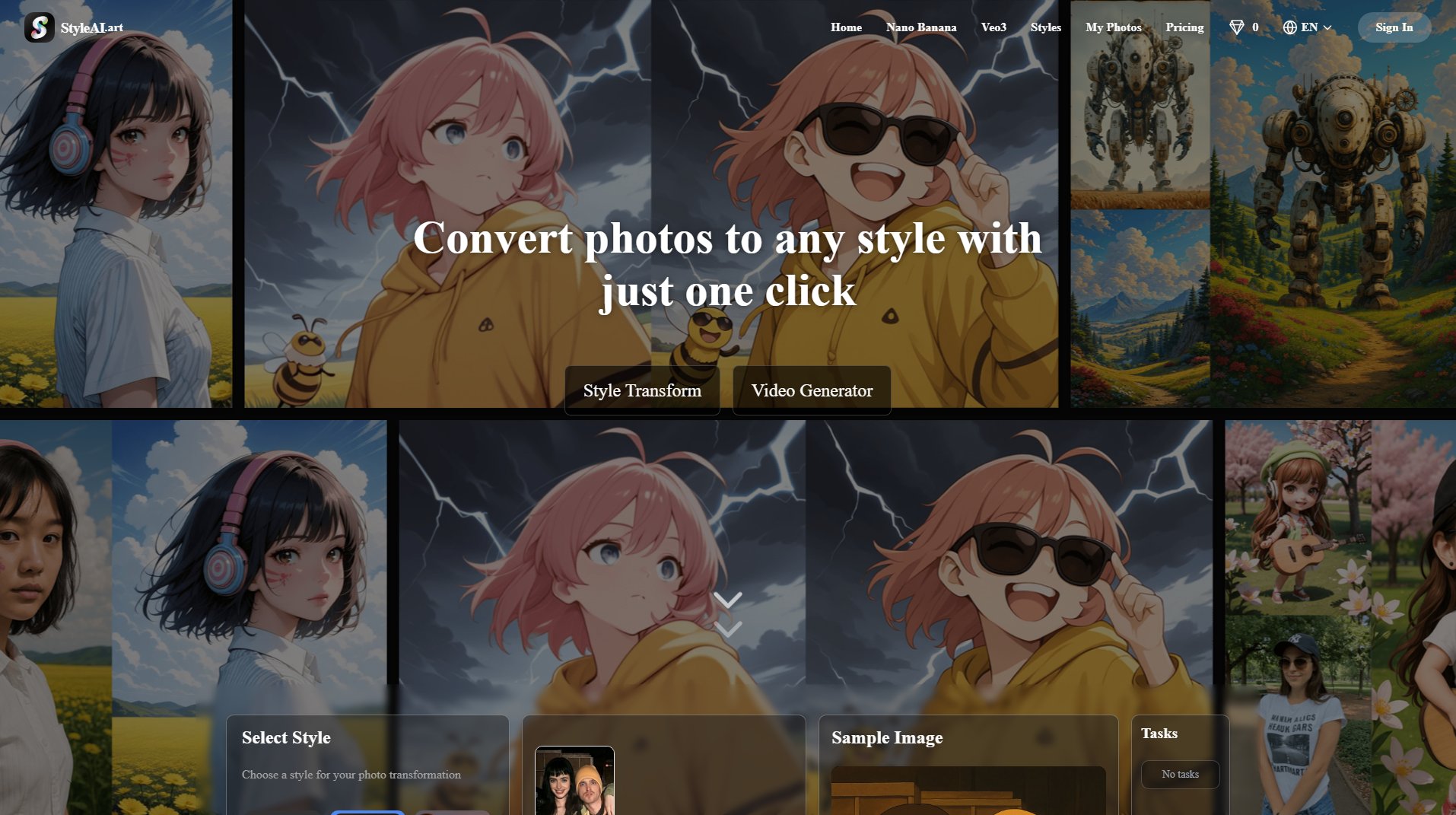Awesome Video Editor
Automated subtitle generation and video trimming tool
What is Awesome Video Editor? Complete Overview
Awesome Video Editor is a specialized video tool that simplifies the process of adding subtitles to videos. Designed for content creators, marketers, and video professionals, it solves the pain point of manually transcribing and timing subtitles. The tool automatically generates accurate subtitles when users upload their videos, saving hours of manual work. With its upcoming video trimming feature, it will become an even more comprehensive solution for basic video editing needs.
Awesome Video Editor Interface & Screenshots
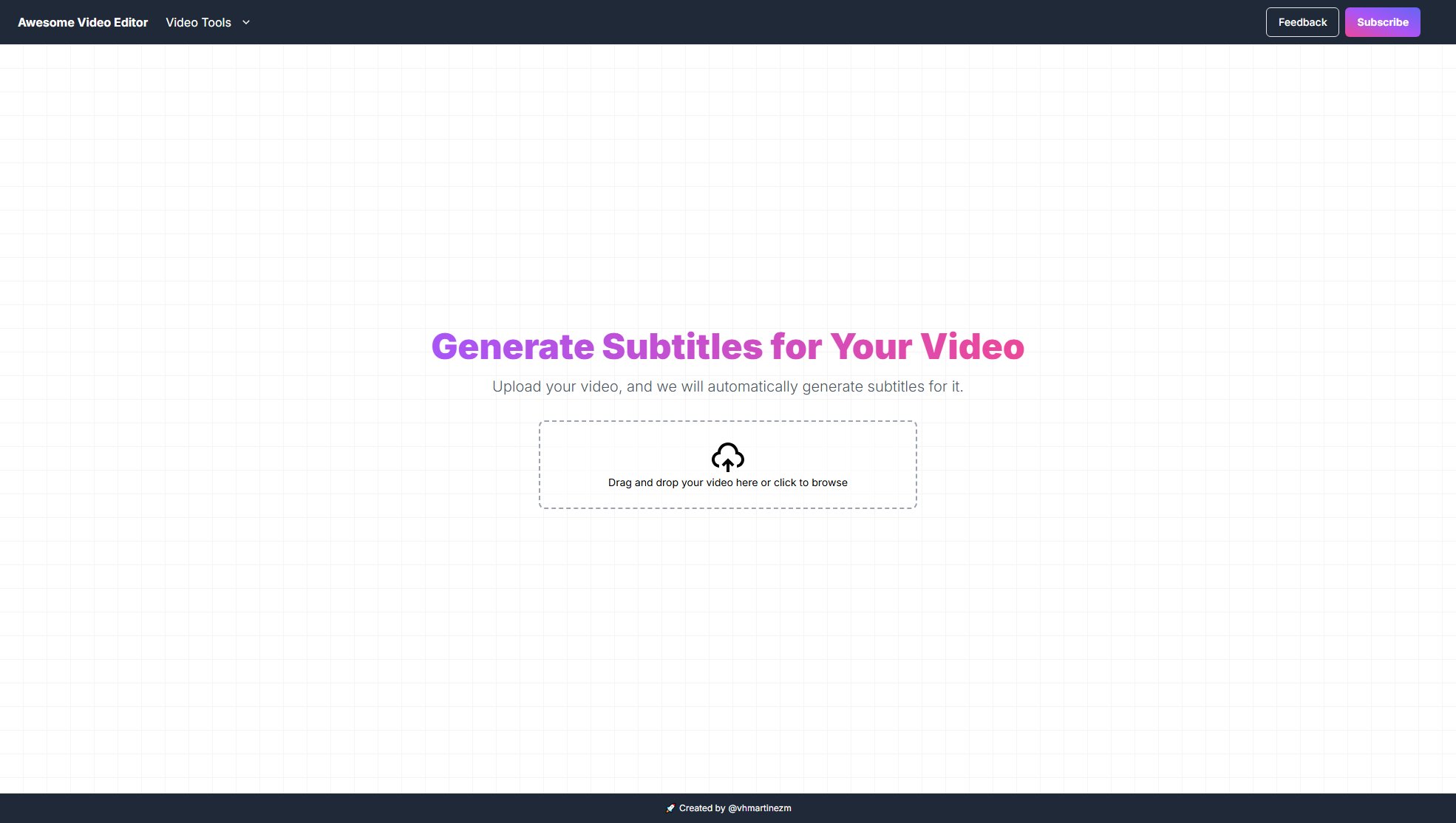
Awesome Video Editor Official screenshot of the tool interface
What Can Awesome Video Editor Do? Key Features
Automatic Subtitle Generation
The tool's flagship feature automatically creates subtitles for uploaded videos using advanced speech recognition technology. This eliminates the need for manual transcription, saving users significant time and effort while ensuring accurate text synchronization with the audio.
Simple Upload Interface
Users can easily upload videos through a drag-and-drop interface or by browsing their files. The straightforward design makes the tool accessible even for those with limited technical skills.
Upcoming Video Trimmer
While currently focused on subtitles, the tool will soon include video trimming capabilities, expanding its usefulness for basic video editing tasks.
Best Awesome Video Editor Use Cases & Applications
Content Creators
YouTubers and social media content creators can use the tool to quickly add subtitles to their videos, making them more accessible and increasing viewer engagement.
Marketing Teams
Marketing professionals can efficiently create subtitled promotional videos that perform better on social platforms where many users watch without sound.
Educators
Teachers and trainers can make their educational videos more accessible to students with hearing impairments or those watching in sound-sensitive environments.
How to Use Awesome Video Editor: Step-by-Step Guide
Visit the Awesome Video Editor website at https://awesomevideoeditor.com
Drag and drop your video file into the upload area or click to browse your files
Wait for the tool to process your video and automatically generate subtitles
Review and download your video with the newly created subtitles
Awesome Video Editor Pros and Cons: Honest Review
Pros
Considerations
Is Awesome Video Editor Worth It? FAQ & Reviews
The website doesn't specify supported formats, but most common video formats like MP4, MOV, and AVI are typically supported by such tools.
While exact limits aren't specified, free tools often have reasonable limits on video duration for processing.
Accuracy depends on the speech recognition technology used, but modern systems typically achieve high accuracy rates, especially with clear audio.