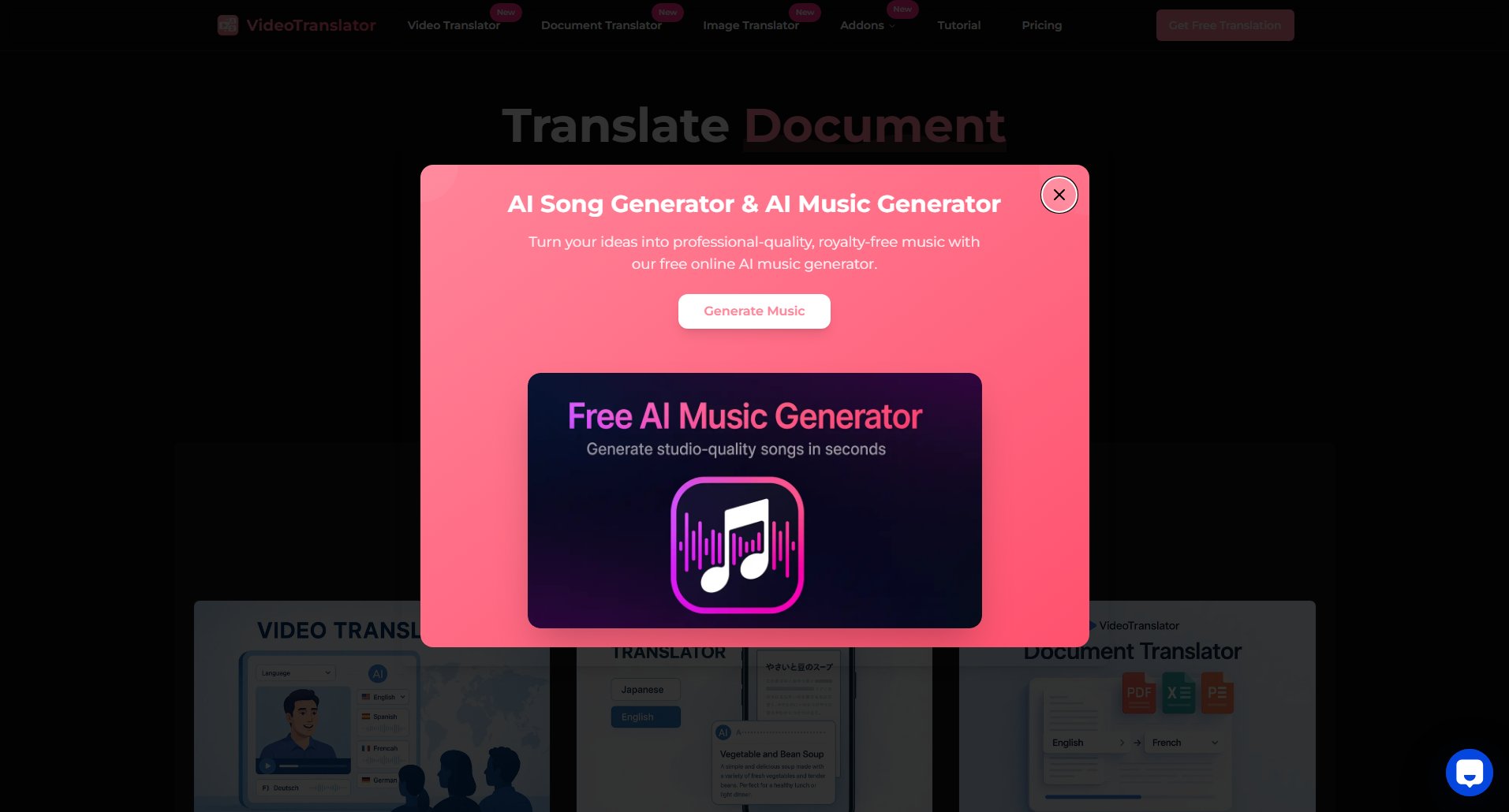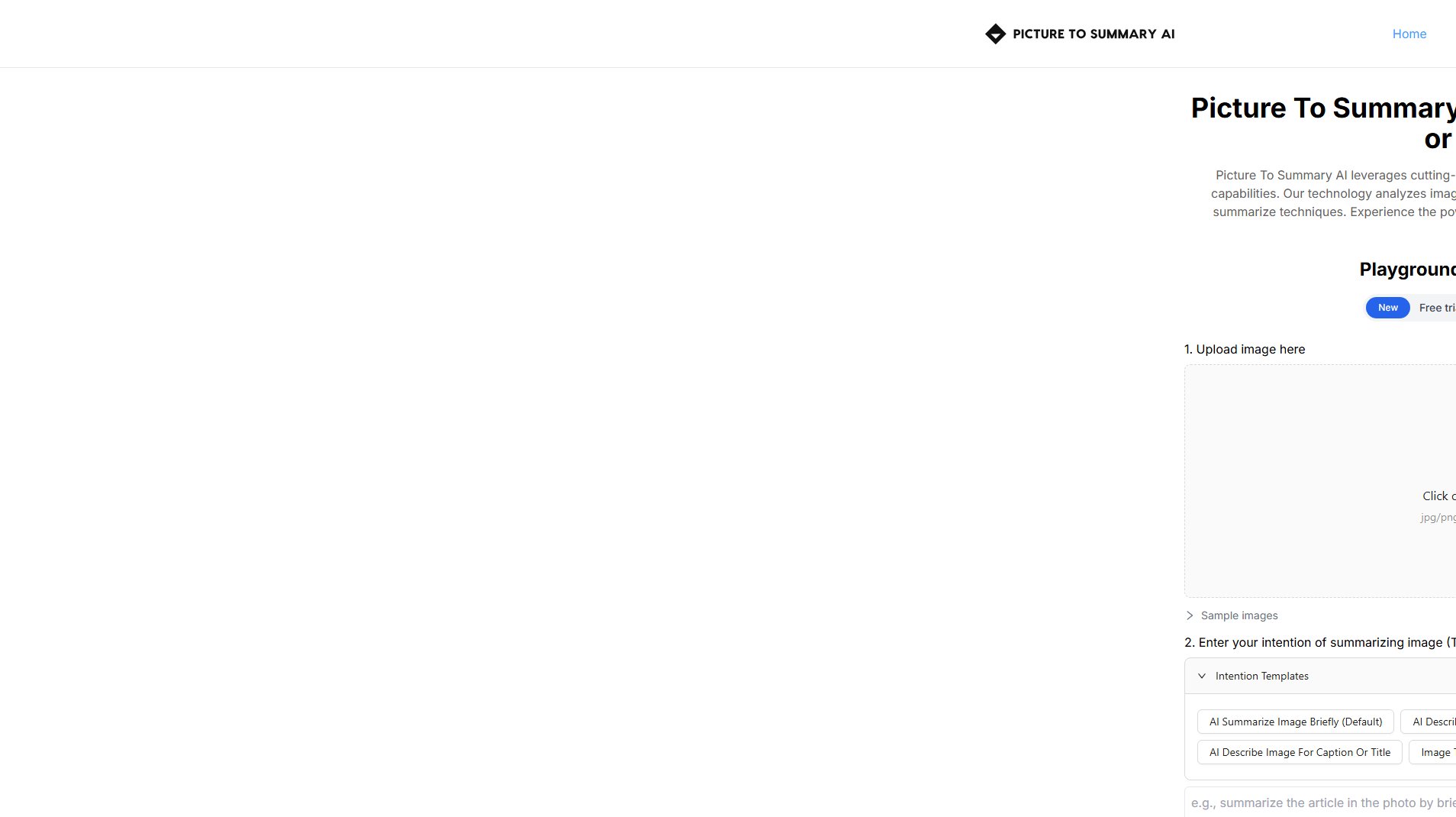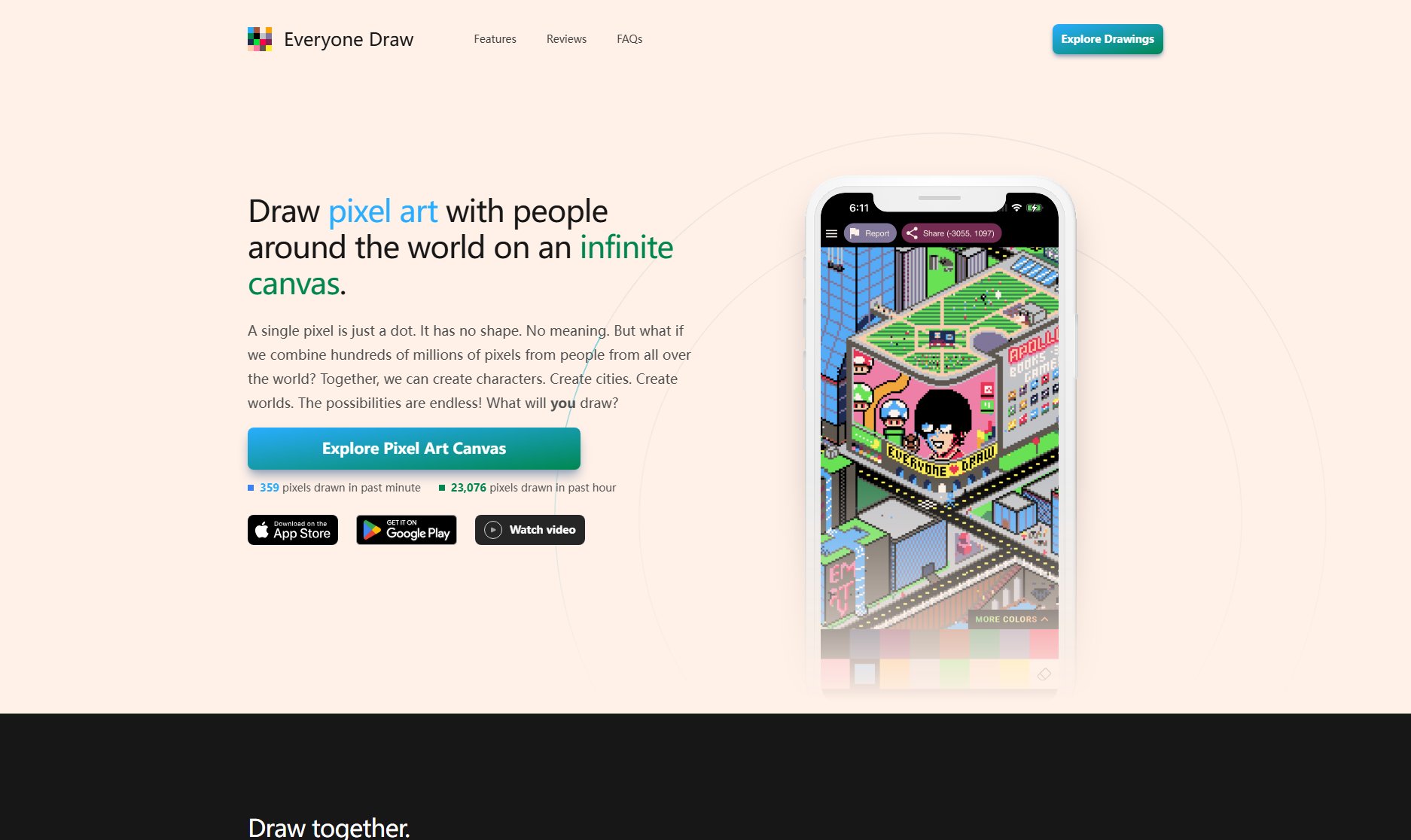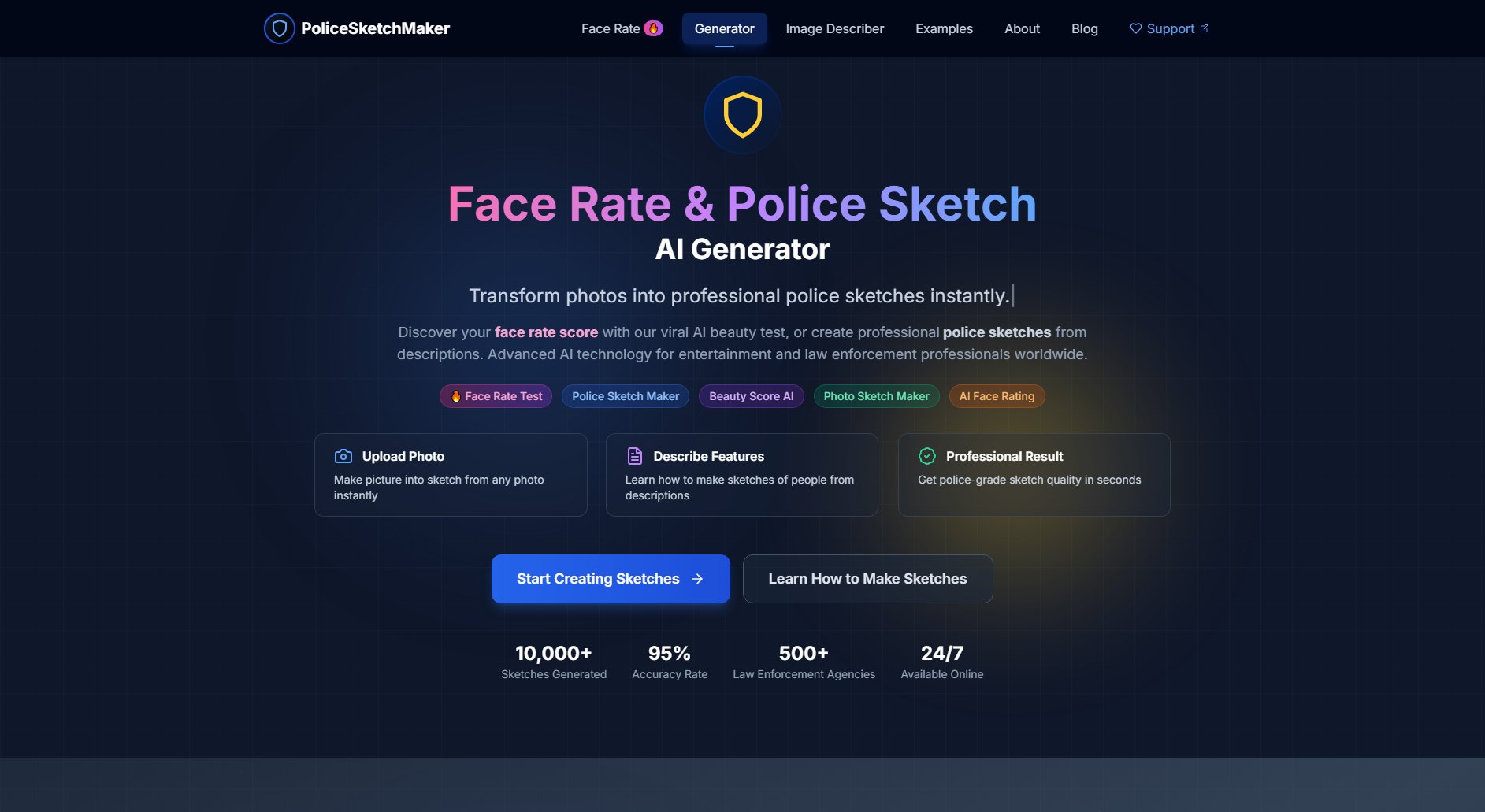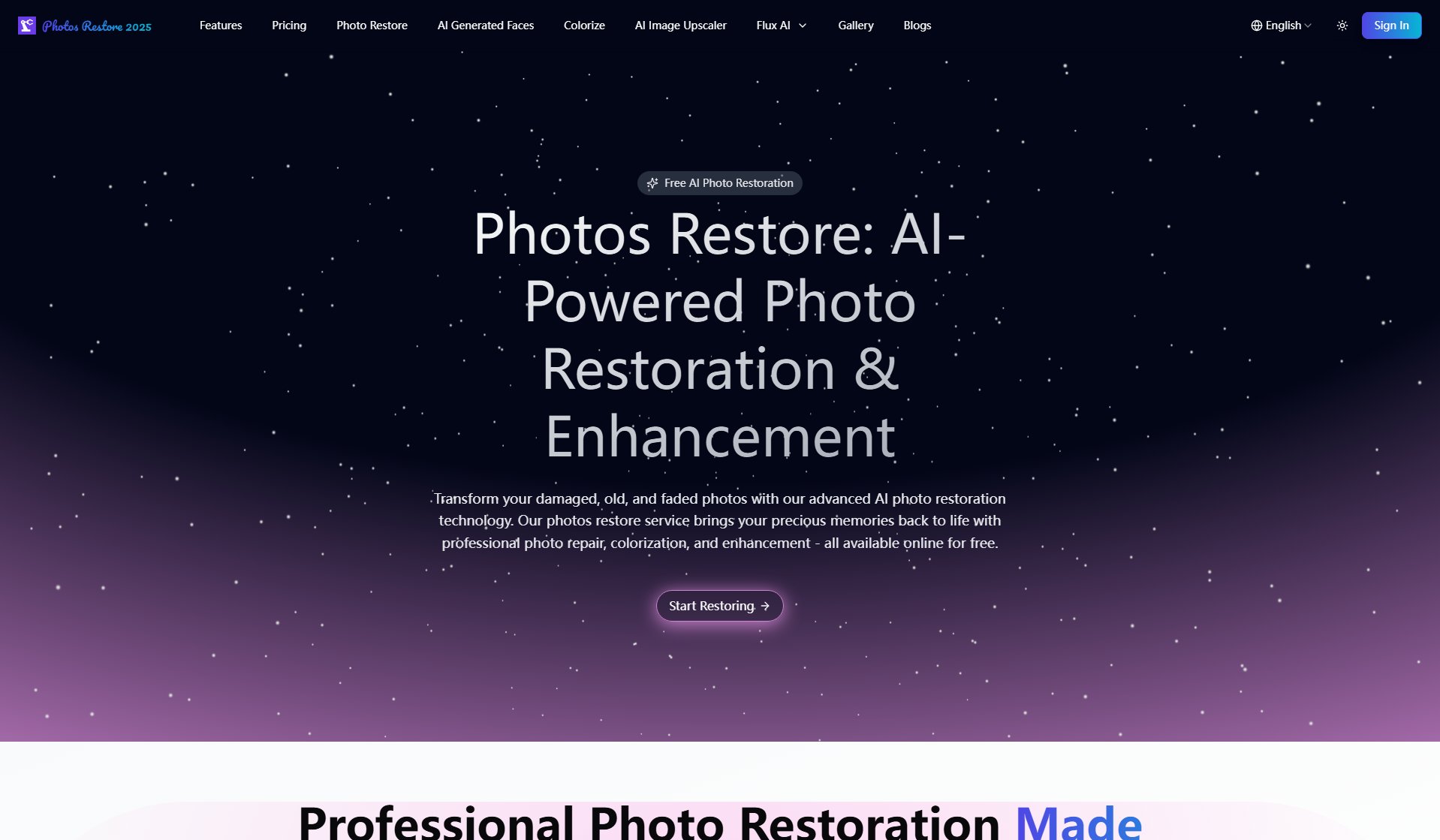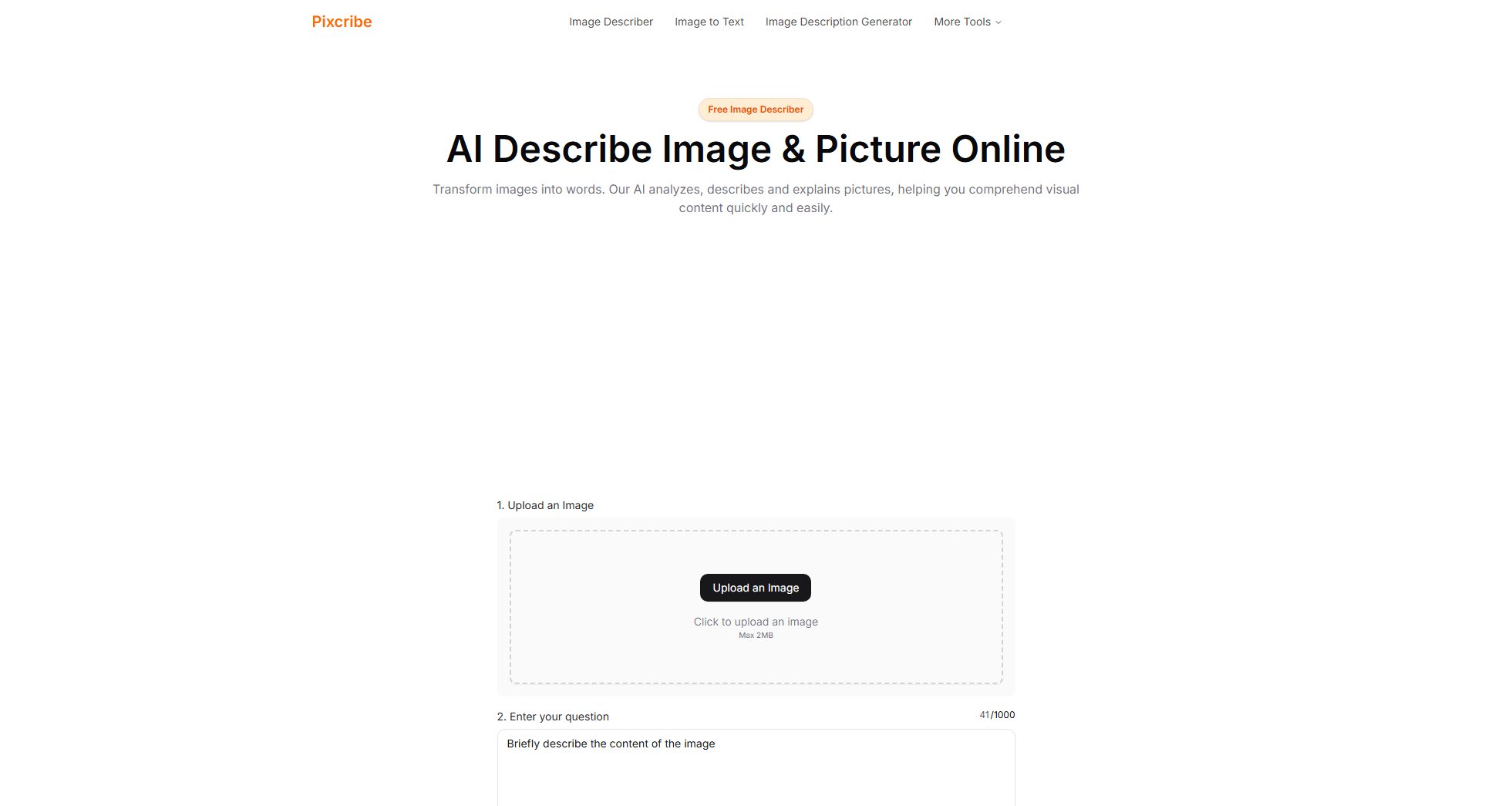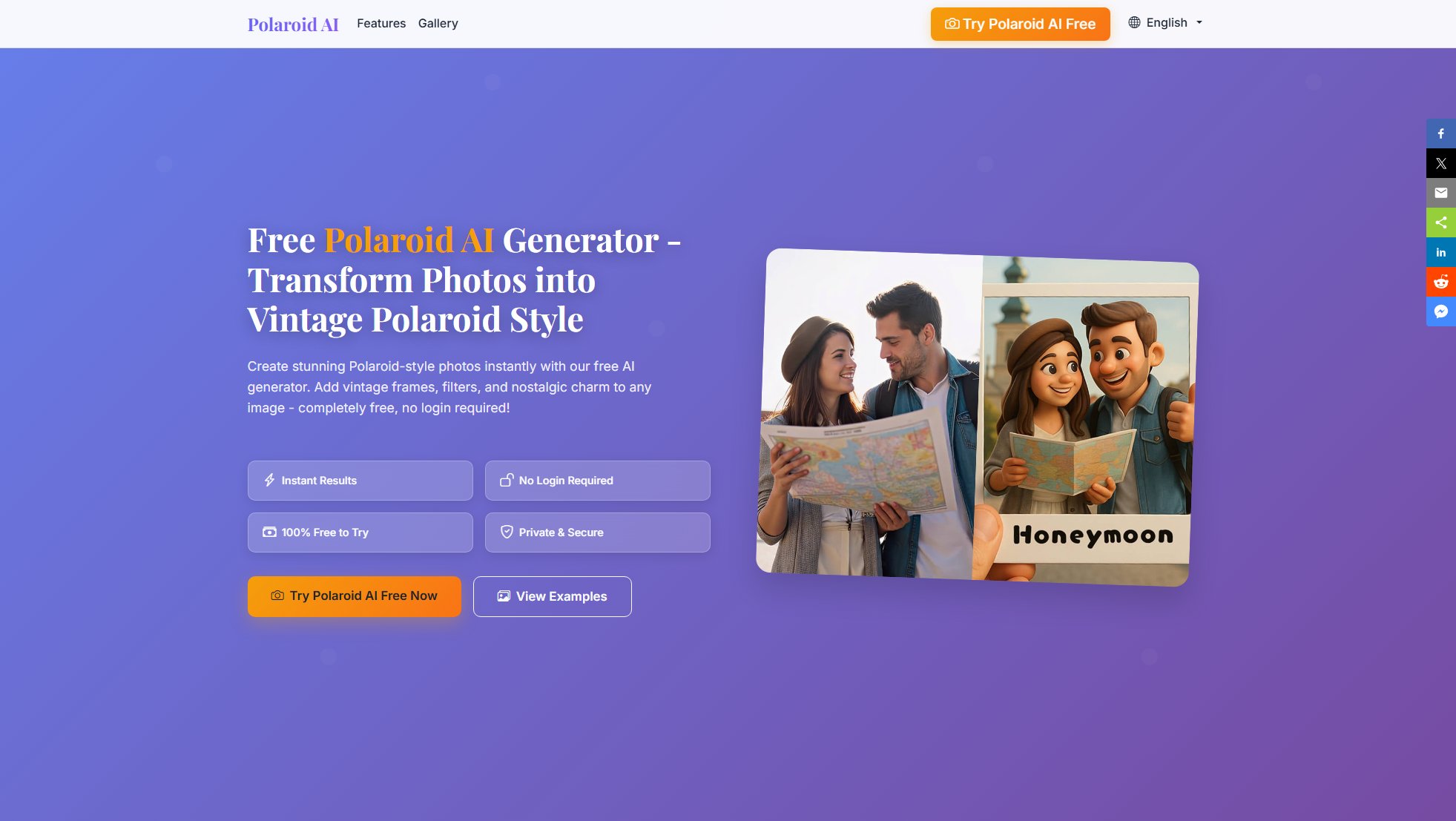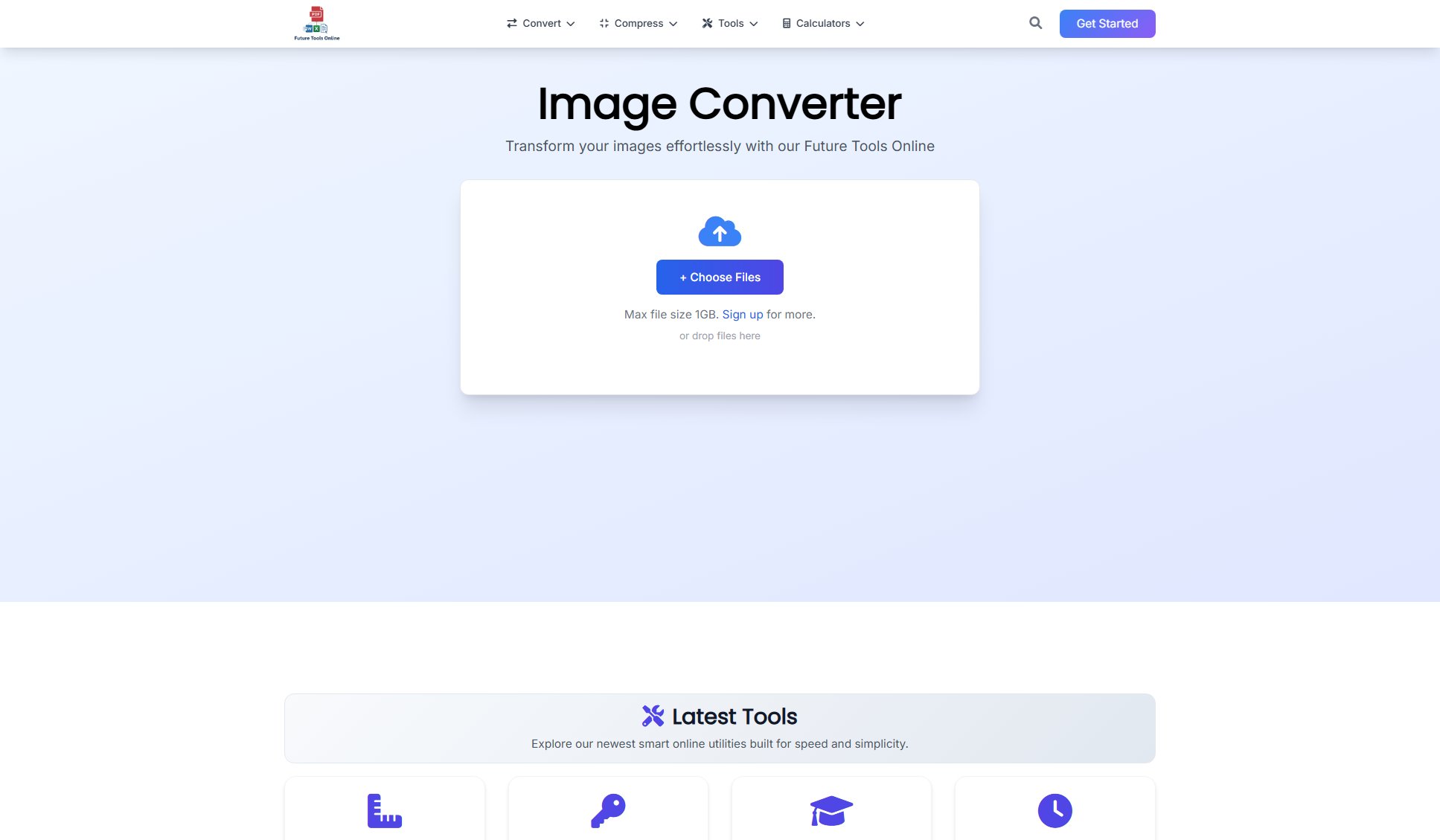Wplace Paint Tool
Free Pixel Art Converter for Artists & Designers
What is Wplace Paint Tool? Complete Overview
The Wplace Paint Tool is a free online pixel art converter that transforms standard images into pixel-perfect artwork. Designed for digital artists, game developers, and retro enthusiasts, this tool simplifies the process of creating authentic pixel art using Wplace's official 64-color palette. The tool supports multiple image formats (PNG, JPG, SVG) with no size restrictions, making it accessible for both quick experiments and professional projects. Its advanced features like dithering and scaling methods help preserve details while achieving that classic pixelated look. Whether you're creating assets for indie games or exploring digital art styles, this converter provides an intuitive way to achieve professional results without expensive software.
Wplace Paint Tool Interface & Screenshots
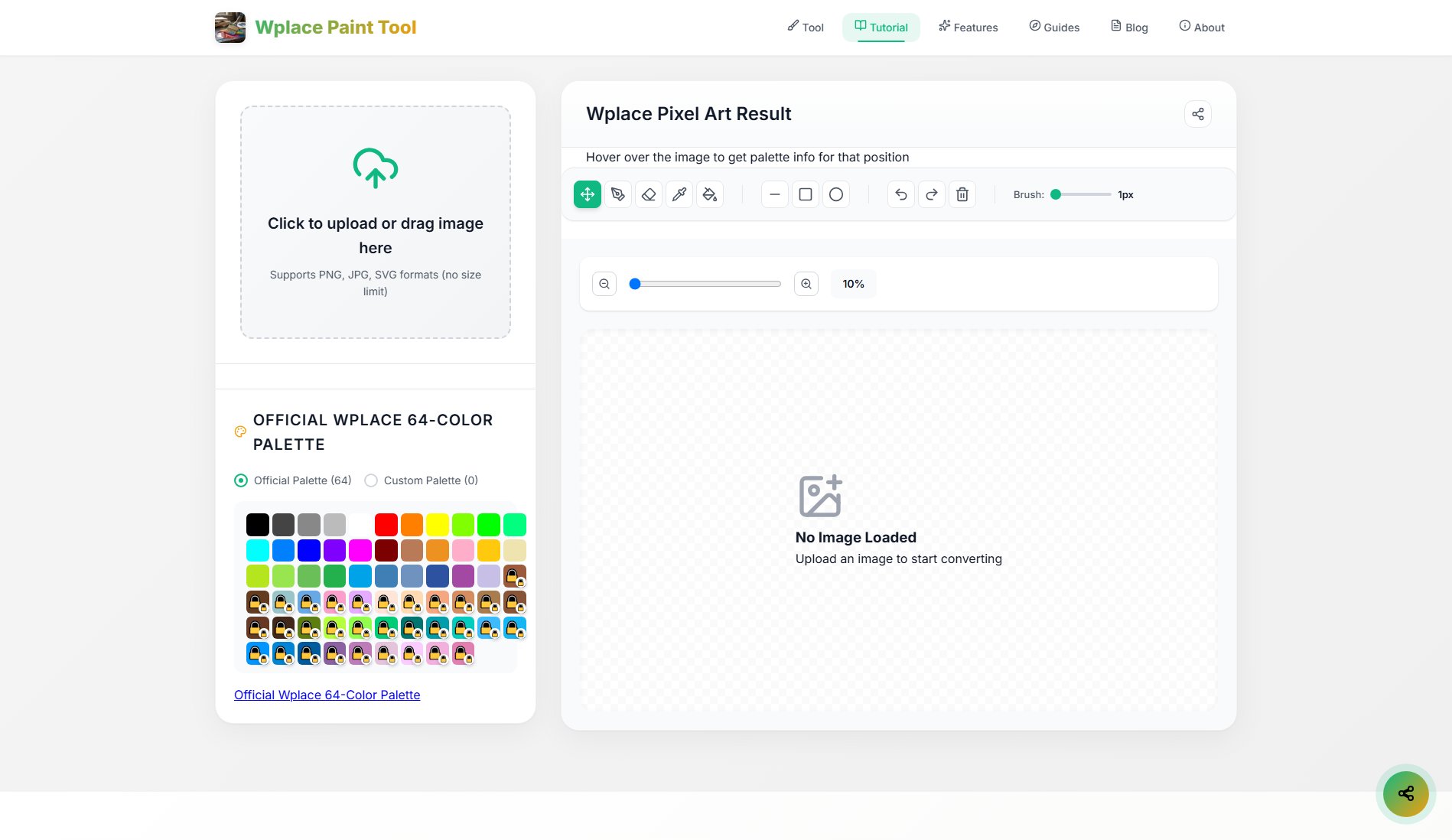
Wplace Paint Tool Official screenshot of the tool interface
What Can Wplace Paint Tool Do? Key Features
Wplace 64-Color Palette
The tool uses Wplace's official 64-color palette to ensure authentic pixel art results. Users can see exactly which palette colors are being used in their converted image, with clear indicators for free vs. paid colors. This standardized palette helps maintain consistency across projects and makes it easy to create artwork that matches the Wplace aesthetic.
Advanced Conversion Settings
Customize your pixel art output with adjustable pixel size (starting at 12px), multiple scaling methods (Nearest Neighbor, Bilinear, Lanczos), and optional Floyd-Steinberg dithering. These professional-grade settings allow fine control over how your image converts to pixels, balancing detail preservation with that classic pixelated look.
Real-time Preview
See changes instantly with real-time conversion as you adjust settings. The interface displays key metrics (width, height, total pixels) and lets you hover over the image to see exact color information for each position, making precise edits and adjustments effortless.
Drag & Drop Interface
Simply drag any PNG, JPG, or SVG file onto the canvas to begin converting. There are no file size limitations, making it easy to work with high-resolution source images when needed for detailed pixel art projects.
Color Usage Analysis
The tool provides a detailed breakdown of all Wplace palette colors used in your converted image, clearly indicating which are free and which require purchase. This helps artists plan their work and manage color budgets effectively.
Best Wplace Paint Tool Use Cases & Applications
Game Asset Creation
Indie game developers can quickly convert concept art or reference images into usable pixel art assets that match the Wplace aesthetic, saving hours of manual pixel work while maintaining style consistency.
Digital Art Projects
Artists exploring pixel art can use the tool to transform their existing digital paintings into pixel versions, learning from how colors convert and using this as a base for further manual refinement.
Social Media Content
Content creators can generate eye-catching pixel art versions of photos for unique social media posts, profile pictures, or branding elements that stand out with retro appeal.
How to Use Wplace Paint Tool: Step-by-Step Guide
Upload your image by clicking the upload area or dragging a file directly onto the canvas. The tool accepts PNG, JPG, and SVG formats without size restrictions.
Adjust the pixel size slider to control how pixelated your image becomes. The conversion happens in real-time, so you can see changes immediately as you adjust the slider.
Explore advanced settings like dithering (for smoother color transitions) and select your preferred scaling method (Nearest Neighbor for sharp pixels, Lanczos for higher quality).
Review the color usage in your converted image. The tool shows exactly which colors from the Wplace palette are being used and indicates which require purchase.
Download your finished pixel art when satisfied. You can use the hover feature to inspect specific pixel colors before finalizing your artwork.
Wplace Paint Tool Pros and Cons: Honest Review
Pros
Considerations
Is Wplace Paint Tool Worth It? FAQ & Reviews
The Wplace Paint Tool accepts PNG, JPG, and SVG files. There are no restrictions on file size, so you can work with high-resolution source images if needed.
The tool uses Wplace's official 64-color palette. Some colors are free to use, while others (marked with lock icons) require purchase on the official Wplace website if you want to use them in your final artwork.
Nearest Neighbor gives the sharpest pixels, Bilinear offers smoother transitions, and Lanczos provides the highest quality with better preservation of details during scaling.
No, all processing happens in your browser. Your images are never uploaded to a server, ensuring complete privacy for your artwork.
You'll need to ensure you have rights to use any paid palette colors in commercial projects. The tool itself is free for both personal and commercial use.