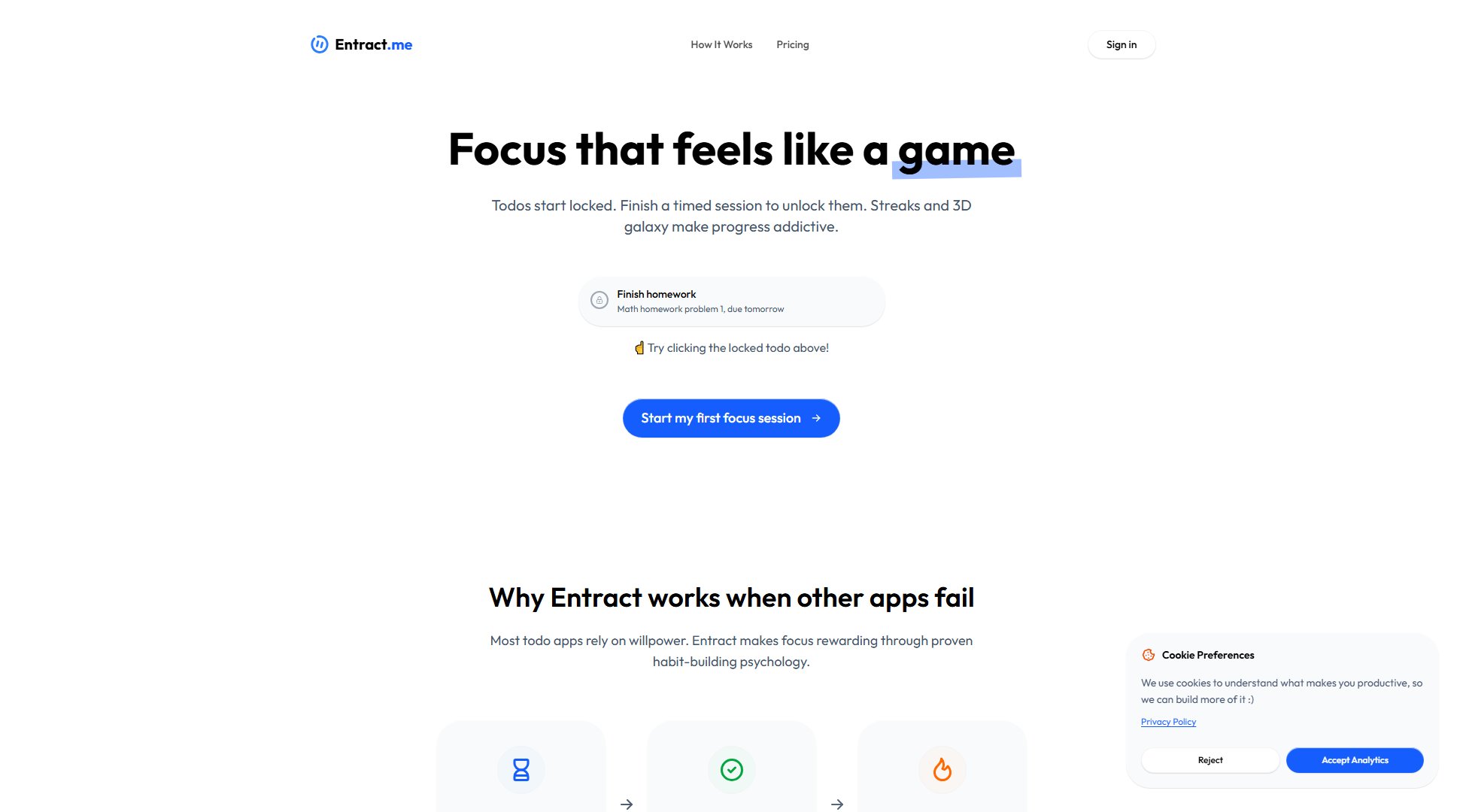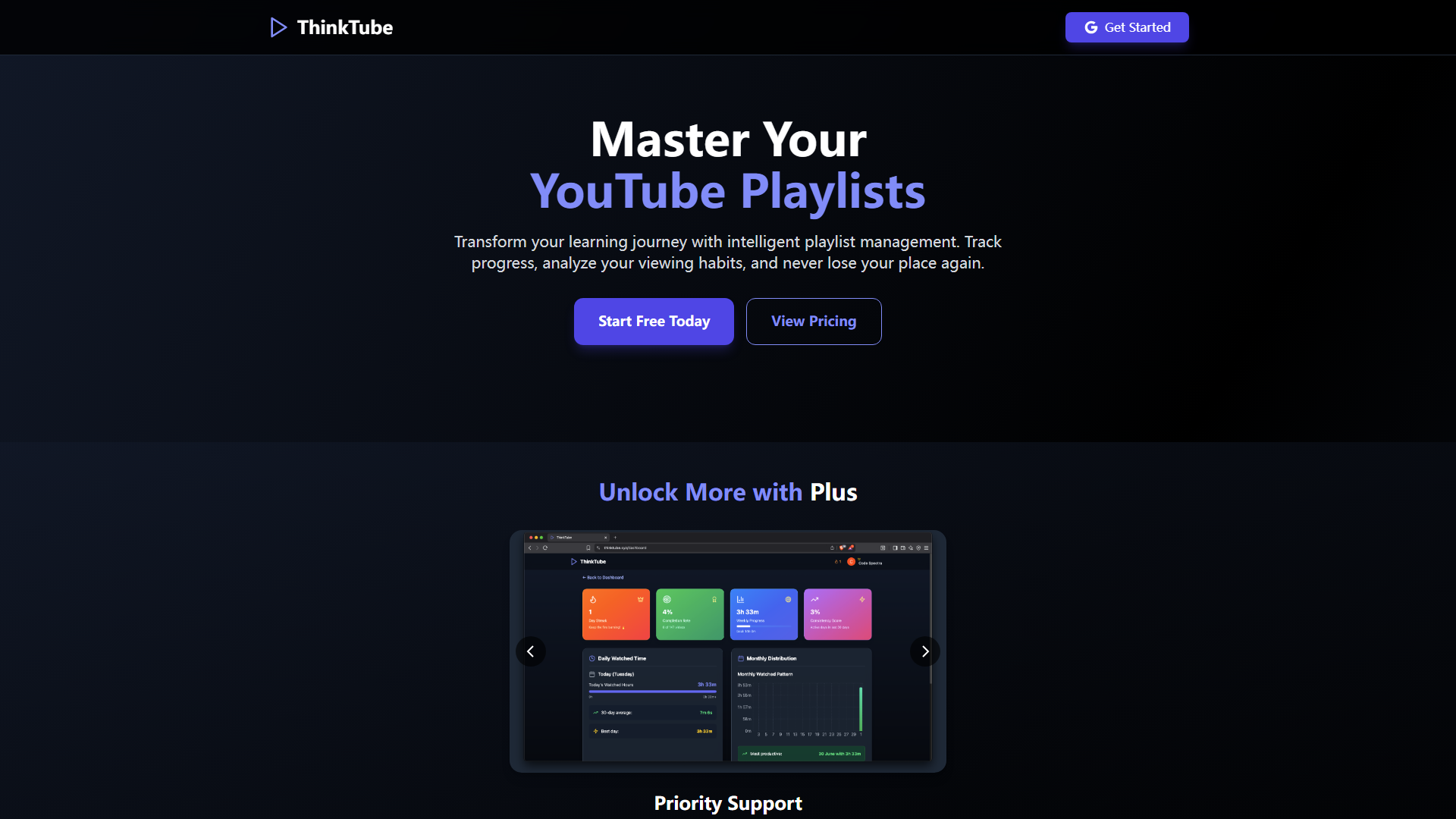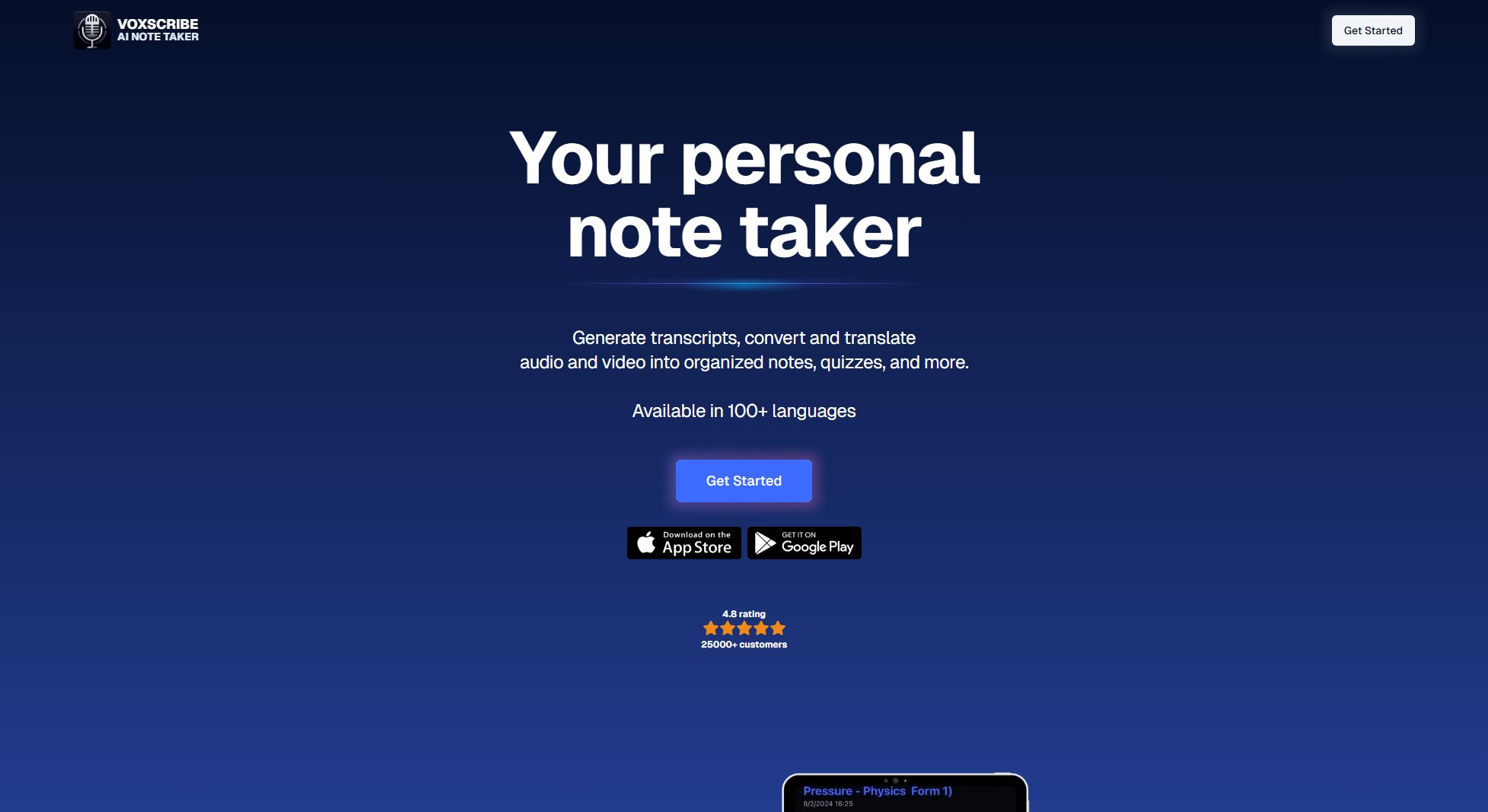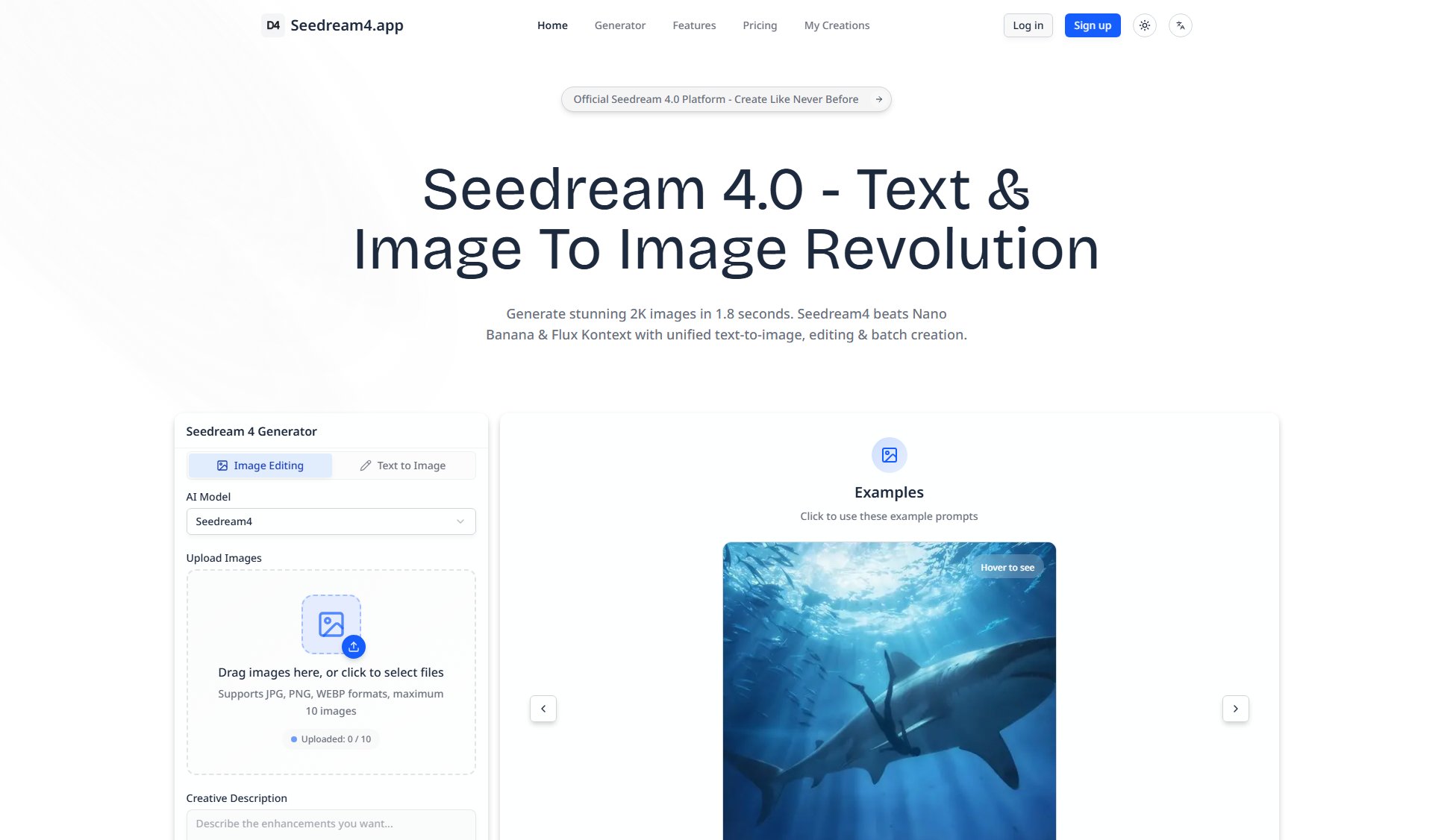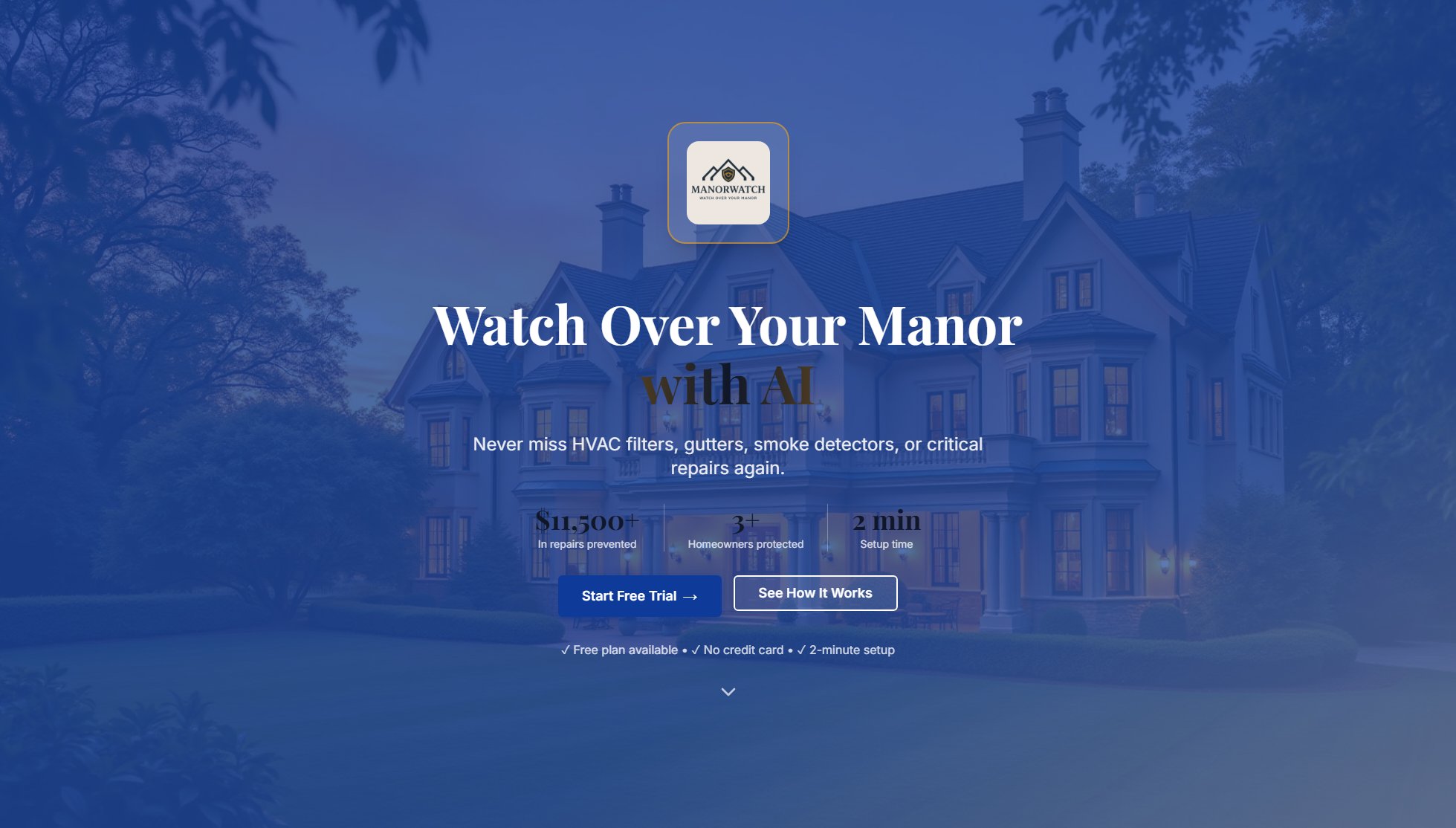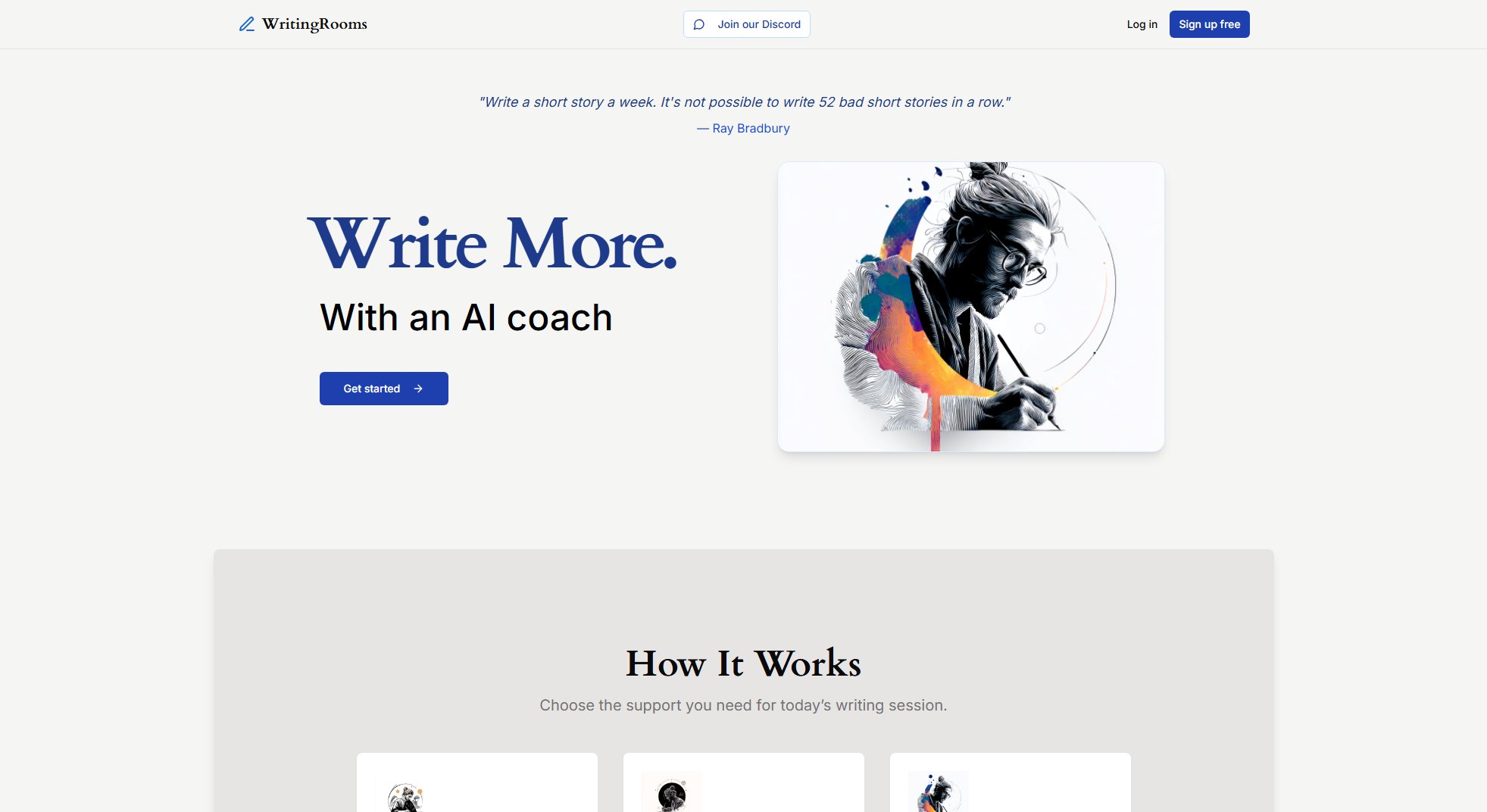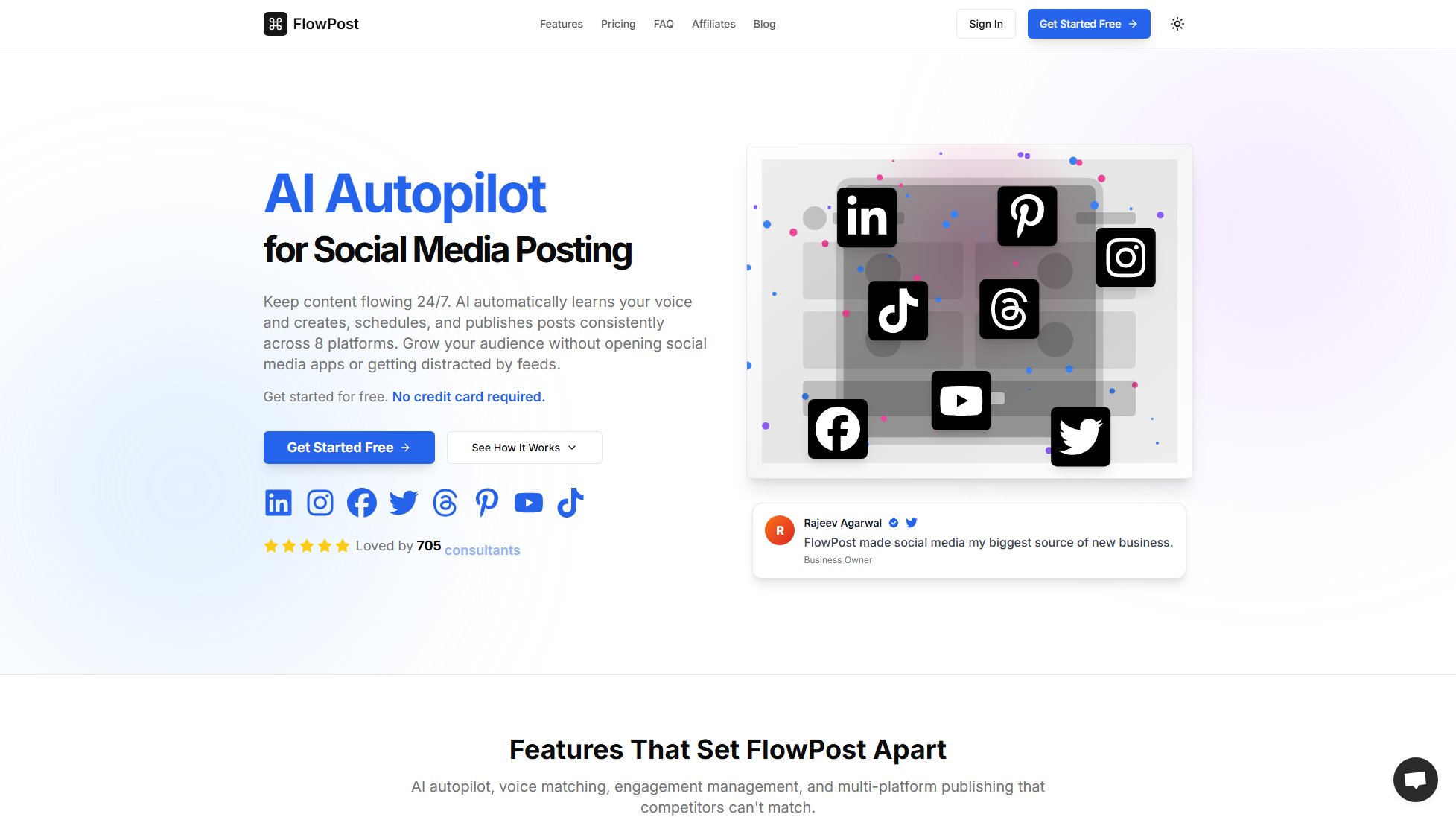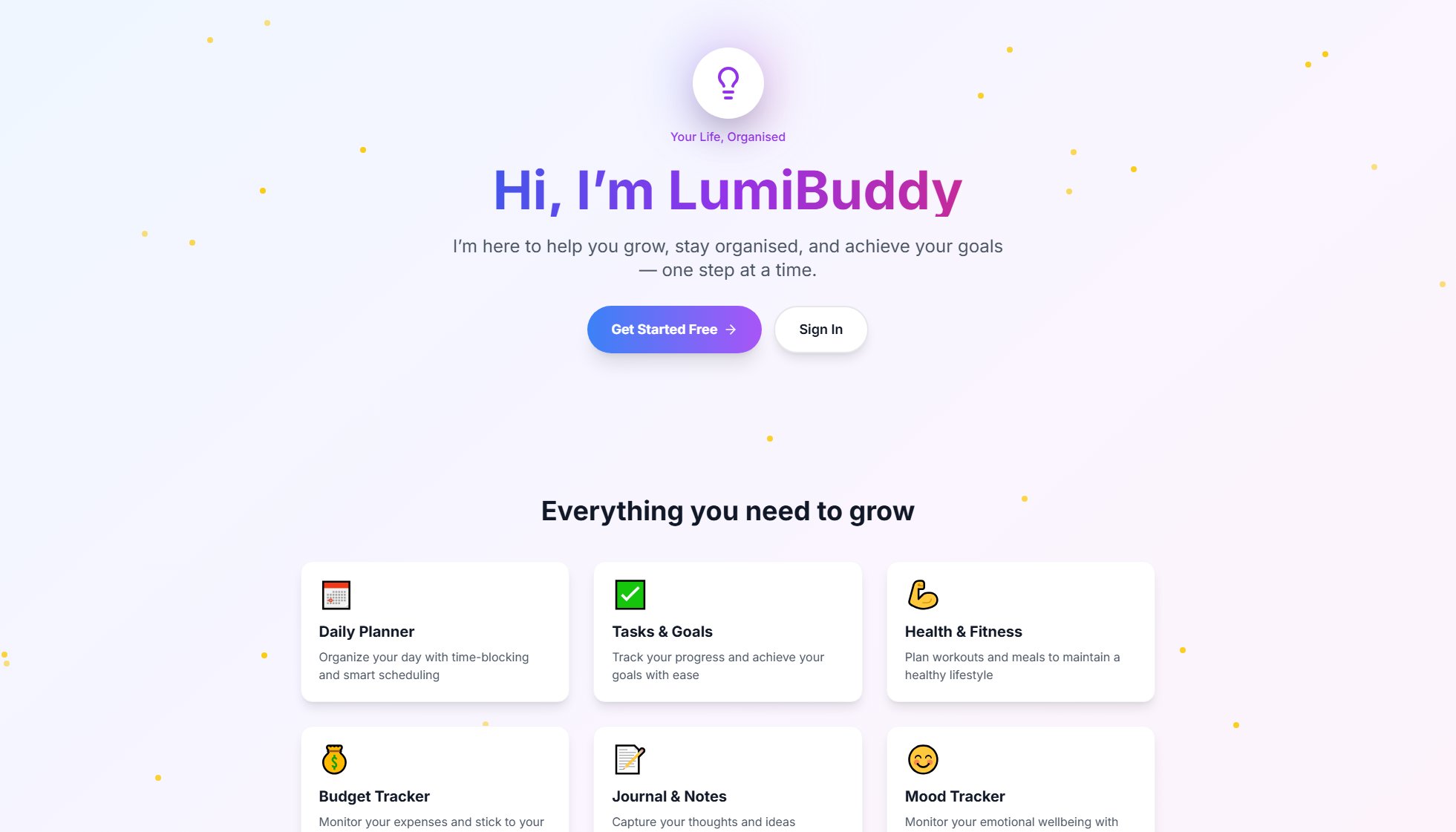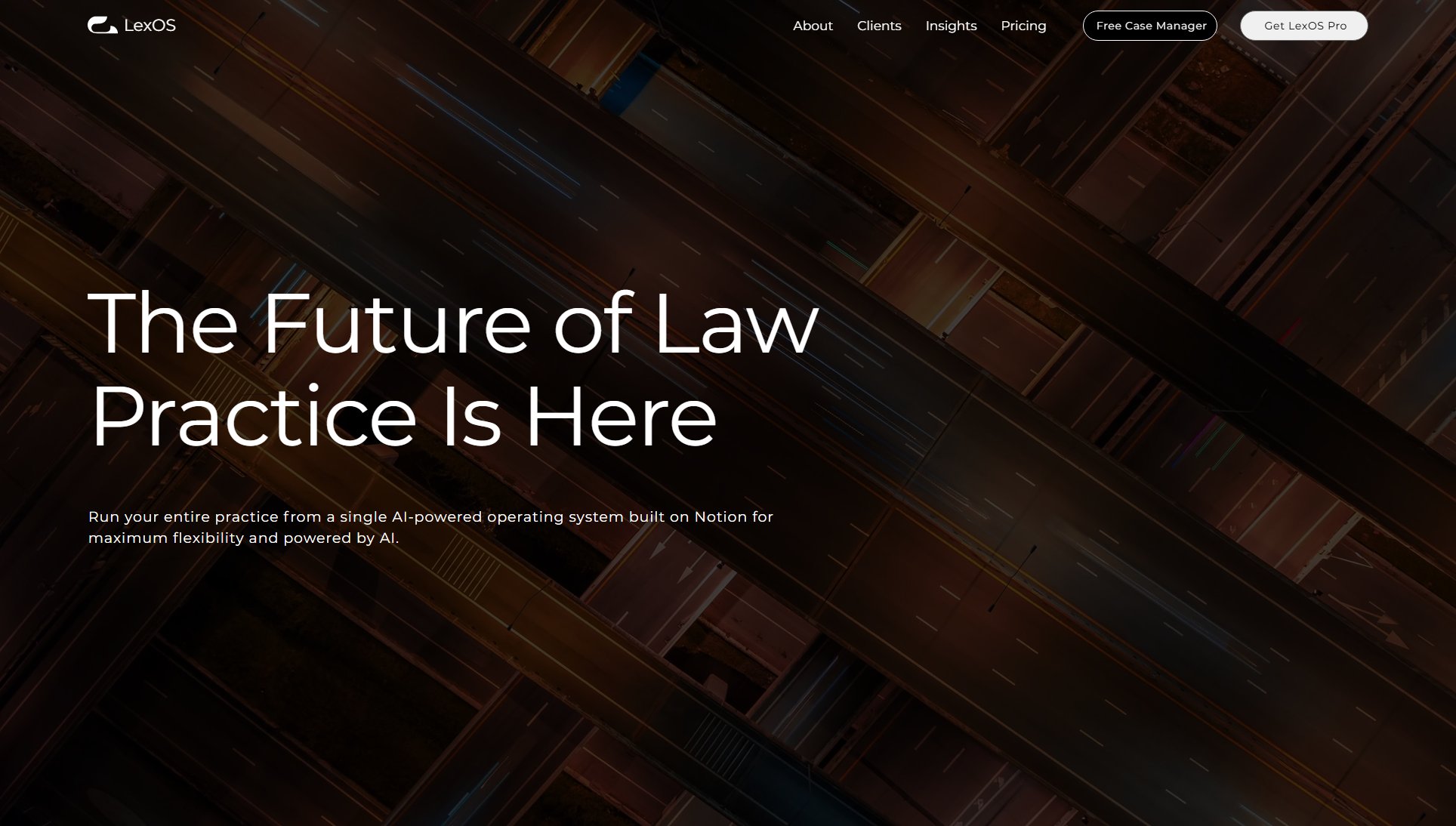woups
macOS window manager to group windows & boost productivity
What is woups? Complete Overview
woups is a powerful macOS window management tool designed to help users organize their workspace efficiently. It allows you to create groups of windows and switch between different workspaces instantly. The tool is perfect for professionals, multitaskers, and anyone who juggles multiple applications daily. By grouping windows and using hotkeys, users can streamline their workflow, reduce clutter, and focus on what matters most. woups keeps non-essential windows accessible but out of the way, ensuring a clean and productive workspace.
woups Interface & Screenshots
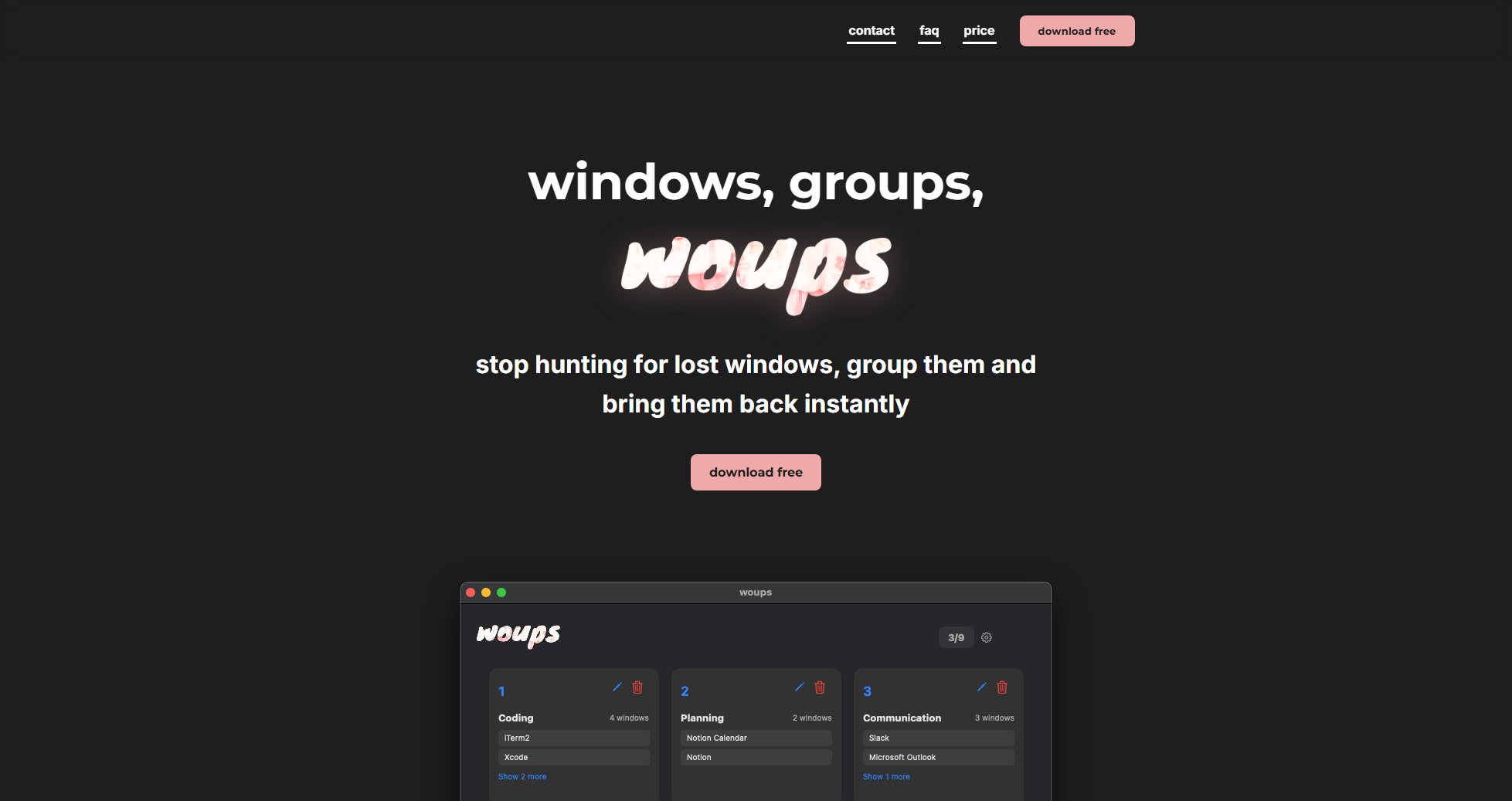
woups Official screenshot of the tool interface
What Can woups Do? Key Features
Window Grouping
Easily create groups of windows for different tasks or projects. This feature allows you to organize your workspace by bundling related applications together, making it simple to switch between different contexts without manually resizing or rearranging windows each time.
Instant Workspace Access
Save and recall window groups with a single click or keyboard shortcut. This eliminates the time wasted on manually setting up your workspace for different tasks, allowing for seamless transitions between work modes or projects.
Hotkey Navigation
Assign custom keyboard shortcuts to your window groups for lightning-fast switching between workspaces. This hands-free operation maintains your workflow momentum and keeps you focused on your tasks rather than window management.
Non-essential Window Management
Keep secondary windows accessible but neatly tucked away when not in focus. This declutters your workspace while ensuring background applications remain just one click away when needed.
Workspace Preservation
Maintain your window layouts exactly as you left them. The tool remembers your grouped windows' positions and sizes, so you can pick up right where you left off without any setup time.
Best woups Use Cases & Applications
Project-based Workflow
Designers can group design tools (Photoshop, Illustrator) for creative work, then switch to a communication group (Slack, Email) for team coordination. This reduces context-switching time and maintains focus.
Multi-monitor Setup
Users with multiple displays can create window groups that span all monitors, then recall the entire multi-screen setup with one command, perfect for complex workflows or presentations.
Task-specific Environments
Developers can create separate groups for coding (IDE, Terminal), documentation (Browser, Notes), and testing (Simulator, Debug tools), switching between them as needed during development cycles.
How to Use woups: Step-by-Step Guide
Download and install woups from the official website (https://woups.app). The installation process is straightforward and only takes a few moments to complete.
Launch the application and grant the necessary permissions in macOS System Preferences to allow window management. This one-time setup ensures smooth operation of all features.
Create your first window group by arranging your applications as desired, then use the woups interface or shortcut to save the current window layout as a group.
Assign a memorable name and optional hotkey to your saved group for quick access. You can create multiple groups for different tasks or projects.
Switch between window groups using either the woups interface or your assigned hotkeys. The transition is instantaneous, allowing you to maintain focus on your work.
woups Pros and Cons: Honest Review
Pros
Considerations
Is woups Worth It? FAQ & Reviews
Yes, woups offers a free version with limited functionality so you can try before you buy. The full feature set is unlocked with the one-time purchase.
Absolutely. woups handles multi-monitor setups seamlessly, allowing you to create window groups that span across all your displays.
No, woups is designed to be lightweight and efficient. It runs smoothly in the background without impacting system performance.
woups works best with windowed applications. While it can recognize full-screen apps, some management features may be limited in full-screen mode.
Your woups license is valid for personal use on multiple Macs you own. However, it's not meant for simultaneous use across devices.