Text to Calendar
Convert highlighted text into Google/Outlook events in one click!
What is Text to Calendar? Complete Overview
Text to Calendar is a powerful browser extension that eliminates the tedious process of manually creating calendar events. By simply highlighting text on any webpage, users can instantly generate Google or Outlook calendar events with auto-populated details like timezones, locations, and descriptions. This tool is perfect for busy professionals, students, and anyone who needs to quickly schedule meetings, appointments, or reminders. It solves the pain points of manual entry errors, time-consuming event creation, and the hassle of switching between multiple apps. With support for multiple events and recurring events, Text to Calendar streamlines scheduling like never before.
Text to Calendar Interface & Screenshots
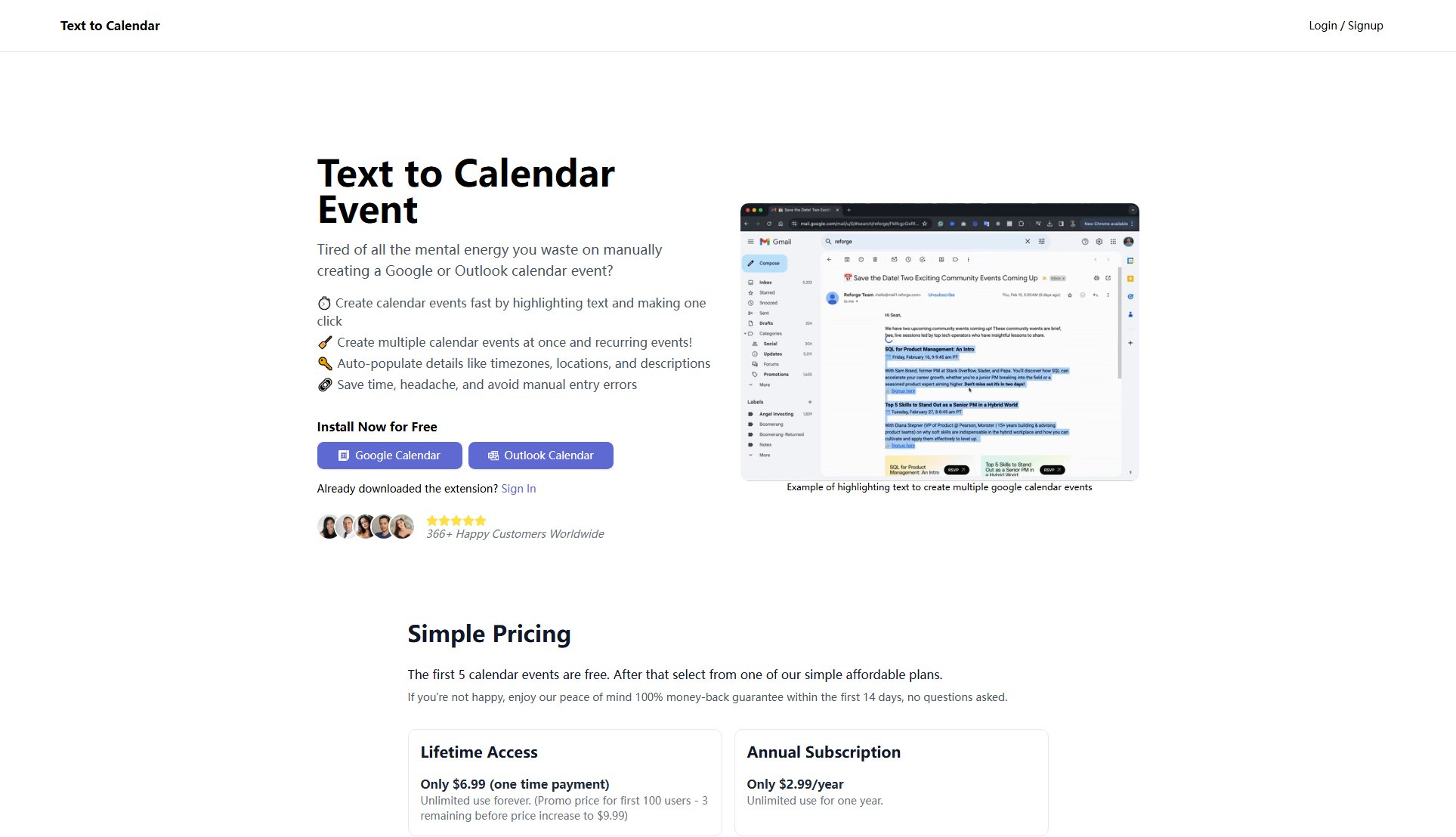
Text to Calendar Official screenshot of the tool interface
What Can Text to Calendar Do? Key Features
One-Click Event Creation
Highlight any text containing event details and create a calendar event with a single click. The extension automatically detects and parses dates, times, and locations to populate your calendar event fields accurately.
Multiple Event Creation
Create multiple calendar events simultaneously from different text selections, perfect for scheduling an entire week's worth of meetings or classes at once without repetitive manual entry.
Recurring Events
Easily set up repeating events with custom recurrence patterns, saving time when scheduling weekly meetings, classes, or other regular appointments.
Auto-Populated Details
The extension intelligently extracts and fills in event details including timezones, locations, and descriptions from your highlighted text, reducing manual data entry and potential errors.
Dual Calendar Support
Works seamlessly with both Google Calendar and Outlook Calendar, giving users flexibility regardless of their preferred scheduling platform.
Best Text to Calendar Use Cases & Applications
Academic Scheduling
Students can quickly add their entire class schedule by highlighting syllabus information, with recurring events automatically created for the semester.
Business Meetings
Professionals can schedule multiple client meetings from email threads or documents without manually entering each detail, saving valuable time.
Event Planning
Organizers can transform website event listings into personal calendar entries with all relevant details preserved, perfect for conferences or social gatherings.
How to Use Text to Calendar: Step-by-Step Guide
Install the Text to Calendar extension from the Chrome Web Store (available for both Google Calendar and Outlook Calendar versions).
Navigate to any webpage containing text with event information you want to add to your calendar.
Highlight the text containing the event details (date, time, location, description, etc.).
Click the Text to Calendar extension icon or use the right-click context menu option to generate the event.
Review the auto-populated event details in the calendar interface, make any necessary adjustments, and save.
Text to Calendar Pros and Cons: Honest Review
Pros
Considerations
Is Text to Calendar Worth It? FAQ & Reviews
Yes, you can create your first 5 calendar events for free to test all features before deciding to upgrade.
The extension has versions for both Google Calendar and Outlook Calendar, available as separate installations.
Yes, we offer a 14-day 100% money-back guarantee for all paid plans with no questions asked.
Yes, you can highlight text on any webpage to create calendar events, including emails, documents, and web pages.
The extension uses natural language processing to identify dates, times, locations, and event details from your highlighted text.