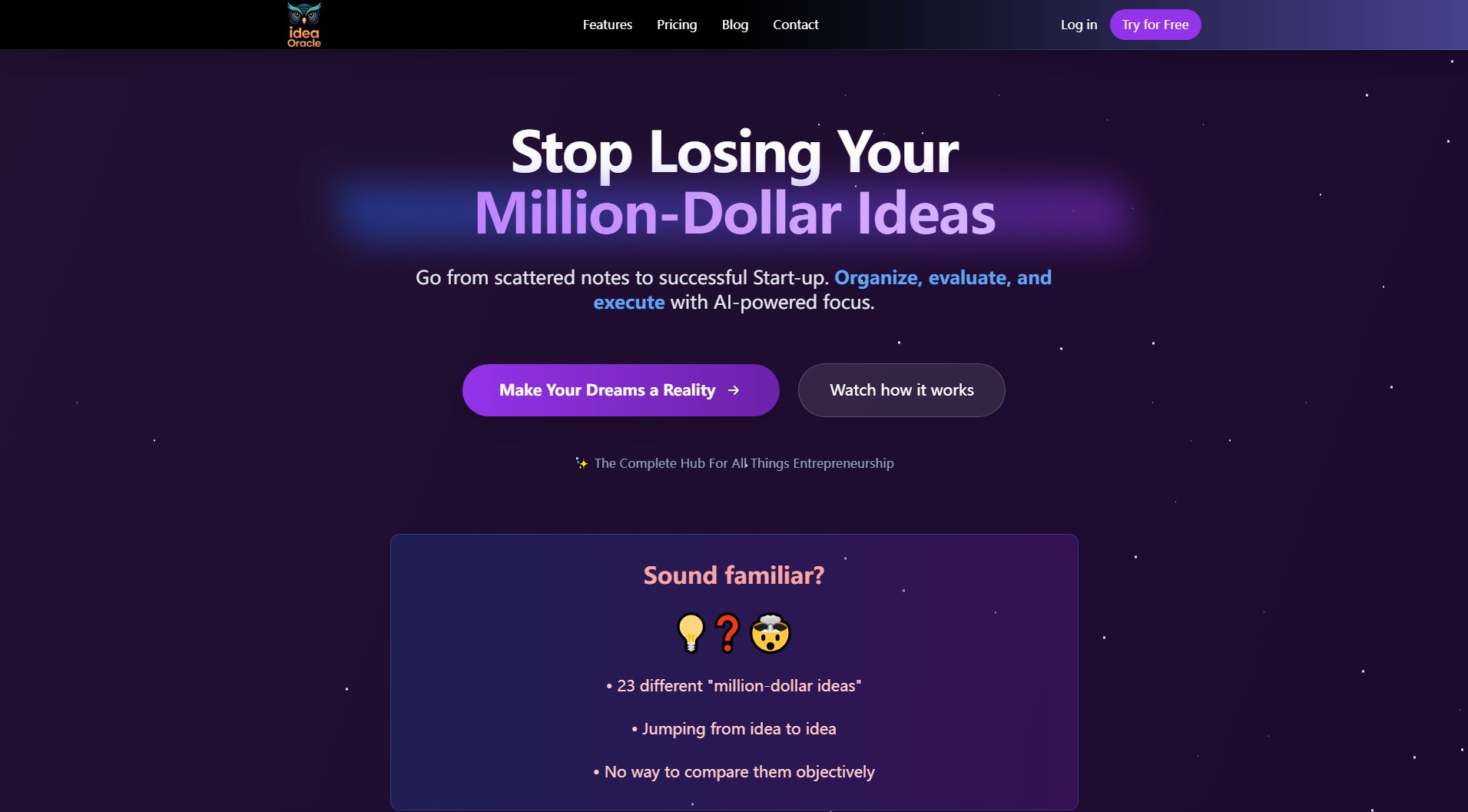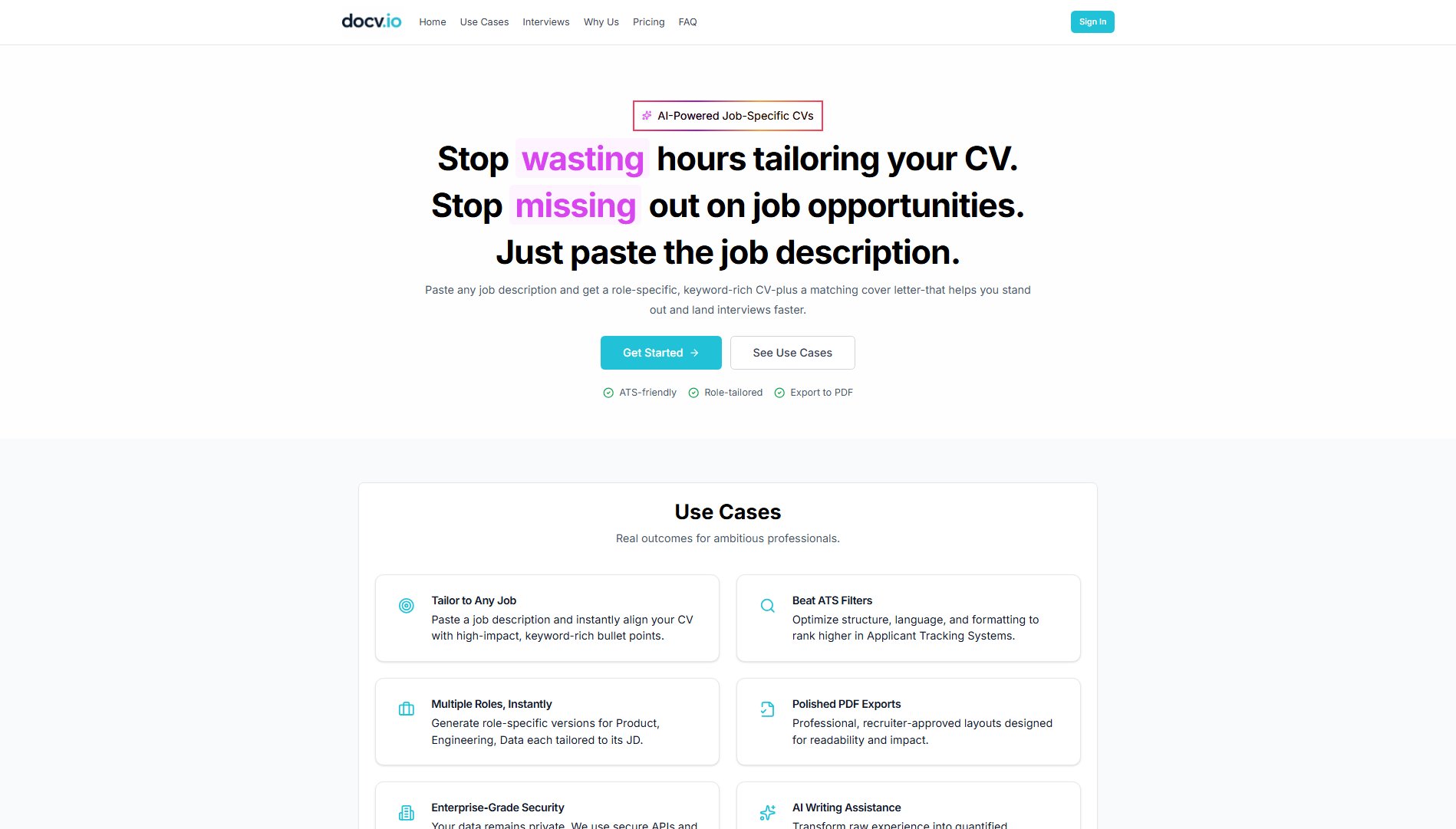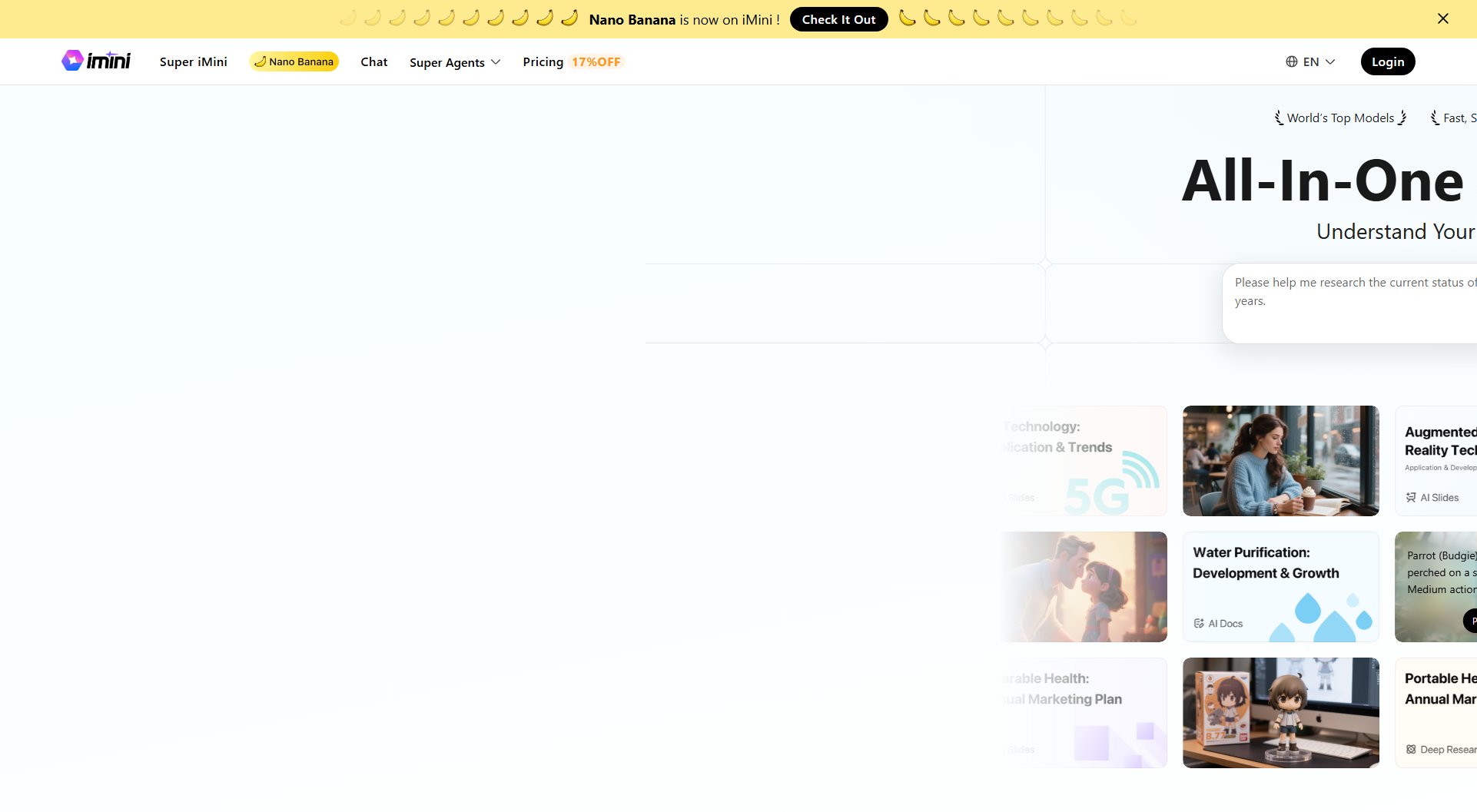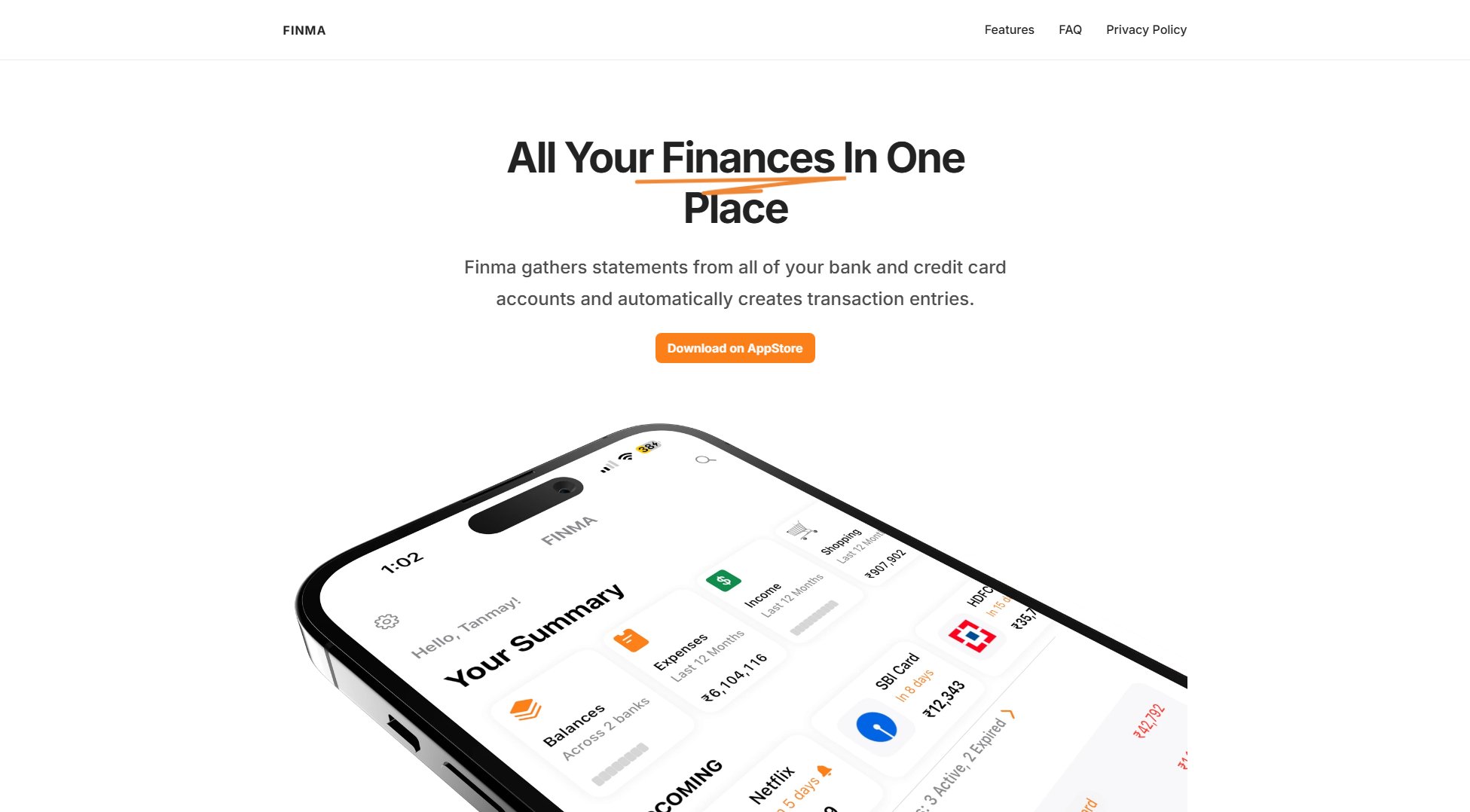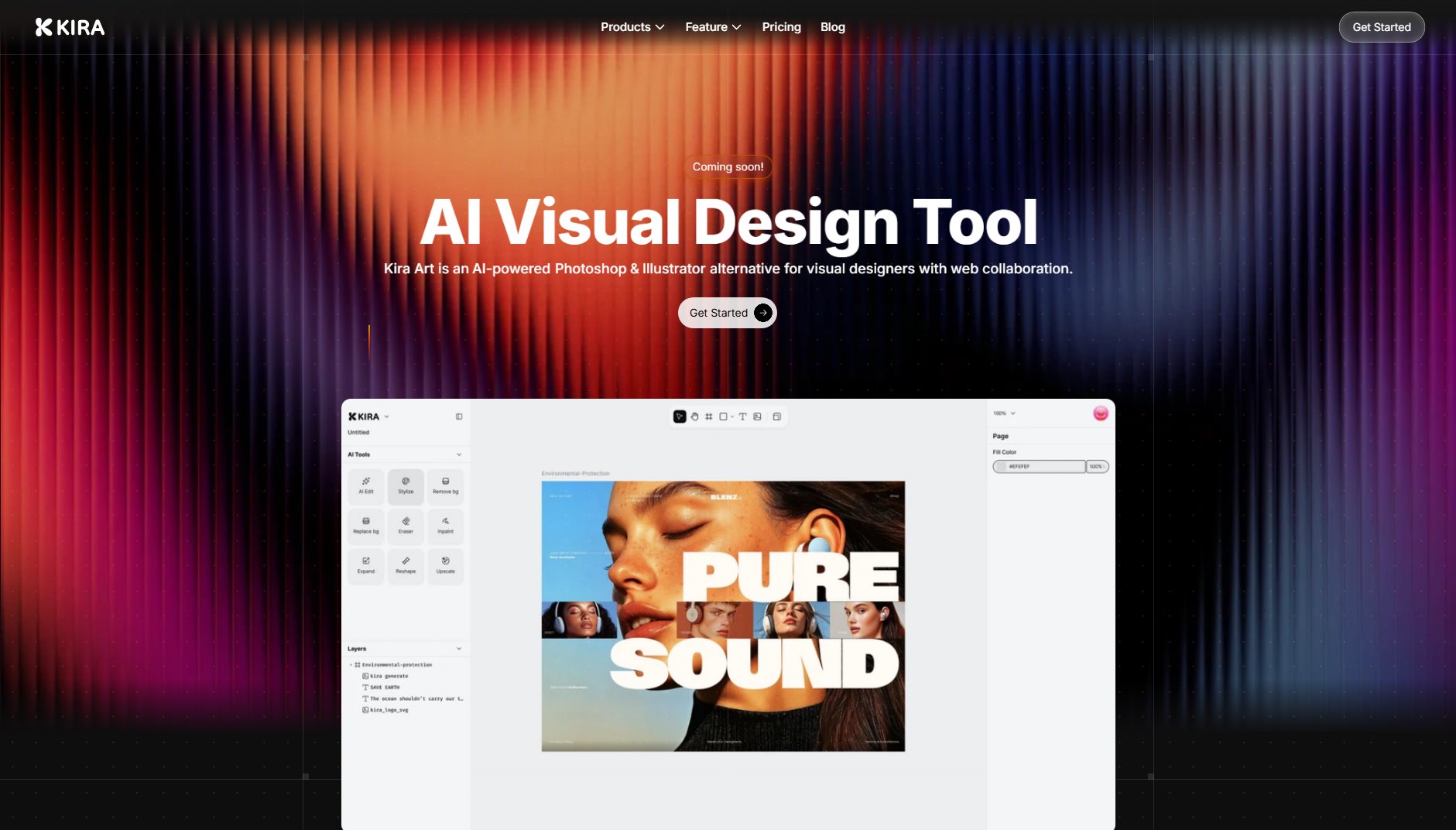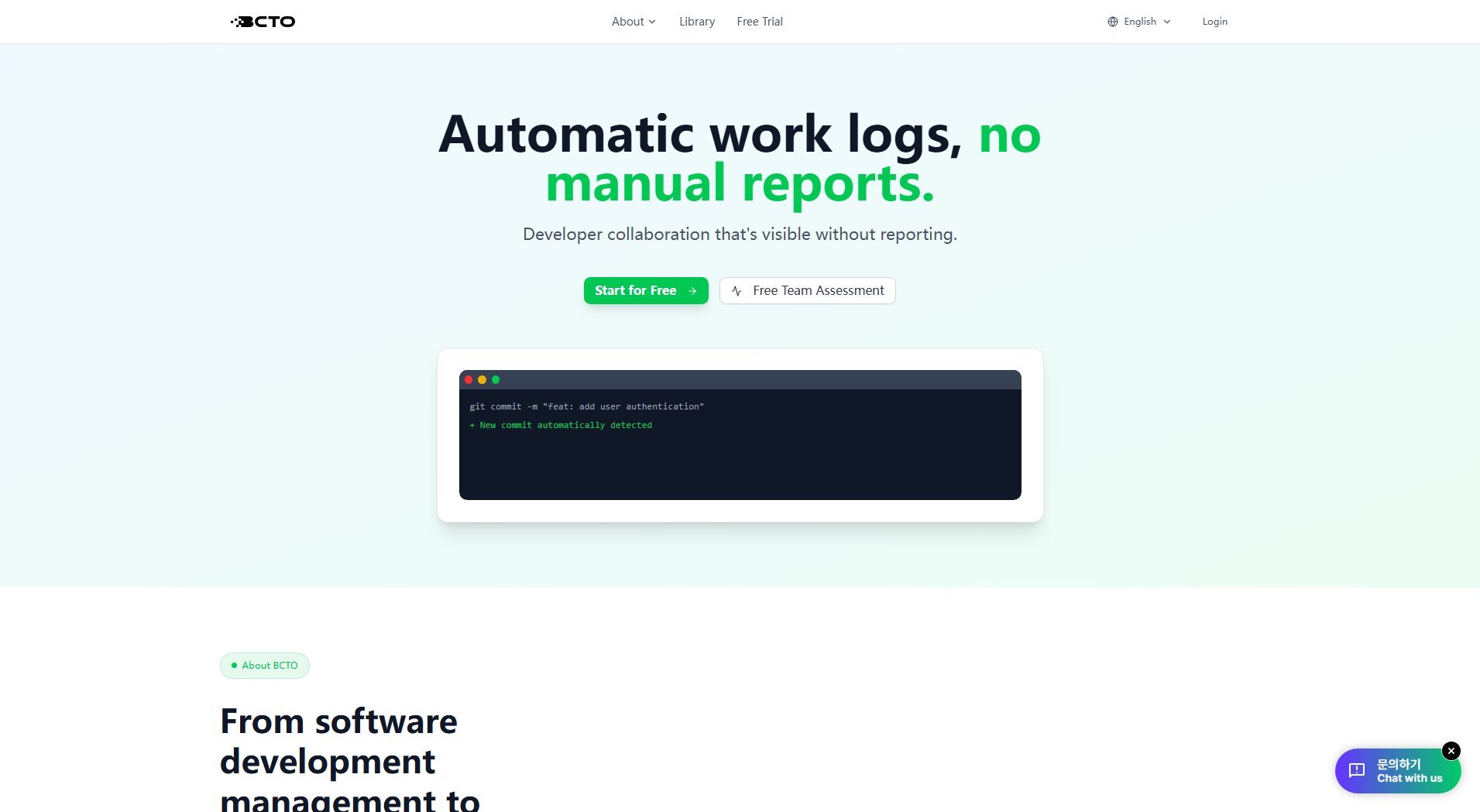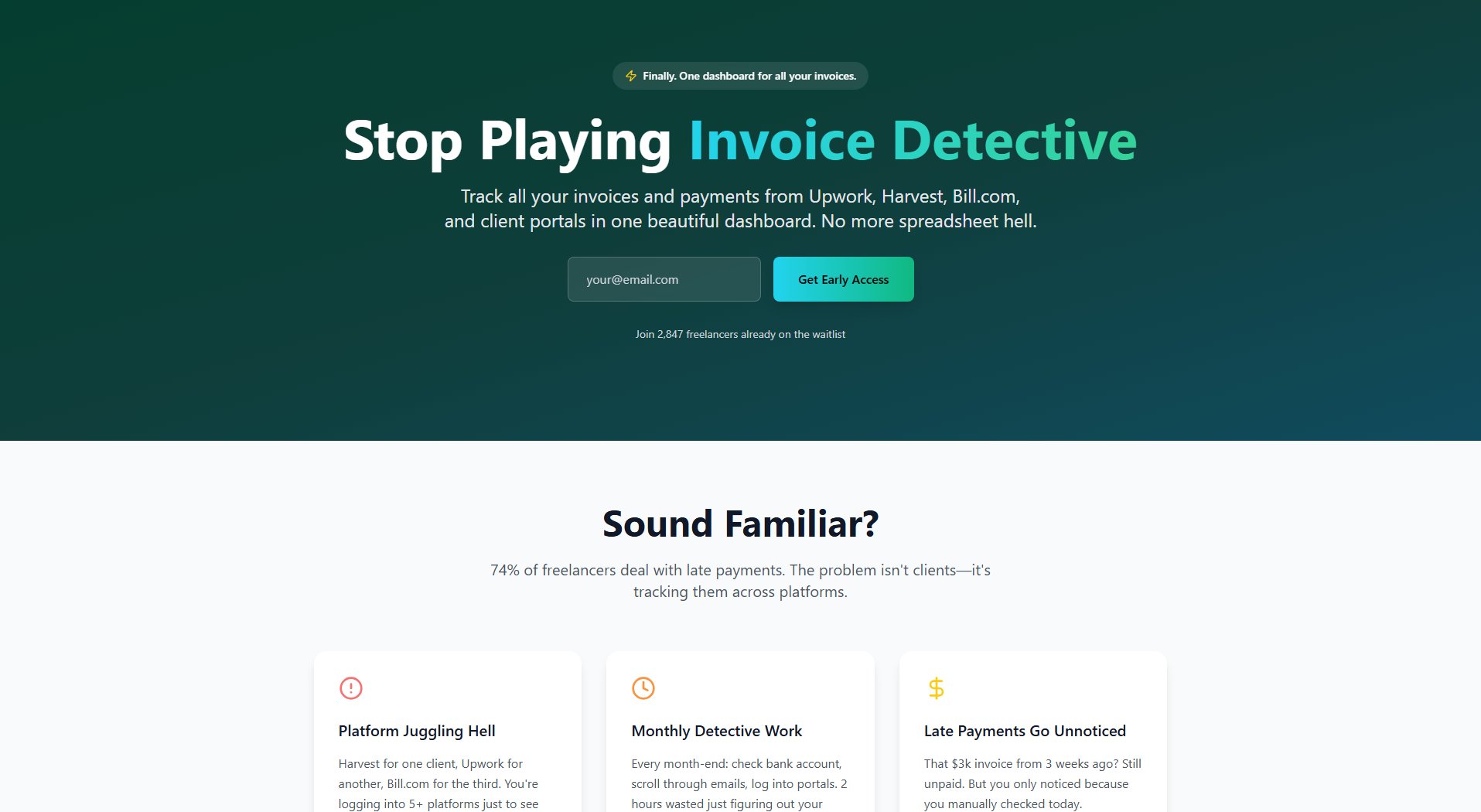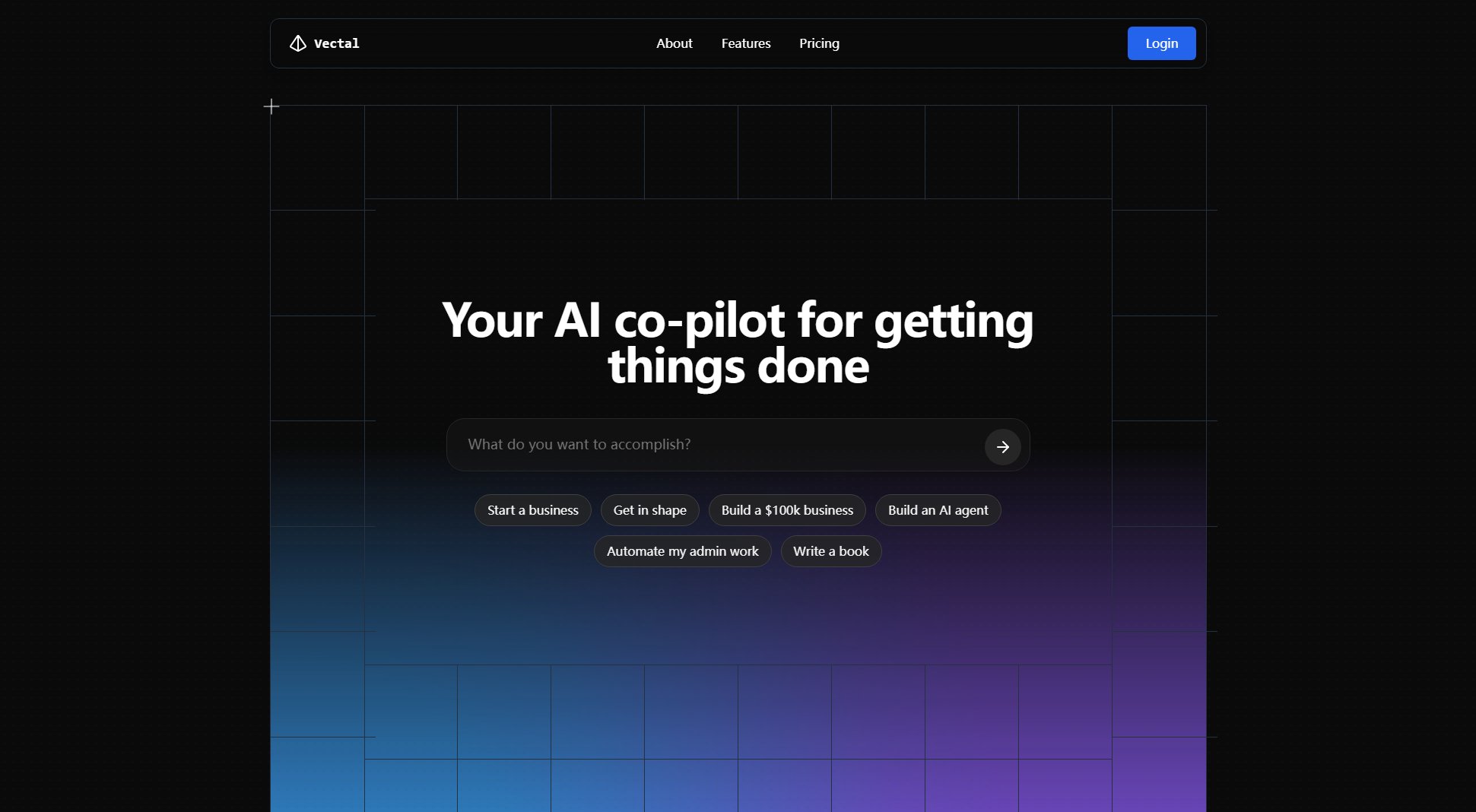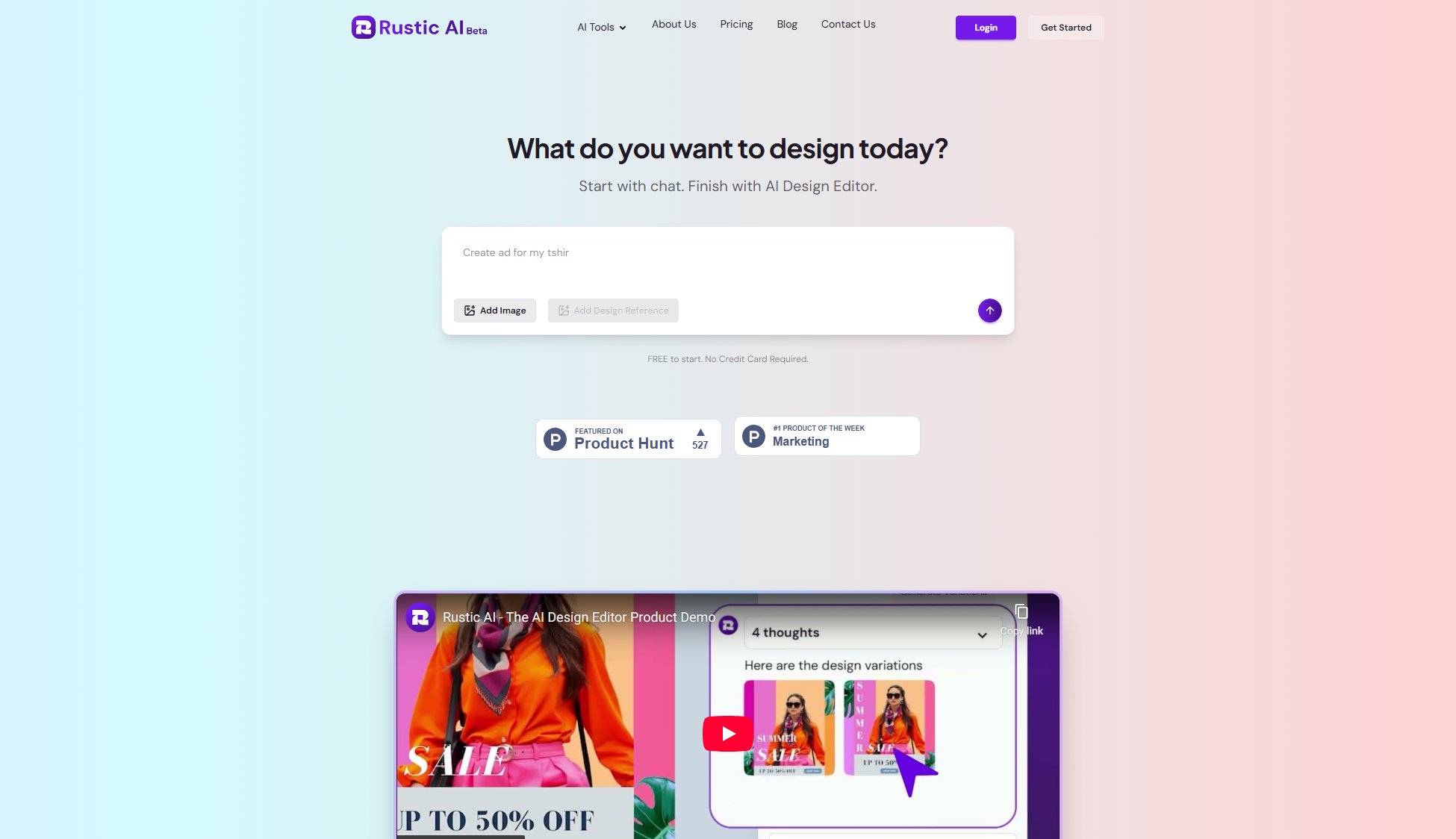TaskPilot
AI-powered workspace for seamless project management and team collaboration
What is TaskPilot? Complete Overview
TaskPilot is a modern project workspace designed to enhance productivity through AI-powered assistance and comprehensive project management tools. It serves as a single platform for managing projects, tasks, chats, and documents, making team collaboration more efficient. The tool supports various project management methodologies, including Agile, Scrum, Kanban, Waterfall, Lean, DevOps, Hybrid, and SAFe. TaskPilot is ideal for teams looking to streamline workflows, automate repetitive tasks, and leverage AI for smarter project planning and execution. Its intuitive interface and flexible views cater to diverse work styles, ensuring that every team member can work the way they prefer.
TaskPilot Interface & Screenshots
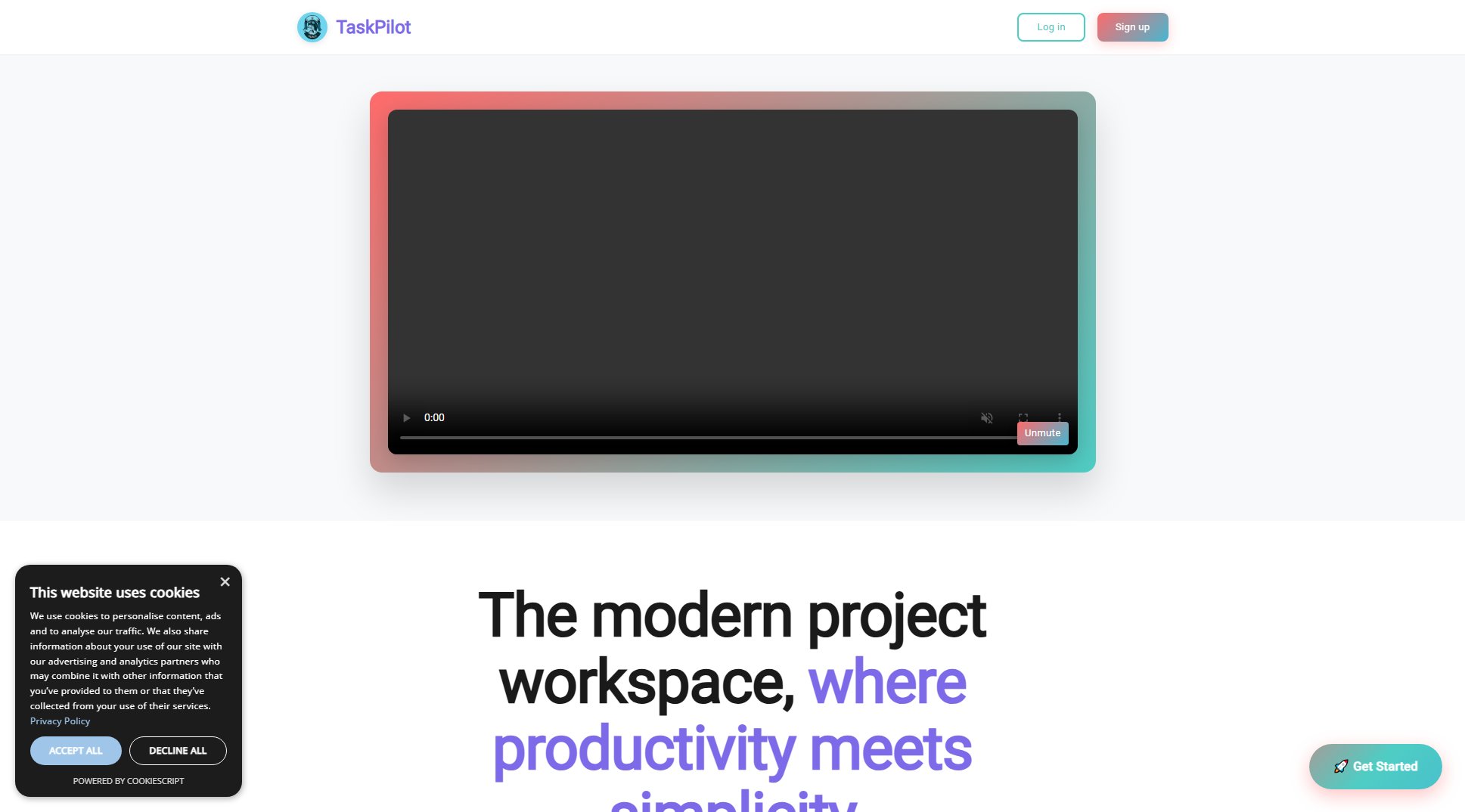
TaskPilot Official screenshot of the tool interface
What Can TaskPilot Do? Key Features
Kanban Board
Visualize and manage tasks with a dynamic Kanban board that supports customizable columns (To Do, In Progress, Done) and priority levels (high, medium, low, urgent). Easily track progress with drag-and-drop functionality and real-time updates.
Project Analytics
Gain insights into project performance with detailed analytics. Track total tasks, completion progress, team velocity, and overdue items. The dashboard provides a clear overview of project health and team efficiency.
Workflow Automation
Automate repetitive tasks with customizable triggers and actions. Examples include auto-assigning tasks, sending Slack notifications, and updating dashboards in real-time. Save time and reduce manual workload.
AI Project Assistant
Leverage AI to optimize project timelines, suggest task dependencies, and provide actionable insights. The AI assistant can analyze your project and recommend improvements, such as parallel task execution or resource reallocation.
Project Management Dashboard
Access a centralized dashboard for project overviews, task lists, team member statuses, and recent activities. Monitor active sprints, milestones, and team capacity in one place.
Multiple Views
Switch between 15 different views, including list, board, and Gantt charts, to suit your preferred way of working. Customize the interface to match your workflow and project needs.
Integration Capabilities
Seamlessly connect with tools you already use, such as Slack, Google Drive, and more. TaskPilot ensures smooth collaboration by integrating with your existing tech stack.
Search Functionality
Quickly locate files, tasks, or documents within TaskPilot or connected apps using a powerful search feature. Find what you need without switching between platforms.
Best TaskPilot Use Cases & Applications
Software Development Team
A development team uses TaskPilot to manage sprints, track bug fixes, and automate notifications for completed tasks. The AI assistant helps optimize the sprint timeline by identifying parallelizable tasks.
Marketing Campaign Management
A marketing team coordinates campaigns using TaskPilot's Kanban board to track content creation, approvals, and publishing. Workflow automation sends Slack alerts when tasks are due.
Remote Team Collaboration
A distributed team relies on TaskPilot's integrated chat and document sharing to collaborate in real-time. The dashboard provides visibility into each member's workload and progress.
How to Use TaskPilot: Step-by-Step Guide
Sign up for a TaskPilot account using your email or Google account. Complete the onboarding process to set up your workspace.
Create a new project and select your preferred project management methodology (e.g., Agile, Kanban). Customize the project settings to match your team's workflow.
Add tasks to your project using the Kanban board or list view. Assign tasks to team members, set priorities, and add due dates.
Use the AI Project Assistant to optimize your project timeline. Ask for recommendations on task dependencies or resource allocation.
Monitor project progress through the dashboard. Track completed tasks, team velocity, and upcoming deadlines. Adjust workflows as needed.
Automate repetitive tasks by setting up triggers and actions in the Workflow Automation section. Save time and focus on high-priority work.
TaskPilot Pros and Cons: Honest Review
Pros
Considerations
Is TaskPilot Worth It? FAQ & Reviews
Yes, TaskPilot offers a free plan with basic task management features and limited project views. Upgrading to Pro or Enterprise unlocks advanced functionalities.
Absolutely! TaskPilot supports integrations with popular tools like Slack, Google Drive, and more. Enterprise plans offer custom integration options.
The AI assistant analyzes your project data to provide optimization recommendations, such as task dependency adjustments or resource reallocation, helping you work more efficiently.
TaskPilot supports Agile, Scrum, Kanban, Waterfall, Lean, DevOps, Hybrid, and SAFe methodologies, making it versatile for various team workflows.
Yes, TaskPilot is designed for both in-office and remote teams, offering real-time collaboration features, integrated chat, and document sharing.