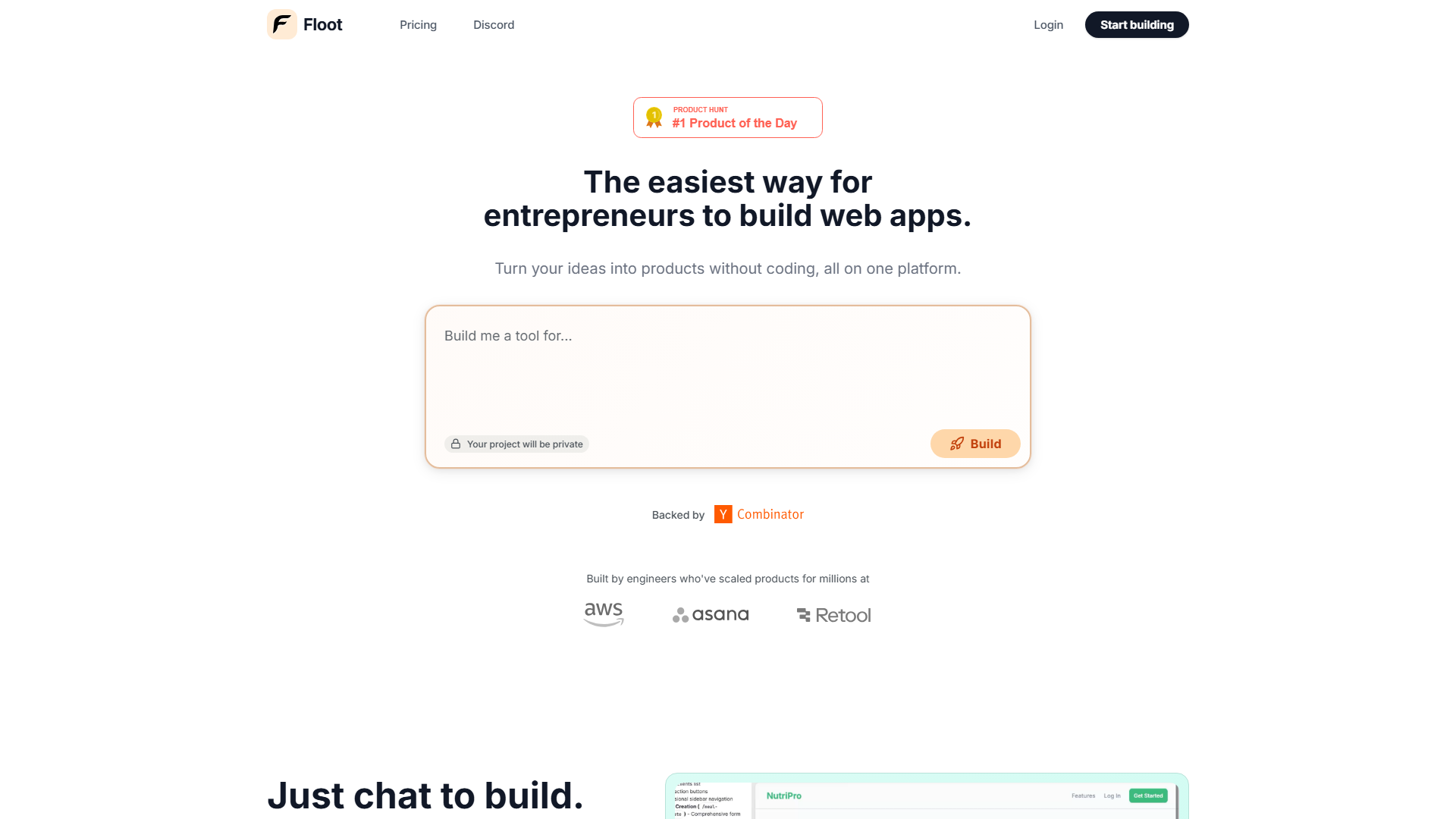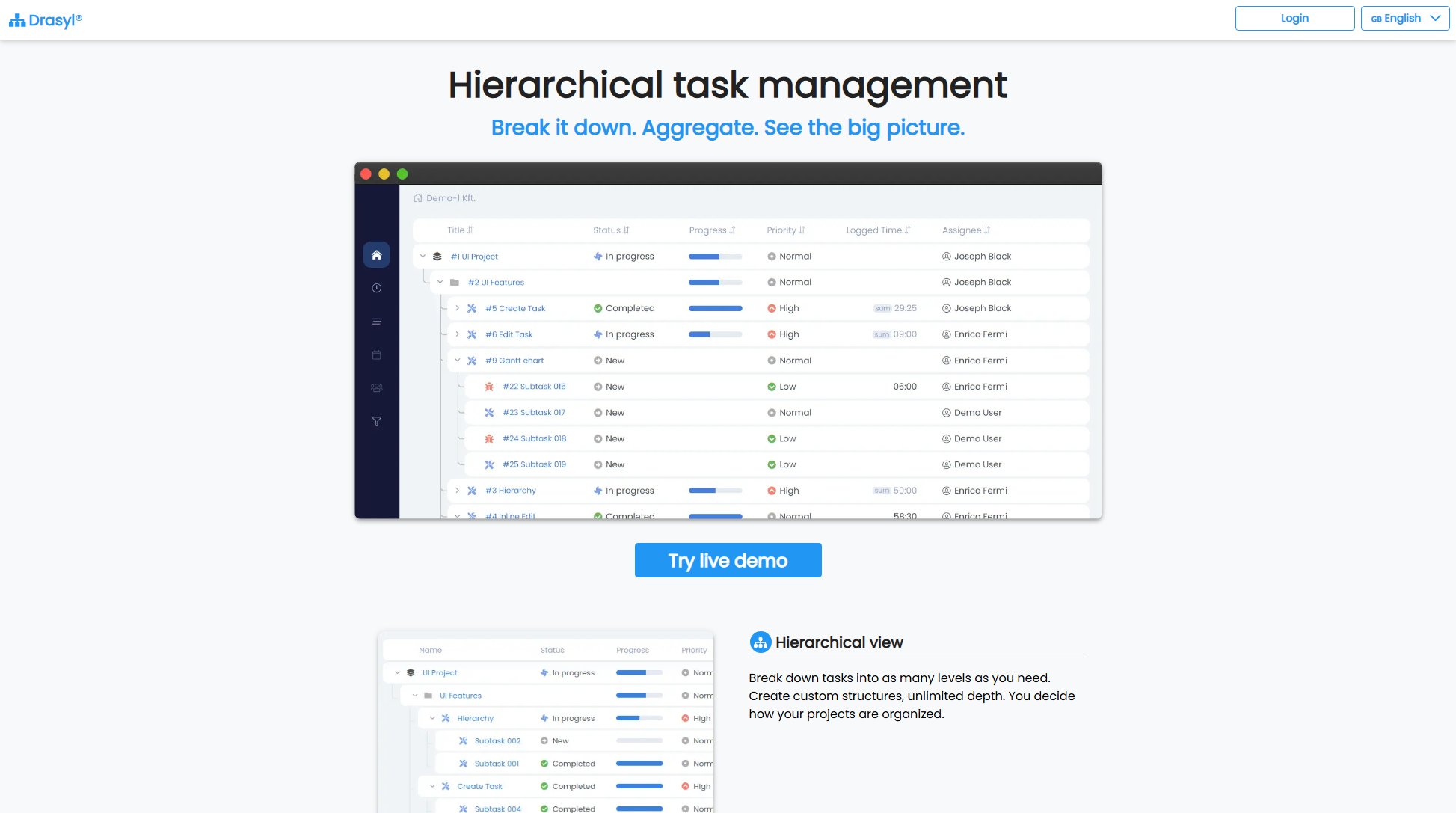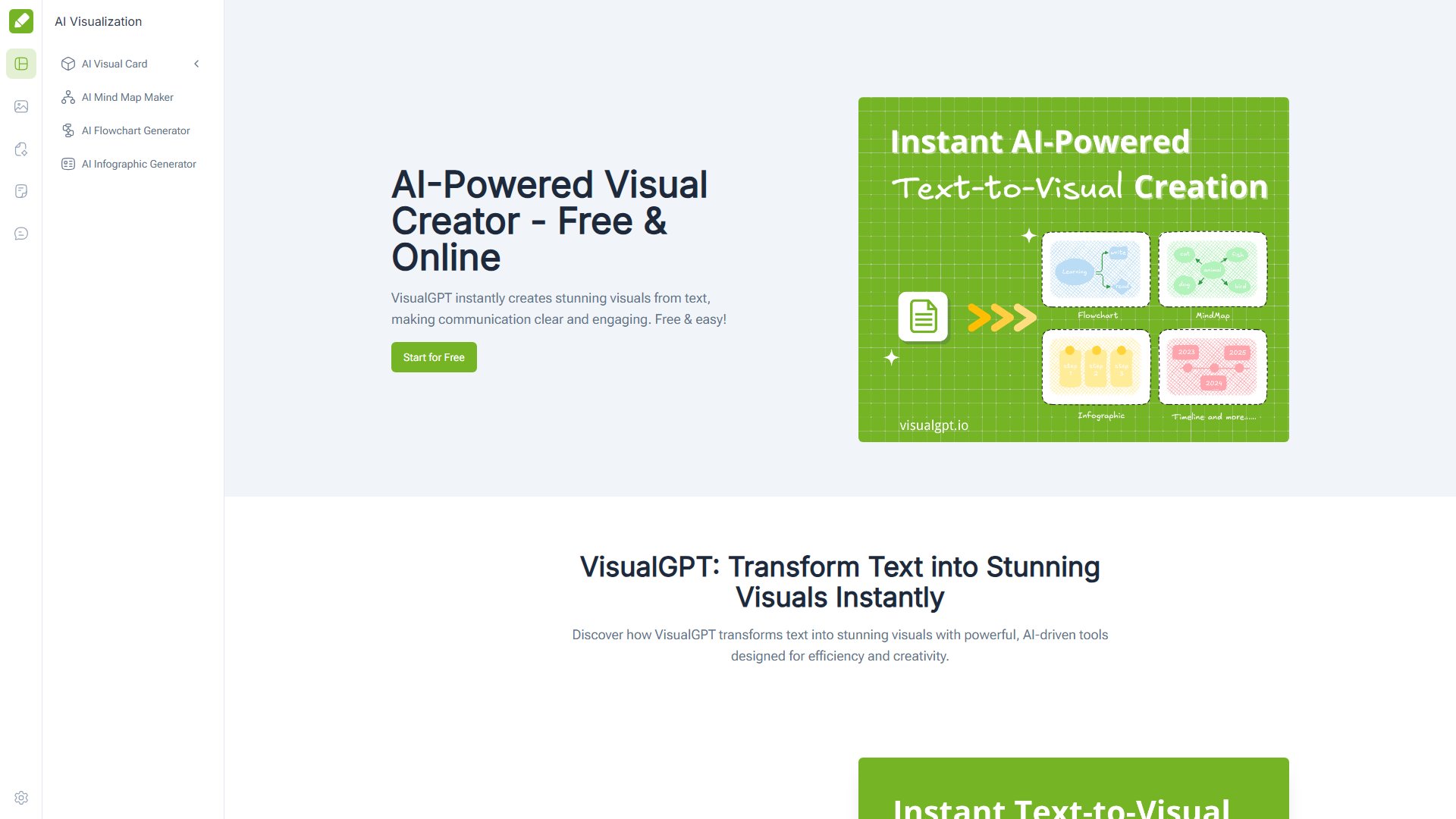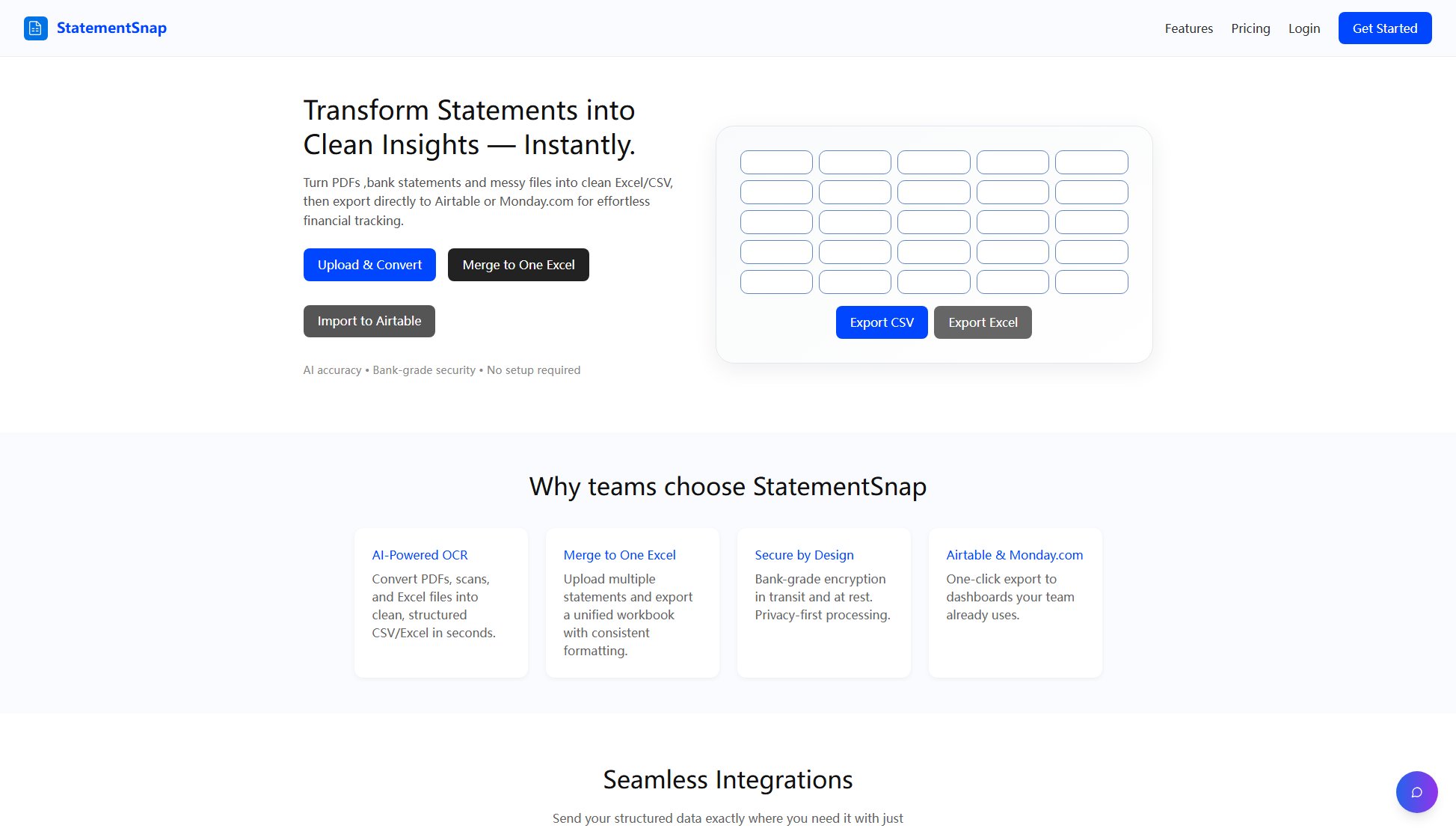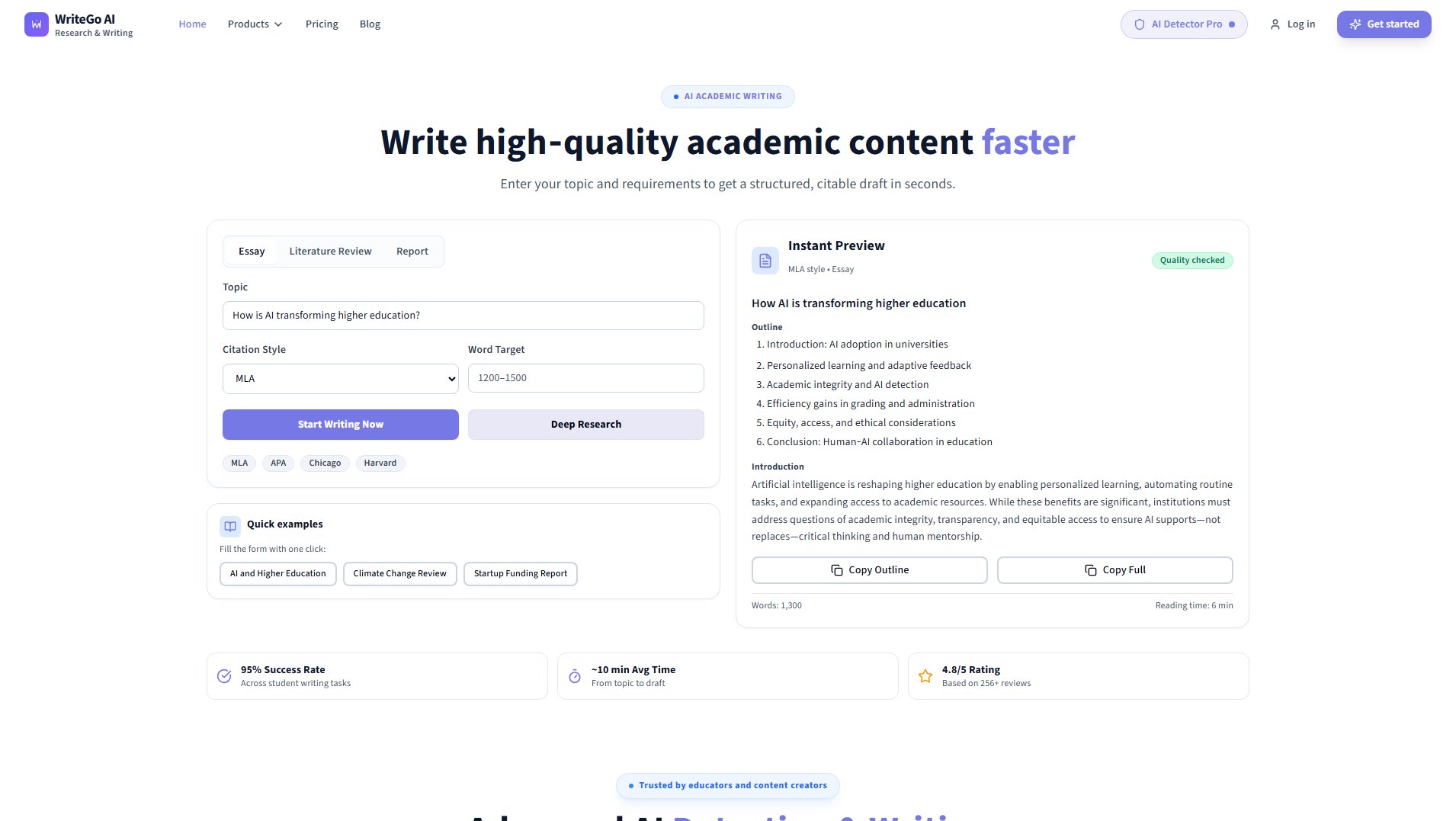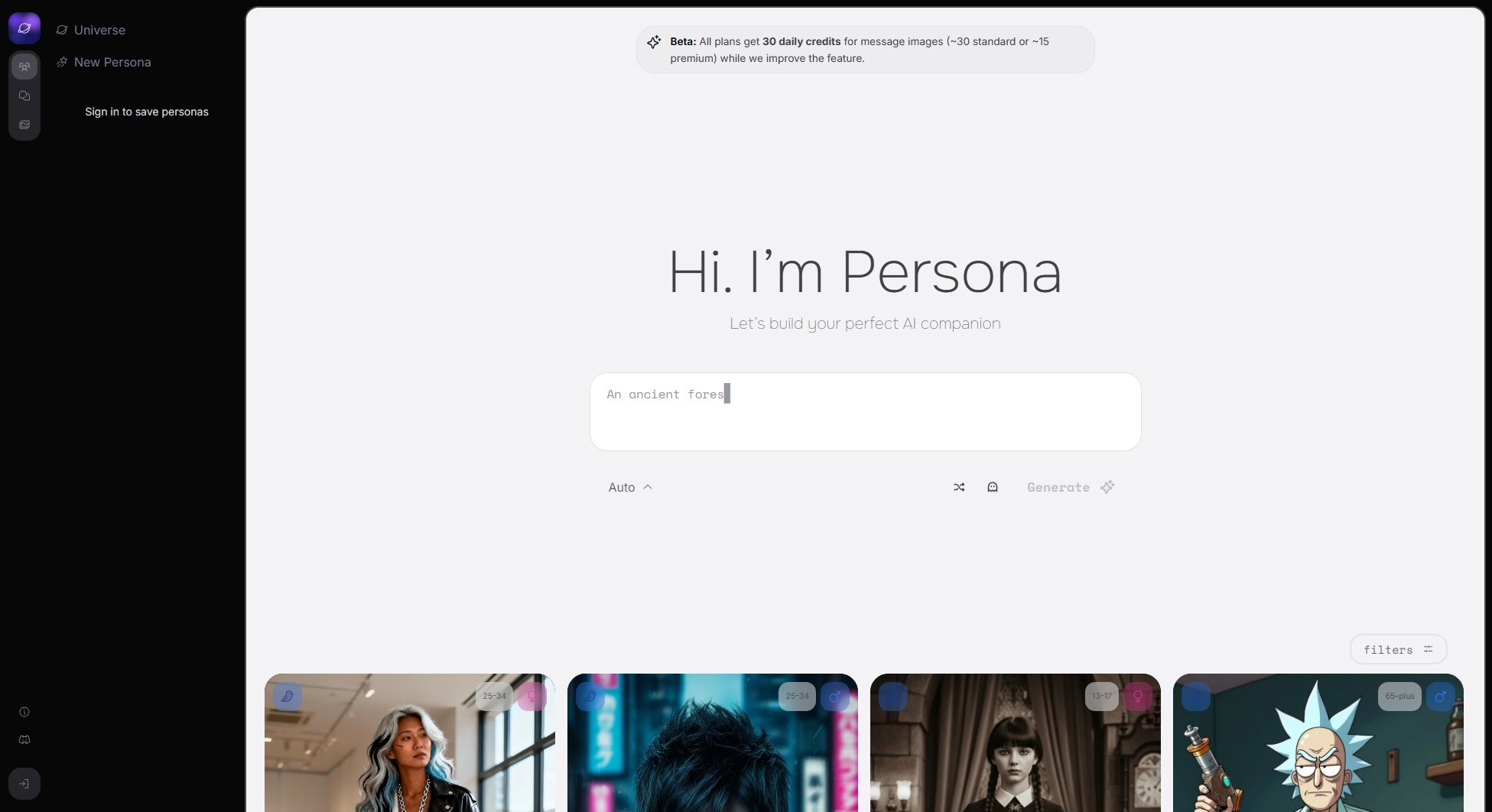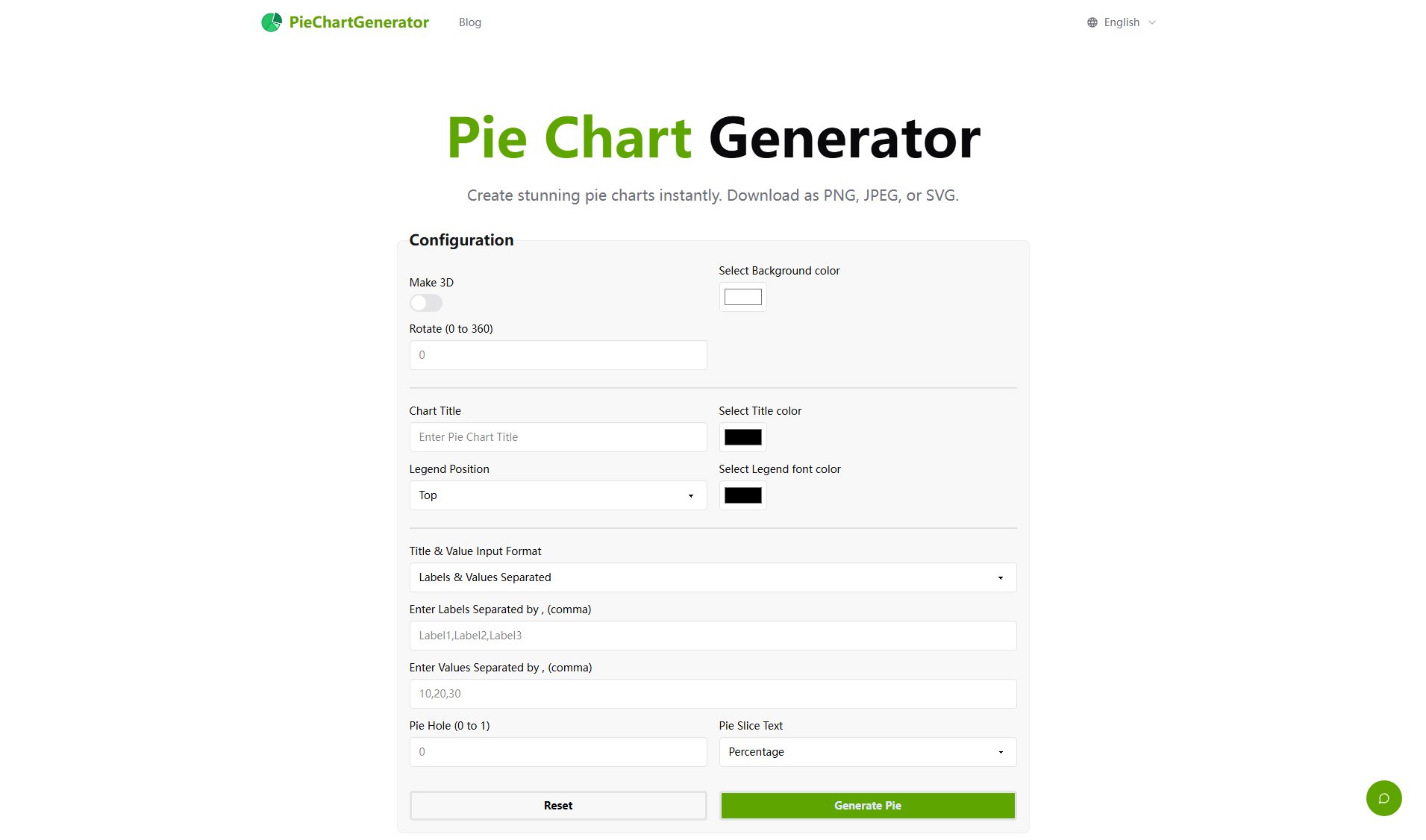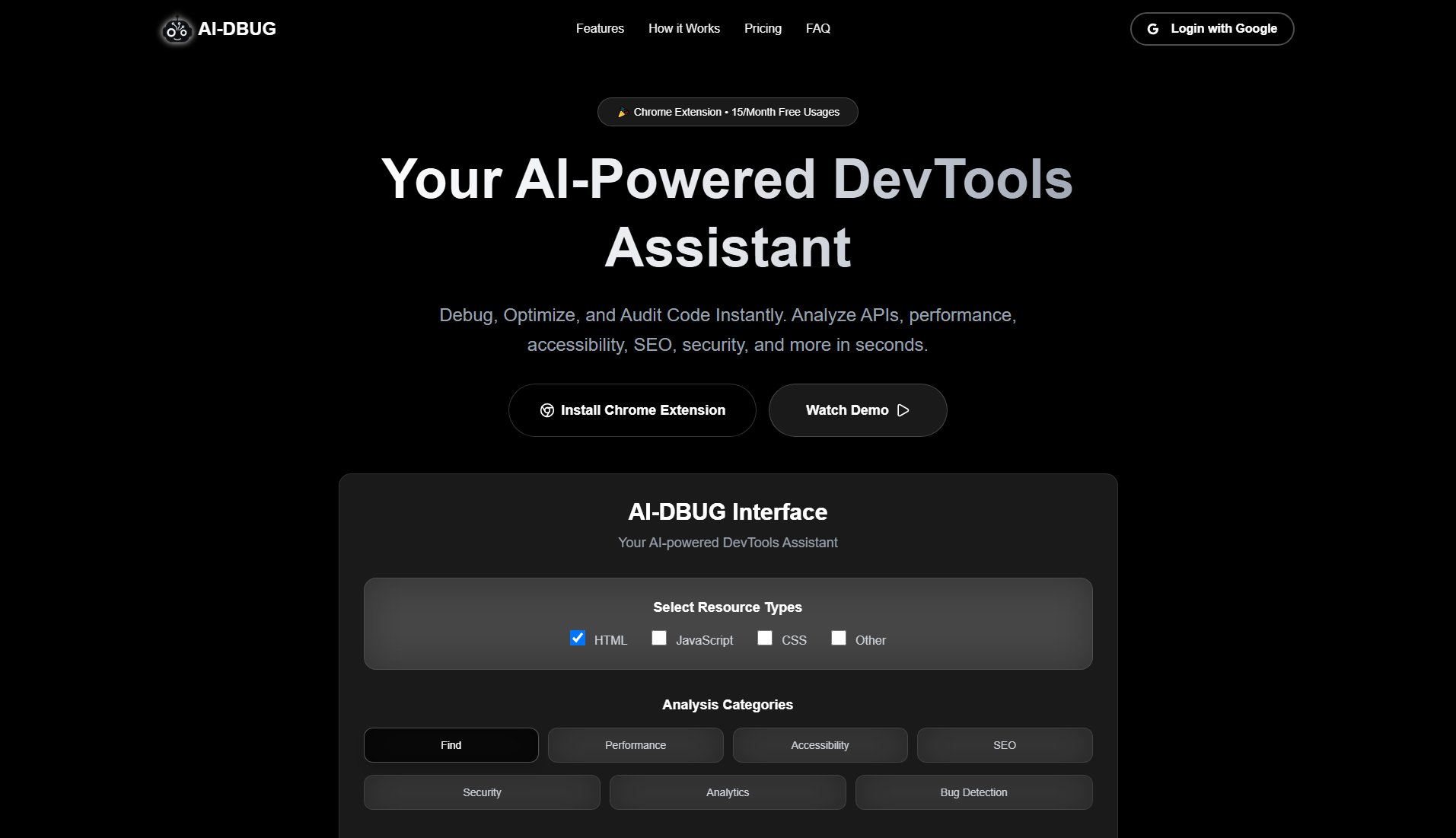Screnly
Transform screenshots into beautiful images effortlessly
What is Screnly? Complete Overview
Screnly is a tool designed to enhance your screenshots by adding gorgeous backgrounds, perfect shadows, and a polished finish with minimal effort. It caters to professionals, content creators, and anyone who wants to share visually appealing screenshots without the hassle of complex editing software. With a simple drag-and-drop interface, Screnly makes it easy to beautify your screenshots quickly and efficiently.
Screnly Interface & Screenshots
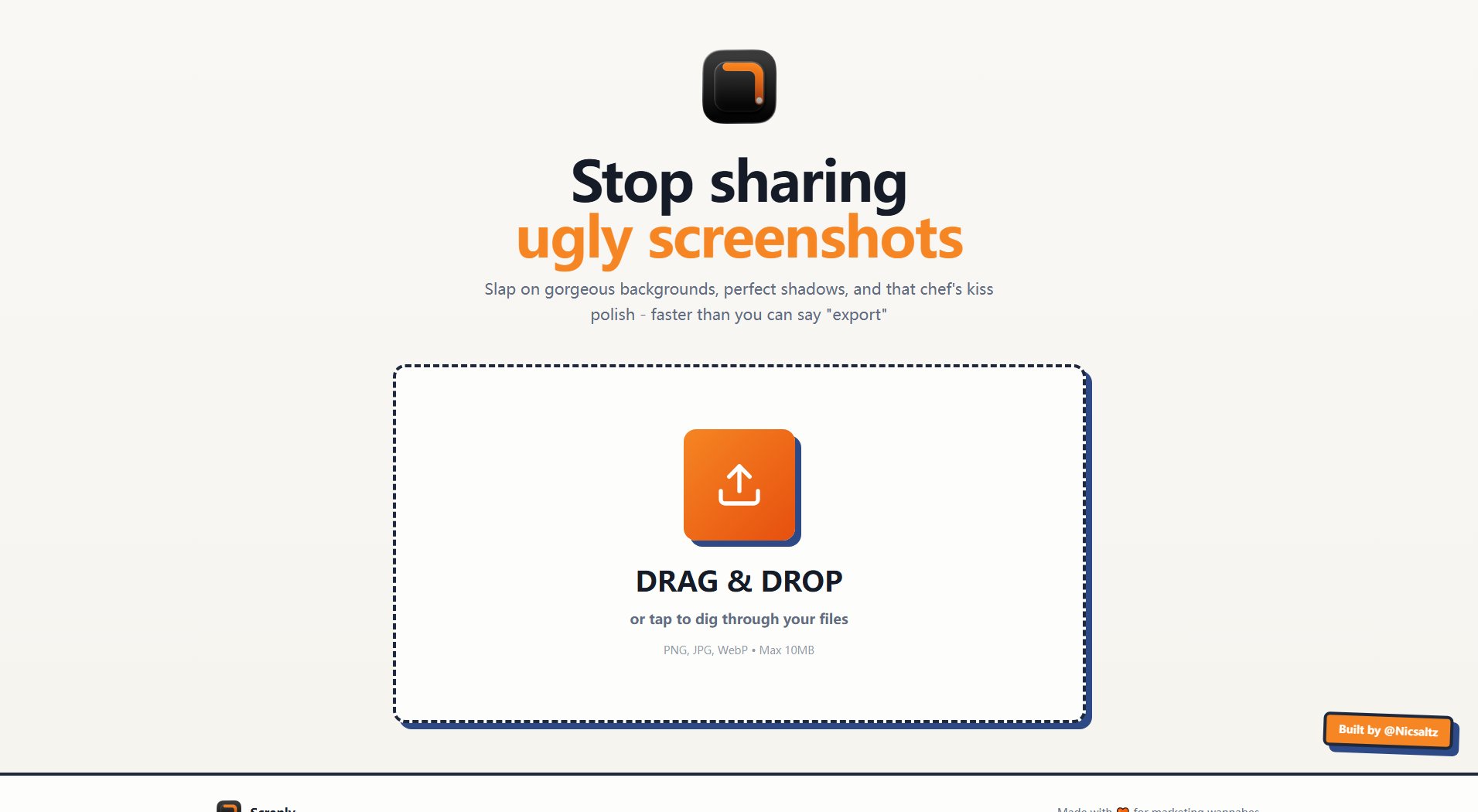
Screnly Official screenshot of the tool interface
What Can Screnly Do? Key Features
Drag & Drop Interface
Screnly offers a user-friendly drag-and-drop interface, allowing you to upload screenshots effortlessly. Simply drag your file into the tool or tap to browse your files, making the process seamless and intuitive.
Beautiful Backgrounds
Enhance your screenshots with stunning backgrounds that add a professional touch. Screnly provides a variety of background options to suit different styles and preferences.
Perfect Shadows
Add realistic shadows to your screenshots to give them depth and a more polished look. This feature helps your screenshots stand out and appear more professional.
Quick Export
Export your enhanced screenshots in popular formats like PNG, JPG, and WebP. The tool supports files up to 10MB, ensuring compatibility with most screenshot files.
Minimal Effort, Maximum Impact
Screnly is designed to deliver high-quality results with minimal effort. The tool automates the enhancement process, allowing you to focus on sharing beautiful screenshots without spending time on manual edits.
Best Screnly Use Cases & Applications
Professional Presentations
Use Screnly to enhance screenshots for professional presentations, ensuring they look polished and visually appealing.
Social Media Content
Create eye-catching social media posts by beautifying screenshots with attractive backgrounds and shadows.
Blogs and Tutorials
Improve the visual quality of screenshots used in blogs and tutorials, making them more engaging for readers.
How to Use Screnly: Step-by-Step Guide
Visit the Screnly website at https://screnly.xyz.
Drag and drop your screenshot file into the tool or tap to browse and select a file from your device.
Choose from a variety of backgrounds and shadow effects to enhance your screenshot.
Preview the enhanced screenshot and make any final adjustments if needed.
Export the final image in your preferred format (PNG, JPG, or WebP) and share it with others.
Screnly Pros and Cons: Honest Review
Pros
Considerations
Is Screnly Worth It? FAQ & Reviews
Screnly supports PNG, JPG, and WebP formats for both input and output.
Yes, the maximum file size allowed is 10MB.
Yes, Screnly is currently free to use with all its features available at no cost.
Yes, you can use Screnly to enhance screenshots for both personal and commercial projects.
No, Screnly does not require you to create an account to use its features.