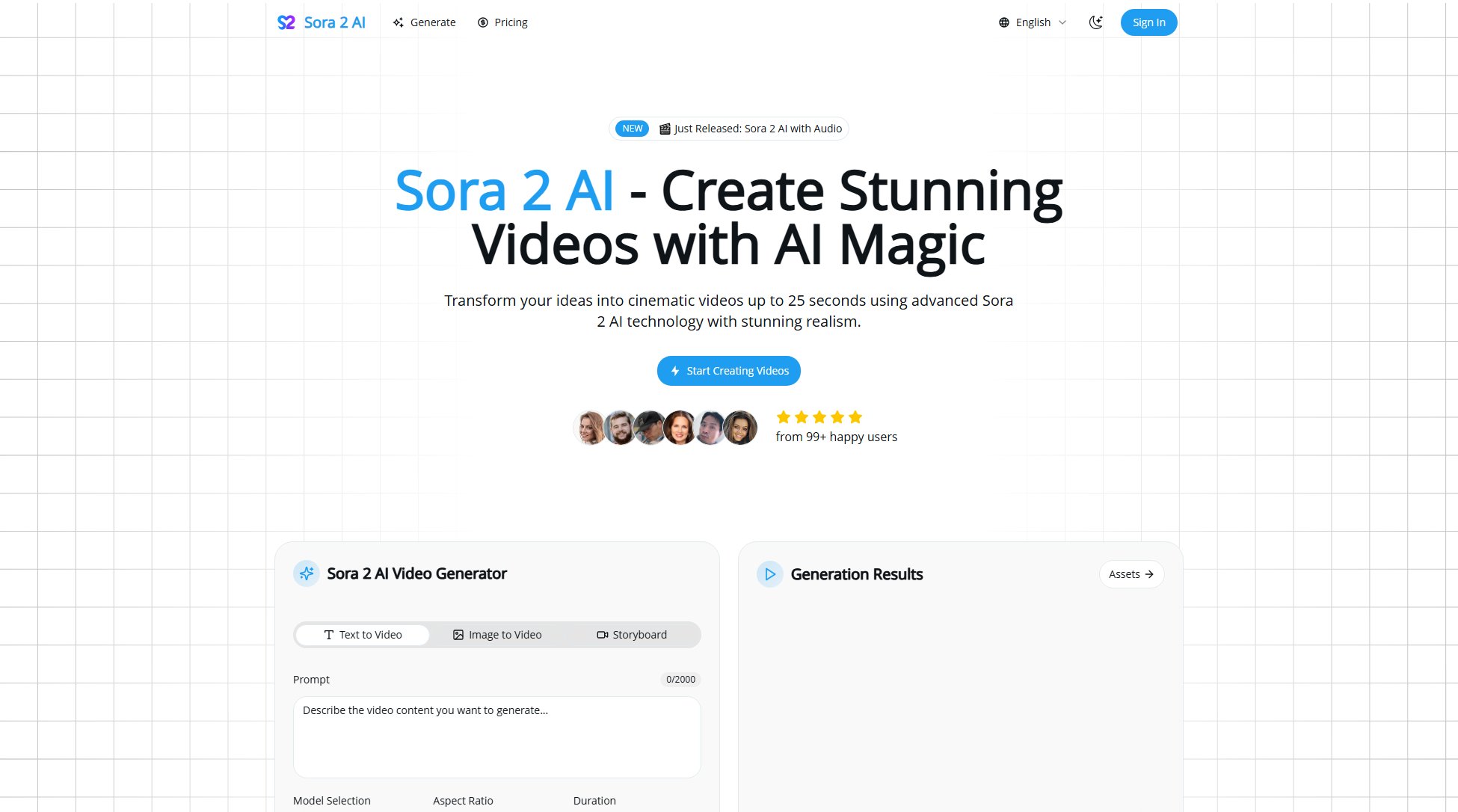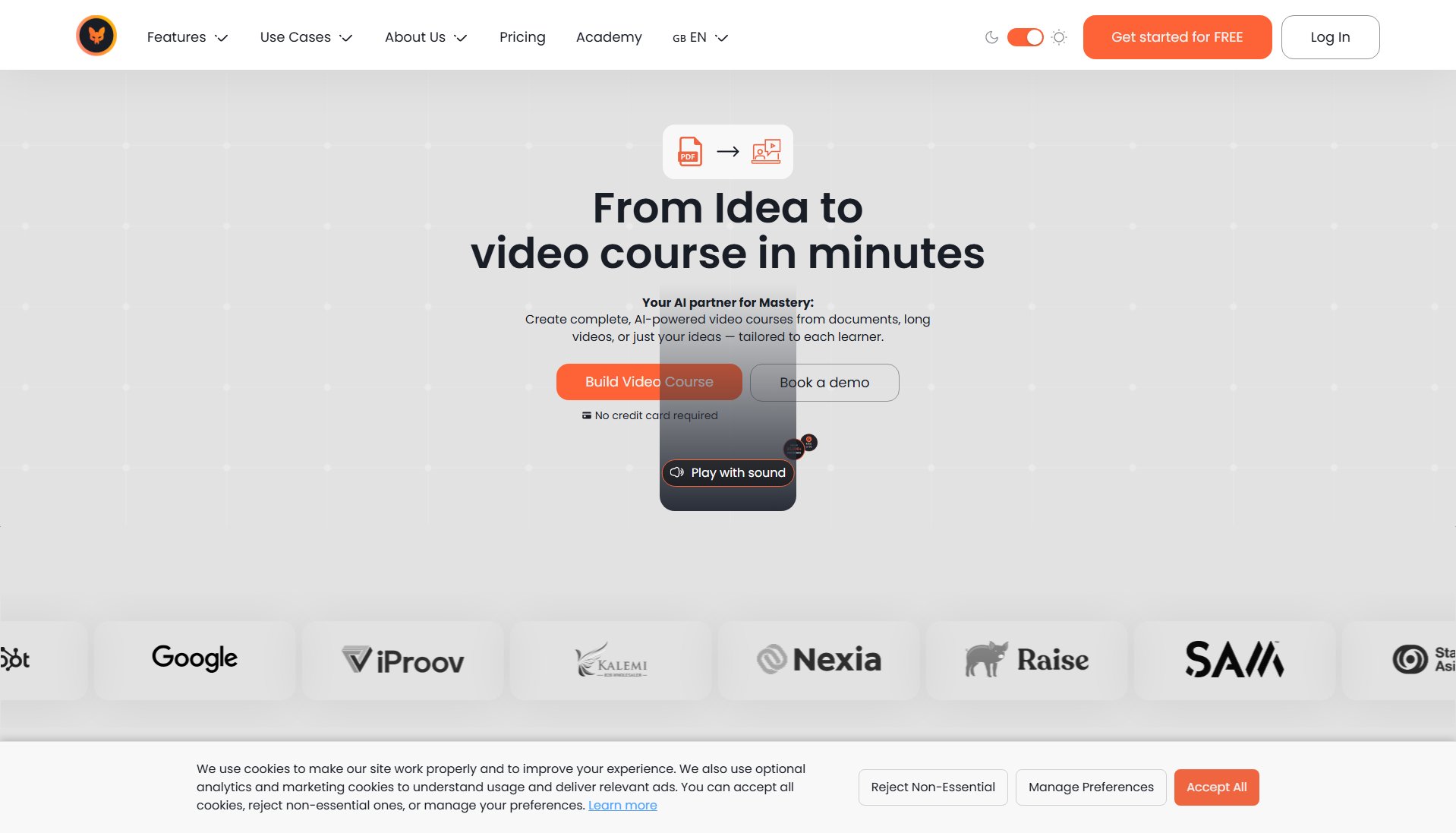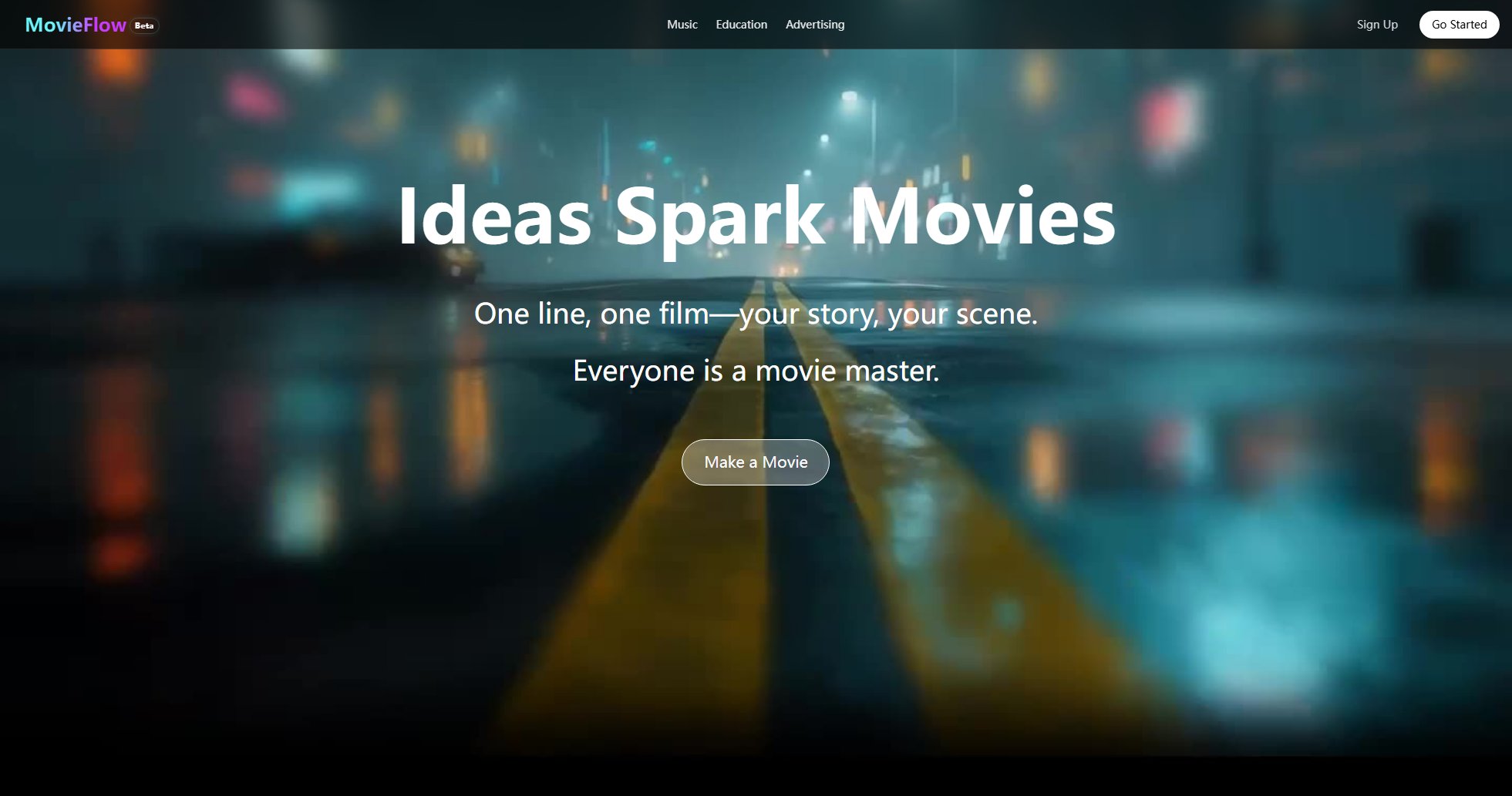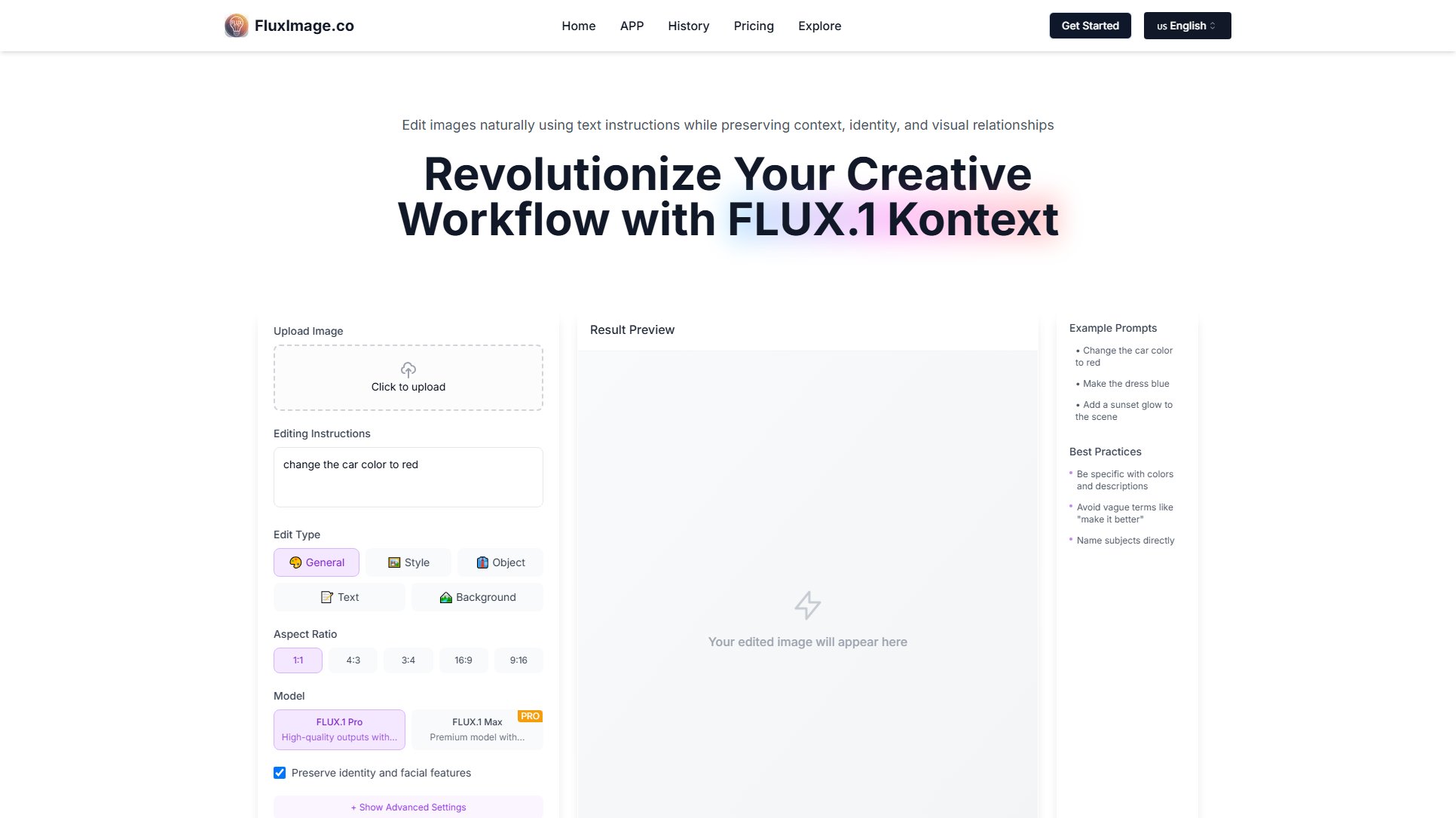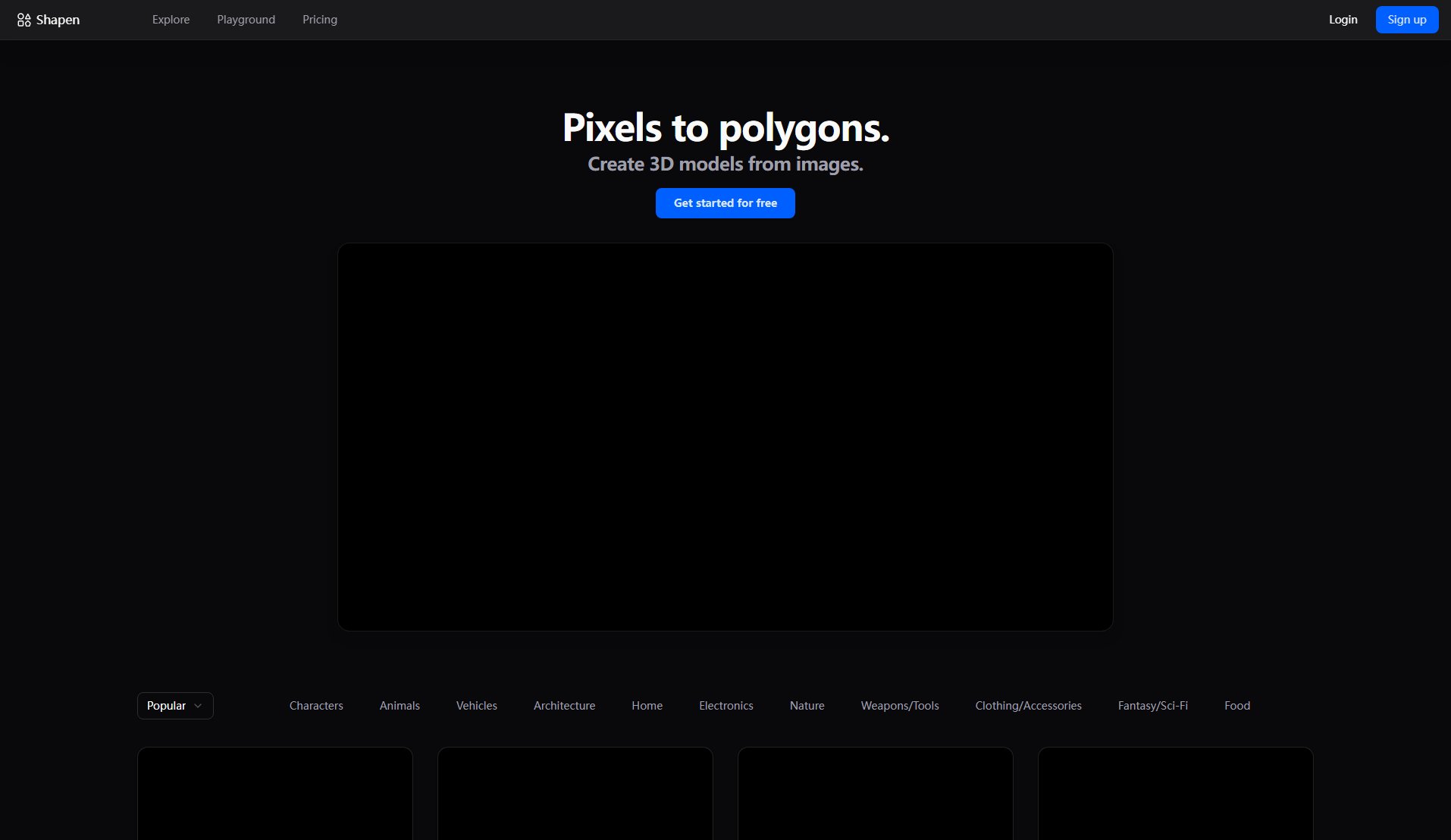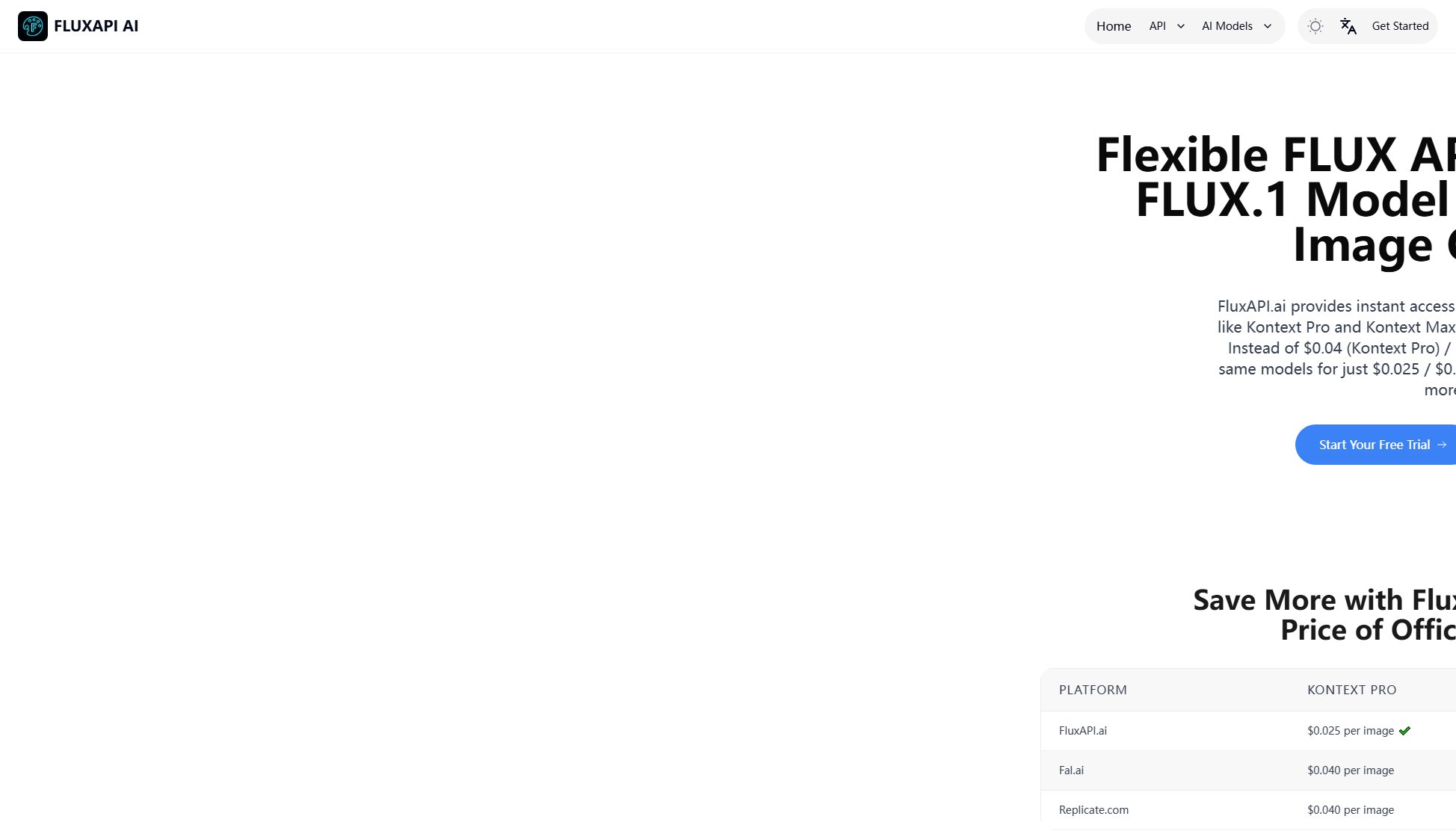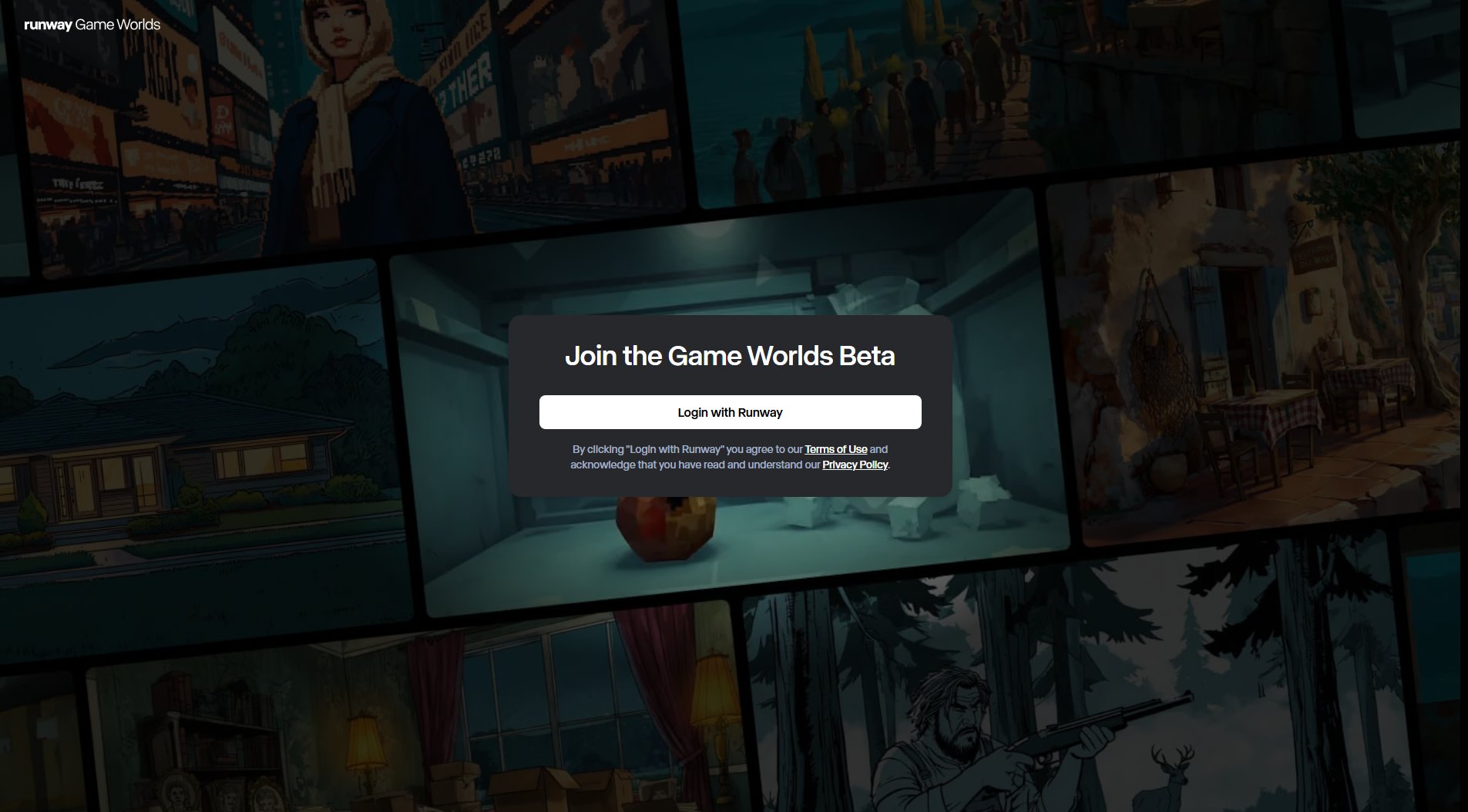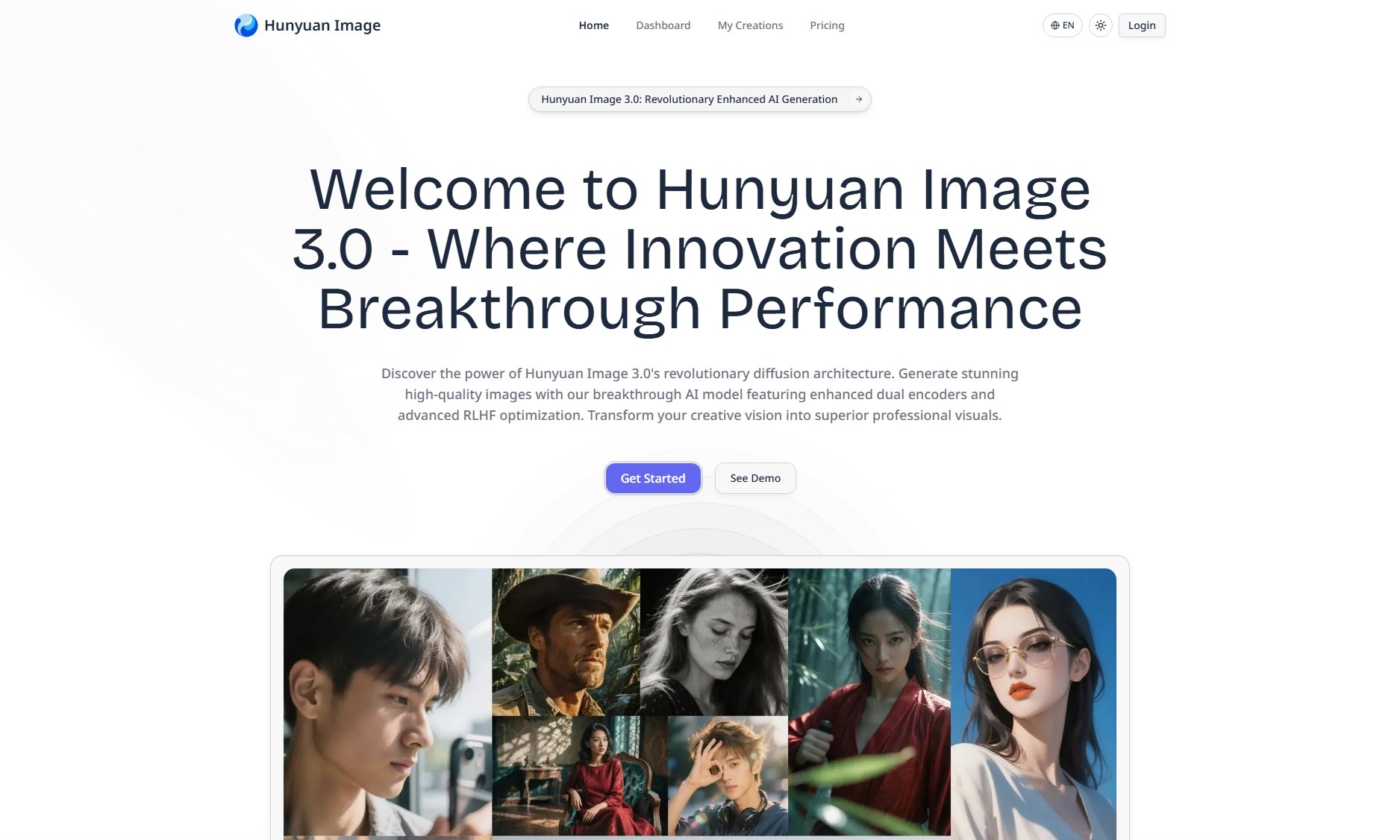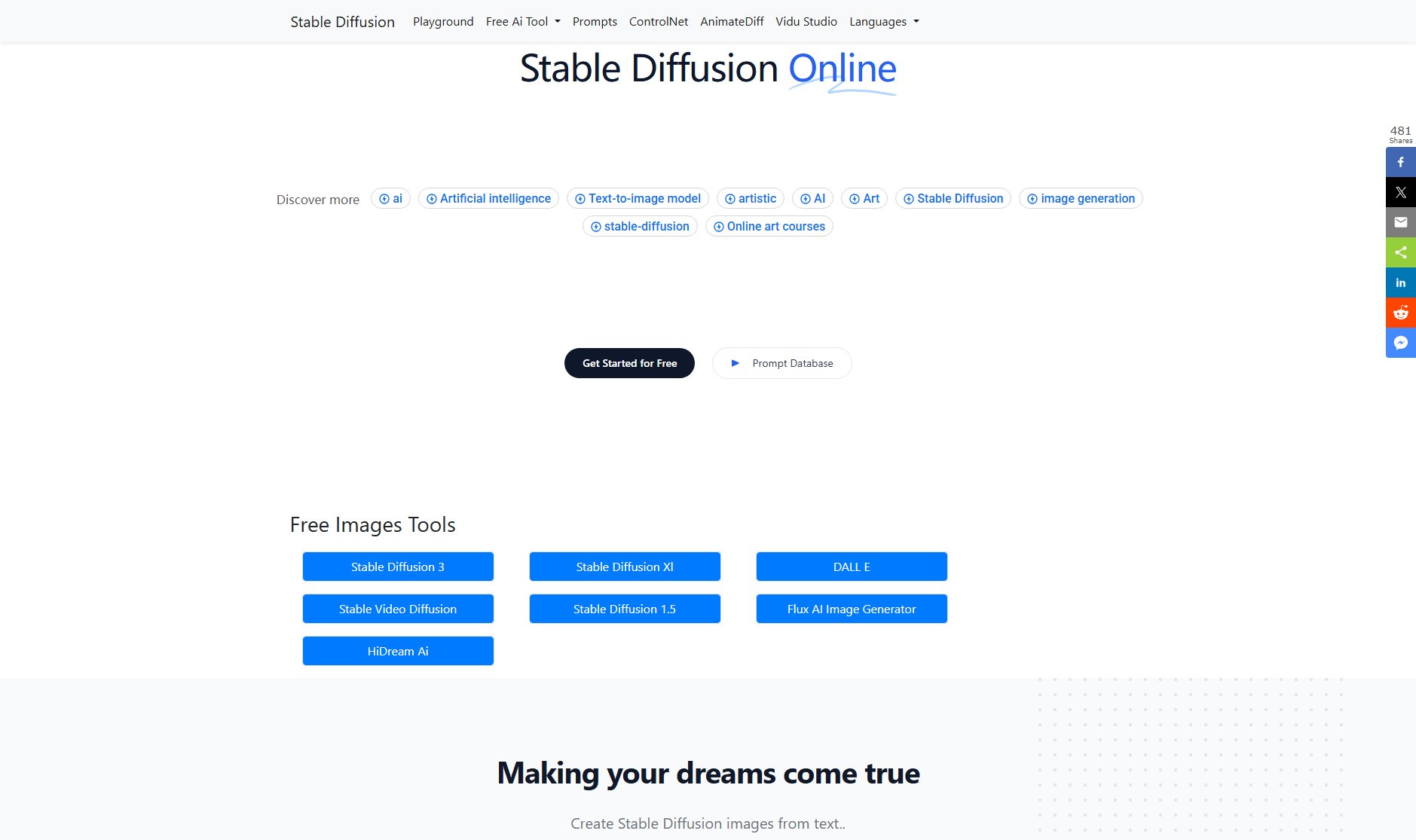Ray3 AI
Advanced AI Video Generator with 16-bit HDR & Reasoning
What is Ray3 AI? Complete Overview
Ray3 AI is an advanced reasoning AI video generator designed for filmmakers, creative agencies, and studios. It produces studio-grade, 16-bit HDR videos with unmatched fidelity, consistency, and control. The tool integrates cutting-edge AI reasoning with true HDR capabilities, offering features like high-fidelity HDR output, advanced scene understanding, and seamless Adobe compatibility. Ray3 AI is perfect for professionals who need cinematic-quality videos with logical consistency and physical accuracy. Its Draft Mode allows for 5× faster creative exploration, making it ideal for rapid concept testing before committing to high-fidelity renders.
Ray3 AI Interface & Screenshots
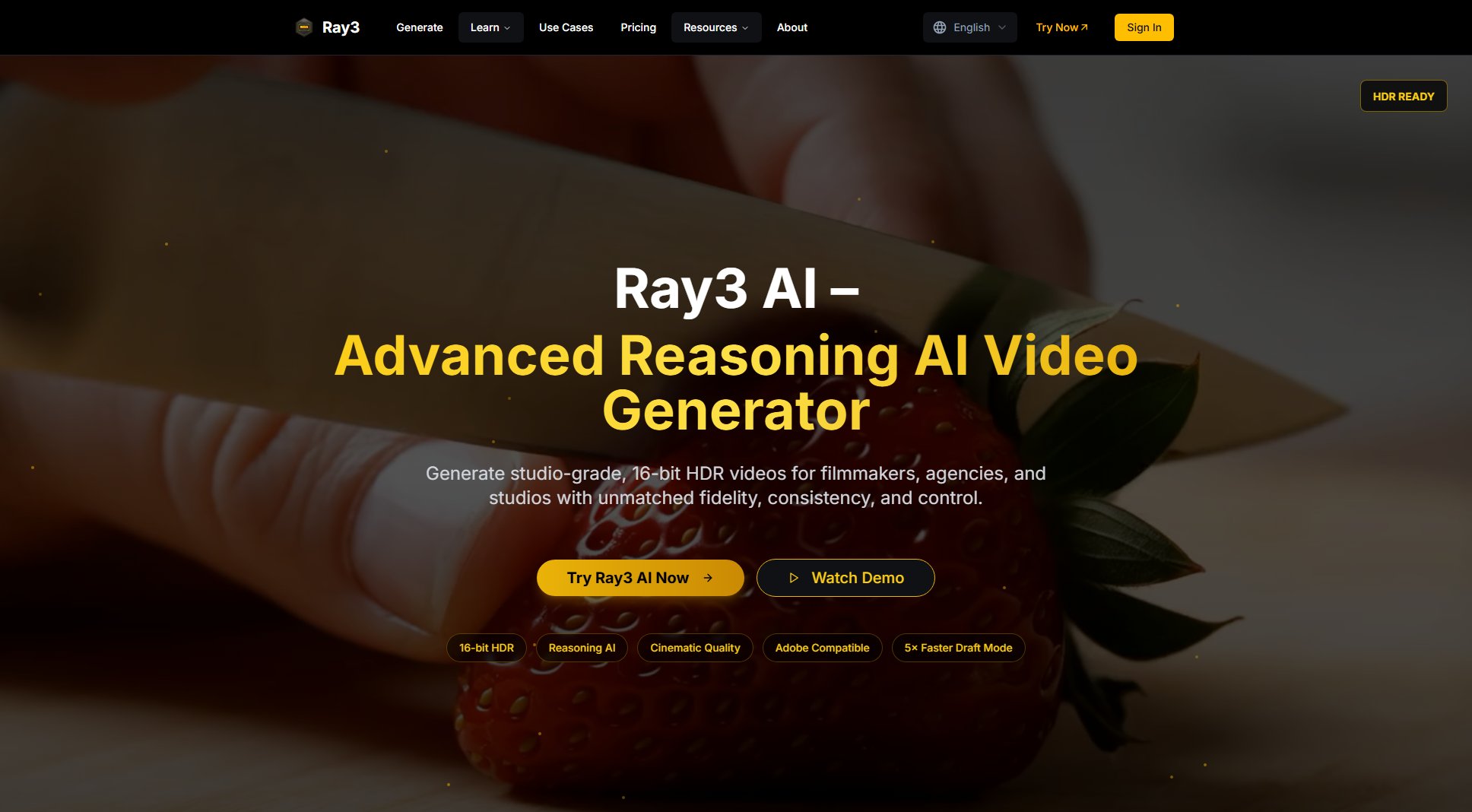
Ray3 AI Official screenshot of the tool interface
What Can Ray3 AI Do? Key Features
High-Fidelity HDR
Ray3 delivers professional-grade 10/12/16-bit HDR output with ACES2065-1 EXR format support. This ensures unparalleled visual fidelity and dynamic range, matching industry standards for cinematic quality. The tool supports professional color grading and studio-grade output, making it ideal for high-end video production.
Reasoning Intelligence
Ray3's advanced reasoning engine understands scene context, maintains logical consistency, and ensures physical accuracy across all frames. It features multi-character scene understanding, physics-based generation, and consistent object behavior, making it smarter and more reliable than traditional AI video models.
Draft Mode
Draft Mode allows users to rapidly iterate and experiment with ideas at 5× faster generation speed. This cost-effective mode provides quick previews for creative exploration before committing to high-fidelity renders, saving both time and resources.
Workflow Integration
Ray3 seamlessly integrates into existing production pipelines with full Adobe Creative Suite compatibility and ACES color management support. It works with Premiere Pro, After Effects, and other professional tools, ensuring a smooth workflow from generation to final edit.
Cinematic Quality
Ray3 produces videos with true cinematic quality, featuring professional color depth, dynamic range, and realistic physics. The tool supports 24/30/60 fps frame rates and resolutions up to 4K, making it suitable for high-end commercial and creative projects.
Best Ray3 AI Use Cases & Applications
Cinematic Pre-Visualization
Filmmakers can use Ray3 to create high-quality pre-visualization videos for scenes, ensuring logical consistency and physical accuracy before shooting. This saves time and resources during production.
Commercial Video Production
Agencies can generate professional-grade HDR videos for product showcases, advertisements, and brand content, leveraging Ray3's advanced reasoning and HDR capabilities.
Creative Concept Testing
Art directors and creatives can use Draft Mode to rapidly test and iterate on visual concepts, exploring different styles and ideas before finalizing high-fidelity renders.
Architectural Visualization
Architects and designers can create realistic 3D visualizations with accurate lighting and shadows, enhancing presentations and client pitches.
Fashion Editorial
Fashion brands can produce high-end editorial videos with dramatic lighting and cinematic aesthetics, showcasing their collections in a professional and visually stunning format.
How to Use Ray3 AI: Step-by-Step Guide
Describe Your Video: Input a detailed text description of the scene you want to generate. For example, describe the action, setting, and style to guide the AI in creating your video.
Choose Video Settings: Select the quality (e.g., High-Fidelity or Draft Mode), duration, and other settings to tailor the output to your needs.
Generate Video: Click the 'Generate Video' button to start the AI video creation process. Draft Mode provides quick previews, while High-Fidelity mode delivers the final quality.
Preview and Edit: Review the generated video and make any necessary adjustments. You can refine the description or settings and regenerate if needed.
Export and Integrate: Download the final video in your preferred format (e.g., EXR for HDR) and integrate it into your Adobe workflow or other editing software.
Ray3 AI Pros and Cons: Honest Review
Pros
Considerations
Is Ray3 AI Worth It? FAQ & Reviews
Draft Mode provides quicker, lower-quality previews for rapid concept testing, while High-Fidelity Mode delivers the final, studio-grade output with full HDR and cinematic quality.
Yes, Ray3 is fully compatible with Adobe Premiere Pro and other Adobe Creative Suite tools, allowing seamless integration into your professional workflow.
Ray3 supports ACES2065-1 EXR for HDR output, along with other standard formats suitable for professional video editing and playback.
The Starter plan includes 200 credits per month, which typically allows for around 20 videos, depending on the quality and duration settings.
Yes, Ray3 offers a free trial for new users to test the platform and its features before committing to a subscription.