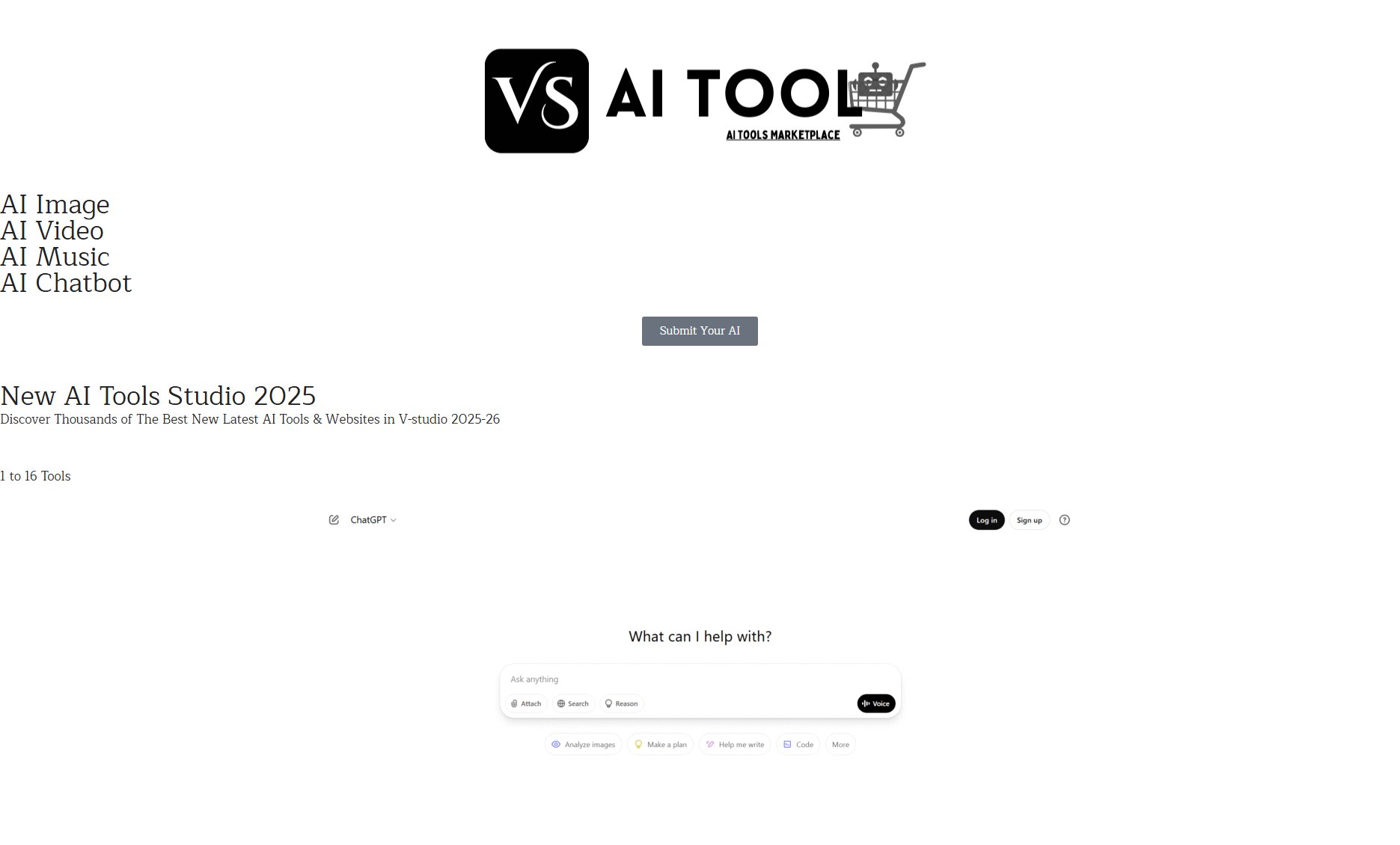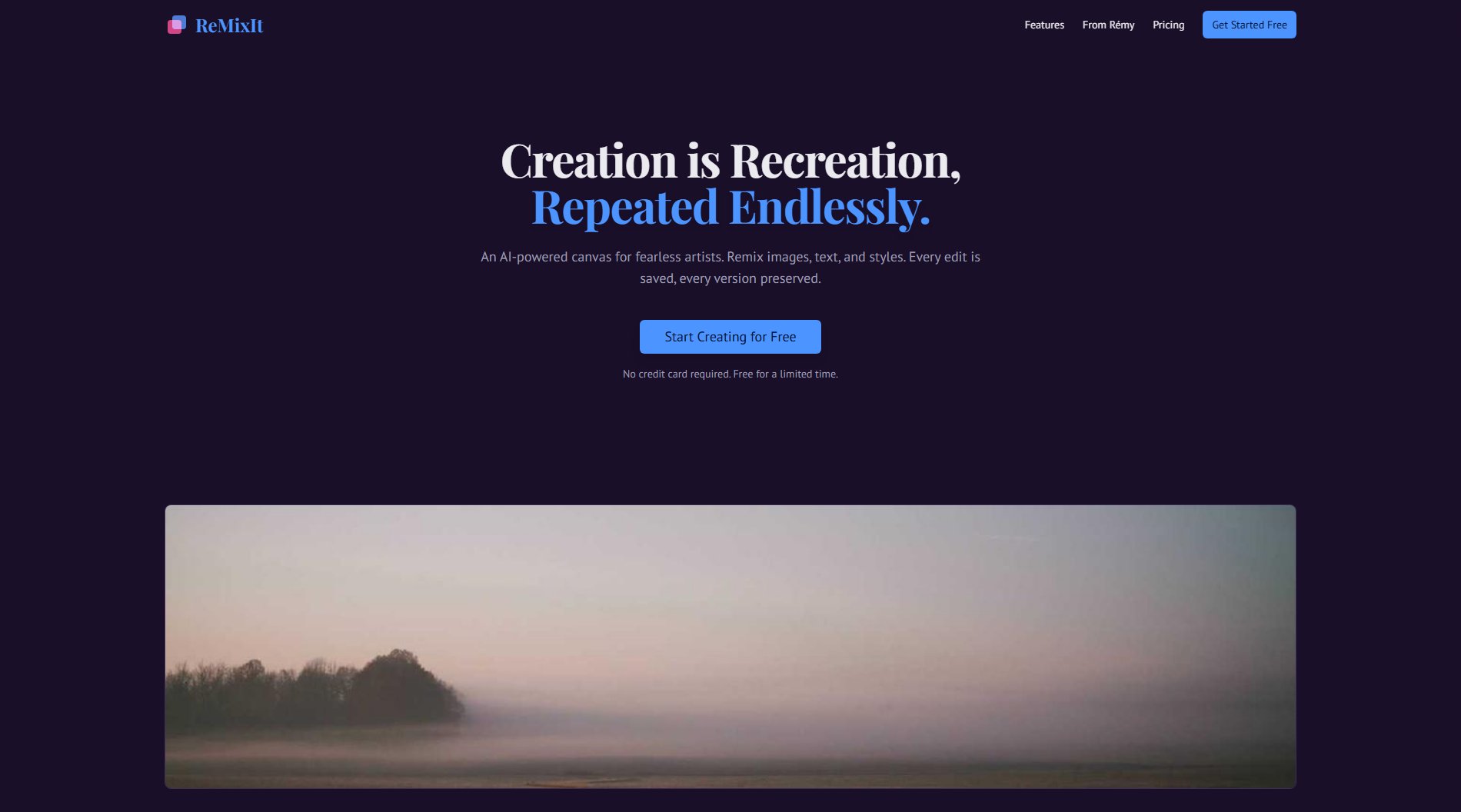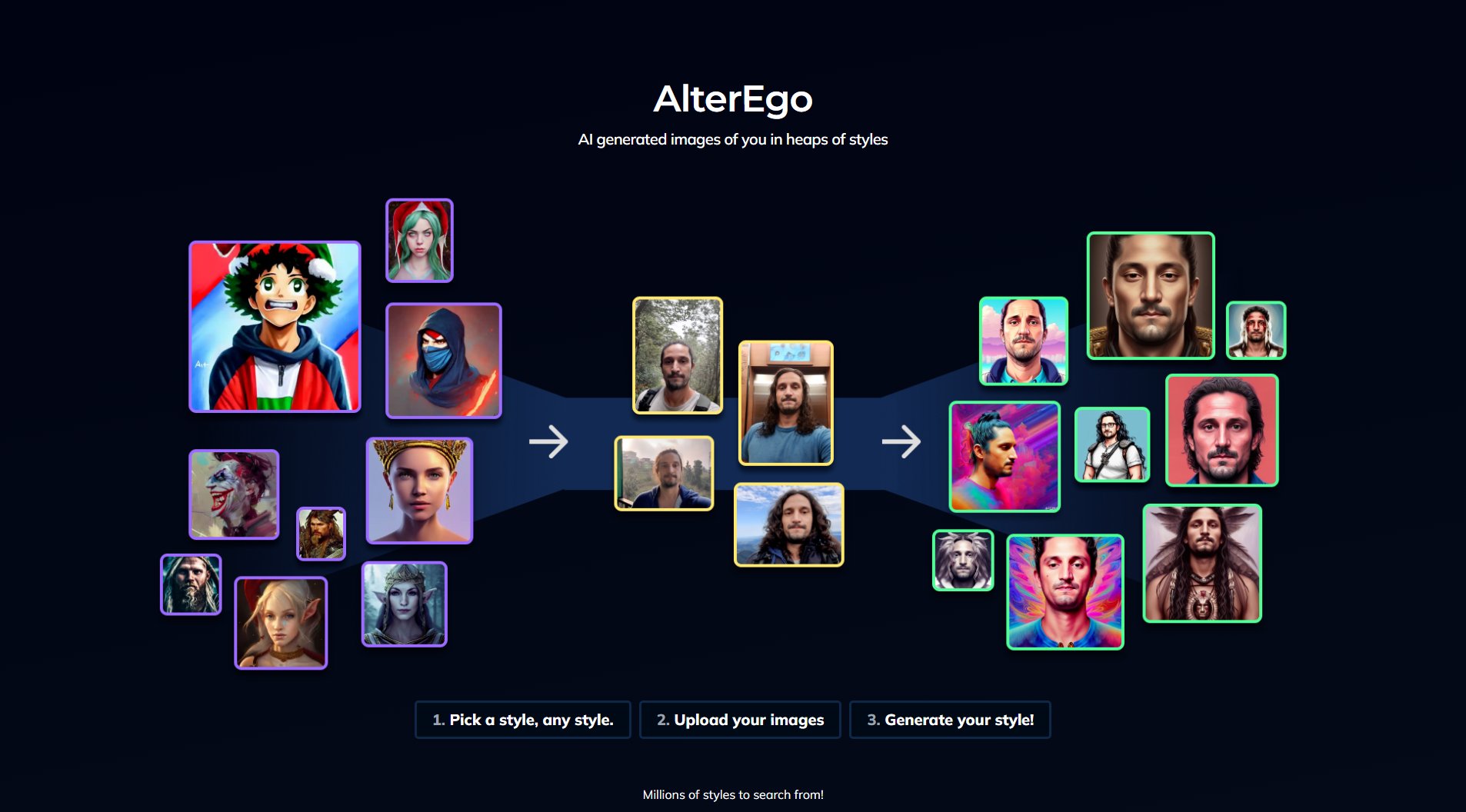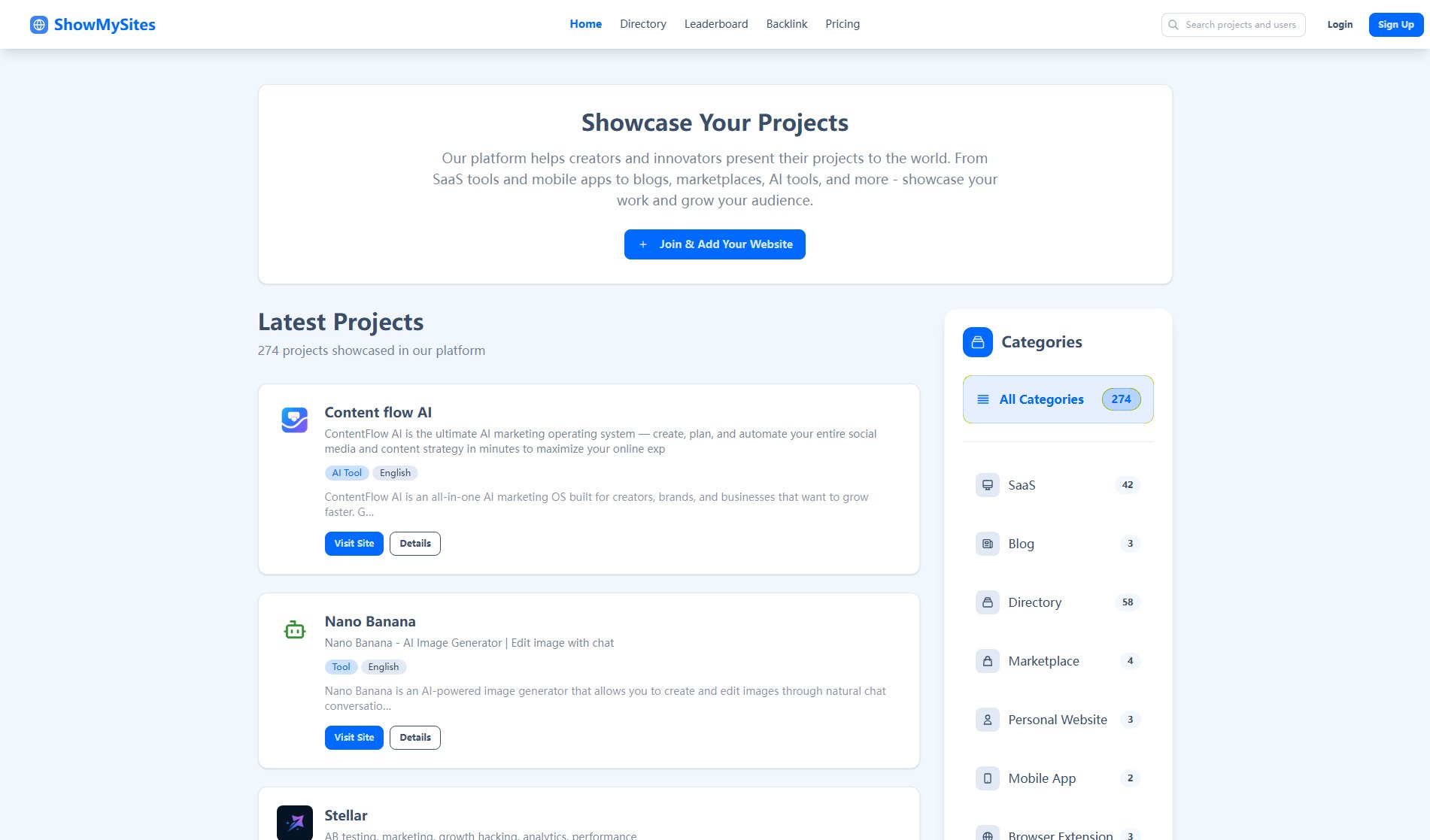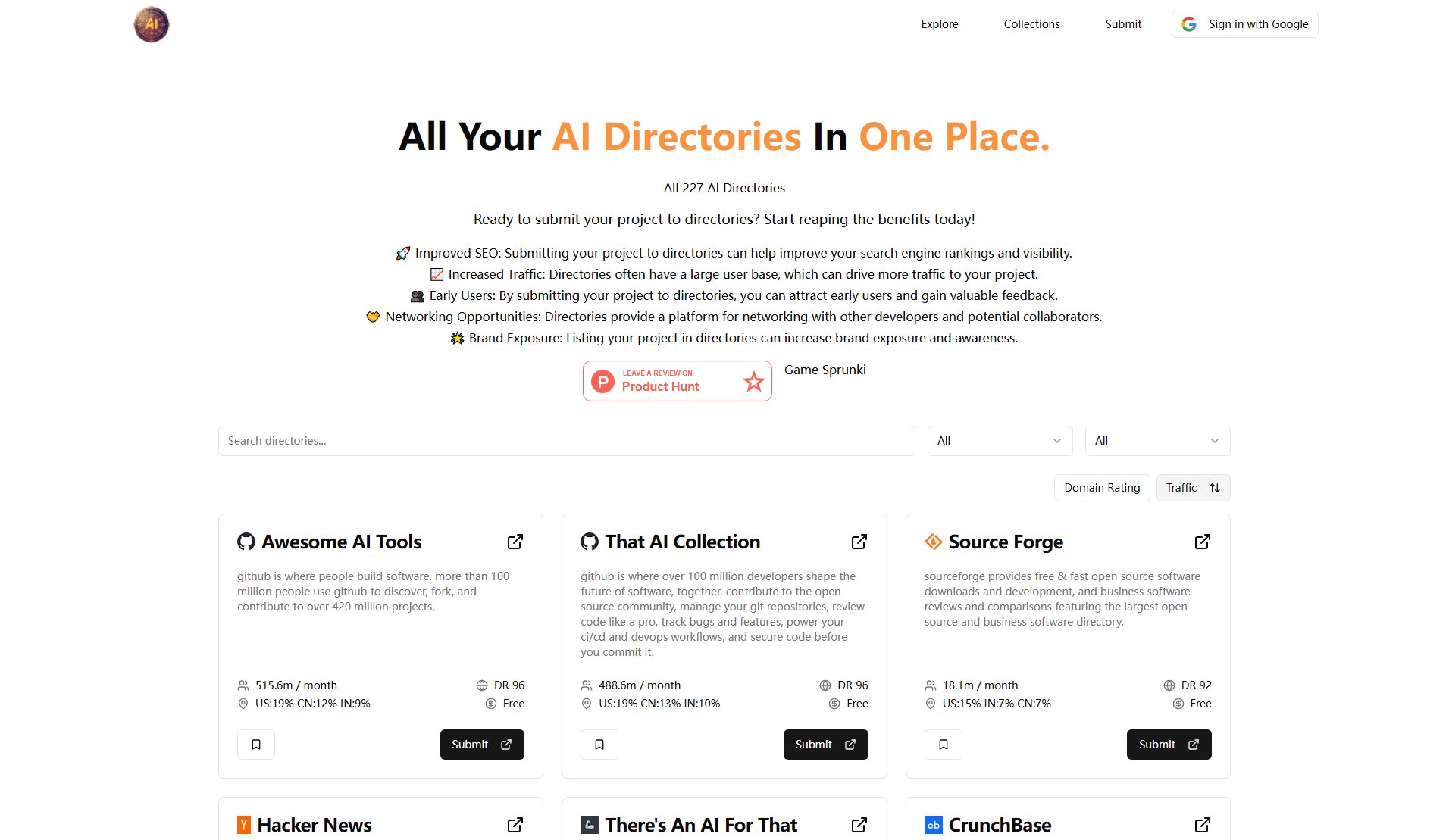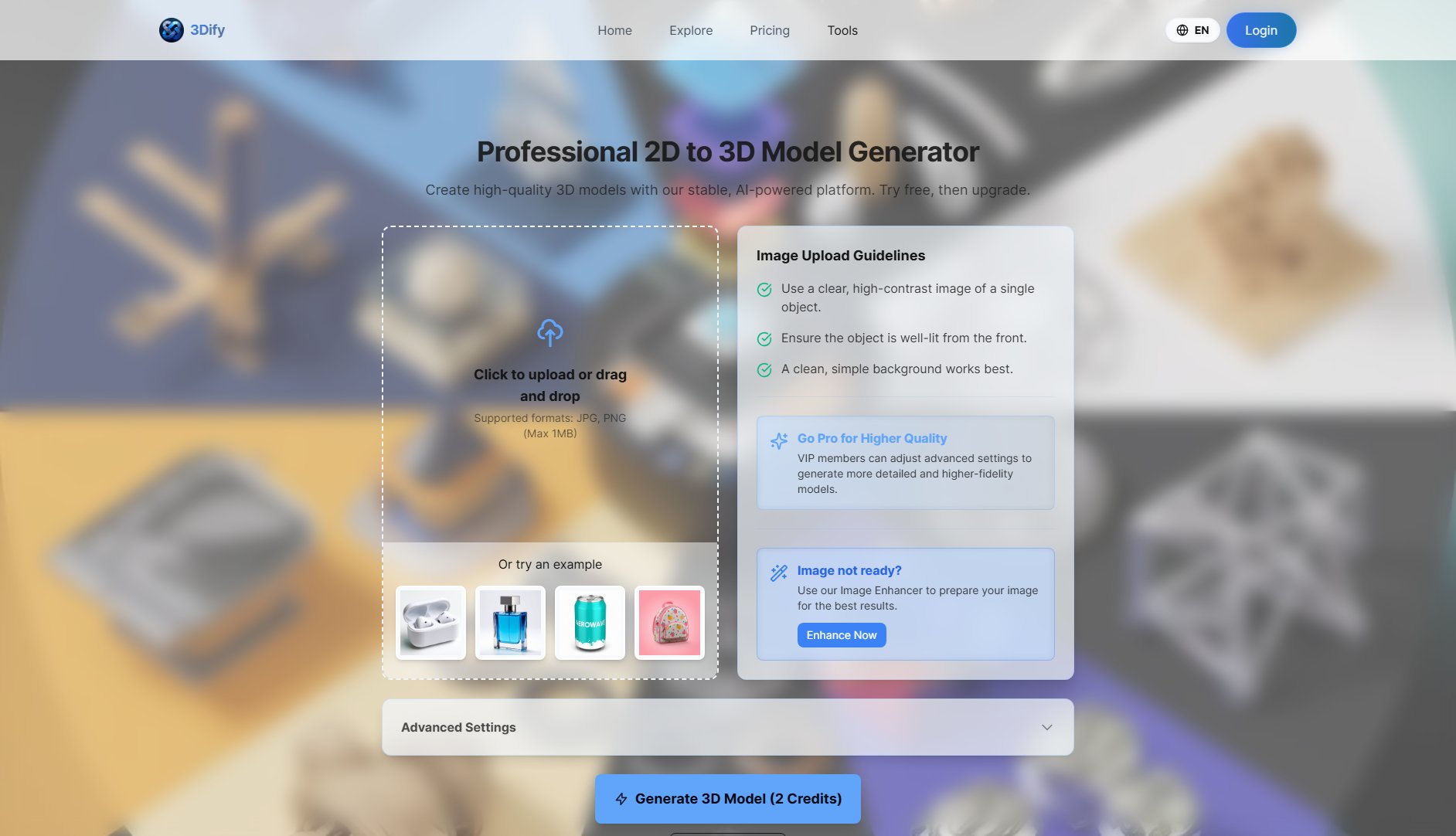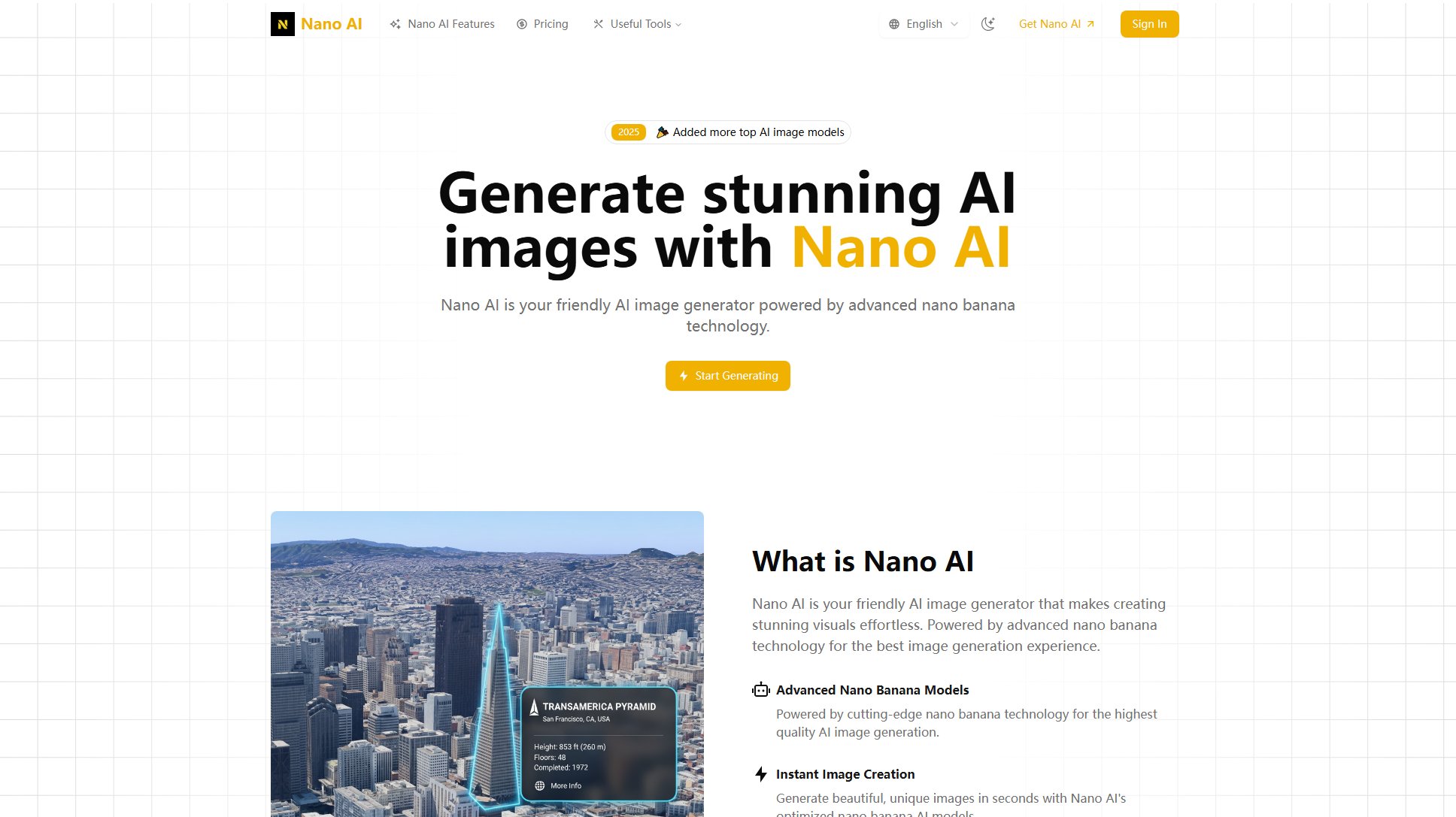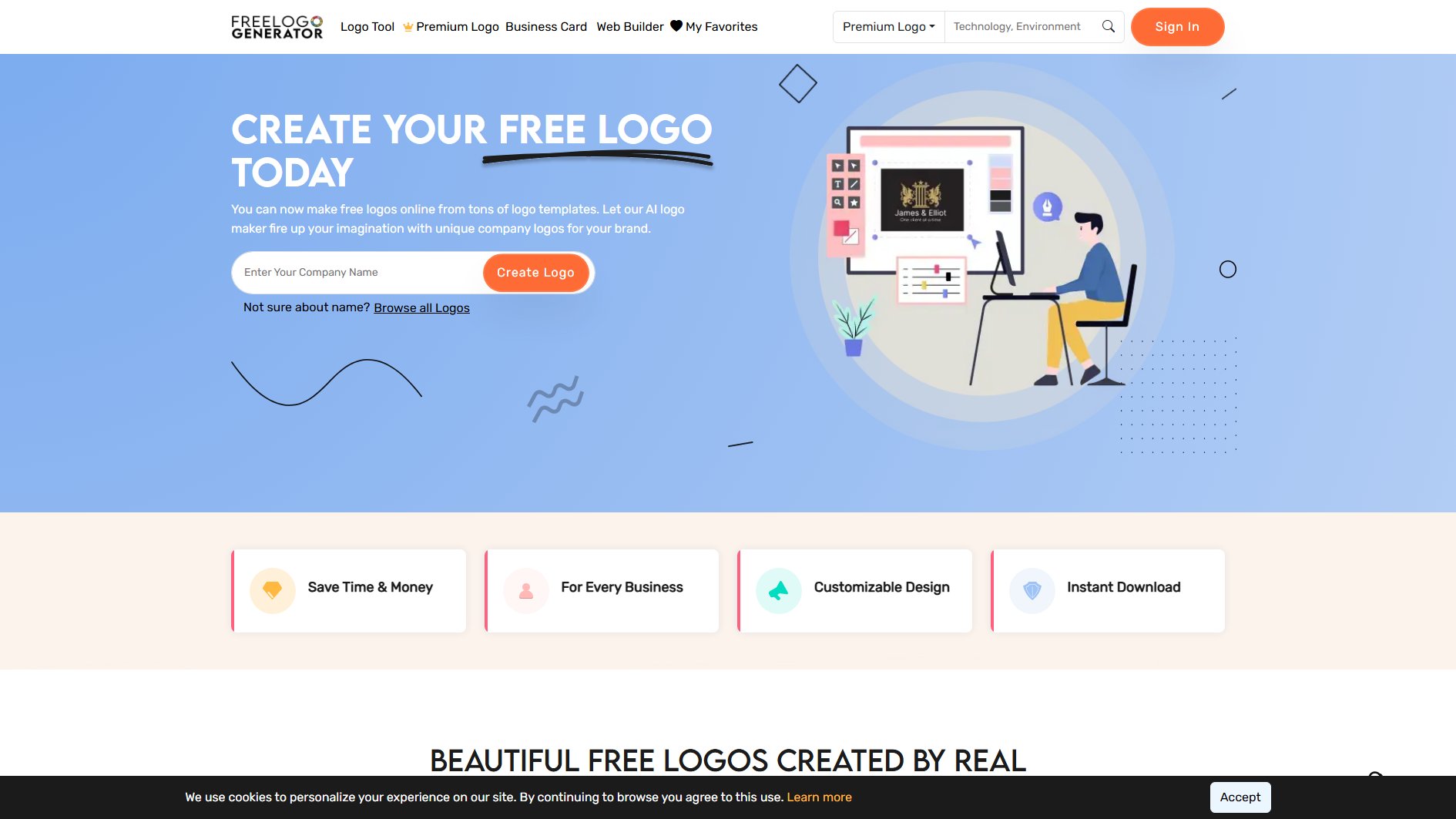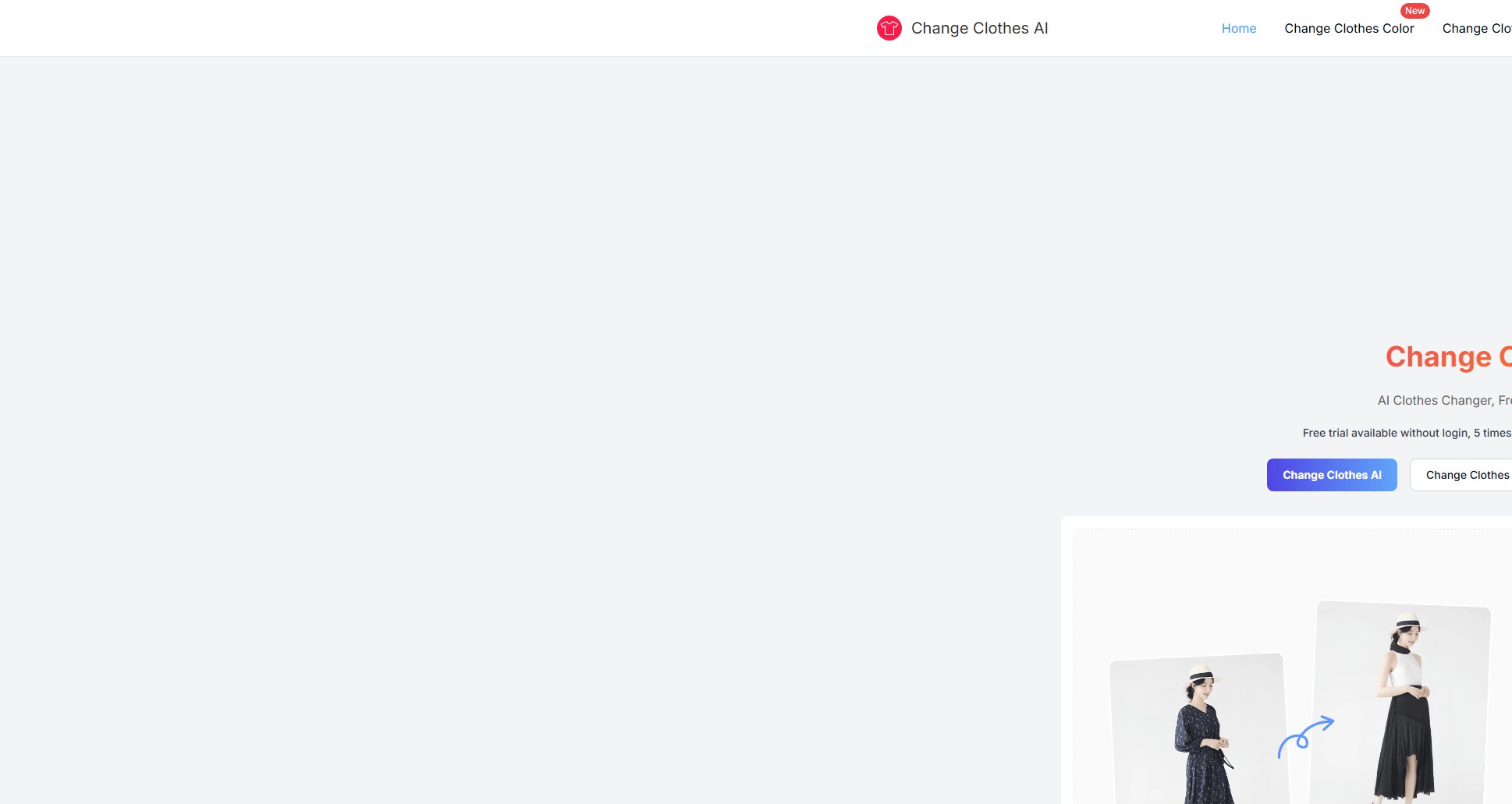Photoshop Nano Banana
AI-powered photo editing plugin for Photoshop
What is Photoshop Nano Banana? Complete Overview
Photoshop Nano Banana is an AI-powered photo editing plugin designed to enhance your Photoshop workflow with natural, context-aware edits using simple prompts. This tool is perfect for photographers, graphic designers, and digital artists who want to streamline their editing process. By leveraging AI, it reduces the time and effort required for complex edits, making it accessible to both professionals and hobbyists. The plugin integrates seamlessly with Photoshop, allowing users to create high-quality edits without leaving the software. It solves common pain points such as tedious manual editing and the need for advanced technical skills, offering a more intuitive and efficient solution.
Photoshop Nano Banana Interface & Screenshots
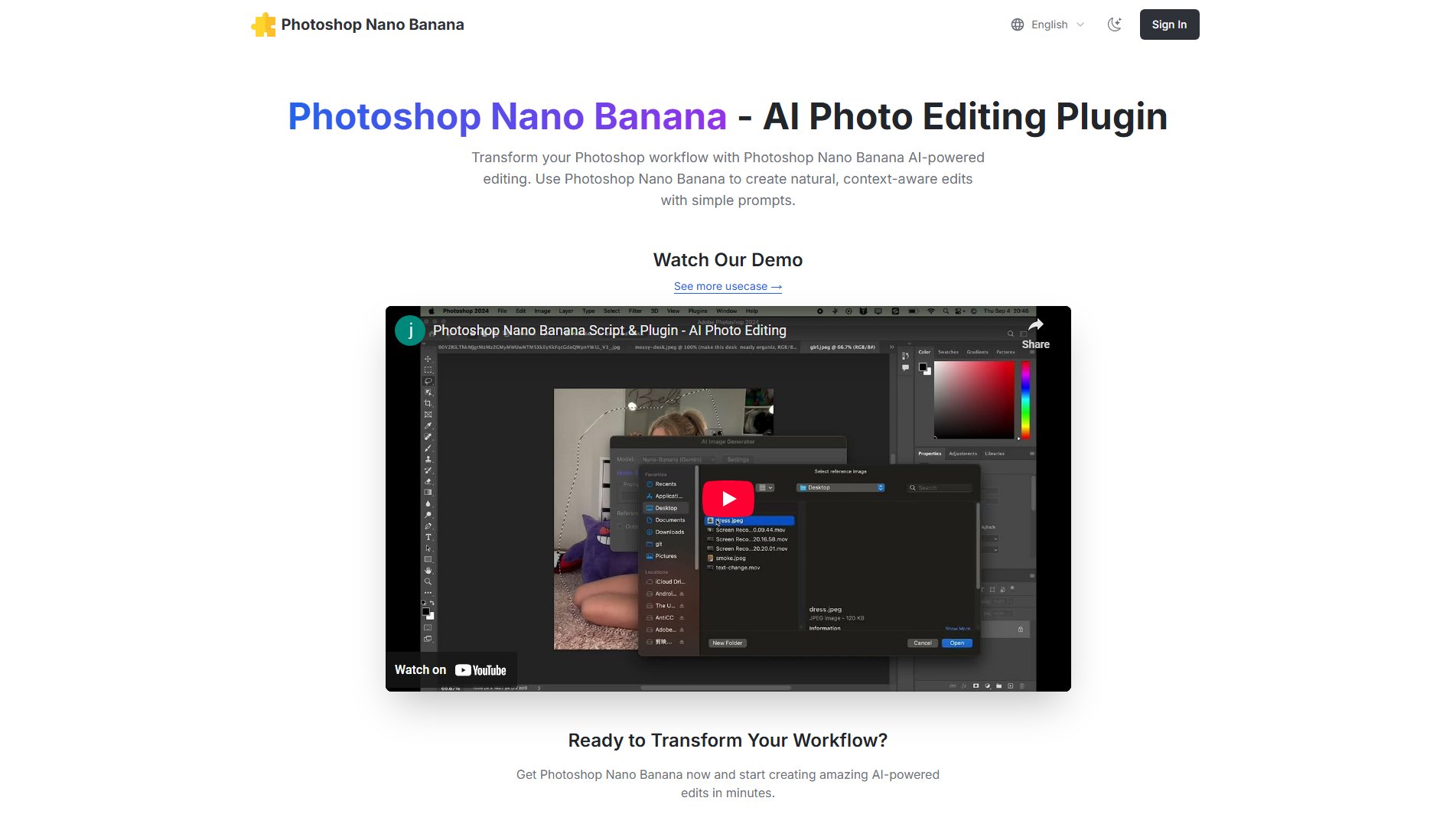
Photoshop Nano Banana Official screenshot of the tool interface
What Can Photoshop Nano Banana Do? Key Features
AI-Powered Edits
Photoshop Nano Banana uses advanced AI to generate natural and context-aware edits based on simple prompts. This feature allows users to achieve professional-quality results without extensive manual editing, saving time and effort.
Seamless Photoshop Integration
The plugin integrates directly into Photoshop, appearing under the Scripts menu. This ensures a smooth workflow without the need to switch between different applications, making it convenient for users already familiar with Photoshop.
Multiple Model Support
Users can choose between different AI models (Pro and Max) to suit their specific needs. The Pro model is ideal for general use, while the Max model excels in typography and more complex edits, providing flexibility for various creative projects.
Simple Prompt-Based Editing
With just a short, specific prompt, users can describe the edits they want, and the AI will generate the result. This feature makes advanced photo editing accessible to users of all skill levels, eliminating the need for complex manual adjustments.
Cost-Effective
The plugin operates on a pay-per-use model via Replicate, with costs as low as $0.039 per image. This makes it an affordable option for both individual users and small studios, allowing them to scale usage according to their budget.
Best Photoshop Nano Banana Use Cases & Applications
Overlaying Images
Users can seamlessly overlay one image onto another using simple prompts, creating composite images with natural blending and context-aware adjustments.
Background Removal
The plugin can quickly and accurately remove backgrounds from images, saving time compared to manual selection and masking techniques.
How to Use Photoshop Nano Banana: Step-by-Step Guide
Set up Replicate: Create a Replicate account, sign in with GitHub, and generate an API token. Ensure you add at least $10 to your account to cover initial usage costs.
Install the Plugin: Download the .jsxbin file and copy it to your Photoshop Scripts folder. Restart Photoshop to see the plugin under the Scripts menu.
Configure Settings: Open the plugin for the first time, enter your Replicate API token, and choose your preferred AI model (Pro or Max).
Run Your First Edit: Make a selection in Photoshop, open the plugin, enter a prompt describing your desired edit, and click Generate. The result will appear as a new layer.
Photoshop Nano Banana Pros and Cons: Honest Review
Pros
Considerations
Is Photoshop Nano Banana Worth It? FAQ & Reviews
The plugin is designed to work with most recent versions of Photoshop. Ensure you place the script in the correct Scripts folder for your version.
API request failures on Windows are usually due to security settings. Check your firewall settings or run Photoshop with administrative privileges. If issues persist, contact support for a refund.
The plugin itself is a one-time purchase ($8 during the launch promo, $19.9 regular price). Usage costs are pay-per-use via Replicate, approximately $0.039 per image.
A GitHub account is required to sign in to Replicate and generate an API token. If you don't have one, you can create it during the login process.
For optimal results, keep prompts short and specific, mention material, color, and lighting, and make selections slightly larger to give the AI more context.