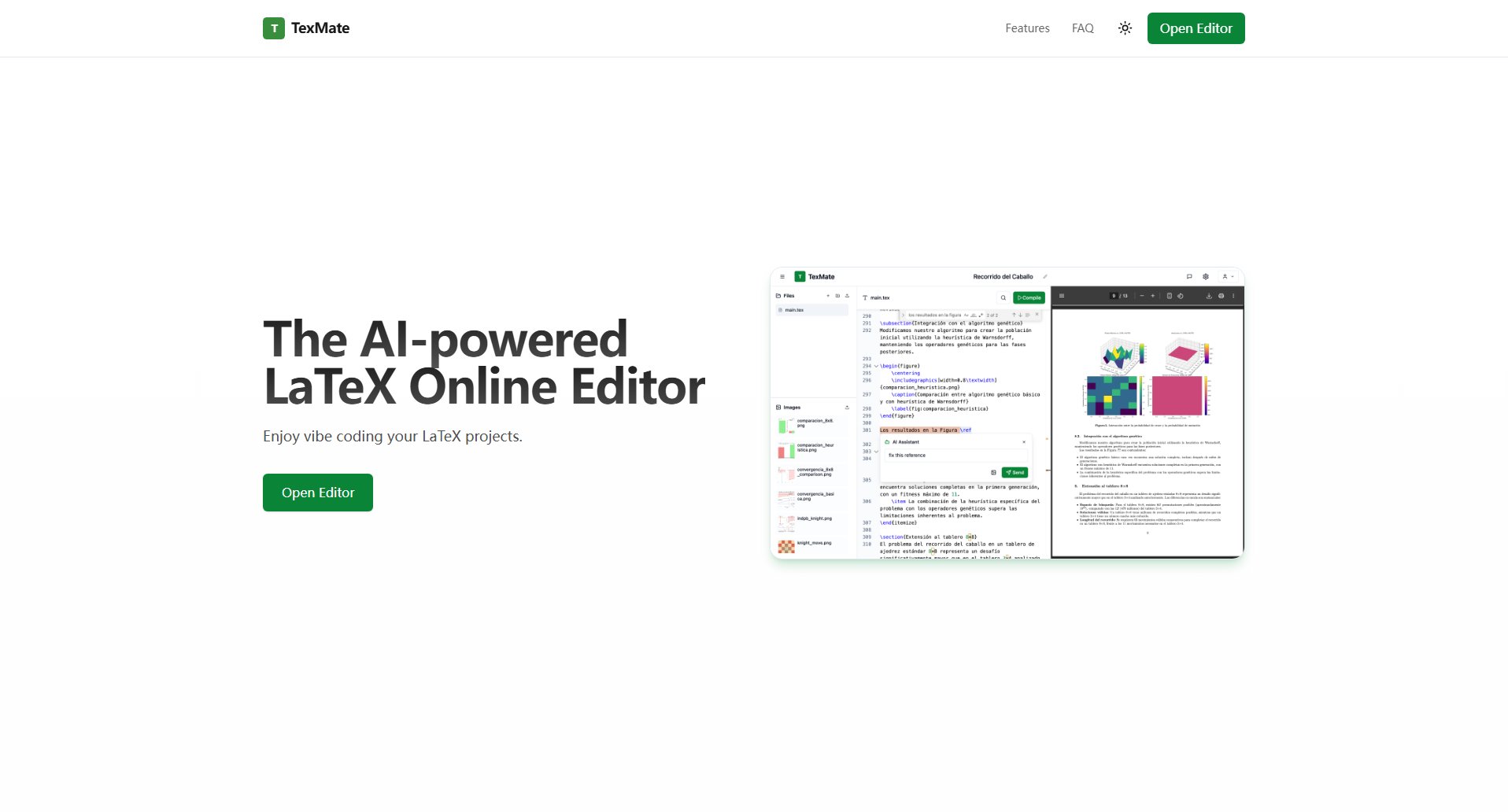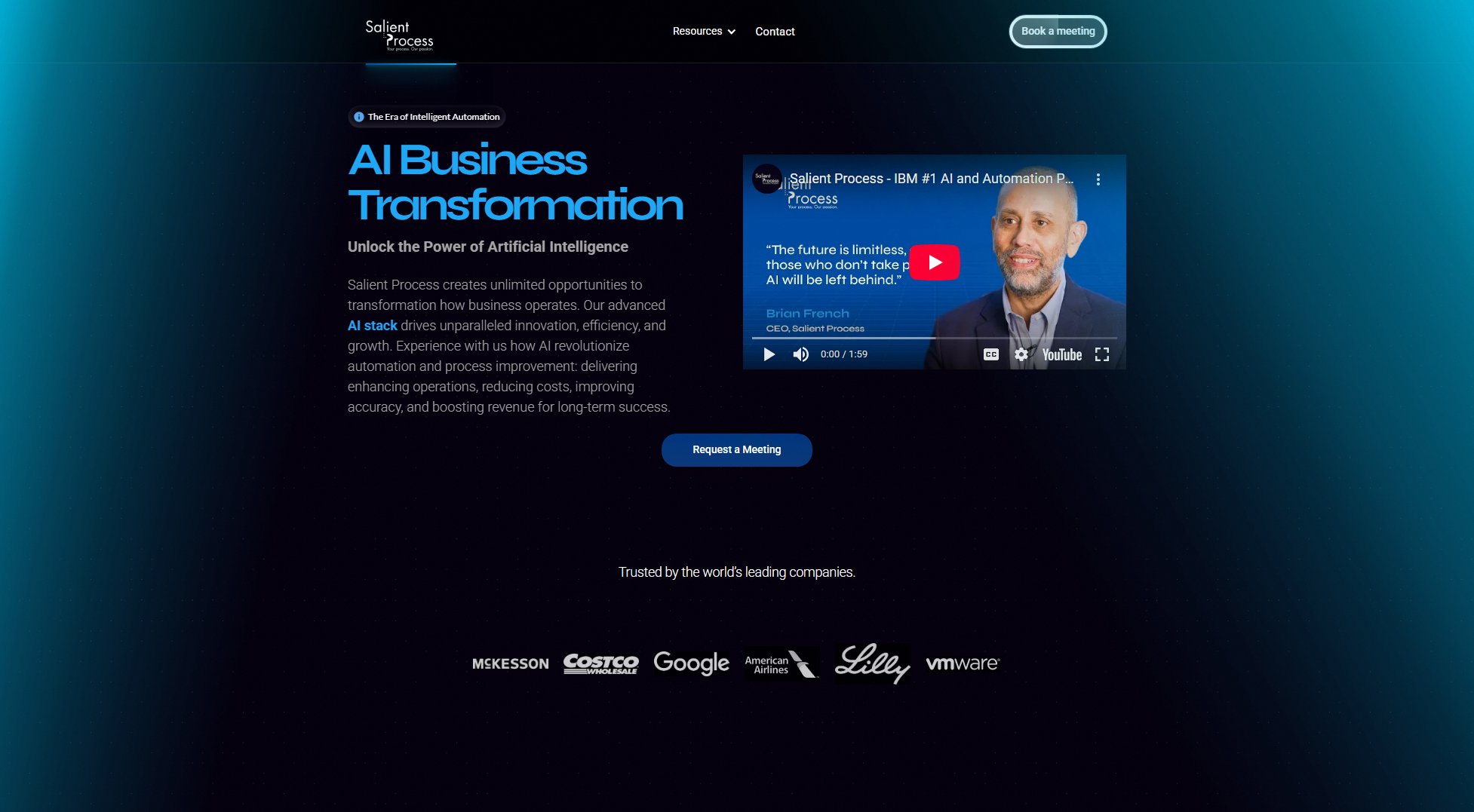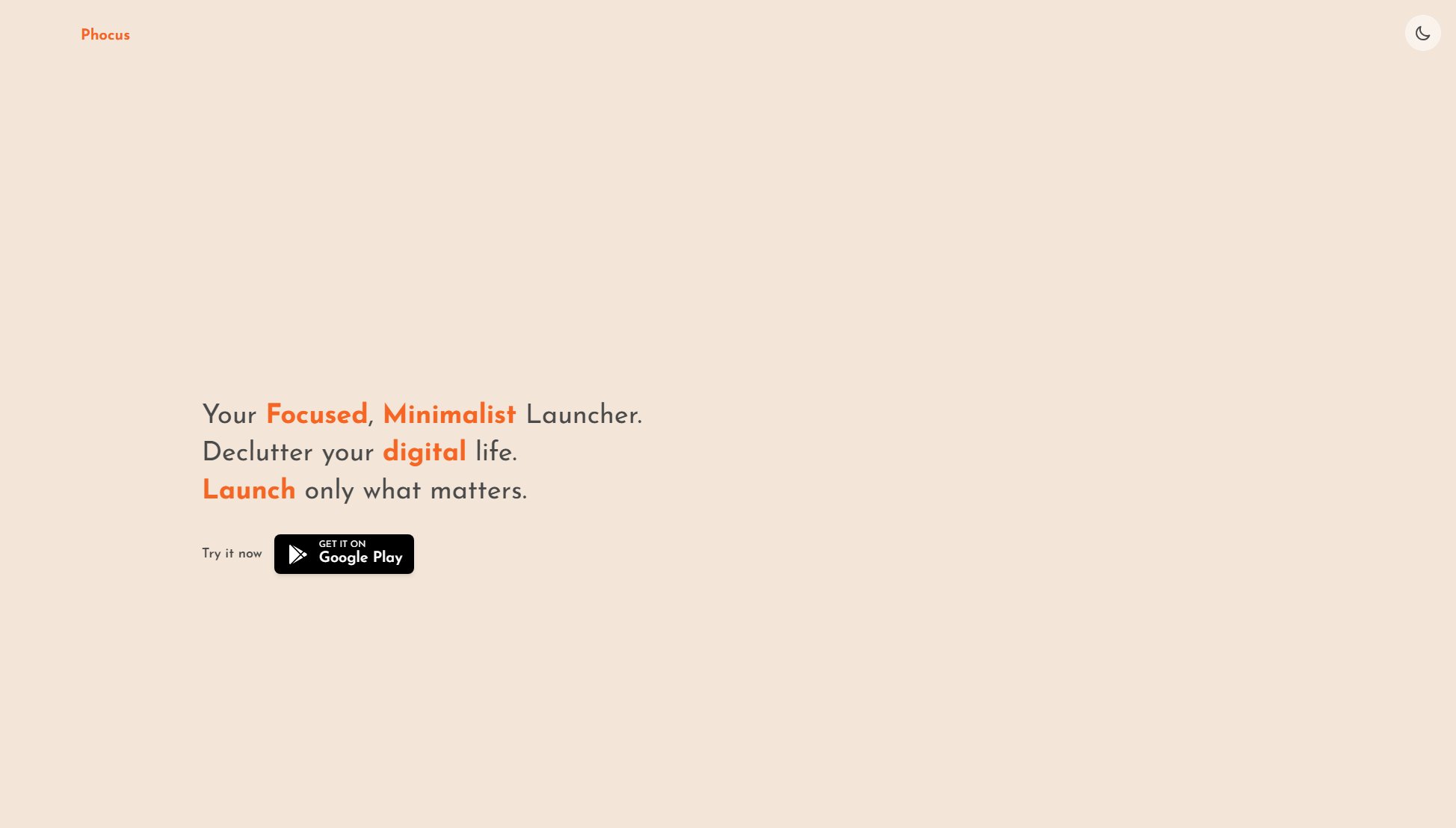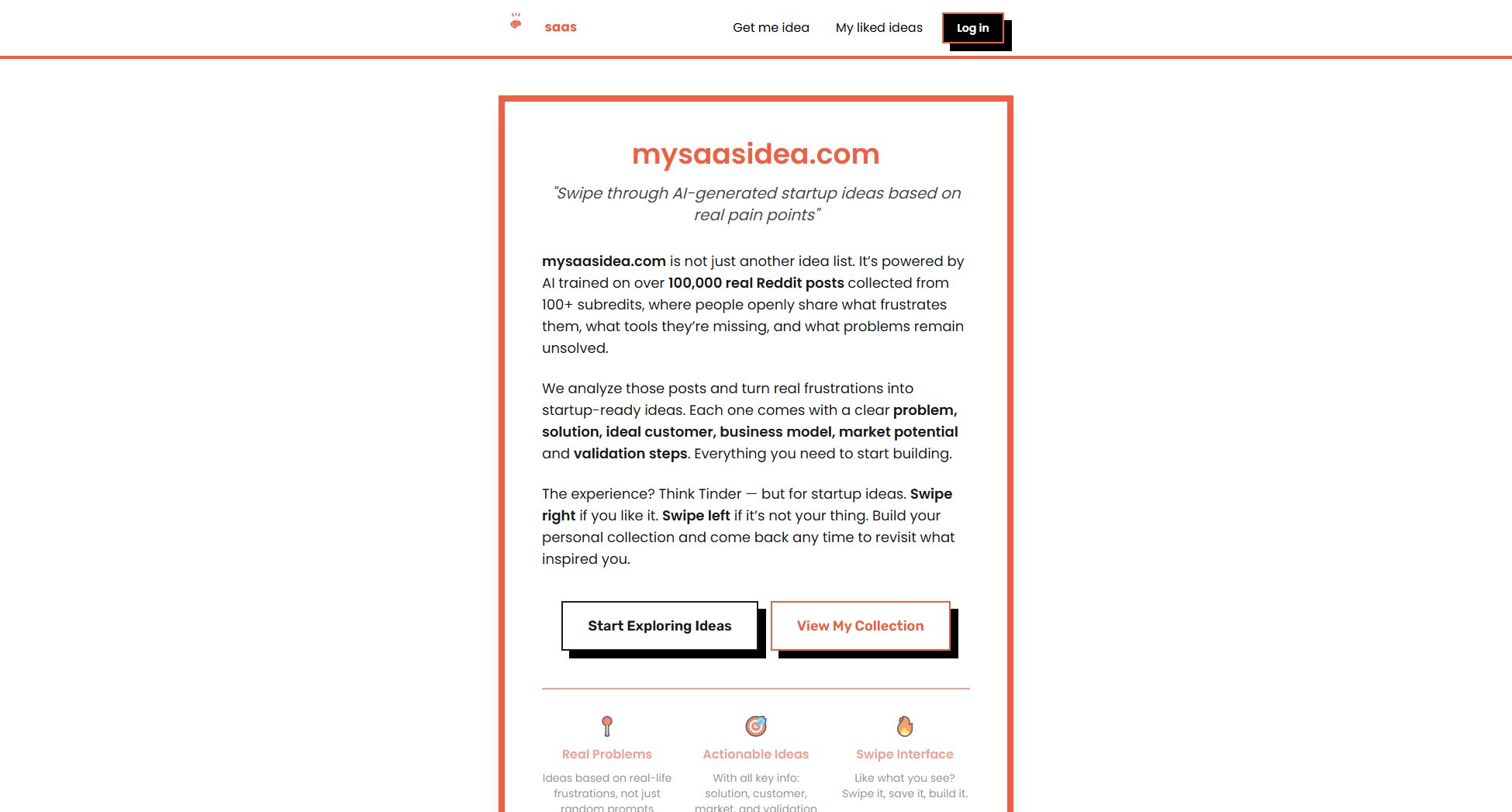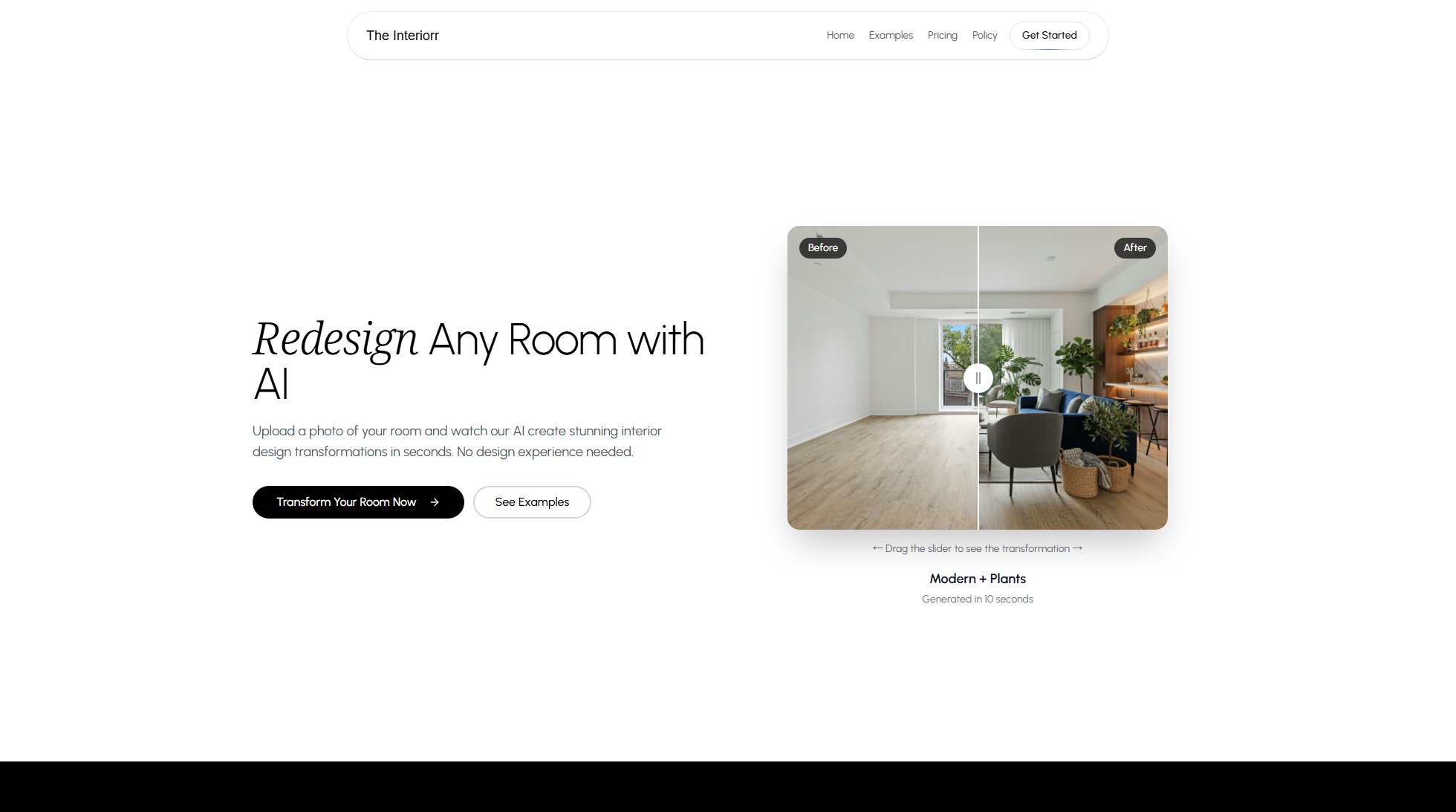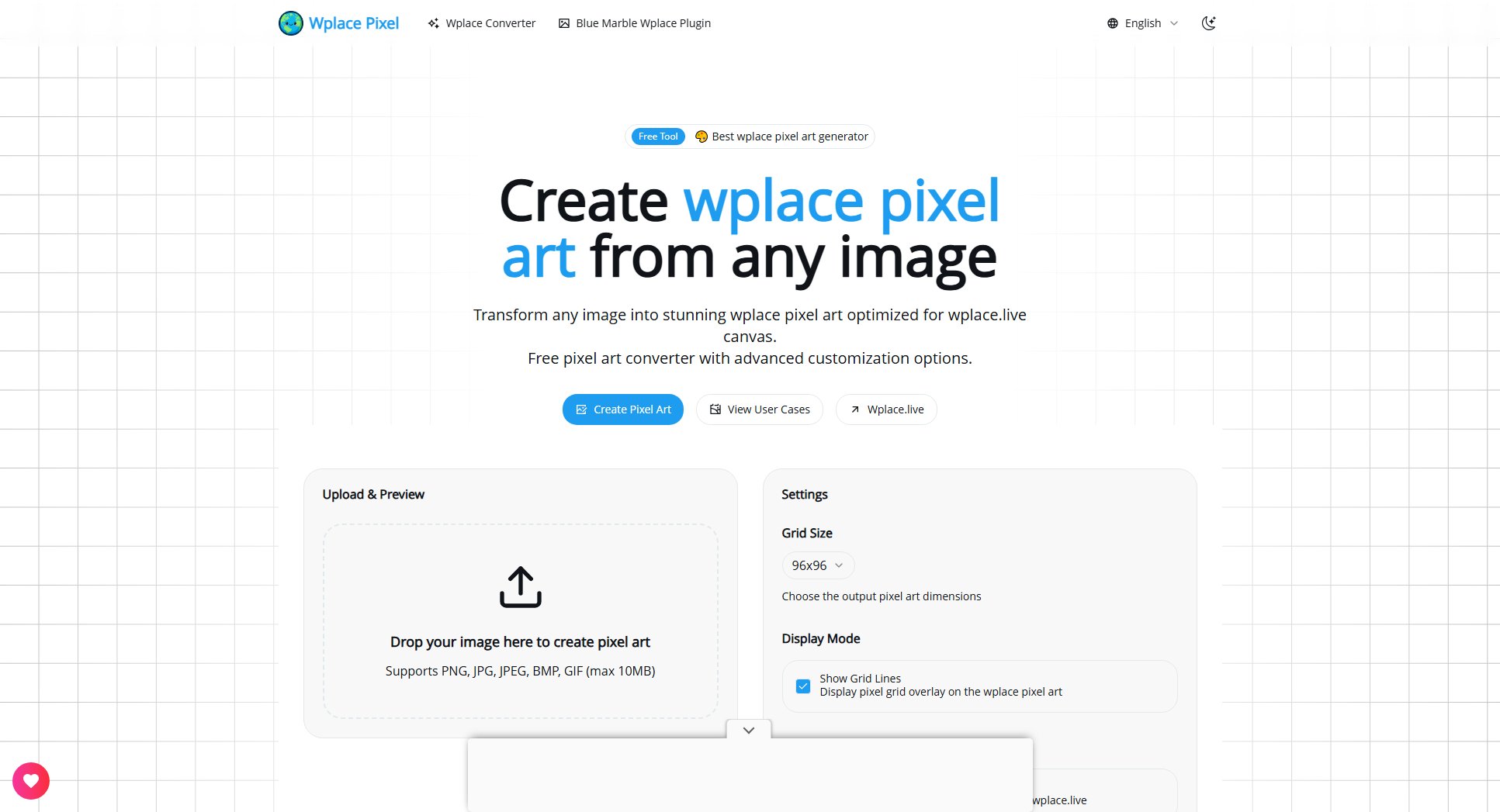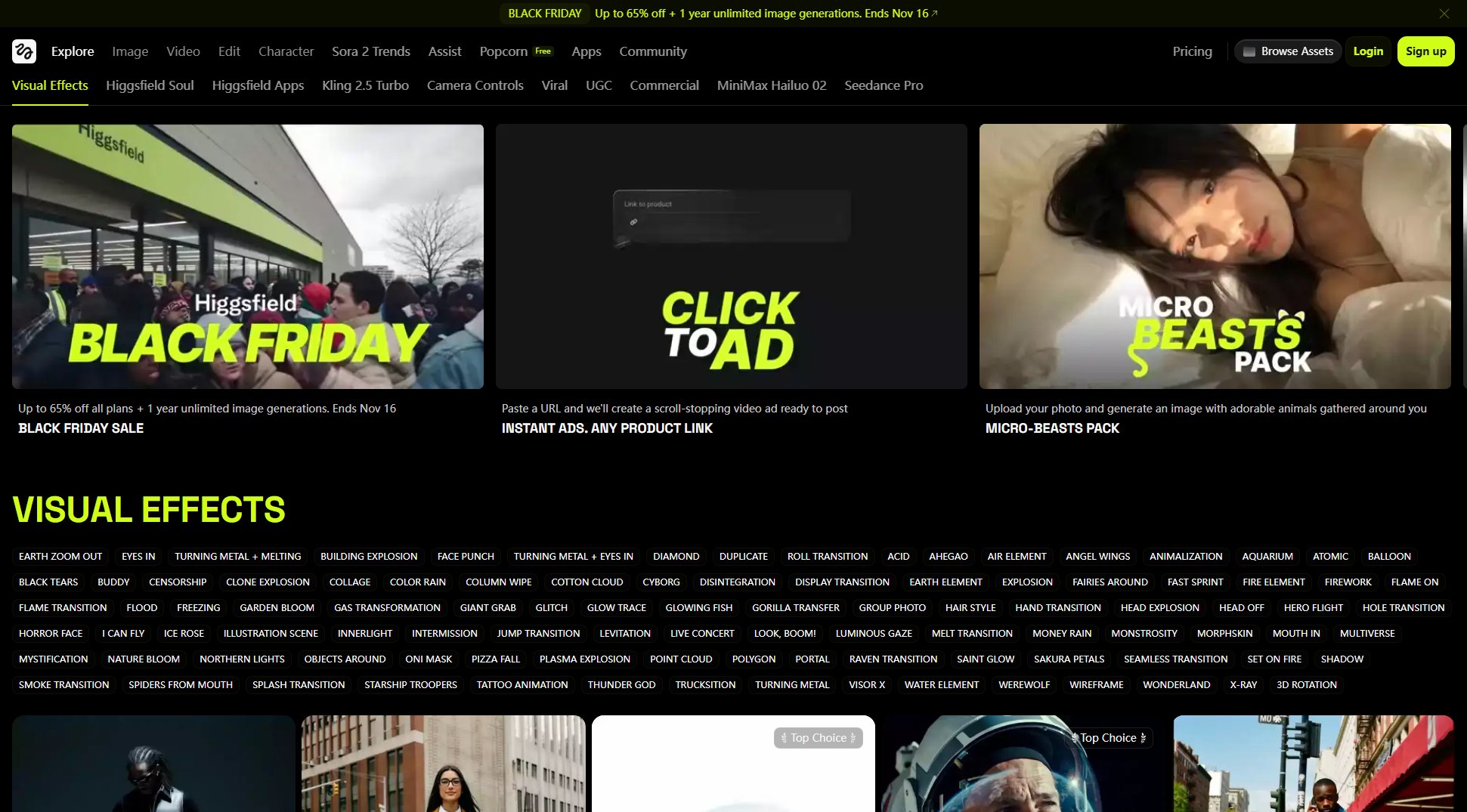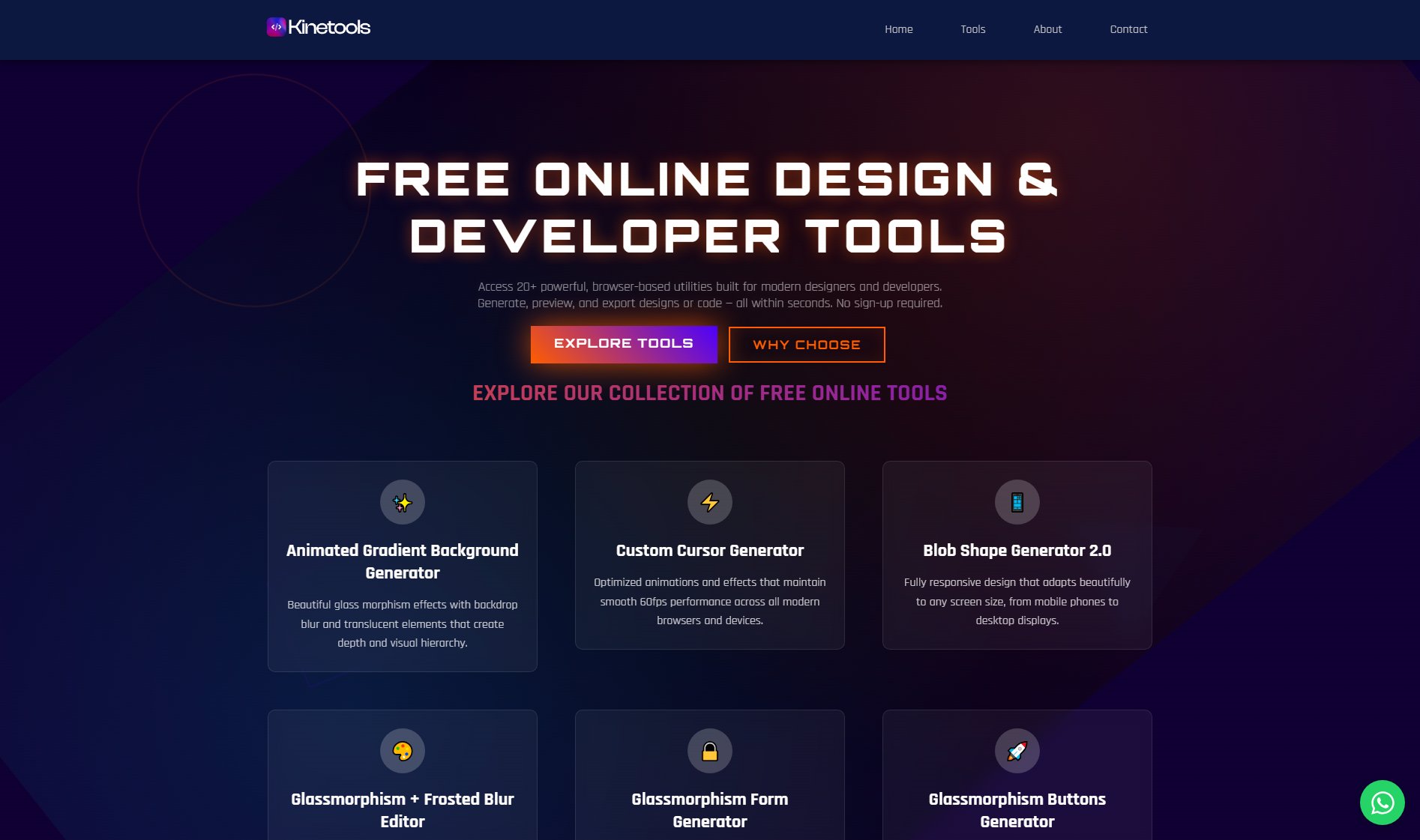NameQuick
AI-powered file renaming for macOS
What is NameQuick? Complete Overview
NameQuick is an AI-powered file renaming tool designed specifically for macOS users. It transforms cluttered, meaningless filenames into clean, consistent, and searchable titles automatically. The tool extracts meaningful information from files (including text from images via OCR, spoken words from audio/video, and metadata) to create intelligent filenames. It's used by professionals across various fields including photographers, bookkeepers, SEO marketers, and data archivists to maintain organized file systems. NameQuick offers two privacy-focused operation modes: 'Managed' for zero-setup convenience or 'BYOK/Local' for users who want complete control over their AI processing.
NameQuick Interface & Screenshots

NameQuick Official screenshot of the tool interface
What Can NameQuick Do? Key Features
AI-Powered Smart Renaming
Utilizes advanced AI models (including Anthropic Claude, Google Gemini, OpenAI, or local Ollama) to analyze file contents and generate meaningful, descriptive filenames automatically. Extracts text from images via OCR, spoken words from audio/video, and metadata to create perfect filenames.
Custom Naming Templates
Create flexible naming templates with placeholders for vendor names, dates, invoice numbers and more. Apply consistent naming conventions across all your files with just a few clicks.
Real-Time Folder Monitoring
Automatically watches designated folders (Desktop, Downloads, etc.) and renames new files the moment they appear. Perfect for keeping your frequently used folders automatically organized without any manual intervention.
Local Processing Option
For maximum privacy, run NameQuick entirely locally using Ollama models. All processing happens on your Mac, with no data ever leaving your device. API keys (when used) are stored securely in macOS Keychain.
Multilingual Support
Supports natural language file naming in multiple languages (English, German, French and more). Ideal for bilingual users or international teams needing consistent naming across languages.
Menu Bar Integration
Runs quietly in your menu bar for instant access without cluttering your Dock. Includes global keyboard shortcuts for renaming files from anywhere in your workflow.
Wide File Format Support
Works with virtually all common file types including images (.jpg, .png), documents (.pdf, .docx), spreadsheets, audio files, and videos. Handles both modern and legacy file formats with ease.
Best NameQuick Use Cases & Applications
Photography Workflow
Photographers can automatically rename hundreds of images using EXIF data and detected text. For example, 'IMG_1234.jpg' becomes '2025-06-15_BeachSunset_SantaMonica_D850.jpg', making files instantly searchable and organized.
Financial Document Management
Bookkeepers and freelancers can have invoices automatically renamed with vendor names, dates, and amounts extracted from the documents themselves. 'Scan.pdf' transforms into '2025-06-15_AcmeCorp_Invoice_$1250.50.pdf'.
SEO Image Optimization
Digital marketers can batch-rename product images with SEO-friendly, keyword-rich filenames. 'DSC0001.jpg' becomes 'organic-cotton-t-shirt-men-blue-medium.jpg', improving search engine visibility.
Academic Research
Researchers can automatically rename downloaded papers and articles using extracted titles, authors, and publication years, creating a perfectly organized reference library without manual work.
Podcast Production
Podcasters can have recorded episodes automatically renamed with show numbers, guest names, and topics extracted from the audio content, streamlining their production workflow.
How to Use NameQuick: Step-by-Step Guide
Download and install NameQuick from the official website. The app will guide you through a quick setup process where you can choose between Managed (zero-setup) or BYOK/Local (bring your own API key) modes.
Configure your preferred watch folders (like Desktop or Downloads) where NameQuick should monitor for new files. You can also set up specific naming templates for different folder locations.
For custom naming, create templates using the intuitive template builder. Define placeholders for extracted information like dates, vendors, or document subjects that will be automatically populated.
Let NameQuick work automatically - it will detect new files in your watch folders and rename them immediately according to your templates. You can also manually select files and rename them instantly via the menu bar or keyboard shortcuts.
Review and refine as needed. NameQuick learns from your corrections, improving its automatic naming over time. Adjust templates or add specific rules for special cases to perfect your file organization system.
NameQuick Pros and Cons: Honest Review
Pros
Considerations
Is NameQuick Worth It? FAQ & Reviews
NameQuick supports a wide range of file formats including images (.jpg, .png), documents (.pdf, .docx), spreadsheets, audio files, and videos. A complete list is available on our website.
Absolutely. With BYOK/Local mode, processing happens entirely on your Mac. Even in Managed mode, files go directly to the AI provider - we never see your files or store them on our servers.
Yes, NameQuick offers a free trial period. We also provide a 3-day money-back guarantee if you're not completely satisfied with your purchase.
NameQuick only requires access to the folders you specifically designate for monitoring. It doesn't need full disk access unless you want it to monitor your entire system.
API keys are stored securely in macOS Keychain. You can add, remove, or update keys through NameQuick's simple interface at any time.
BYOK (Bring Your Own Key) lets you use your own AI provider accounts (potentially cheaper if you already have them). Managed mode handles all the technical setup for you with predictable pricing.