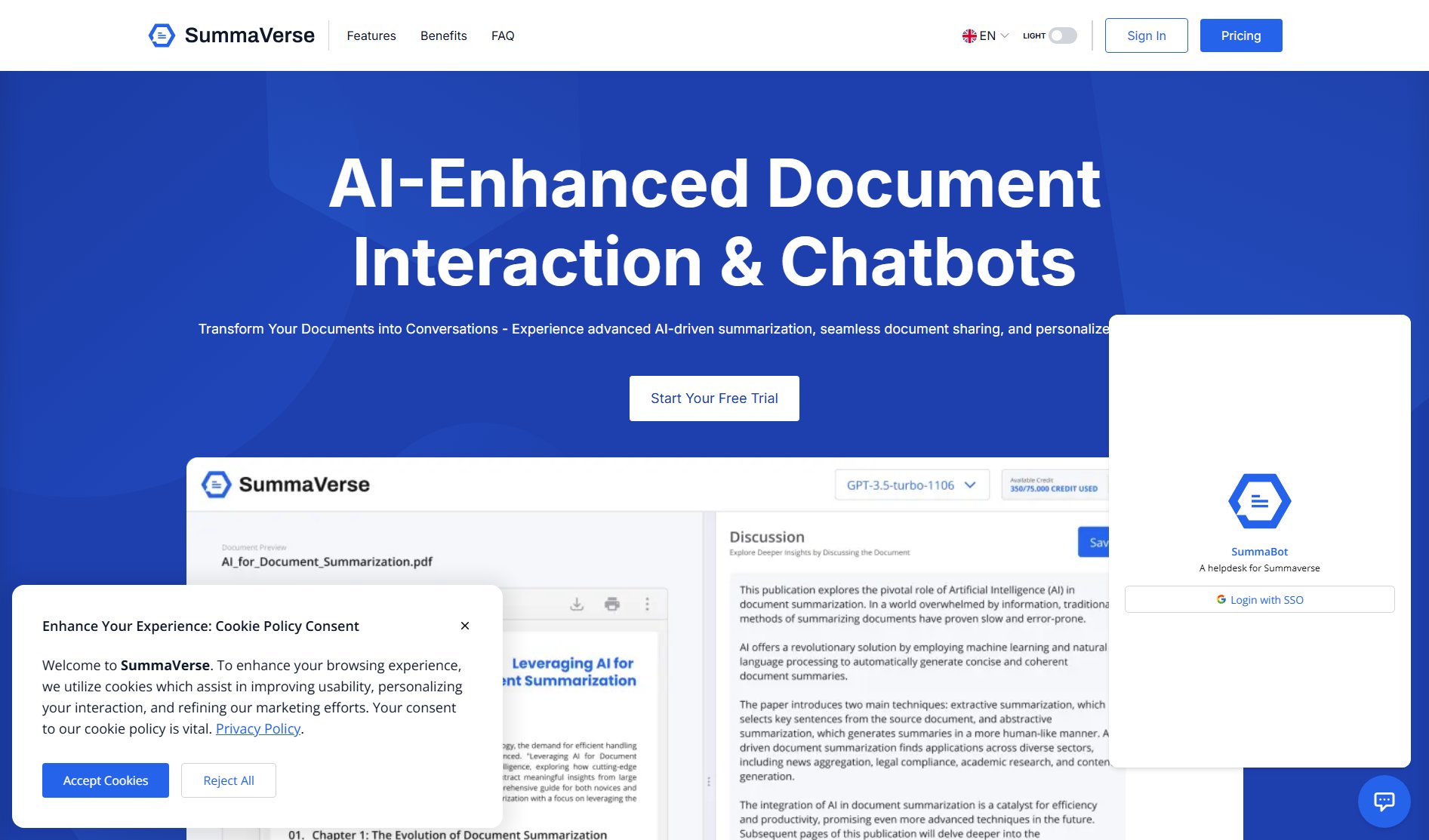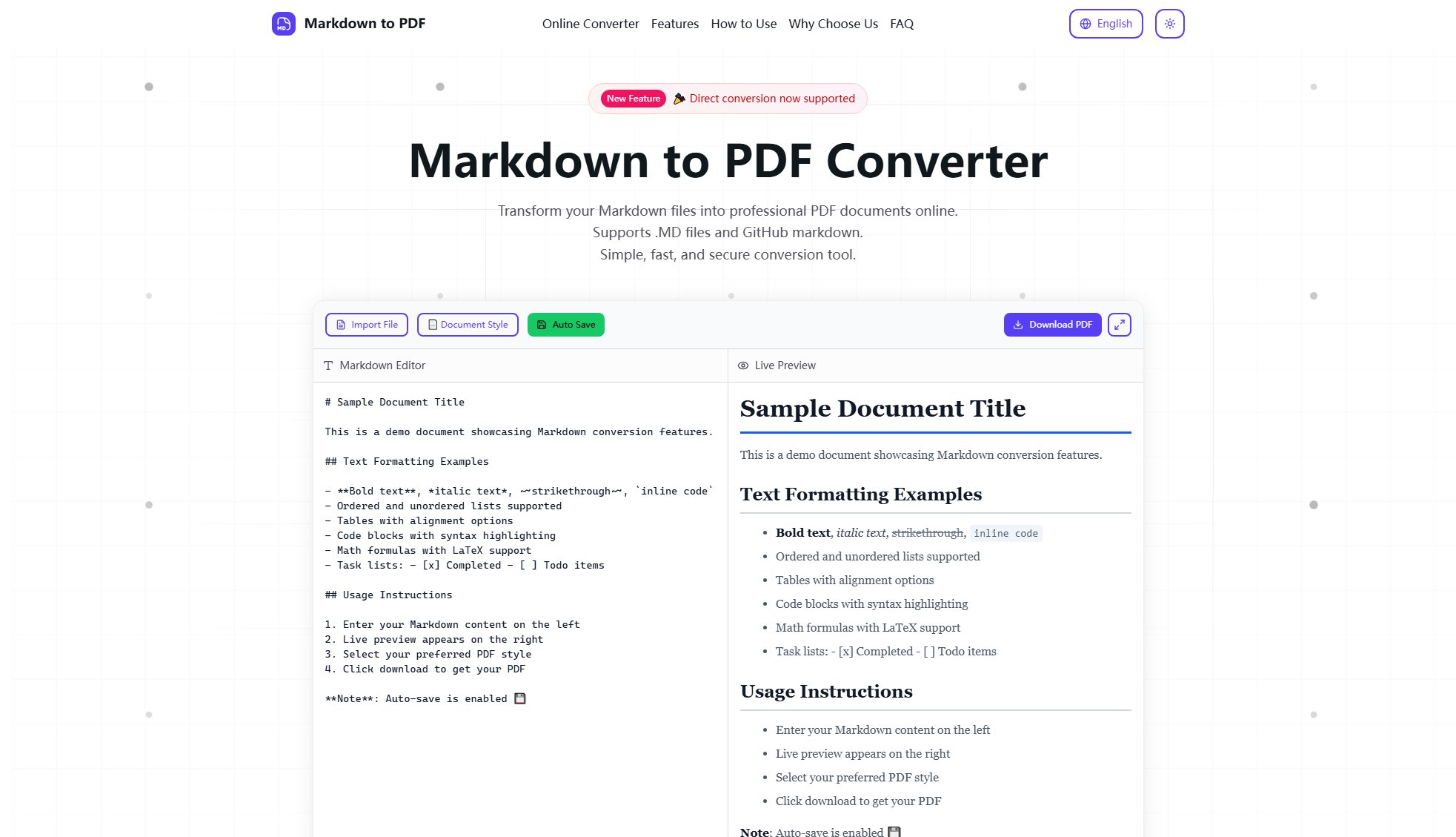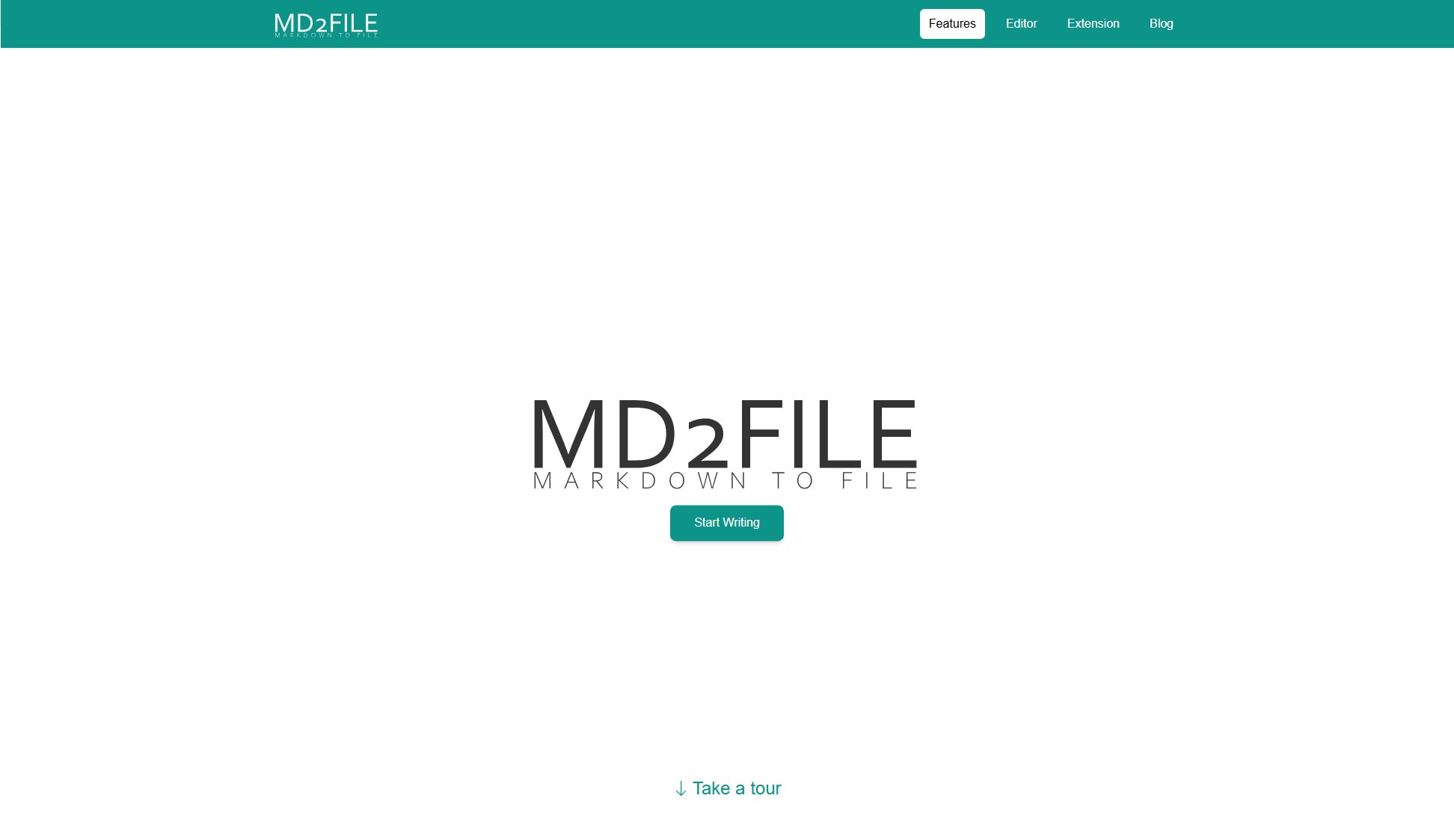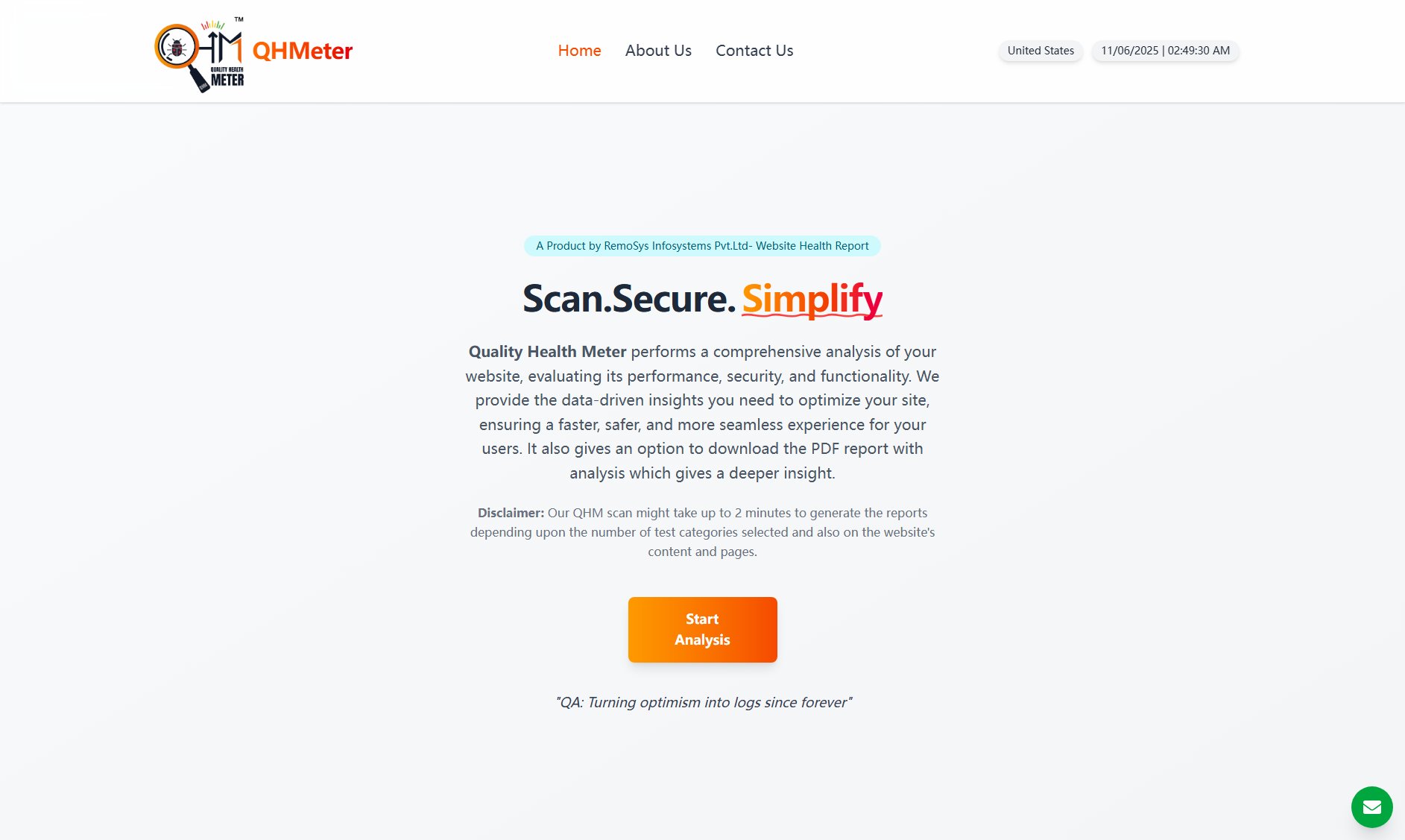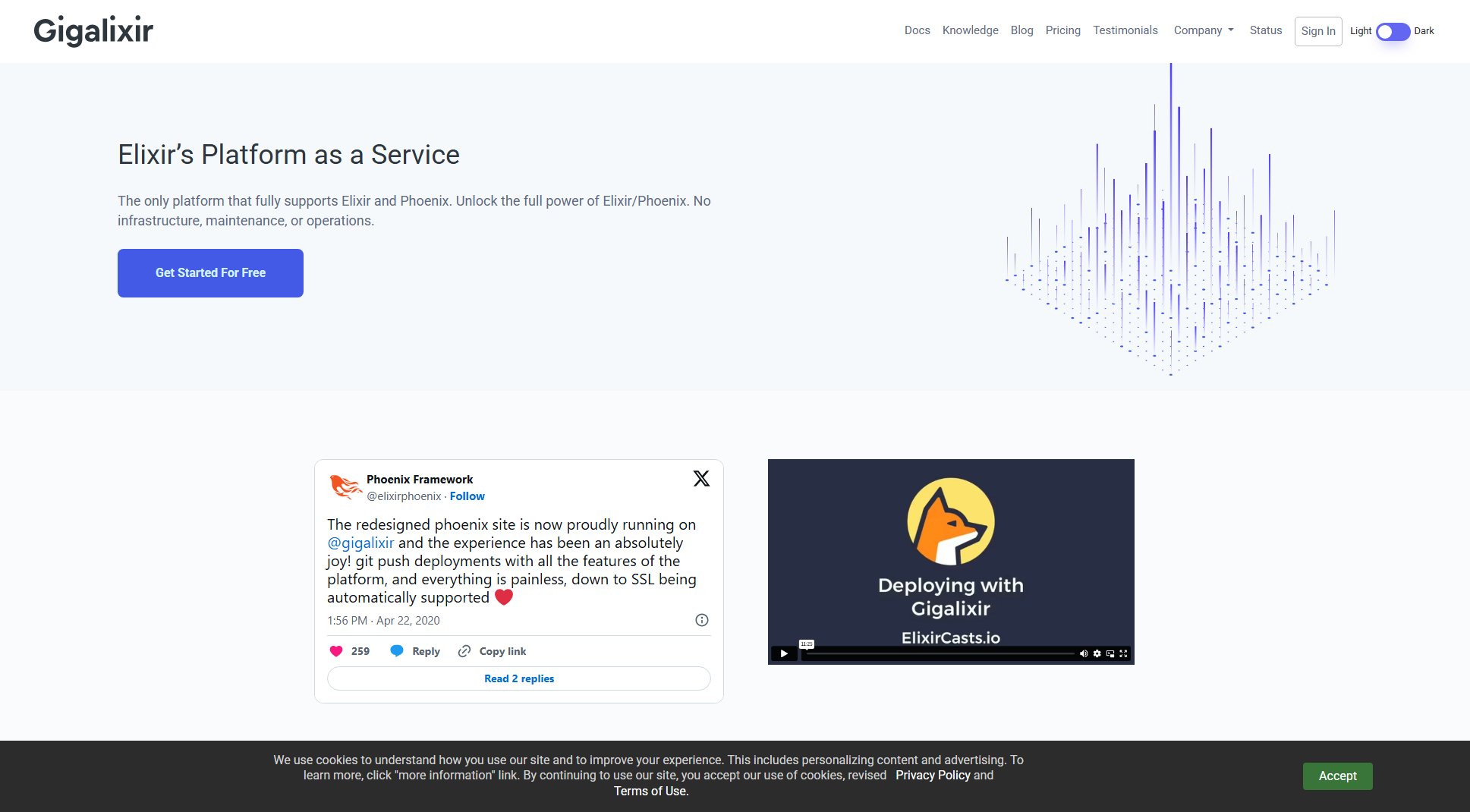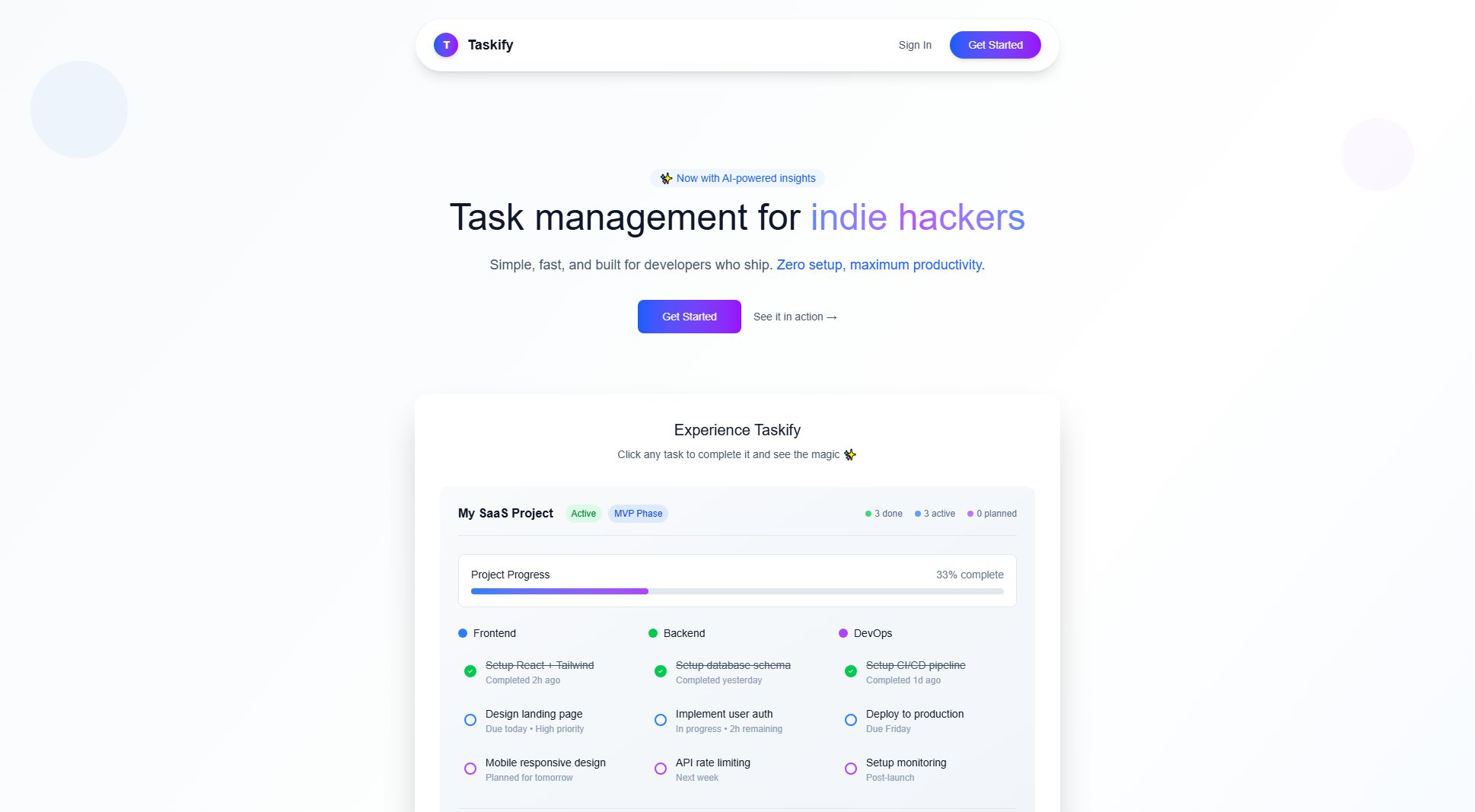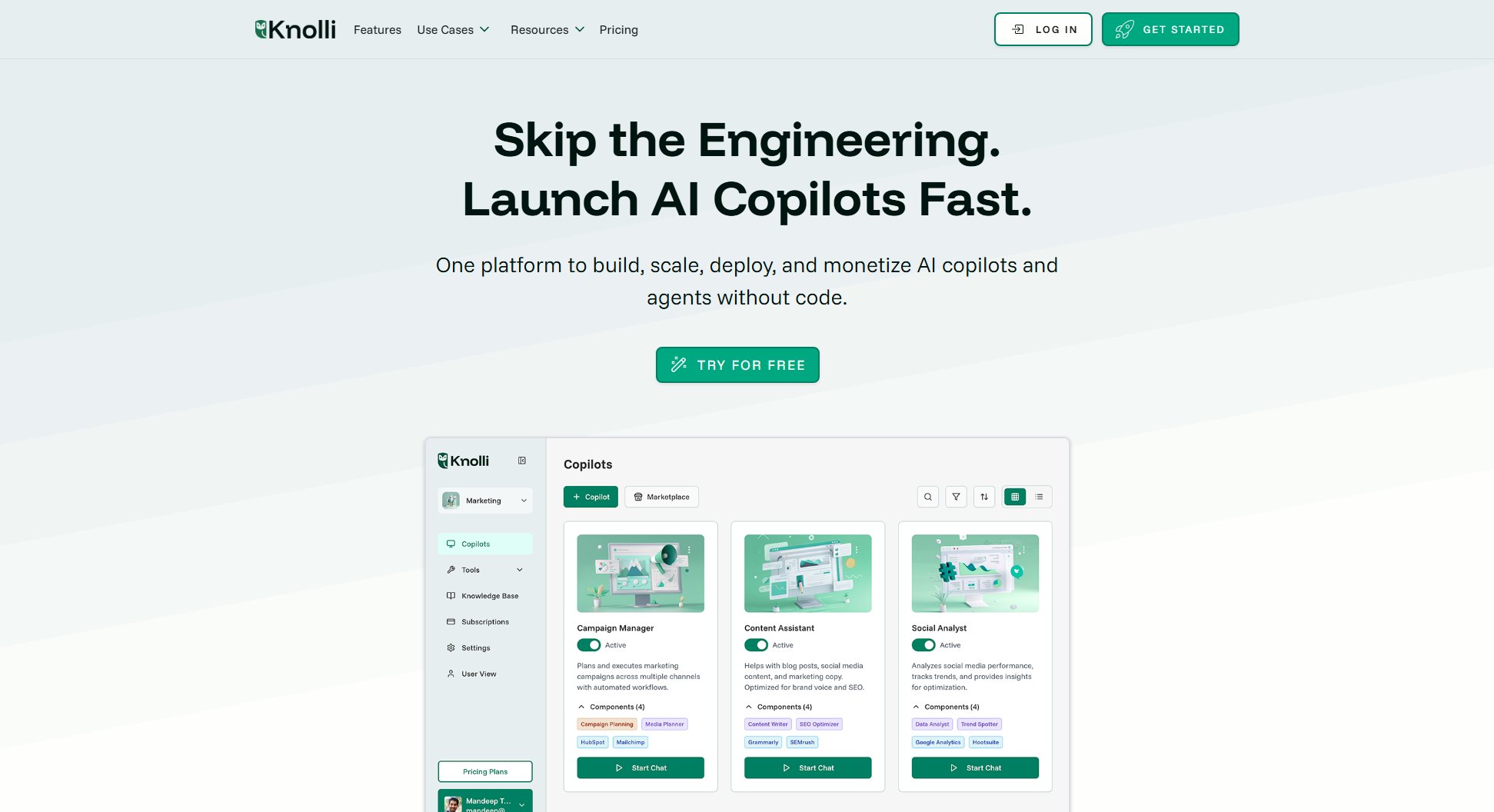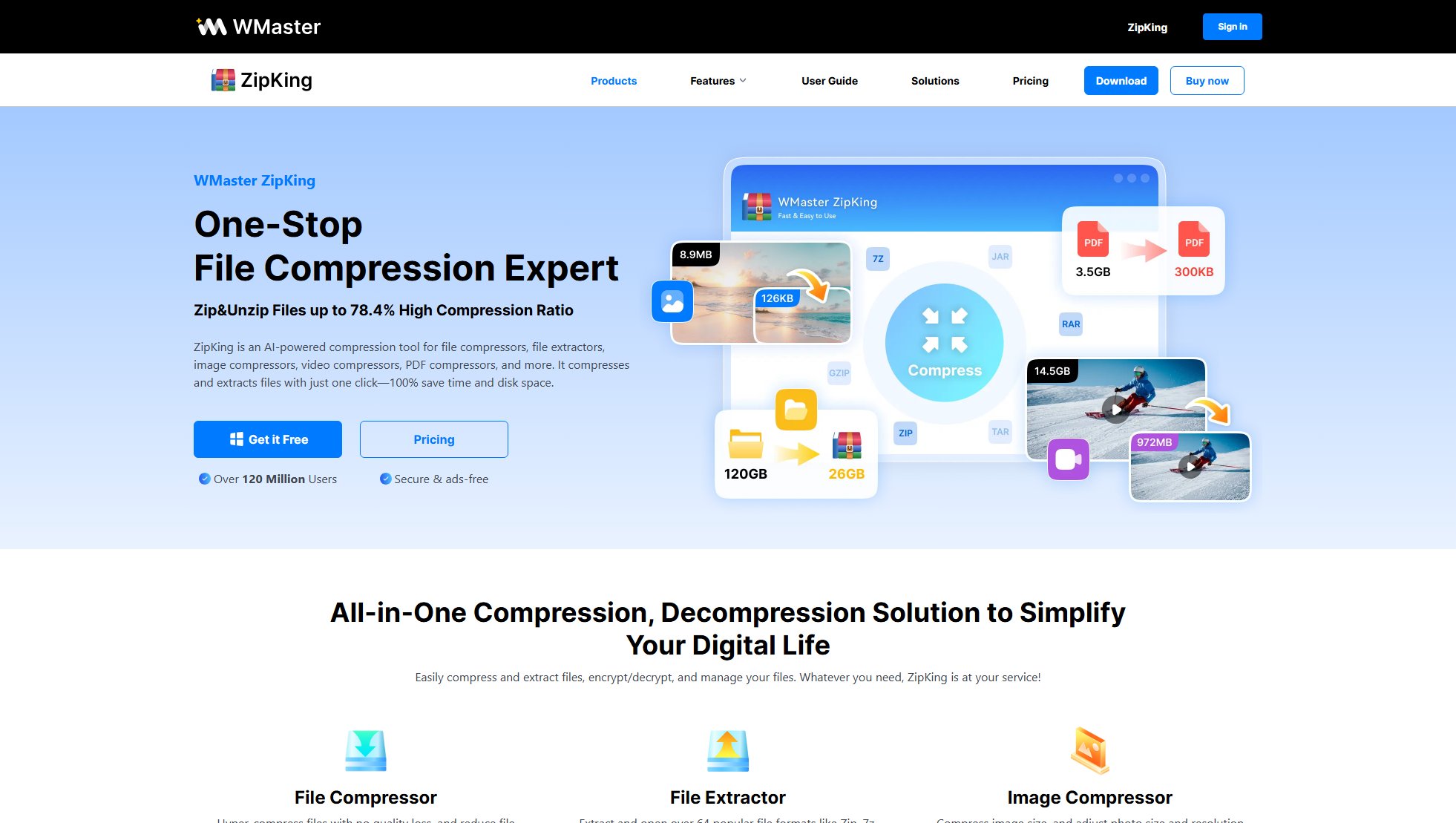FTPie
Ultimate FTP client with cloud integration and file management
What is FTPie? Complete Overview
FTPie is a powerful, modern FTP client that goes beyond traditional file transfer capabilities by integrating seamlessly with cloud services and offering advanced file management tools. Designed for professionals who work with multiple storage platforms, FTPie solves the pain point of juggling between different file transfer protocols and cloud services by providing a unified interface. With support for FTP, SFTP, NAS, WebDAV, and major cloud platforms like Google Drive, OneDrive, and Dropbox, users can manage all their files from one place. The target audience includes system administrators, developers, data managers, and professionals who regularly work with file transfers across different platforms. FTPie stands out with its intuitive interface, built-in document editors, media players, and productivity tools that streamline workflows.
FTPie Interface & Screenshots
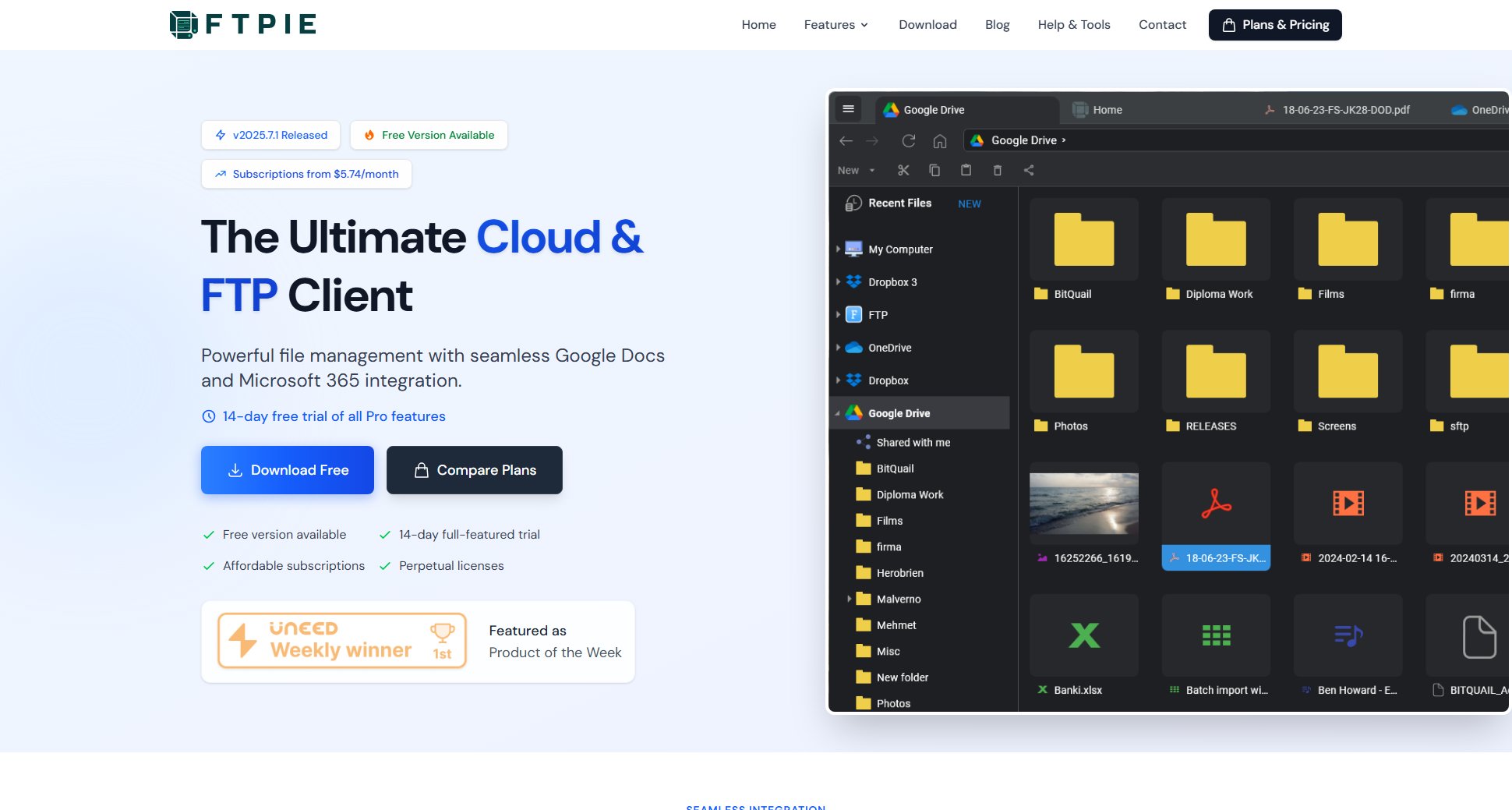
FTPie Official screenshot of the tool interface
What Can FTPie Do? Key Features
Multi-Protocol Support
FTPie supports over 10 storage services including FTP, SFTP, NAS, WebDAV, and all major cloud platforms like Google Drive, OneDrive, Dropbox, pCloud, MEGA, and Box. This eliminates the need for multiple clients to access different storage solutions.
Embedded File Viewers
View and edit files without leaving FTPie with built-in tools including a PDF viewer with annotation support, image editor with pan/zoom/rotate capabilities, Monaco text editor (same as VS Code), and high-quality video/audio players supporting all major formats.
Cloud Document Integration
Directly edit Google Docs (Docs, Sheets, Slides) and Microsoft Office files (Word, Excel, PowerPoint) within FTPie. Changes automatically sync back to their original cloud location, maintaining version control and collaboration capabilities.
Advanced File Transfers
Effortlessly drag-and-drop files between any storage and Windows Explorer with background transfers. Features include full bidirectional drag-and-drop support, built-in ZIP viewer (browse archives without downloading), and folder synchronization.
Productivity Suite
Specialized tools enhance workflow including screenshot capture with instant upload to any storage, screen recording saved directly to cloud/FTP servers, quick share functionality generating links with right-click, and Windows Explorer shell extension.
Smart File Management
Advanced features include scheduled transfers, file compression, easy backup options, folder notifications (via Webhooks, Email, Telegram), and file encryption for secure transfers.
Best FTPie Use Cases & Applications
Web Developer Workflow
Web developers can connect to their SFTP servers while simultaneously accessing project files on Google Drive. Edit HTML/CSS files with the built-in VS Code-like editor, preview changes instantly, and deploy updates with drag-and-drop simplicity.
Media Management
Photographers/videographers can upload media to cloud storage or FTP servers directly from their cameras, preview files with the built-in high-quality viewers, organize collections across platforms, and share galleries with clients via generated links.
Business Document Collaboration
Teams can collaborate on documents stored across different platforms (Office 365 files on OneDrive, Google Docs, etc.) with everyone editing documents directly in FTPie. Changes sync automatically, maintaining version control without manual downloads/uploads.
System Administration
IT administrators can manage files across multiple servers (FTP, SFTP, NAS) while maintaining backups on cloud storage. Schedule regular transfers, receive notifications for folder changes, and encrypt sensitive files during transfer.
How to Use FTPie: Step-by-Step Guide
Download and install FTPie from the official website. Choose between the Free version (basic FTP/FTPS with one account connection) or start a 14-day trial of Pro features.
Add your storage connections by selecting the protocol/service (FTP, SFTP, WebDAV, Google Drive, etc.) and entering your credentials. FTPie supports simultaneous connections to multiple services.
Navigate files using the intuitive dual-pane interface. Use drag-and-drop between local storage, cloud services, and FTP servers. Right-click files for quick actions like sharing, editing, or uploading.
Edit documents directly using built-in editors (for Office files and Google Docs) or view media files with the integrated players. Changes automatically sync back to their original location.
Utilize productivity tools like screenshot capture, screen recording, and file compression directly from the interface. Schedule transfers or set up folder synchronization for automated workflows.
FTPie Pros and Cons: Honest Review
Pros
Considerations
Is FTPie Worth It? FAQ & Reviews
Yes, all paid plans include a full-featured 14-day free trial allowing you to test all Pro features before purchasing.
The one-time perpetual license includes lifetime use of the purchased version plus free updates and security patches for 1 year, with upgrade discounts available afterward.
Each license allows installation on up to 3 personal devices. For business use, contact support for volume licensing options.
FTPie accepts major credit cards processed securely by Stripe. The company never stores payment information.
FTPie offers a 30-day money-back guarantee. If unsatisfied, contact support within 30 days for a full refund. Subscription payments can be canceled anytime.