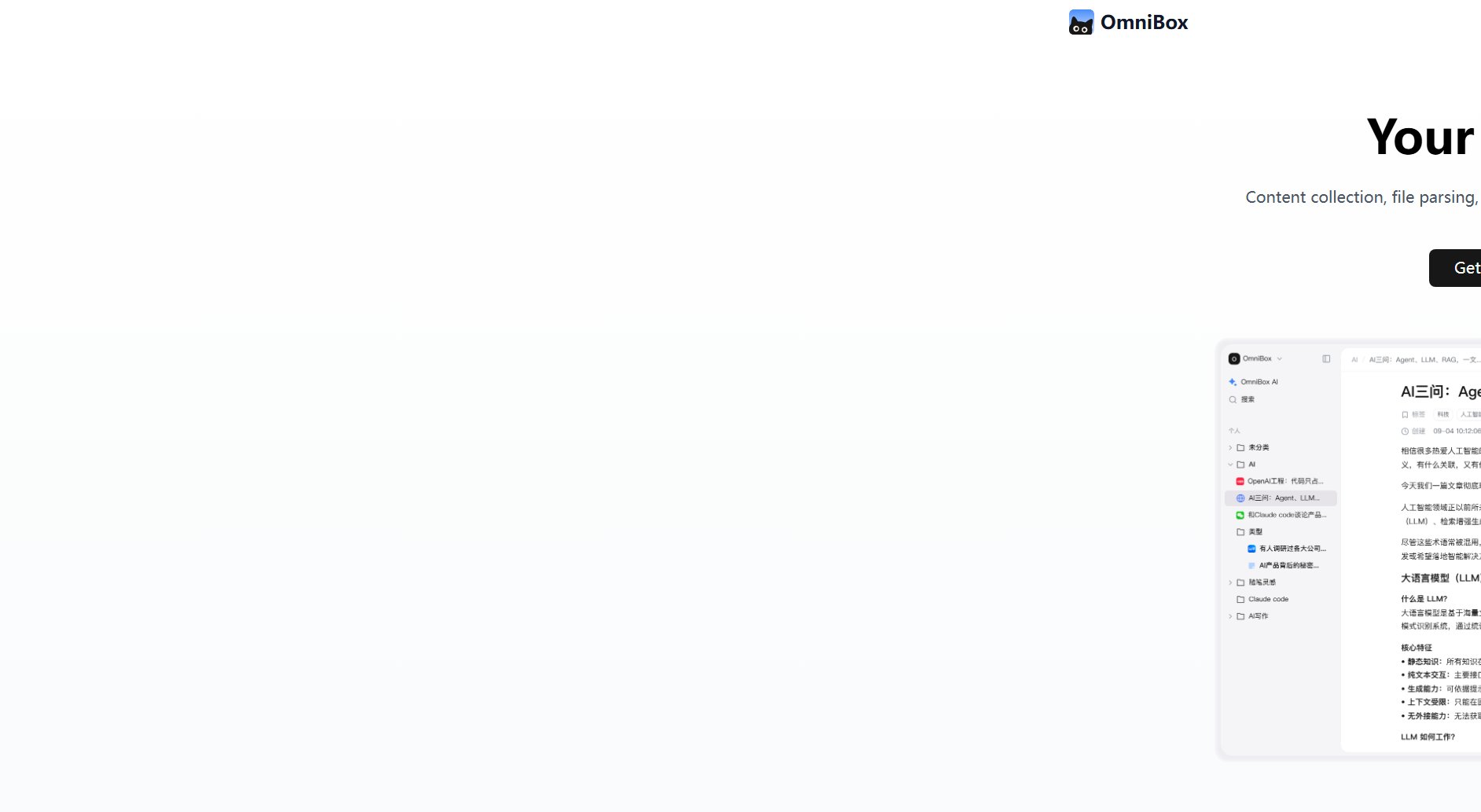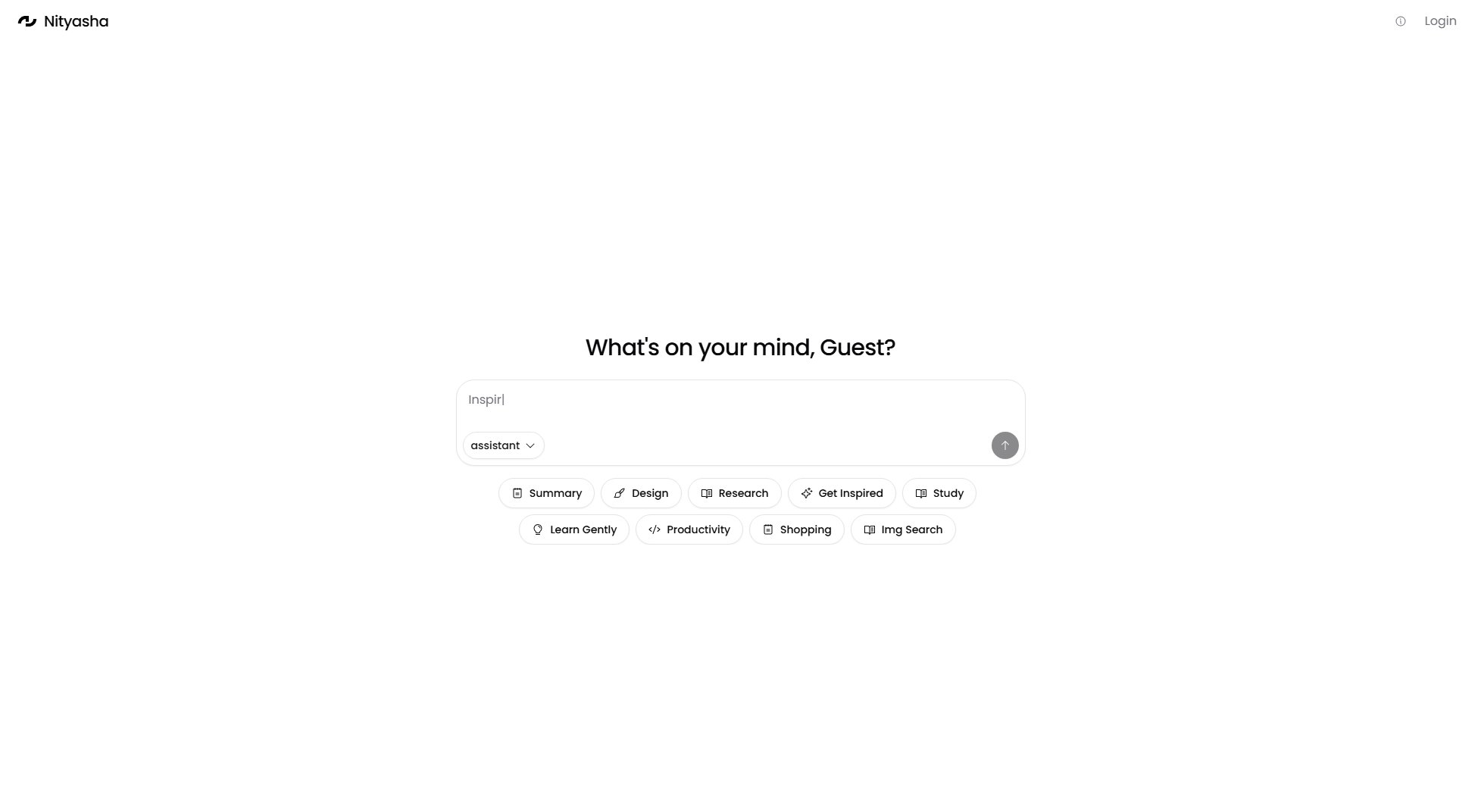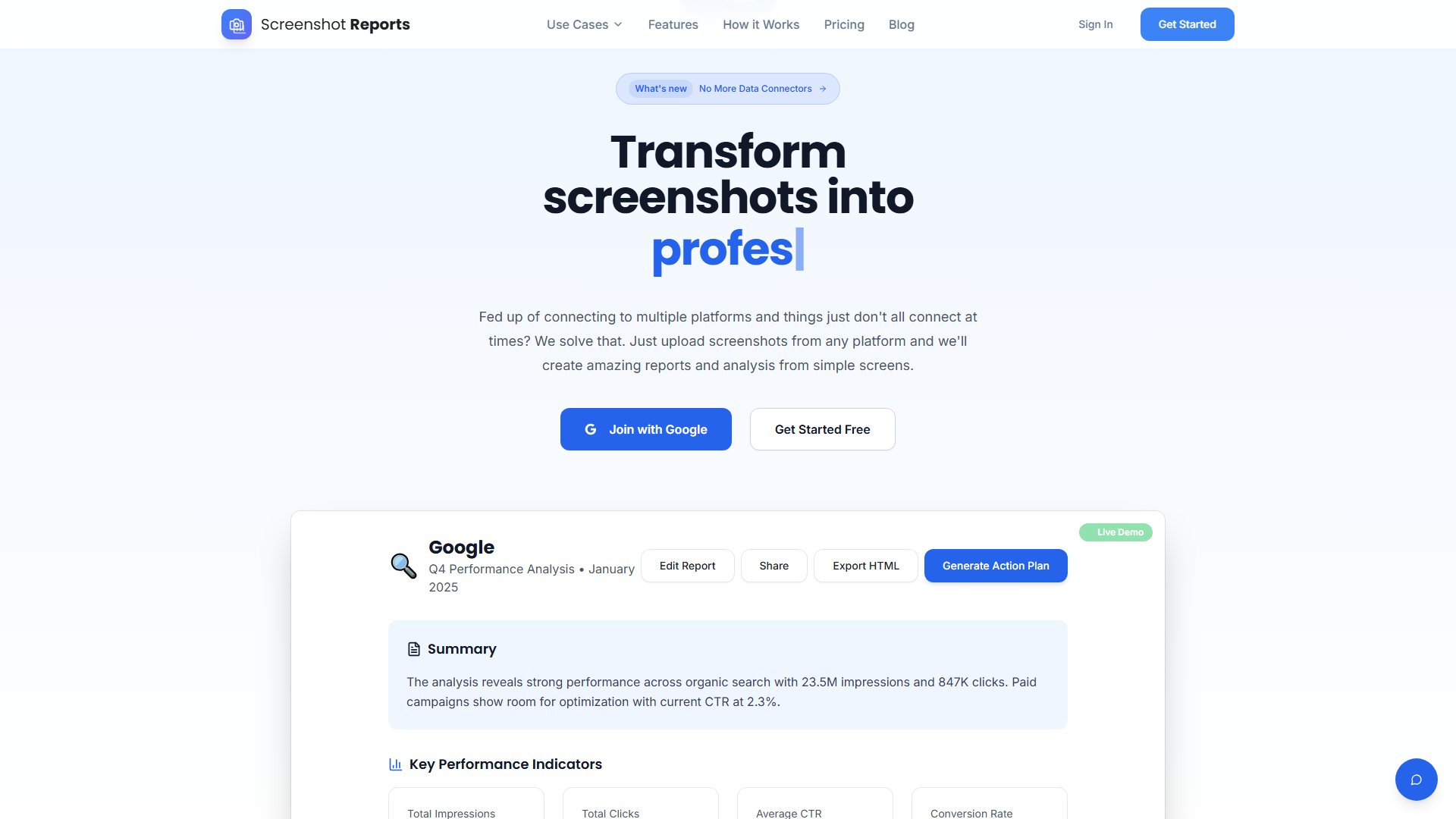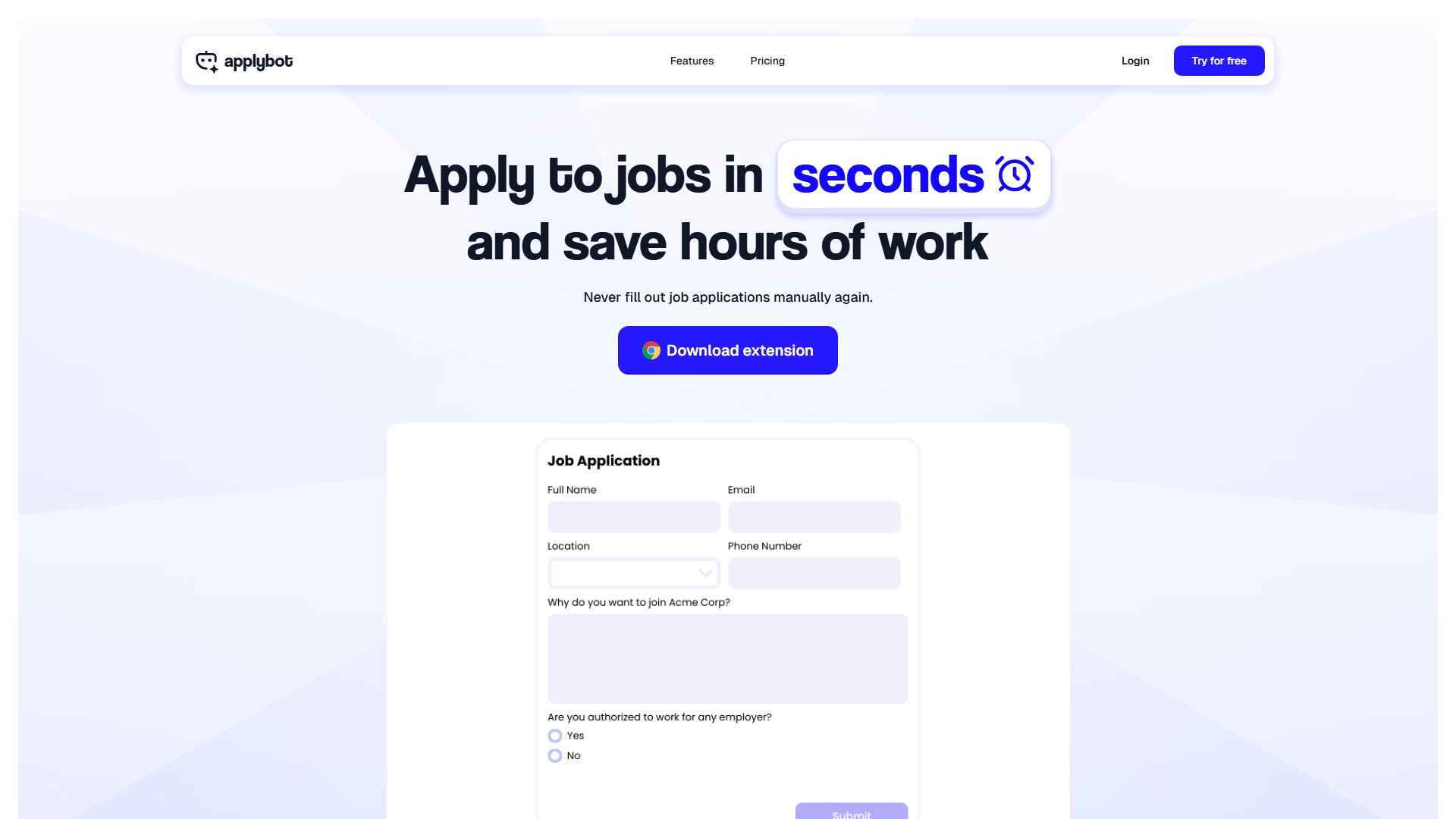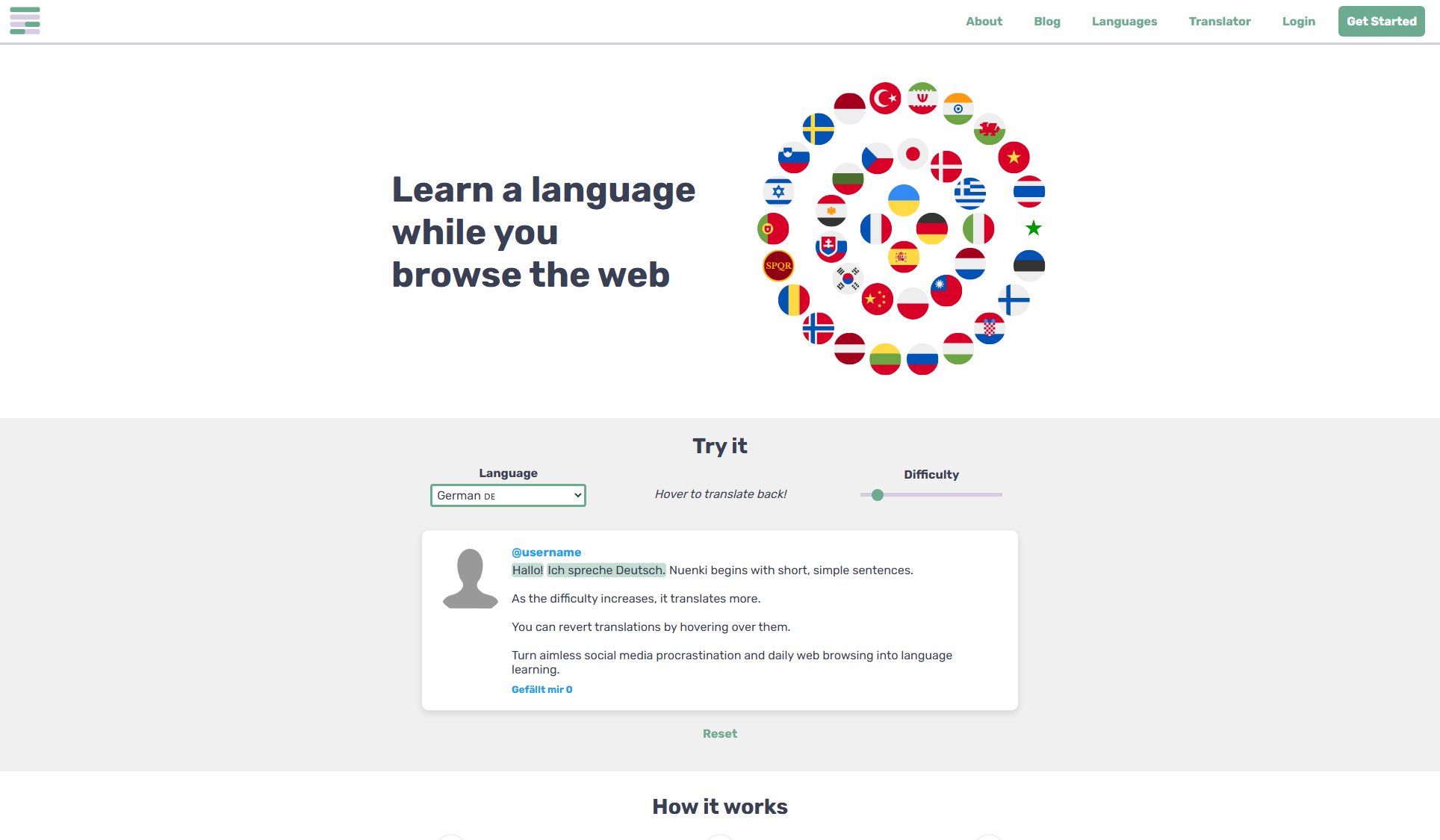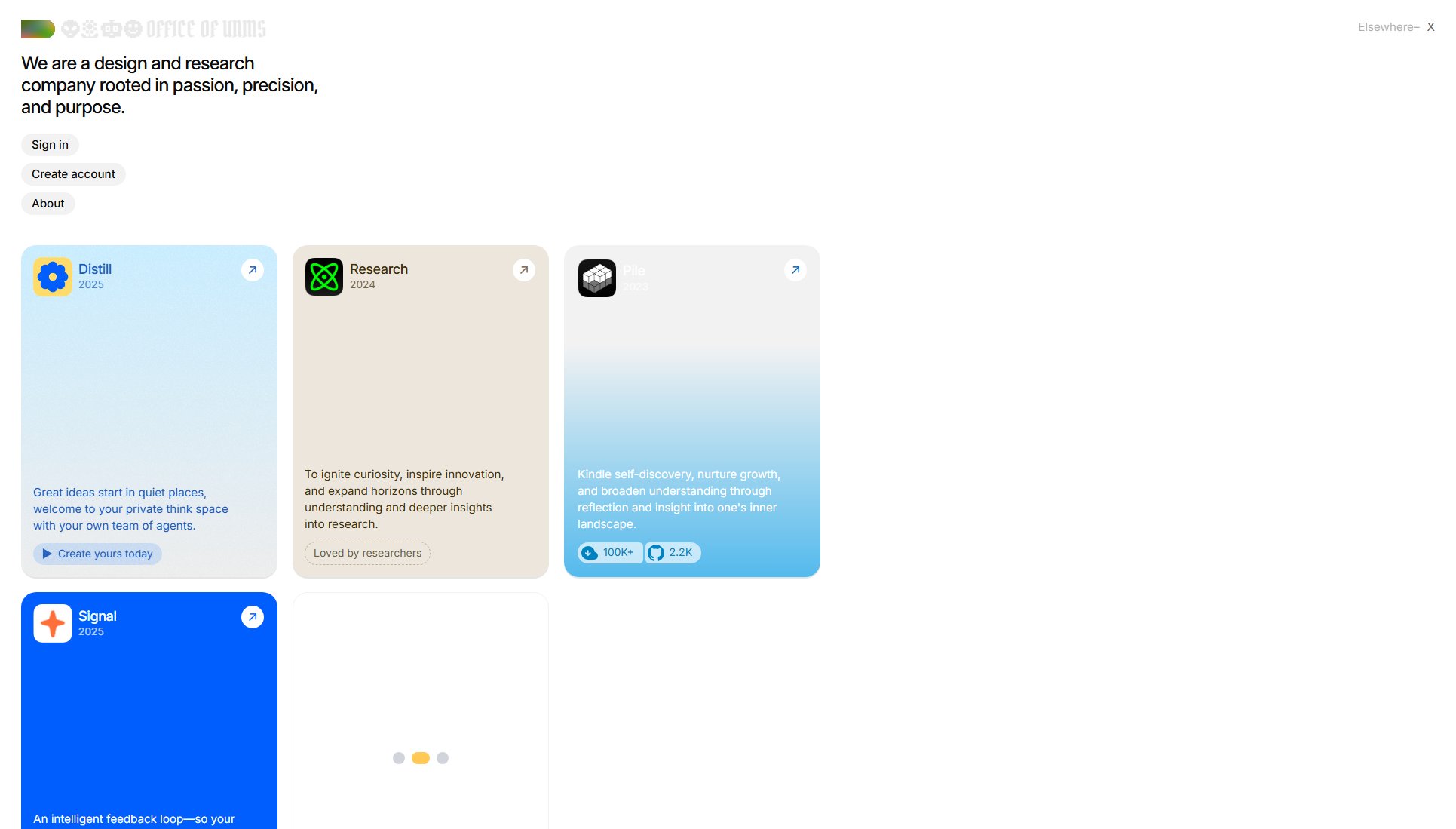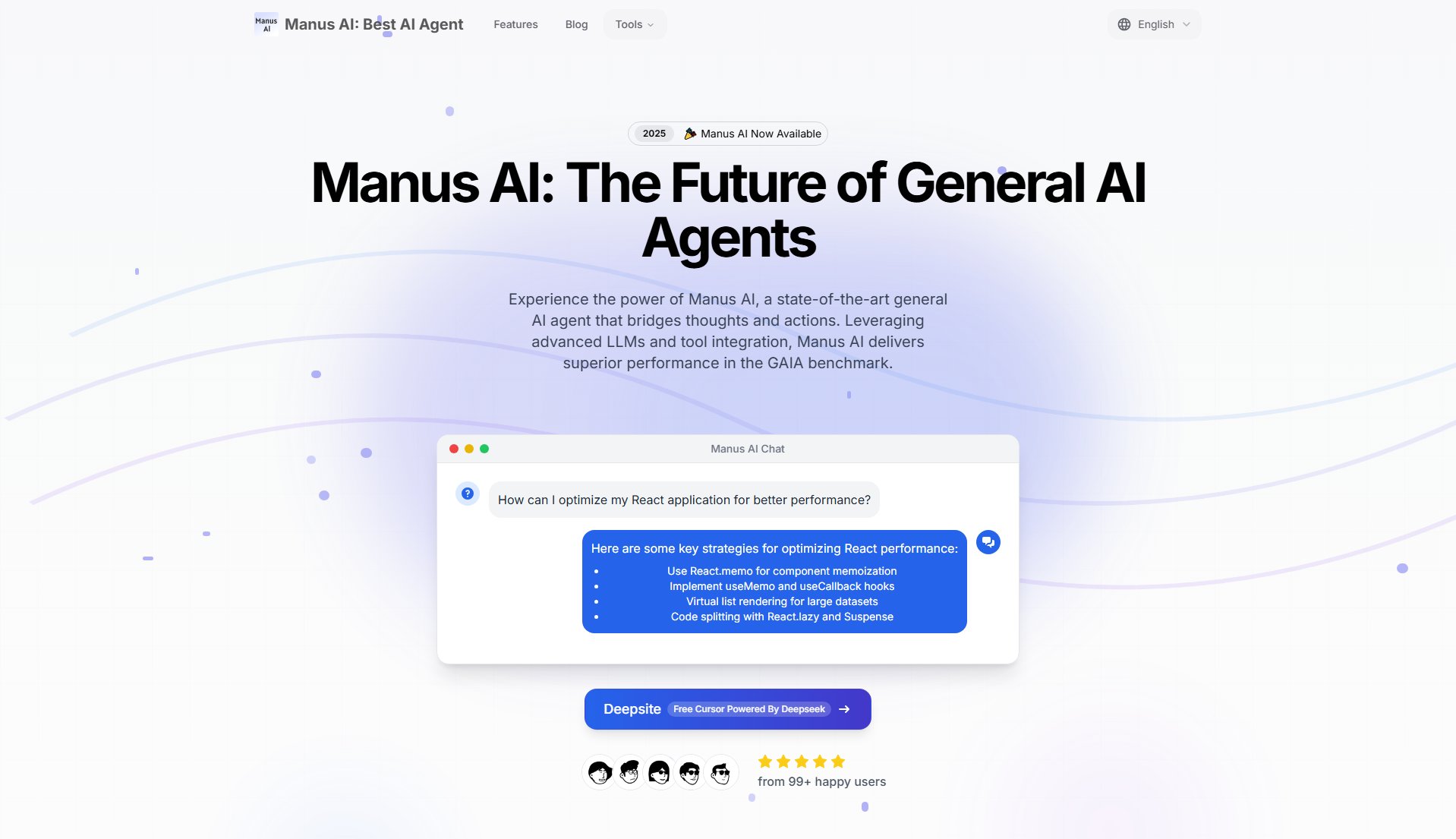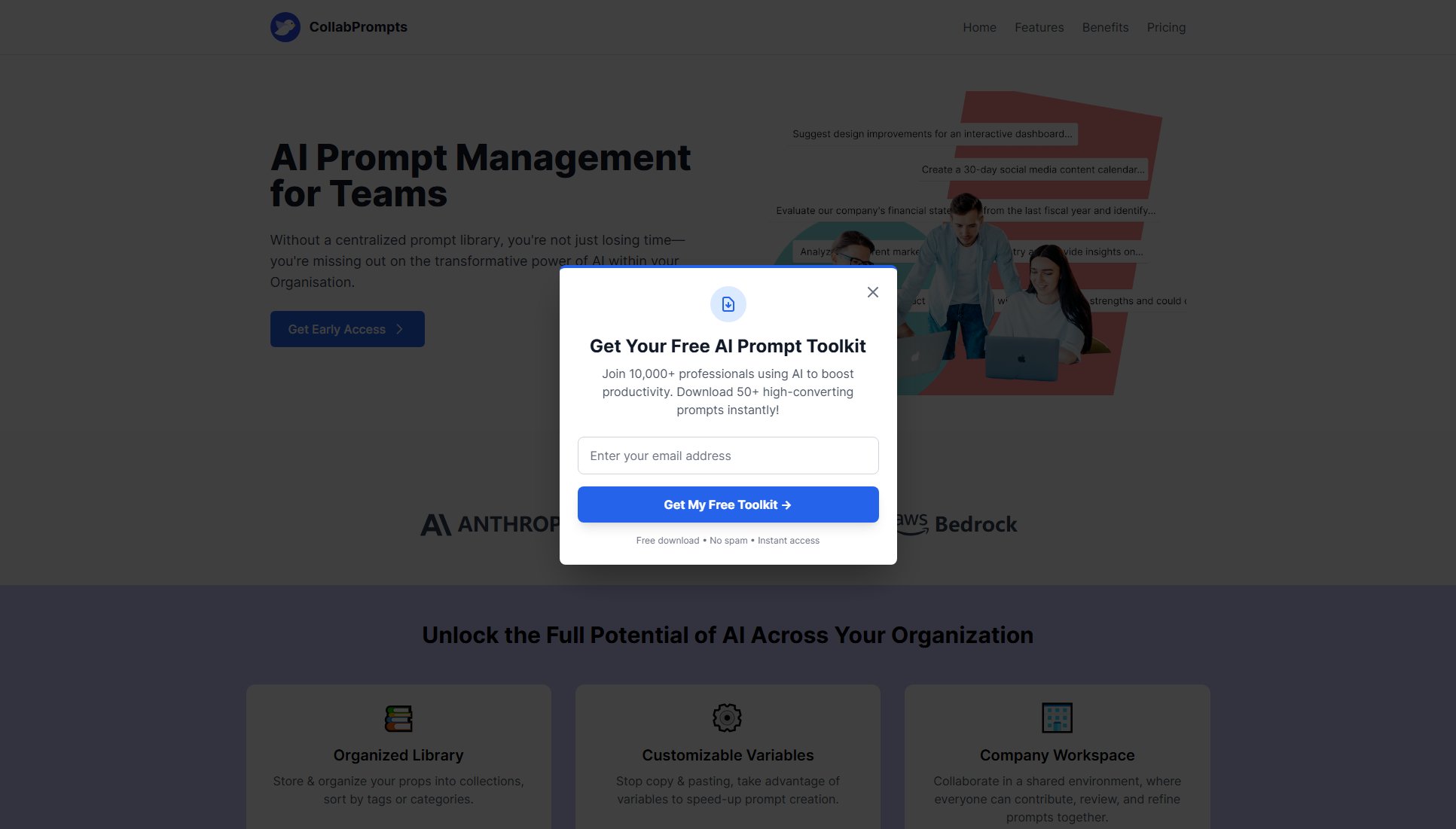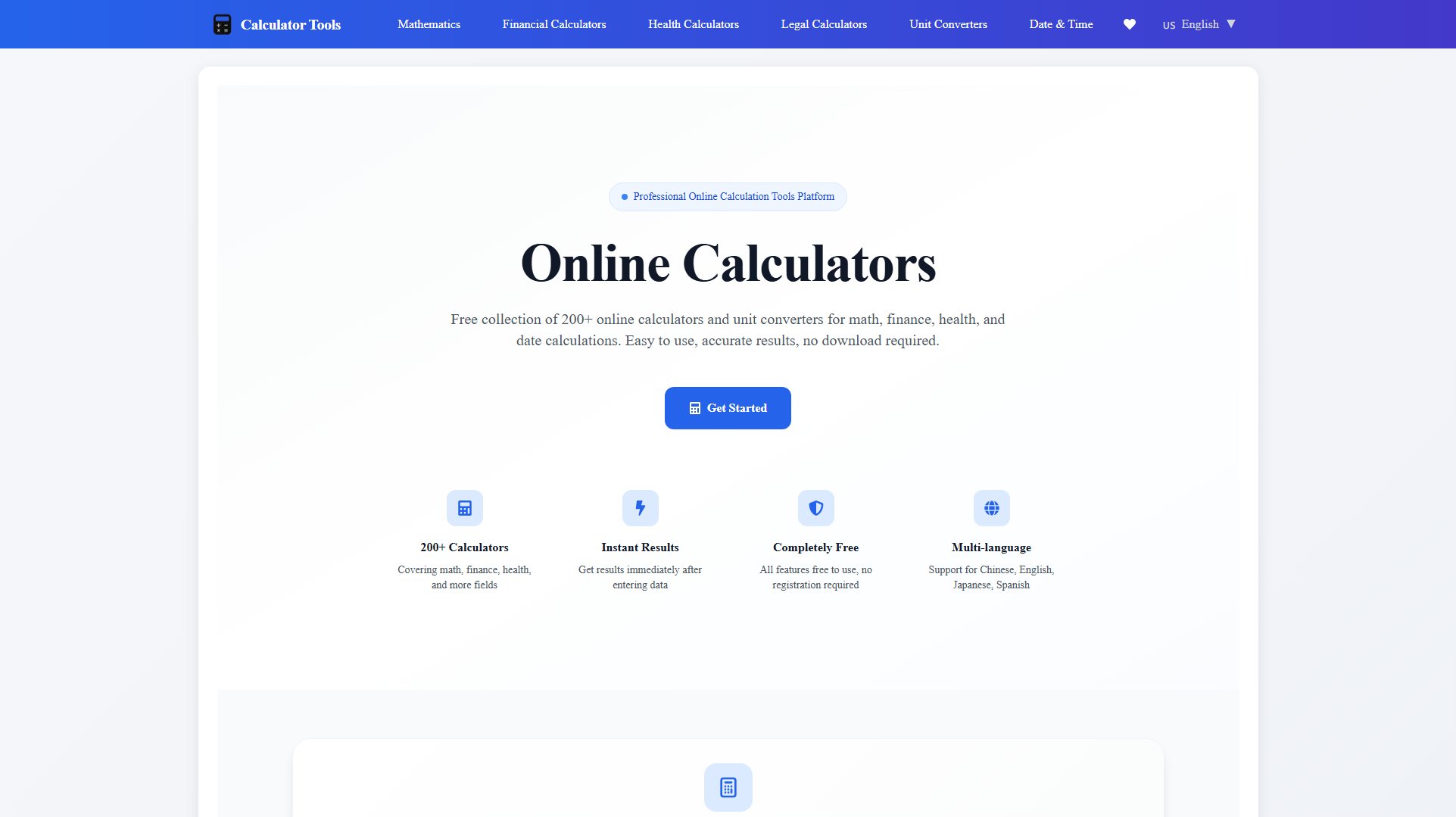Browsr
Minimal browser for productivity, keeping your workspace in view
What is Browsr? Complete Overview
Browsr is a minimal browser designed to enhance productivity by keeping any website always on screen. It allows users to activate it with a simple click, keyboard shortcut, or directly from the menu bar. The tool is perfect for professionals, students, and anyone who needs to keep reference materials, communication tools, or other essential websites visible while working on other tasks. Browsr solves the pain point of constantly switching between tabs or windows, ensuring that your workspace remains organized and efficient.
Browsr Interface & Screenshots

Browsr Official screenshot of the tool interface
What Can Browsr Do? Key Features
Always On Screen
Browsr ensures that any website you choose remains visible on your screen at all times, eliminating the need to switch back and forth between tabs or windows. This feature is particularly useful for referencing materials, monitoring dashboards, or keeping communication tools like Slack or Discord in view.
Easy Activation
Activate Browsr with just a click, a keyboard shortcut, or from the menu bar. This seamless integration into your workflow makes it incredibly easy to use without disrupting your productivity.
Minimal Design
Browsr's minimalist design ensures that it doesn't clutter your workspace. It focuses on providing the essential functionality you need without unnecessary distractions.
Menu Bar Access
Quickly access Browsr from your menu bar, making it convenient to open and manage without taking up valuable screen real estate.
Best Browsr Use Cases & Applications
Reference Materials
Keep reference materials like documentation, research papers, or tutorials always visible while you work on other tasks, eliminating the need to switch back and forth.
Communication Tools
Monitor communication tools like Slack, Discord, or email without having to keep them open in your main browser, ensuring you never miss important messages.
Dashboards
Keep dashboards or analytics tools visible to monitor real-time data while working on other applications, ideal for developers, analysts, and managers.
How to Use Browsr: Step-by-Step Guide
Download and install Browsr from the Mac App Store.
Open Browsr and navigate to the website you want to keep on screen.
Activate Browsr by clicking on it, using a keyboard shortcut, or selecting it from the menu bar.
The selected website will now remain visible on your screen, allowing you to work efficiently without switching tabs.
Browsr Pros and Cons: Honest Review
Pros
Considerations
Is Browsr Worth It? FAQ & Reviews
Currently, Browsr is only available for macOS via the Mac App Store.
Browsr is designed to keep one website on screen at a time. For multiple websites, you may need to open multiple instances of Browsr.
Yes, Browsr is currently free to download and use from the Mac App Store.